Miele CVA 7775 Handleiding
Miele
Koffiezetapparaat
CVA 7775
Lees hieronder de 📖 handleiding in het Nederlandse voor Miele CVA 7775 (4 pagina's) in de categorie Koffiezetapparaat. Deze handleiding was nuttig voor 68 personen en werd door 2 gebruikers gemiddeld met 4.5 sterren beoordeeld
Pagina 1/4

fold here fold here fold here fold here fold here fold here
OPERATION/DRINKS
GUIDE TO THE APPLIANCE/PREPARING FOR USE
MAKING DRINKS
Touchdisplay
12:00
Miele
Long CoffeeCoffeeEspressoRistretto
Profiles
Coffee drinks
- is a concentrated,Ristretto
stronger espresso. It is pre-
pared with the same amount of
coffee as for an espresso but
with a lot less water.
- is a strong aromaticEspresso
coffee with a thick, hazelnut-
brown colored froth – known as
the crema – on top.
- differs from espresso byCoffee
the increased amount of water
and the roast of the beans.
- is a coffee with signifi-Lungo
cantly more water.
- is made with hotLong black
water and two shots of
espresso.
- consists ofCaffè Americano
equal proportions of espresso
and hot water. The espresso is
made first, then the hot water is
dispensed.
Coffee drinks made with
milk
- consists of ap-Cappuccino
prox. 2thirds milk froth and
1third espresso.
- consists ofLatte macchiato
1third each of hot milk, milk
froth, and espresso.
- consists ofCaffè latte
espresso and hot milk.
- has theCappuccino Italiano
same proportions of milk froth
and espresso as a capuccino.
The difference is that the
espresso is added first and then
the milk froth.
- is anEspresso macchiato
espresso with a small amount of
milk froth on top.
- is a special variety ofFlat white
cappuccino that contains signifi-
cantly more espresso than milk
froth for an intensive coffee
aroma.
- is a French style ofCafé au lait
coffee consisting of coffee and
milk froth. Café au lait is usually
served in a bowl.
Tea drinks
(hot water at the optimum temper-
ature)
- White tea
- Japanese tea
- Green tea
- Herbal tea
- Fruit tea
- Black tea
- is a tea specialityChai Latte
with milk.
Other drinks
- Hot milk
- Milk froth
- Hot water
- Warm water
Pot function
(3 to 8cups can be selected)
- Coffee pot
- Teapot for all types of tea
Your coffee machine may be dif-
ferent from the illustrations in the
Quick Start Guide, depending on
the model.
Selecting/Accessing a
menu
Touch the desired entry or value in the display.
Scrolling Swipe across the screen. To do this, place a finger on the touch display and swipe it
in the direction you want.
Exiting a menu level Tap . Alternatively, tap the higher-level menu name within the menu path.
Entries made before this which have not been confirmed with will be saved.OK not
Entering numbers You can enter numbers by scrolling through and touching the roller, or by using the
numeric keypad.
Number roller:
Swipe the roller up or down until the value you want is displayed centrally in orange.
Confirm with .OK
Numerical keypad:
Touch the orange colored value in the center and keep your finger on it until the nu-
merical keypad appears.
Select the value you want: As soon as you enter a valid value, turns green. UseOK
the arrow to delete the last entered number.
Confirm with .OK
Entering letters Names are entered using a keyboard. It is best to select short, memorable names.
Tap the letters or characters you want.
Tap .Save
Displaying the context
menu
When you are in certain menus, a context menu can be displayed, e.g., for configur-
ing drinks.
For instance, you can tap the name of a drink and keep your finger on it until the
context menu opens.
To close the context menu, touch an area of the display located outside of the menu
window.
Help display Context-sensitive help is available for certain functions. is shown in the display.Help
Tap to display information in text and pictures.Help
Front view
aOn/Offbutton
bOptical interface (for Miele Techni-
cal Service only)
cRemotesensor button (Mo-
bileStart)
dMovement sensor
eBacksensor button
fTouch display
gLightsensor button
hFan outlet
iHeight-adjustable main dispenser
with lighting
jDrip tray cover
kMilk flask
Remote
Back Light
1 2 3 4 5 6 7
8
9
10
11
Interior view
aBean containers ( and )Type A Type C
bMilk valve
cHeight-adjustable main dispenser
with lighting
dGrinder setting
eBean container ( )Type B
fFan outlet
gWater container
hDrip tray with lid
iBrew unit
jGrounds container
kMaintenance container
lHolders for cleaning and descaling
cartridges (including adapters)
mDrip tray
Filling the water container
Open the appliance door.
Pull the water container forward to re-
move it.
Fill the water container with fresh, cold
drinking water up to the mark.max.
Push the water container back into the
coffee machine and close the appliance
door.
Filling the bean containers
Only put roasted coffee beans in the bean
containers.
Open the appliance door.
Pull the bean containers out and take off
the lids.
Fill the bean containers with coffee beans
and put the lids back on the bean con-
tainers to seal them.
Push the bean containers all the way
back into the coffee machine.
Close the appliance door.
See the operating instructions for more in-
formation on the bean system.
Making a drink
Place a cup under the main dispenser.
Select a drink.
Canceling a drink
Press or .Stop Cancel
DoubleShot
Select the DoubleShot function if you
would like a particularly strong and aromatic
coffee. In this case, more coffee beans will
be ground and brewed halfway through
brewing.
Touch while making your coffee.
Making two portions ( sensor
control)
To fill 2cups at the same time:
Place a cup under each of the coffee dis-
pensers in the main dispenser.
Tap .
Select a drink.
Using the milk flask
Milk is not cooled in the milk flask. There-
fore, place the milk flask in the refrigerator if
you are not going to use milk for a while.
Good milk froth can only be made with cold
milk (<50°F/10°C).
Fill the milk flask with milk up to a maxi-
mum of 3/4" (2cm) below the rim.
Push the milk flask back into the coffee
machine until it clicks into place.
You can now make drinks with milk.
Making tea
Hot water is heated to the optimum tem-
perature for different types of tea.
Place the tea filter or the tea bag in the
tea cup.
Place the tea cup under the main dis-
penser.
Select the type of tea on the display.
Hot water will be dispensed into the cup.
Remove the tea filter or tea bag when the
desired brewing time has elapsed.
Tip: You can use the function toTeaTimer
start a kitchen timer when making tea (see
the operating instructions).
Pot function
You can make several cups of coffee or tea
one after the other automatically with the
pot function (maximum of1l). Up to 8cups
can be made in this way.
Preparing the pot
The drinks menu is displayed.
Place a sufficiently large container under
the main dispenser.
Select the required pot function.
Select the number of cups you want
(3to8).
Follow the instructions in the display.
Expert mode
In Expert mode, you can allocate a bean
type temporarily and change the portion
size while the drink is being made. Expert
mode must be activated for this (in the pull-
down menu, the word is high-Expert Mode
lighted in orange).
The setting will be saved and will onlynot
apply to the current drink.
Allocating bean containers temporarily
Tap the top edge of the screen and open
the pull-down menu.
Now select the bean container contain-
ing the beans you want to use for the
current drink.
To close the menu window, drag it back
up to the top.
Now start making the drink.
Changing the portion size
The portion size can only be changed dur-
ing the individual preparation stages.
Dispensing
Tap the bar and adjust the indicator
(small triangle) as you wish.
Please observe the detailed information on cleaning and care in the operating instruc-
tions. Carefully clean the coffee machine regularly.
Recommended frequency What do I have to clean/maintain?
Daily
(at the end of the day)
- Milk flask and lid
- Milk valve
- Water container
- Drip tray cover
- Drip tray and grounds container
Once a week
(more often if heavily soiled)
- Main dispenser
- Cup rim sensor
- Interior
- Brew unit
- Drip tray
- Appliance front
Once a month - Bean containers
As and when required/after
prompt appears in display
- Milk pipework
- Degrease the brew unit
- Descale the appliance
Cleaning by hand or in the dishwasher
Clean the following by hand only: The following parts are dish-
washer-safe:
- Stainless steel cover of the main
dispenser
- Brew unit
- Bean containers and lids
- Drip tray, lid, and grounds container
- Drip tray cover
- Main dispenser
(without stainless steel cover)
- Milk flask and lid
- Cup rim sensor
- Drip tray
- Maintenance container
- Water container
Operation Drinks overview Description Preparing for use Making drinks
fold here fold here fold here fold here fold here fold here
en–US, CA M.-Nr. 11 388 820CVA 7840, CVA 7845, CVA 7775

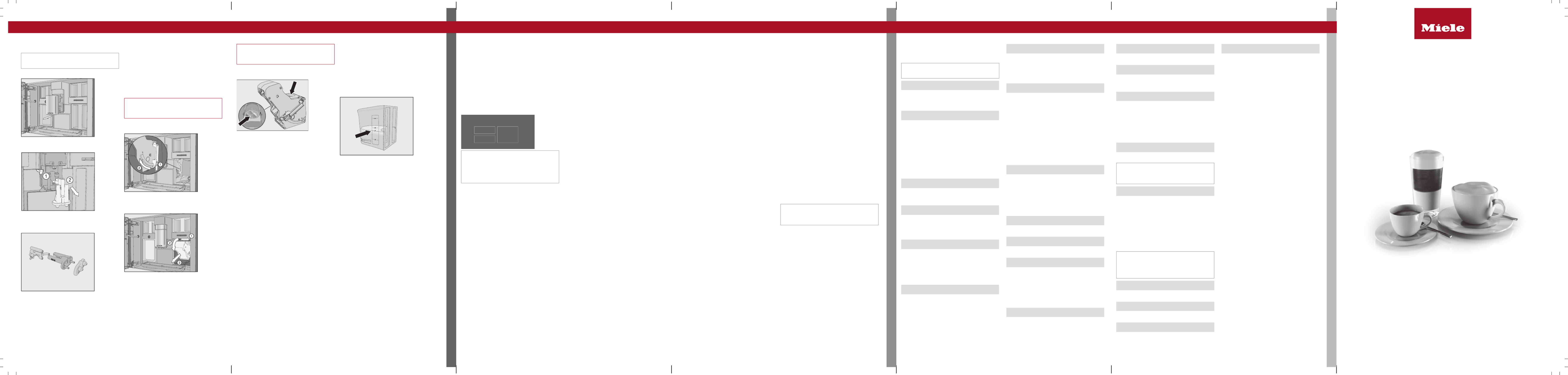
fold here fold here fold here fold here fold here fold here
CLEANING AND CARE
COFFEE THE WAY YOU LIKE IT
SETTINGS
Cleaning and care Coffee the way you like it Settings
Cleaning the main dispenser
Clean the main dispenser stainless steel
cover only.by hand
Open the appliance door.
Remove the main dispenser stainless
steel cover and clean it.
Detach the milk pipework from the dis-
pensing unit . Pull the dispensing unit
down to remove it .
Disassemble the dispensing unit into
3parts.
Clean all parts thoroughly. Clean the sur-
faces of the main dispenser with a damp
cloth.
Reassemble the dispensing unit.
Push the dispensing unit back into the
main dispenser and replace the stainless
steel cover.
Confirm the message with .OK
Removing the brew unit and
cleaning it by hand
Only clean the brew unit by hand with
warm water. Do not use any cleaning
agents.
Open the appliance door and remove the
water container.
Press the button under the handle of the
brew unit and, while doing so, turn the
handle forward .
Pull the brew unit to the side first and
then pull out to the front . Tilt the brew
unit forward .
Once you have removed the brew unit, do
not change the position of the handle on
the brew unit.
Clean the brew unit underby hand
warm running water.
Wipe any remaining coffee off the filters
(see arrows).
Dry the funnel in the brew unit.
Carefully clean the inside of the coffee
machine.
Push the brew unit back into the coffee
machine.
Lock the brew unit: Press and hold the
button under the brew unit handle and,
while doing so, turn the handle to the
right.
Close the appliance door.
Follow the additional instructions given in
the display.
The process is complete when rinsing has
finished.
Descaling the appliance
You will need 2descaling tablets for the
descaling program.
Descale appliance will appear in the display.
Tap .OK
The maintenance program will then start.
Follow the instructions in the display.
Fill the water container to the descaling
symbol with lukewarm water.
Drop descaling tablets in the water.2
Reinsert the water container.
Follow the additional instructions given in
the display.
When Rinse the water container, refill to the
symbol and insert. Close the door appears
in the display, proceed as follows.
Remove the water container and rinse it
thoroughly with clean water. Fill the water
container to the descaling symbol with
fresh drinking water.
The descaling process is complete when
rinsing has finished.
Bean system
You can change the names for the types of
coffee bean and/or reallocate the types of
bean under | .Settings Type of beans
If you do not allocate a type of bean, you
will be asked what type of bean you want to
use for the coffee as you make it.
Renaming bean types
The 3bean containers are shown in the dis-
play as follows and are pre-named.
Type of beans
Type A Type B
Type C
If you are using the same type of beans in
two of or all the bean containers at the
same time (for instance, because you only
use one bean type), make sure you name
them in the exact same way.
Select .Change name
Enter the name you want and then
tap .Save
Allocating the bean types
If you have set up at least oneprofile and at
least onecoffee drink, first select the profile.
Select .Change allocation
Tip: If you tap , you will highlight allAll drinks
coffee drinks and you can deselect the
ones you do not want.
Drink parameters
You can set the amount of coffee, the
brewing temperature, and pre-brewing for
each drink individually.
Touch the drink entry and keep your fin-
ger on it until the context menu opens.
Select .Parameters
Select , Amount of coffee Brew tempera-
ture Pre-brewing Type of beans, or .
Select the setting you want and tap .OK
Tap again to save your changed set-OK
tings.
Portion size
You can adjust the portion size for all coffee
drinks, hot water, all types of tea, and
drinks with milk.
Place a cup under the main dispenser.
Touch the drink entry and keep your fin-
ger on it until the context menu opens.
Tap .Portion size
The drink will be made and will appearSave
in the display, as soon as the minimum dis-
pensing amount is reached.
When the container is filled to the desired
level, tap .Save
If you want to change the portion size for
coffee drinks made with milk or hot water,
the ingredients which make up the drink will
be saved one after the other while the drink
is being made.
Performance mode
You can select the appropriate mode to suit
your personal preferences under |Settings
Performance Mode. The energy consump-
tion varies depending on the selected
mode.
- This is an energy-savingEco Mode:
mode.
- This mode is optimizedBarista Mode:
for espresso and coffee drinks.
- In this mode, milk-basedLatte Mode:
drinks can be prepared within a much
shorter space of time.
In addition, you can activate Party Mode
for the occasional intensive use of the cof-
fee machine, e.g., for family get-togethers
(see the operating instructions).
Profiles
In addition to the Miele drinks menu (Miele
profile), you can create individual profiles to
cater for different tastes and preferences.
Creating a profile
Select and then .Profiles Create profile
The editor will open in the display.
Enter the name you want and then
tap .Save
The profile is created. You can now prepare
drinks.
Editing profiles
Once you have created a profile, you can
rename, delete, or move profiles via the
context menu.
Setting when the profile should change
You can choose between the following op-
tions:
- : The selected profile will remainManual
active until you select another one.
- : The machine will revertAfter each use
to the Miele profile whenever a drink is
dispensed.
Creating and processing drinks
in a profile
You can create new drinks based on exist-
ing drinks. A maximum of nine drinks can
be saved under one profile.
Start by accessing the profile you want
as follows: Tap and select theProfiles
profile.
Tap and select a drink.Create drink
Change the portion size or drink parame-
ters.
Preparation will begin and you can save the
portions for each component as you wish.
Enter a name for the new drink and
tap .Save
Once you have created some drinks, you
can edit these entries in the context
menu.
You can personalize your coffee machine by
adapting the factory default settings to suit
your requirements.
Factory default settings are marked in ital-
ics.
Language
- deutsch |...and other languages
- Location
Time
- Display: On | | Night dimmingOff
- Clock type: Analog |Digital
- Clock format: 24 h | 12 h (am/pm)
- Set
Tip: If you touch the time of day on the top
right of the display, you can set the time di-
rectly.
Date
The date appears if the | |Time Clock type
Digital setting is selected.
Start screen
- Main menu | | Profiles | MyMieleDrinks
You can select the menu that is displayed
when the coffee machine is switched on.
Timer
- Appliance timer: On at | Off at | Off after
( )00:20
- TeaTimer: Automatic | Manual
- Maintenance timer
Volume
- Buzzer Tones
- Keypad Tone
- Welcome Melody: | OffOn
Display
- Brightness
- Color scheme: Bright | Dark
- QuickTouch: On | Off
Lighting
Coffee machine switched on: You can use
the sensor control to switch the light-
ing on or off at any time.
Coffee machine switched off: You can still
switch the lighting on or off whenever you
like, but you will need to select the follow-
ing settings first:
- | | , or Time Display On Night dimming
(time of day is displayed)
- | | Display QuickTouch On
Info
- Number of drinks (Total drinks | Total
coffee drinks |...)
- No. of uses until maintenance: Descale
Appliance | Degrease the brew unit
- Fill levels (of cartridges)
Fresh water (CVA7x45)
- On | Off
Altitude
0–250m, , ...251–500m
Performance mode
- | Barista Mode | Latte ModeEco Mode
| Party Mode
Party mode is a Performance mode for
the occasional intensive use of the coffee
machine (see the operating instructions).
Water hardness
Set to at the factory.22 gpg (21°dH)
Automatic cleaning
- On | Off
Bean types
- Types A, B, and C: Change name |
Change allocation
Motion sensor
- Switch the light on: Appliance turned
on (On | ) | Appliance turned off (On |Off
Off)
- Switch the appliance on: On | Off
- Acknowledge buzzer: On | Off
System lock
- On | Off
When the system lock is activated, the On
at MotionReact timer and cannot be se-
lected.
Miele@home
- Set up | Deactivate / Activate | Connec-
tion status | Set up again
- Remote Control (On | Off)
- SuperVision: SuperVision display (On |
Off), Display in standby (On | Off), Appli-
ance list
- RemoteUpdate (On | Off)
Some menu options only appear if
Miele@home has been set up and the cof-
fee machine is connected to a WiFi net-
work.
Software version
For Customer Service
Legal information
- Open Source Licenses
Showroom program
- Demo Mode: On | Off
Factory defaults
- Appliance settings
Language, Time, Date, Number of drinks,
Miele@home settings, Profiles, and the
corresponding drinks cannot be reset.
The Maintenance timer is reset to
2:00am.
- MyMiele Quick Start Guide
Coffee machine
This Quick Start Guide is a substitute for the operating instructions supplied with the appli-
ance. It is essential to familiarize yourself with the coffee machine before using it for the
first time. Please read the operating instructions carefully and pay particular attention to
the IMPORTANT SAFETY INSTRUCTIONS.
en–US, CA M.-Nr. 11 388 820 / 00
fold here fold here fold here fold here fold here fold here
Product specificaties
| Merk: | Miele |
| Categorie: | Koffiezetapparaat |
| Model: | CVA 7775 |
Heb je hulp nodig?
Als je hulp nodig hebt met Miele CVA 7775 stel dan hieronder een vraag en andere gebruikers zullen je antwoorden
Handleiding Koffiezetapparaat Miele

20 Augustus 2024

26 Mei 2023

17 Mei 2023

9 Mei 2023

9 Mei 2023

28 April 2023

19 April 2023

10 Maart 2023

7 Maart 2023

24 Februari 2023
Handleiding Koffiezetapparaat
- Koffiezetapparaat Electrolux
- Koffiezetapparaat Braun
- Koffiezetapparaat Bosch
- Koffiezetapparaat Philips
- Koffiezetapparaat IKEA
- Koffiezetapparaat Delonghi
- Koffiezetapparaat Indesit
- Koffiezetapparaat Panasonic
- Koffiezetapparaat AEG
- Koffiezetapparaat ATAG
- Koffiezetapparaat AEG Electrolux
- Koffiezetapparaat Bauknecht
- Koffiezetapparaat BEKO
- Koffiezetapparaat Etna
- Koffiezetapparaat Grundig
- Koffiezetapparaat Inventum
- Koffiezetapparaat Kenwood
- Koffiezetapparaat Krups
- Koffiezetapparaat Medion
- Koffiezetapparaat Quigg
- Koffiezetapparaat Quintezz
- Koffiezetapparaat Siemens
- Koffiezetapparaat Tefal
- Koffiezetapparaat Unold
- Koffiezetapparaat Whirlpool
- Koffiezetapparaat Zanussi
- Koffiezetapparaat Adler
- Koffiezetapparaat Aerobie
- Koffiezetapparaat Afk
- Koffiezetapparaat Alaska
- Koffiezetapparaat Alpina
- Koffiezetapparaat Ambiano
- Koffiezetapparaat Amica
- Koffiezetapparaat Animo
- Koffiezetapparaat Arcelik
- Koffiezetapparaat Arendo
- Koffiezetapparaat Ariete
- Koffiezetapparaat Aroma
- Koffiezetapparaat Ascaso
- Koffiezetapparaat Asko
- Koffiezetapparaat Astoria
- Koffiezetapparaat Autobar
- Koffiezetapparaat Barista
- Koffiezetapparaat Bartscher
- Koffiezetapparaat Baumatic
- Koffiezetapparaat Beem
- Koffiezetapparaat Bellarom
- Koffiezetapparaat Bellini
- Koffiezetapparaat Beper
- Koffiezetapparaat Bertazzoni
- Koffiezetapparaat Bestron
- Koffiezetapparaat Bezzera
- Koffiezetapparaat Bialetti
- Koffiezetapparaat Bifinett
- Koffiezetapparaat Blaupunkt
- Koffiezetapparaat Blokker
- Koffiezetapparaat Blomberg
- Koffiezetapparaat Bodum
- Koffiezetapparaat Bomann
- Koffiezetapparaat Boretti
- Koffiezetapparaat Bourgini
- Koffiezetapparaat Brandt
- Koffiezetapparaat Bravilor Bonamat
- Koffiezetapparaat Breville
- Koffiezetapparaat Buffalo
- Koffiezetapparaat Bugatti
- Koffiezetapparaat Bunn
- Koffiezetapparaat Butler
- Koffiezetapparaat Daalderop
- Koffiezetapparaat De Dietrich
- Koffiezetapparaat Delizio
- Koffiezetapparaat Demoka
- Koffiezetapparaat Domo
- Koffiezetapparaat Douwe Egberts
- Koffiezetapparaat Dualit
- Koffiezetapparaat Ecm
- Koffiezetapparaat Efbe-schott
- Koffiezetapparaat Electra
- Koffiezetapparaat Elektra
- Koffiezetapparaat Elta
- Koffiezetapparaat Emerio
- Koffiezetapparaat Ernesto
- Koffiezetapparaat Espressions
- Koffiezetapparaat ETA
- Koffiezetapparaat Exido
- Koffiezetapparaat Exquisit
- Koffiezetapparaat Faema
- Koffiezetapparaat Fagor
- Koffiezetapparaat Fakir
- Koffiezetapparaat Farberware
- Koffiezetapparaat Fischer
- Koffiezetapparaat Fisher And Paykel
- Koffiezetapparaat Francis Francis
- Koffiezetapparaat Franke
- Koffiezetapparaat Frigidaire
- Koffiezetapparaat Fritel
- Koffiezetapparaat G3 Ferrari
- Koffiezetapparaat Gaggenau
- Koffiezetapparaat Gaggia
- Koffiezetapparaat Galanz
- Koffiezetapparaat Gastroback
- Koffiezetapparaat Gastronoma
- Koffiezetapparaat GE
- Koffiezetapparaat Gorenje
- Koffiezetapparaat Gourmetmaxx
- Koffiezetapparaat Graef
- Koffiezetapparaat Gutfels
- Koffiezetapparaat H.Koenig
- Koffiezetapparaat Hama
- Koffiezetapparaat Hanseatic
- Koffiezetapparaat Hario
- Koffiezetapparaat Hema
- Koffiezetapparaat Hendi
- Koffiezetapparaat Home Electric
- Koffiezetapparaat Hotpoint
- Koffiezetapparaat Ices
- Koffiezetapparaat Ideen Welt
- Koffiezetapparaat Ideeo
- Koffiezetapparaat Illy
- Koffiezetapparaat Ilve
- Koffiezetapparaat Inalsa
- Koffiezetapparaat Innoliving
- Koffiezetapparaat Innova
- Koffiezetapparaat Isomac
- Koffiezetapparaat K-fee
- Koffiezetapparaat Kalorik
- Koffiezetapparaat Kenmore
- Koffiezetapparaat Keurig
- Koffiezetapparaat KitchenAid
- Koffiezetapparaat Klarstein
- Koffiezetapparaat Koenic
- Koffiezetapparaat Koenig
- Koffiezetapparaat Kogan
- Koffiezetapparaat Konig
- Koffiezetapparaat Korona
- Koffiezetapparaat Kuppersbusch
- Koffiezetapparaat La Pavoni
- Koffiezetapparaat Lakeland
- Koffiezetapparaat Lavazza
- Koffiezetapparaat Lelit
- Koffiezetapparaat Lifetec
- Koffiezetapparaat Livoo
- Koffiezetapparaat Logik
- Koffiezetapparaat Maestro
- Koffiezetapparaat Magefesa
- Koffiezetapparaat Magic Chef
- Koffiezetapparaat Magimix
- Koffiezetapparaat Makita
- Koffiezetapparaat Marquant
- Koffiezetapparaat Maxwell
- Koffiezetapparaat Melissa
- Koffiezetapparaat Melitta
- Koffiezetapparaat Mesko
- Koffiezetapparaat Mestic
- Koffiezetapparaat Mia
- Koffiezetapparaat Micromaxx
- Koffiezetapparaat Moccamaster
- Koffiezetapparaat Morphy Richards
- Koffiezetapparaat Moulinex
- Koffiezetapparaat MPM
- Koffiezetapparaat Mr Coffee
- Koffiezetapparaat Muse
- Koffiezetapparaat Nedis
- Koffiezetapparaat Neff
- Koffiezetapparaat Nemox
- Koffiezetapparaat Nescafe
- Koffiezetapparaat Nespresso
- Koffiezetapparaat Ninja
- Koffiezetapparaat Nivona
- Koffiezetapparaat Nostalgia
- Koffiezetapparaat Nova
- Koffiezetapparaat NutriBullet
- Koffiezetapparaat Pelgrim
- Koffiezetapparaat Petra
- Koffiezetapparaat Philco
- Koffiezetapparaat Philips-Saeco
- Koffiezetapparaat Polti
- Koffiezetapparaat Presto
- Koffiezetapparaat Prima Donna
- Koffiezetapparaat Primo
- Koffiezetapparaat Princess
- Koffiezetapparaat Privileg
- Koffiezetapparaat ProfiCook
- Koffiezetapparaat Profitec
- Koffiezetapparaat Proline
- Koffiezetapparaat Puc
- Koffiezetapparaat Rancilio
- Koffiezetapparaat Redmond
- Koffiezetapparaat Rhea
- Koffiezetapparaat Ritter
- Koffiezetapparaat Rival
- Koffiezetapparaat Rombouts
- Koffiezetapparaat Rommelsbacher
- Koffiezetapparaat Rotel
- Koffiezetapparaat Rowenta
- Koffiezetapparaat Russell Hobbs
- Koffiezetapparaat SAB
- Koffiezetapparaat Saeco
- Koffiezetapparaat Sage
- Koffiezetapparaat Salton
- Koffiezetapparaat Sanremo
- Koffiezetapparaat Sanyo
- Koffiezetapparaat Saro
- Koffiezetapparaat Saturn
- Koffiezetapparaat Schaerer
- Koffiezetapparaat Schneider
- Koffiezetapparaat Scott
- Koffiezetapparaat Sencor
- Koffiezetapparaat Severin
- Koffiezetapparaat Sharp
- Koffiezetapparaat Sielaff
- Koffiezetapparaat Silvercrest
- Koffiezetapparaat Smeg
- Koffiezetapparaat Sogo
- Koffiezetapparaat Solac
- Koffiezetapparaat Solis
- Koffiezetapparaat Spidem
- Koffiezetapparaat Steba
- Koffiezetapparaat Sunbeam
- Koffiezetapparaat Suntec
- Koffiezetapparaat Superior
- Koffiezetapparaat Swan
- Koffiezetapparaat T-fal
- Koffiezetapparaat Taurus
- Koffiezetapparaat Tchibo
- Koffiezetapparaat Team
- Koffiezetapparaat Technivorm
- Koffiezetapparaat Techwood
- Koffiezetapparaat Teka
- Koffiezetapparaat Telefunken
- Koffiezetapparaat Termozeta
- Koffiezetapparaat Tesco
- Koffiezetapparaat Thomas
- Koffiezetapparaat Tiger
- Koffiezetapparaat Tomado
- Koffiezetapparaat Tower
- Koffiezetapparaat Trebs
- Koffiezetapparaat Tristar
- Koffiezetapparaat Turbotronic
- Koffiezetapparaat Turmix
- Koffiezetapparaat Ufesa
- Koffiezetapparaat V-Zug
- Koffiezetapparaat Varo
- Koffiezetapparaat Veromatic International
- Koffiezetapparaat Vibiemme
- Koffiezetapparaat Vitek
- Koffiezetapparaat Vivax
- Koffiezetapparaat Waeco
- Koffiezetapparaat Waves
- Koffiezetapparaat Weasy
- Koffiezetapparaat Westinghouse
- Koffiezetapparaat Wittenborg
- Koffiezetapparaat Wmf
- Koffiezetapparaat Wolf
- Koffiezetapparaat Xavax
- Koffiezetapparaat Zelmer
- Koffiezetapparaat Zepter
- Koffiezetapparaat Jacob Jensen
- Koffiezetapparaat Jata
- Koffiezetapparaat Jura
- Koffiezetapparaat OK
- Koffiezetapparaat Olympia
- Koffiezetapparaat OneConcept
- Koffiezetapparaat Oster
- Koffiezetapparaat OXO
- Koffiezetapparaat Clas Ohlson
- Koffiezetapparaat Arzum
- Koffiezetapparaat Becken
- Koffiezetapparaat Black And Decker
- Koffiezetapparaat Camry
- Koffiezetapparaat Caso
- Koffiezetapparaat Clatronic
- Koffiezetapparaat Cloer
- Koffiezetapparaat Continental Edison
- Koffiezetapparaat Cuisinart
- Koffiezetapparaat ECG
- Koffiezetapparaat Elba
- Koffiezetapparaat First Austria
- Koffiezetapparaat Hamilton Beach
- Koffiezetapparaat Heinner
- Koffiezetapparaat Izzy
- Koffiezetapparaat Mellerware
- Koffiezetapparaat OBH Nordica
- Koffiezetapparaat Optimum
- Koffiezetapparaat Orbegozo
- Koffiezetapparaat Profilo
- Koffiezetapparaat Scarlett
- Koffiezetapparaat Sinbo
- Koffiezetapparaat Trisa
- Koffiezetapparaat Wilfa
- Koffiezetapparaat Champion
- Koffiezetapparaat NGS
- Koffiezetapparaat Kunft
- Koffiezetapparaat Catler
- Koffiezetapparaat Instant
- Koffiezetapparaat Nutrichef
- Koffiezetapparaat AYA
- Koffiezetapparaat Bella
- Koffiezetapparaat Caple
- Koffiezetapparaat CDA
- Koffiezetapparaat Kaiser
- Koffiezetapparaat King
- Koffiezetapparaat Nevir
- Koffiezetapparaat Nuova Simonelli
- Koffiezetapparaat Curtis
- Koffiezetapparaat Conair
- Koffiezetapparaat Eldom
- Koffiezetapparaat Gerlach
- Koffiezetapparaat Grunkel
- Koffiezetapparaat Premium
- Koffiezetapparaat Teesa
- Koffiezetapparaat Coline
- Koffiezetapparaat Haeger
- Koffiezetapparaat Proctor Silex
- Koffiezetapparaat Waring Commercial
- Koffiezetapparaat Brentwood
- Koffiezetapparaat Arno
- Koffiezetapparaat Chefman
- Koffiezetapparaat DCG
- Koffiezetapparaat Pyrex
- Koffiezetapparaat Witt
- Koffiezetapparaat YooDigital
- Koffiezetapparaat AdHoc
- Koffiezetapparaat Harper
- Koffiezetapparaat Malmbergs
- Koffiezetapparaat Cilio
- Koffiezetapparaat Royal Catering
- Koffiezetapparaat Calor
- Koffiezetapparaat Casselin
- Koffiezetapparaat Caffitaly
- Koffiezetapparaat Promac
- Koffiezetapparaat Riviera And Bar
- Koffiezetapparaat Lamona
- Koffiezetapparaat C3
- Koffiezetapparaat Capresso
- Koffiezetapparaat Carimali
- Koffiezetapparaat Ceado
- Koffiezetapparaat Foster
- Koffiezetapparaat Orava
- Koffiezetapparaat Signature
- Koffiezetapparaat CaterChef
- Koffiezetapparaat Cecotec
- Koffiezetapparaat Prixton
- Koffiezetapparaat Flama
- Koffiezetapparaat Nesco
- Koffiezetapparaat Comelec
- Koffiezetapparaat Avantco
- Koffiezetapparaat Barazza
- Koffiezetapparaat Bravilor
- Koffiezetapparaat Café Bar
- Koffiezetapparaat Conti
- Koffiezetapparaat Cremesso
- Koffiezetapparaat Egro
- Koffiezetapparaat Szarvasi
- Koffiezetapparaat Veromatic
- Koffiezetapparaat Ursus Trotter
- Koffiezetapparaat Ariston Thermo
- Koffiezetapparaat Stelton
- Koffiezetapparaat Handpresso
- Koffiezetapparaat CRUX
- Koffiezetapparaat EMSA
- Koffiezetapparaat N8WERK
- Koffiezetapparaat Emeril Lagasse
- Koffiezetapparaat Heyner
- Koffiezetapparaat PowerXL
- Koffiezetapparaat Amici
- Koffiezetapparaat Beautiful
- Koffiezetapparaat Azkoyen
- Koffiezetapparaat Italico
- Koffiezetapparaat Frieling
- Koffiezetapparaat Micro Matic
- Koffiezetapparaat Wacaco
- Koffiezetapparaat Walco
- Koffiezetapparaat L'or
- Koffiezetapparaat UNIC
- Koffiezetapparaat Fine Dine
- Koffiezetapparaat Kees Van Der Westen
- Koffiezetapparaat Rosseto
- Koffiezetapparaat Wilbur Curtis
- Koffiezetapparaat Fetco
- Koffiezetapparaat La Marzocco
- Koffiezetapparaat Cecilware
- Koffiezetapparaat La San Marco
- Koffiezetapparaat Estella Caffe
- Koffiezetapparaat QuickMill
- Koffiezetapparaat Leopold Vienna
- Koffiezetapparaat Didiesse
- Koffiezetapparaat JennAir
- Koffiezetapparaat BCC
- Koffiezetapparaat Fulgor Milano
- Koffiezetapparaat Bloomfield
- Koffiezetapparaat Toddy
- Koffiezetapparaat KING Hoff
- Koffiezetapparaat WestBend
- Koffiezetapparaat Newco
- Koffiezetapparaat Focus Electrics
- Koffiezetapparaat Petra Electric
- Koffiezetapparaat La Cimbali
- Koffiezetapparaat Wega
- Koffiezetapparaat Casadio
- Koffiezetapparaat Giesen Coffee Roasters
- Koffiezetapparaat Create
- Koffiezetapparaat Victoria Arduino
- Koffiezetapparaat Girmi
- Koffiezetapparaat Koolatron
- Koffiezetapparaat HeyCafe
- Koffiezetapparaat Espressotoria
- Koffiezetapparaat Bonavita
- Koffiezetapparaat Caffe Borbone
- Koffiezetapparaat Auspure
- Koffiezetapparaat Avoury
- Koffiezetapparaat Electroline
- Koffiezetapparaat Healthy Choice
- Koffiezetapparaat Café
- Koffiezetapparaat The Little Guy
- Koffiezetapparaat Barista Mate
- Koffiezetapparaat Imarflex
- Koffiezetapparaat Mystery
- Koffiezetapparaat HomeCraft
- Koffiezetapparaat Flytek
- Koffiezetapparaat Total Chef
- Koffiezetapparaat Caffe2go
- Koffiezetapparaat Coffeemaxx
Nieuwste handleidingen voor Koffiezetapparaat

9 April 2025

9 April 2025

6 April 2025

1 April 2025

22 Februari 2025

29 Maart 2025
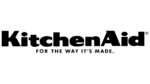
28 Maart 2025

26 Maart 2025

31 Januari 2025

3 Maart 2025