Microsoft Nokia 216 Dual SIM Handleiding
Microsoft
Smartphone
Nokia 216 Dual SIM
Lees hieronder de 📖 handleiding in het Nederlandse voor Microsoft Nokia 216 Dual SIM (24 pagina's) in de categorie Smartphone. Deze handleiding was nuttig voor 88 personen en werd door 2 gebruikers gemiddeld met 4.5 sterren beoordeeld
Pagina 1/24
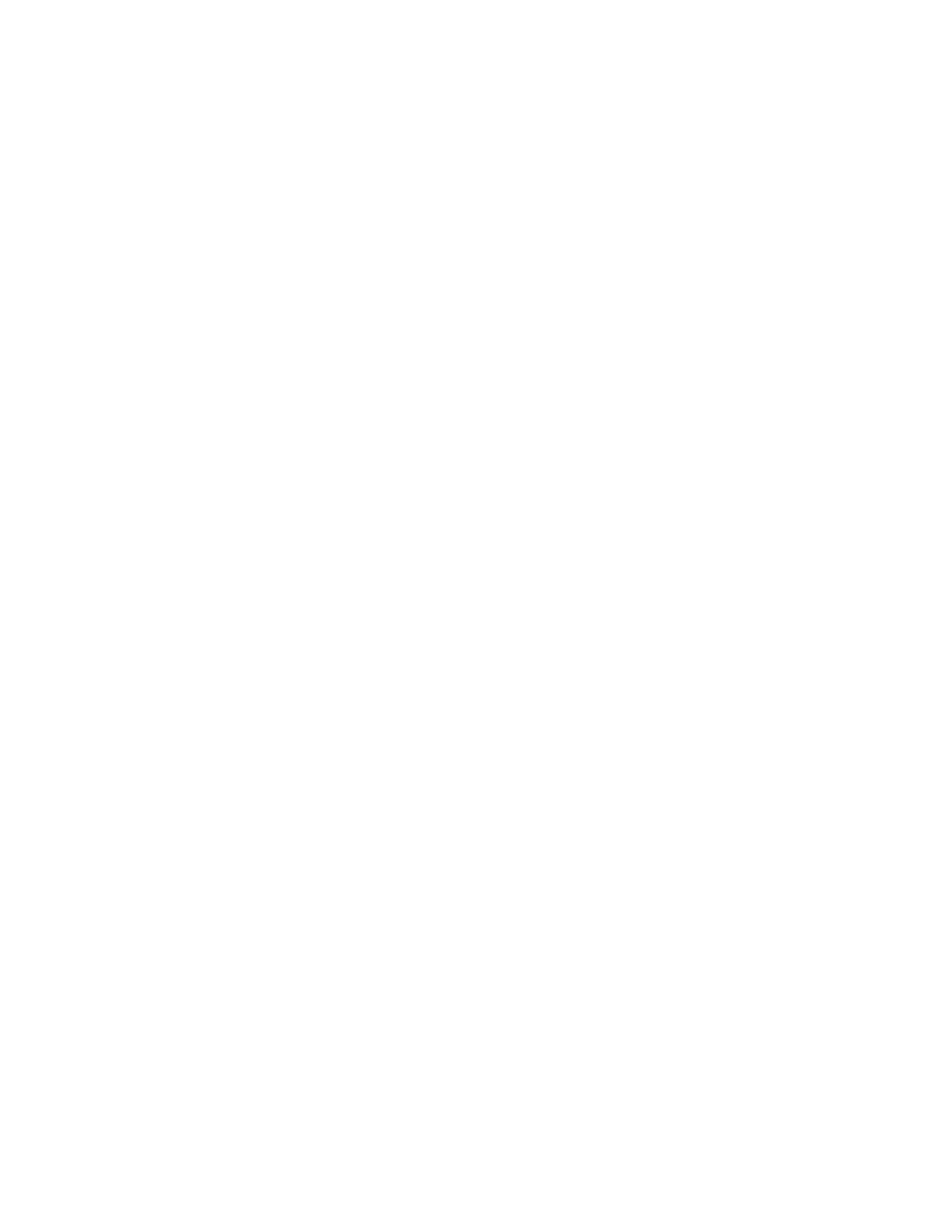
User Guide
Nokia 216 Dual SIM
Online EN v2

For your safety
Read these simple guidelines. Not following them may be dangerous or against local laws and
regulaons. For further info, read the complete user guide.
SWITCH OFF IN RESTRICTED AREAS
Switch the device o when mobile phone use is not allowed or when it may cause interference
or danger, for example, in aircra, in hospitals or near medical equipment, fuel, chemicals, or blasng
areas. Obey all instrucons in restricted areas.
ROAD SAFETY COMES FIRST
Obey all local laws. Always keep your hands free to operate the vehicle while driving. Your rst
consideraon while driving should be road safety.
INTERFERENCE
All wireless devices may be suscepble to interference, which could aect performance.
QUALIFIED SERVICE
Only qualied personnel may install or repair this product.
BATTERIES, CHARGERS, AND OTHER ACCESSORIES
Use only baeries, chargers, and other accessories approved by Microso Mobile for use with
this device. Do not connect incompable products.
KEEP YOUR DEVICE DRY
Your device is not water-resistant. Keep it dry.
PROTECT YOUR HEARING
To prevent possible hearing damage, do not listen at high volume levels for long periods.
Exercise cauon when holding your device near your ear while the loudspeaker is in use.
SAR
This device meets RF exposure guidelines when used either in the normal use posion against
the ear or when posioned at least 5 mm away from the body. The specic maximum SAR values can be
found in the Cercaon Informaon (SAR) secon of this user guide. For more info, go to www.sar-
ck.com.
When a carry case, belt clip or other form of device holder is used for body-worn operaon, it should
not contain metal and should provide at least the above-stated separaon distance from the body. Note
that mobile devices may be transming even if you are not making a voice call.

Get started
Get started with the basics, and have your phone up and running in no me.
Keys and parts
Explore the keys and parts of your new phone.
1 Front camera
2 Charger connector
3 Earpiece
4 Headphone connector (3.5 mm)
5 Front-facing ash
6 Selecon keys
7 End/Power key
8 Microphone
9 Call key
10 Scroll key
11 Flash light
12 Main camera
13 Antenna area
14 Back cover opening slot
15 Loudspeaker
To lock the keys, quickly press , and select . Lock
To unlock the keys, quickly press , and select . Unlock
To quickly switch the rear ash light on, in the idle screen, press the scroll key up twice. To switch the
light o, press the scroll key up once more. Do not shine the light in anyone's eyes.
Avoid touching the antenna area while the antenna is in use. Contact with antennas aects the
communicaon quality and may reduce baery life due to higher power level during operaon.
Do not connect to products that create an output signal, as this may damage the device. Do not connect
any voltage source to the audio connector. If you connect an external device or headset, other than
those approved for use with this device, to the audio connector, pay special aenon to volume levels.
Parts of the device are magnec. Metallic materials may be aracted to the device. Do not place credit
cards or other magnec storage media near the device, because info stored on them may be erased.
Some of the accessories menoned in this user guide, such as charger, headset, or data cable, may be
sold separately.
Note: You can set the phone to ask for a security code. The pre-set code is 12345. Change it to
protect your privacy and personal data. Note, however, that when you change the code, you need to
remember the new code, as Microso Mobile is not able to open or bypass it.

Insert the SIM, memory card, and baery
Learn how to insert the baery and SIM and memory cards.
Important: This device is designed to be used with a standard SIM card (see gure) only. Use of
incompable SIM cards may damage the card or the device, and may corrupt data stored on the card.
Please consult your mobile operator for the use of a SIM card that has a mini-UICC cutout.
Use only compable memory cards approved for use with this device. Incompable cards may damage
the card and the device and corrupt data stored on the card.
Note: Switch the device o and disconnect the charger and any other device before removing any
covers. Avoid touching electronic components while changing any covers. Always store and use the
device with any covers aached.
1. Place your ngernail in the small slot at the boom of the phone, li and remove the cover.
2. If the baery is in the phone, li it out.
3. Slide the SIM into the SIM slot 1 with the contact area face down. If you have a second SIM, slide
it into SIM slot 2.
Both SIM cards are available at the same me when the device is not being used, but while one
SIM card is acve, for example, making a call, the other may be unavailable.
4. If you have a memory card, slide the memory card into the memory card slot.
5. Line up the baery contacts, and put the baery in.
6. Replace the back cover.

Remove the SIM card
Open the back cover, remove the baery, and slide the SIM out.
Remove the memory card
Open the back cover, remove the baery, and pull the memory card out.
Switch your phone on
Press and hold the power key.
Charge the baery
Your baery has been parally charged at the factory, but you may need to recharge it before you can
use your phone.
1. Plug the charger into a wall outlet.
2. Connect the charger to the phone. When done, unplug the charger from the phone, then from
the wall outlet.
If the baery is completely discharged, it may take several minutes before the charging indicator is
displayed.
You can use USB charging when a wall outlet is not available. Data can be transferred while Tip:
charging the device. The eciency of USB charging power varies signicantly, and it may take a long
me for charging to start and the device to start funconing.
Make sure your computer is switched on.
Lock or unlock the keys
To avoid accidentally pressing the keys, use keypad lock.
1. Quickly press .
2. Select . Lock
Unlock the keypad
Press , and select . Unlock

Basics
Learn how to get the most out of your new phone.
Set which SIM card to use
1. Select . Menu > Sengs > Connecvity > Dual SIM
2. To choose which SIM to use for calls, select , switch to , and select Call Always ask Off Preferred
SIM.
3. To choose which SIM to use for messages, select , switch to , and Messaging Always ask Off
select . Preferred SIM
4. To choose which SIM to use for mobile data, switch , and select Mobile data connecon to On
Mobile data Preferred SIM > .
Forward calls between your 2 SIMs
Get the most out of your 2 SIM cards. If you forward your calls between your SIMs, when someone calls
you on one SIM while you’re having a call on the other, you can manage your calls from both SIMs just
like with only one SIM.
Make sure you have 2 SIM cards inserted in your phone.
1. Select . Menu > Smart Dual SIM > SIM numbers
2. Type in the numbers of your both SIMs.
3. Depending on how you want to forward the calls when one of your SIMs is out of reach or busy,
select , or . Between two SIMs, From SIM1 to SIM2 From SIM2 to SIM1
To check if your calls are being forwarded, select . Tip: Check status
Explore your phone
Explore the views and features of your phone.
See the apps and features of your phone
Select . Menu

Go to an app or feature
Press the scroll key up, down, le, or right.
Open an app or select a feature
Select . Choose
Go back to the previous view
Select . Back
Go back to the home screen
Press the end key.

Switch the ashlight on
On the idle screen, quickly scroll up twice.
To switch the ashlight o, scroll up once.
Do not shine the light in anyone’s eyes.
Change the volume
Trouble hearing your phone ringing in noisy environments, or calls too loud? You can change the volume
to your liking.
Scroll up or down to change the volume during a call or when listening to the radio.
Change the wallpaper
You can change the background of your home screen to your liking.
1. Select . Menu > Sengs > Display sengs > Wallpaper
2. Select a wallpaper.
Set the ringtone
Set a ringtone for your phone.
1. Select . Menu > Sengs > Tones
2. Select . Ringtone
3. Pick a ringtone, and select . OK

Write text
Wring with the keypad is easy and fun.
Press a key repeatedly unl the leer is shown.
Type in a space
Press . 0
Type in a special character or punctuaon mark
Press . *
Switch between character cases
Press repeatedly. #
Type in a number
Press and hold a number key.
Use predicve text
To speed up your wring, your phone can guess what you are starng to write. Predicve text is based
on a built-in diconary. This feature is not available for all languages.
1. Select and the language. Opons > Diconary
2. Start wring a word. When the word you want is shown, press . 0
Change a word
Press repeatedly unl the word you want is shown. *
Add a new word to the diconary
If the word you want isn't in the diconary, write the word, press repeatedly to skip all unwanted *
words, select , and write the word. Spell
Switch between predicve and tradional text
Press repeatedly. #
Switch predicve text o
Select . Opons > Diconary > Diconary o
Use the pinyin method
Learn how to use the pinyin symbols to write Chinese characters with the keypad.
Pinyin symbols are mapped to the number keys. Select each key once, regardless of the posion of the
symbol on the number key. The phone makes logical combinaons of the pinyin symbols.
Make sure the phone language is Simplied Chinese or Tradional Chinese.
Product specificaties
| Merk: | Microsoft |
| Categorie: | Smartphone |
| Model: | Nokia 216 Dual SIM |
Heb je hulp nodig?
Als je hulp nodig hebt met Microsoft Nokia 216 Dual SIM stel dan hieronder een vraag en andere gebruikers zullen je antwoorden
Handleiding Smartphone Microsoft

28 April 2023

22 Maart 2023

16 Maart 2023

15 Maart 2023

12 Maart 2023

11 Maart 2023

4 Maart 2023

2 Maart 2023

1 Maart 2023

26 Februari 2023
Handleiding Smartphone
- Smartphone Philips
- Smartphone HP
- Smartphone Sony
- Smartphone Samsung
- Smartphone Xiaomi
- Smartphone Panasonic
- Smartphone Brondi
- Smartphone LG
- Smartphone Huawei
- Smartphone Asus
- Smartphone AEG
- Smartphone Fysic
- Smartphone Garmin
- Smartphone Gigaset
- Smartphone Honeywell
- Smartphone Motorola
- Smartphone Medion
- Smartphone Nokia
- Smartphone Toshiba
- Smartphone Wiko
- Smartphone Yarvik
- Smartphone Acer
- Smartphone Aiwa
- Smartphone Albrecht
- Smartphone Alcatel
- Smartphone Alcatel-Lucent
- Smartphone Alecto
- Smartphone Aligator
- Smartphone Allview
- Smartphone Amazon
- Smartphone Amplicom
- Smartphone Amplicomms
- Smartphone Androidtech
- Smartphone Apple
- Smartphone AQISTON
- Smartphone Archos
- Smartphone AT Telecom
- Smartphone Audioline
- Smartphone Auro
- Smartphone Avus
- Smartphone Beafon
- Smartphone Benefon
- Smartphone BenQ
- Smartphone Binatone
- Smartphone Blackberry
- Smartphone Blaupunkt
- Smartphone Blu
- Smartphone Bluebird
- Smartphone BQ
- Smartphone Brigmton
- Smartphone Bury
- Smartphone Danew
- Smartphone Dell
- Smartphone Denver
- Smartphone Doogee
- Smartphone Doro
- Smartphone Easypix
- Smartphone Echo
- Smartphone Ecom
- Smartphone Emporia
- Smartphone Energizer
- Smartphone Energy Sistem
- Smartphone Fairphone
- Smartphone Fero
- Smartphone Garmin-Asus
- Smartphone Geemarc
- Smartphone General Mobile
- Smartphone Gigabyte
- Smartphone Gionee
- Smartphone Goclever
- Smartphone Google
- Smartphone GreatCall
- Smartphone Haier
- Smartphone Hammer
- Smartphone Handheld
- Smartphone Hannspree
- Smartphone Hisense
- Smartphone HomTom
- Smartphone Honor
- Smartphone HTC
- Smartphone Hyundai
- Smartphone I.safe Mobile
- Smartphone Iget
- Smartphone Infinix
- Smartphone InFocus
- Smartphone Intermec
- Smartphone Intex
- Smartphone Itel
- Smartphone ITT
- Smartphone Kazam
- Smartphone Klipad
- Smartphone Kodak
- Smartphone Kogan
- Smartphone KPN
- Smartphone Kurio
- Smartphone Kyocera
- Smartphone Lava
- Smartphone Leagoo
- Smartphone Lenovo
- Smartphone Leotec
- Smartphone Lexibook
- Smartphone Logicom
- Smartphone Lumigon
- Smartphone Manta
- Smartphone Maxcom
- Smartphone Maxx
- Smartphone Media-tech
- Smartphone Meizu
- Smartphone Micromax
- Smartphone Mio
- Smartphone Mitsubishi
- Smartphone Mobistel
- Smartphone Mpman
- Smartphone Mustang
- Smartphone Nec
- Smartphone Nedis
- Smartphone Neffos
- Smartphone NGM
- Smartphone Nordmende
- Smartphone NTech
- Smartphone NUU Mobile
- Smartphone Palm
- Smartphone Pantech
- Smartphone Phicomm
- Smartphone Polaroid
- Smartphone Prestigio
- Smartphone Profoon
- Smartphone Razer
- Smartphone RCA
- Smartphone Realme
- Smartphone RugGear
- Smartphone Sagem
- Smartphone Sanyo
- Smartphone Sencor
- Smartphone Sharp
- Smartphone Silvercrest
- Smartphone Sonim
- Smartphone Sony Ericsson
- Smartphone Spice
- Smartphone Storex
- Smartphone Sunny
- Smartphone Sunstech
- Smartphone Swissvoice
- Smartphone Switel
- Smartphone T-Mobile
- Smartphone TCL
- Smartphone Tecdesk
- Smartphone Telefunken
- Smartphone Telme
- Smartphone Telstra
- Smartphone Tesla
- Smartphone Thomson
- Smartphone Tiptel
- Smartphone TP Link
- Smartphone Trekstor
- Smartphone Ulefone
- Smartphone UMi
- Smartphone UTStarcom
- Smartphone Vestel
- Smartphone Vivax
- Smartphone Vivo
- Smartphone Vodafone
- Smartphone Wileyfox
- Smartphone Wolder
- Smartphone Wolfgang
- Smartphone Xtreamer
- Smartphone Yota
- Smartphone Zipy
- Smartphone ZTE
- Smartphone O2
- Smartphone OK
- Smartphone Olympia
- Smartphone OnePlus
- Smartphone Oppo
- Smartphone Overmax
- Smartphone CSL
- Smartphone Krüger And Matz
- Smartphone NGS
- Smartphone Umidigi
- Smartphone Facom
- Smartphone Bush
- Smartphone Infiniton
- Smartphone Nevir
- Smartphone Aplic
- Smartphone Alba
- Smartphone Majestic
- Smartphone Trevi
- Smartphone XD
- Smartphone AT&T
- Smartphone Billow
- Smartphone SPC
- Smartphone EVOLVEO
- Smartphone Lark
- Smartphone BGH
- Smartphone CAT
- Smartphone Coolpad
- Smartphone Crosscall
- Smartphone Custom
- Smartphone EStar
- Smartphone Freeman
- Smartphone Karbonn
- Smartphone Keneksi
- Smartphone Konrow
- Smartphone M3 Mobile
- Smartphone Maxwest
- Smartphone Mediacom
- Smartphone ORA
- Smartphone Oukitel
- Smartphone Piranha
- Smartphone Plum
- Smartphone TAG Heuer
- Smartphone Tremay
- Smartphone Cubot
- Smartphone JCB
- Smartphone Aspera
- Smartphone CRUX
- Smartphone Casper
- Smartphone Unnecto
- Smartphone MyPhone
- Smartphone Primux
- Smartphone ToughGear
- Smartphone Komu
- Smartphone Verykool
- Smartphone Senifone
- Smartphone Syco
- Smartphone Pharos
- Smartphone ITTM
- Smartphone Cyrus
- Smartphone Posh Mobile
- Smartphone THL
- Smartphone NGM-Mobile
- Smartphone Nothing
- Smartphone Tecno
- Smartphone Olitech
- Smartphone Mobiola
- Smartphone TIM
- Smartphone Nubia
- Smartphone LeEco
- Smartphone Best Buy
- Smartphone GSmart
- Smartphone Bea-fon
- Smartphone Opticon
- Smartphone Saiet
- Smartphone Jitterbug
- Smartphone POCO
- Smartphone HMD
- Smartphone Opis
- Smartphone Krüger&Matz
- Smartphone Volla
- Smartphone Nothing Tech
- Smartphone Kalley
Nieuwste handleidingen voor Smartphone

9 Maart 2025

25 Februari 2025

25 Februari 2025

25 Februari 2025

25 Februari 2025

25 Februari 2025

25 Februari 2025

25 Februari 2025

25 Februari 2025

25 Februari 2025