Mercedes A-Class 2019 Handleiding
Mercedes
Personenwagen
A-Class 2019
Lees hieronder de 📖 handleiding in het Nederlandse voor Mercedes A-Class 2019 (2 pagina's) in de categorie Personenwagen. Deze handleiding was nuttig voor 135 personen en werd door 2 gebruikers gemiddeld met 4.5 sterren beoordeeld
Pagina 1/2

A-Class
Brief Instructions
Mercedes-Benz
P68.00-8779-00-Farbe
1Door handle
&Locks the vehiclecentrally
%Unlocks the vehicle centrally
2Seat functions
Adjusts the seatselectrically
rMemoryfunction and presets
45=
3cSwitchesthe seat heatingon/off
sSwitchesthe seat ventilation on/off
4aLight switch
QRearfoglamp
5Head-up Display
6Multifunction steering wheel control panels
7Multifunction display
8DIRECT SELECT lever
9Media display of the MBUX multimedia system
aClimate controlsystem control panel
b£Hazard warninglamps
Cockpit overview
$WARNING Make sure that youread the entire Operator's Manual.Otherwise, youmaynot recognizedangers.
Overhead control panel
*Not availablein all countries
cMBUX multimedia systemtouchpad
Back button
Press: Audio control menu
Swipe:next/previous trackor radio sta-
tion
òDisplays the home screen
dButtons on the right of the touchpad
Adjusts the volume
Press briefly:mute function
Press andhold: switchesoffthe MBUX
multimediasystem
Calls up navigation
Callsup radio or media
%Calls up thetelephone
VOLUME
eButtons on the left of the touchpad
wDYNAMIC SELECT
cActiveParking Assist
Calls up vehiclefunctions (e.g. assis-
tance systems)
ßFavoritesbutton
iPress and hold: adds a favorite
fStart/stop button for starting/stopping the en-
gine
Buttonfor the ECOstart/stop function
iThe ECOstart/stop functioncannot
be permanently deactivated.
gInstrument cluster lighting
h!Electric parkingbrake
jqOpensor closes the tailgate
kDoor controlpanelwith controls for powerwin-
dows, exteriormirror settings andthe override
feature for the rear side windows
iIf the front passenger mirror is selected
and you engage reverse gear, the front pas-
sengermirror moves into thestored park-
ingposition.
1Buttonsforinterior lighting and reading lights
2Button for Mercedes me connect*
3GSOS button*
(Mercedes-Benz emergency call system)
43Opens/closes thesliding sunroof
Roller sunblind
P82.00-3447-00
Cockpit overview
Note that your vehicle may not be equipped with all features described.
Active DistanceAssistDISTRONIC
Changingthespeed/distance
Active DistanceAssist DISTRONIC maintains a
stored speed.
Thelowest speed that can be set is 12 mph
(20km/h).
You canchange the setspeed:
Usingrockerswitch 2, youcan change thespeci-
fied minimum distance to thevehiclein front. The
specified minimum distance depends on the cur-
rently drivenspeed.
1Wipes thewindshield once
Wipes with washer fluid
2Sets the windshieldwipers
Off, normal/frequent intervalwiping, slow/fast
continuous wiping
3Turn signal, left/right
4High-beam flasher
5AdaptiveHighbeam Assist Plus
6Switches the steering wheelheater on/off
7Adjusts the steering wheel
P54.26-1417-00
1Switcheson or off Active Distance Assist
DISTRONIC
3Active Distance Assist
Activates DISTRONICwithcurrent speed
4Activates with the stored speed/pulls
away with Active DistanceAssist
DISTRONIC
Deactivates Active DistanceAssist
DISTRONIC
P54.26-1418-00 2Reducesthe specified minimum dis-
tance
Increases the specified minimum dis-
tance
3Increases the speed
Decreases the speed
X1mph increment (1 km/h): Briefly press rocker
switch 3up or down.
X5mph increment (10km/h): Press rocker
switch 3up or down past thepointof resistance.
Operatingelements on the steering wheeland Active Distance Assist DISTRONIC
$WARNING Make sure that youread the entire Operator's Manual.Otherwise, youmaynot recognizedangers.
Operating options
You can adjustclimate control using thebuttons on
climatecontrol panel 1.
If youchange any settings, mediadisplay 2briefly
shows the current settings of the climatecontrol
system.
Air conditioning control panel General notes
Optimum climate control is only achievedwith the
side windows and roof closed.
To prevent the windows fromfogging up,please ob-
serve the followinginformation:
P54.26-1260-00
wSets the temperature
_Sets the air distribution
Calls up the airconditioningmenu
iIf you pressandhold thebuttonfor
approximately4seconds, climate con-
trolwill be reset to the basicsettings.
HSets the air flow, switches climate control
offcompletely
ÃSets climatecontrolto automatic
¬Defroststhe windshield
¤Defroststhe rear window
ÁCooling with airdehumidification
Residual heat with the engine off
0Synchronizedoperation of all zones
gAir-recirculation mode
Theair in theinteriorisrecirculated; the win-
dows may mist up more quickly.
ÁSwitch on the cooling function.
In warm weather, the airinsidethe vehicle
will be cooled. This function also driestheair
inside the vehicle.
HAs far as possible,do notswitch off climate
control
gSwitch on air-recirculation mode only briefly
¬If necessary, briefly switch on thewindshield
defroster function
Climatecontrol
Note that your vehicle may not be equipped with all features described.
Order number P177 0223 13 Part no. 177584 87 04 EditionB-2019
1775848704
Operatingthemultifunction display and
Head-up Display
Operating the MBUX multimedia system
1Back/Home button
iPress and hold: shows the standard display
(speedometer, trip meter andrev counter)
2Touch Controlfor multifunction display and
Head-up Display
Press: confirm your selection
3òHome screen
4TouchControlfor theMBUX multimedia sys-
tem
Press: confirm your selection
5Backbutton
Ends adialog with theVoice Control
System
66Accepts a telephone call
~Rejects atelephonecall
Ends acall
Ends a dialogwiththe Voice Control
System
7HAdjusts the volume
Press: switches sound on or off
8?Starts a dialog with the Voice Control
System
iPress and hold: activates the voicecontrol
system of themobileend device currently
connected
ßDisplayfavorites
Buttonson themultifunction steering wheel
P46.10-3658-00

P82.89-3410-00-Farbe
Overview
Themultifunction display is broken down into three
areas. Content 4canbe freely selected. Content
5can be setusing menu bar 3.
Operatingthe menu bar
iIf you pressand hold button1, the standard
display of the multifunction display is shown.
Setting themultifunction display
Indexpoints 6show theselected display content.
XTo call up the menu bar: Press button 1.
XTo select content:UseTouchControl 2to
make swipingmovements and then press to con-
firm the menu.
XSwipe to the left or right on TouchControl 2.
The selected area will be highlighted.
XOn Touch Control 2, swipeupordown in order
to select thedesired display content.
Multifunction display
$WARNING Make sure that youread the entire Operator's Manual.Otherwise, youmaynot recognizedangers.
Activating the Head-upDisplay
The Head-up Display is activated via the menu barof
multifunctiondisplay 1.
XUsingTouchControl, make upwardswiping
movements.
Thecursor will move up into theHead-up Display.
P68.20-3456-00
Operating the Head-upDisplay
The Head-up Display has three configurable areas.
Your canindividually adapt the content of these ar-
easor leave them empty.
Quit the Head-up Display
or
XUse Touch Control 6to make swiping move-
ments and then press to confirmthe menu.
XPress Back/Home button 1.
XWaituntilthe cursor moves backintothe multi-
functiondisplay.
1Back/Home button
2Current cursor position, shownby meansof
blue highlighting
3Indexpointoftheselected content
4Switches off the Head-up Display
5Adjusts the Head-up Display
(contrast/brightness/position)
6Touch Control
Head-up Display
Note that your vehicle may not be equipped with all features described.
1Main applications
2Quick-access (e.g. direct destination entry or
navigating home)
3Global search
(search for functions in the system, e.g. Music
or Navigation, as well as those externalto the
system, e.g. Internet)
4Creates, modifies and switches profiles
You can, for example, store theseat and steer-
ingwheel position, multifunction display con-
tents, ambientlighting settings, favorites and
personalized suggestions.
5Calls up the Notifications Center
6Numberof applications and the currentlyse-
lected display area
7Calls up theair conditioningmenu
8Calls up favorites/suggestions and themes
Favorites
Almost everyfunctioncanbe stored as a favorite.
Quick-access occurs using favorites button ßon
the steering wheelor on the touchpad.
Suggestions
Thesystem learns the habits of the driver. Using ar-
tificialintelligence,for example,places which are
visited regularly, numberswhich arecalled regularly
or favorite music stylesare storedas suggestions in
the profile and can be called up morequickly.
Themes
Via a set of themes pre-configured ex factory, a
number of settings, e.g. display content, music sta-
tions, driveprogram,ambient lighting,can be stored
simultaneously.
You can createnew themes yourself.
P46.10-3634-00-Farbe.eps
MBUX multimedia system home screen
$WARNING Make sure that youread the entire Operator's Manual.Otherwise, youmaynot recognizedangers.
Starting adialog
For the dialog with the VoiceControlSystem you
can usecomplete sentences as voice commands.
Help functions
•Optimal operation:
say the "Help Voice Control System" voicecom-
mand.
•Help for the current function:
Say the"Help" voice command duringthedialog.
•Help foraspecificsystem:
Say the voice command for the desired system,
e.g. "Helptelephone".
You can change the language viathe system lan-
guage settings. If the set system language is not
supported by the VoiceControl System, Englishwill
be selected.
Selected examples
Navigation voice commands
•"Navigate to 25 Woodward Avenue, Detroit"
Starts routeguidanceto an address. The orderof
the road,town or street number is irrelevant.
•"Navigate to JohnDoe"
Starts route guidance to a contact fromyour ad-
dress book.
•"Showalternativeroutes"
The navigation shows alternative routes for route
guidance.
•"Navigate to the nearestgas station."
Starts route guidance to the nearest filling sta-
tion.
Telephone voice commands
•"CallJohnDoe"
The telephone number of a stored contact is di-
aled.
•"Read out new text messages"
All new text messages will be read out.
•"Call my father on his cell number."
The telephone numberof the contact"Father cell"
will be called.
Media/radio voice commands
•"Switchto stationZ100"
If you arelistening to the radio,you can say the
name of astation to which youwould like to lis-
ten.
•"Play Bob Dylan"
The systemsearchesthrough the names of all
available albums,tracks, artists, musicgenres
and playlists. If the result is clear,playbackstarts
immediately.
Vehicle voice commands
•"OpentheAssistance menu"
•"Temperature 22 °C"
•"When is the next service due?"
•"Front passenger reading light on"
•"Ambient lightingto blue"
•"Head-upDisplayon/off"
Online voicecommands
iTo usethis feature, youmust have aconnection
to the Internet.
•"What will theweather be like tomorrowin Bos-
ton?"
•"Is it going to rain at my destination?"
XActivationwith akeyword: Say "Hi Mercedes"
and combine it with a voice command or a ques-
tion.
or
XActivationusing the rocker switch on the
multifunctionsteering wheel: Press up ?
and after the acoustic signal sayavoice com-
mand or a question.
TheVoiceControl System(voice control system forinfotainment, navigation and vehiclefunctions)
Note that your vehicle may not be equipped with all features described.
Connectingamobile phone
Prerequisites
Bluetooth®is switchedon on themobile phone and
the device is visible for otherdevices (see the man-
ufacturer's operating instructions).
Searchingfor a mobile phone
If your mobile phone is not found, try searching on
themobile phoneitself.
Authorizingamobile phone
Further information
Detailed information on Bluetooth®connections
withyour mobilephonecan be found at:
www.mercedes-benz.com/connect Connectingexternal media sources
Depending on thevehicle's equipment, additional
USB ports can be found in the stowagecompart-
ment of the front center console or in the rear fold-
ingcompartment.
1Switchesmobile phones
2Device manager
XOn the MBUX multimedia system, select ò*
Phone *ª.
P82.89-3411-00
XSelect Connect New Device.
XSelect the desired mobile phone.
XA codeis displayed in the multimedia system and
on the mobilephone.
XIf the codesmatch: confirmthe code on the mo-
bile phone.
1USBconnection (typeC)
2çUSBconnection for AppleCarPlay™or
Android Auto™
P82.89-3483-00-Farbe
Bluetooth®connection andexternal media sources
$WARNING Make sure that youread the entire Operator's Manual.Otherwise, youmaynot recognizedangers.
HANDS-FREE ACCESS
If youcarry the KEYLESS-GO key on your person,
you will be detected by asensor.
Do not touch the bumperand maintain adistance of
around 30 cm.
iThekicking movement must be towards theve-
hicle and backagain, and it must not be carried
out too slowly.
Deactivating the KEYLESS-GO keyfunction
If you wish to reducethe energy consumption of the
SmartKey, you candeactivate the KEYLESS-GO
function.
Further information
Further information aboutMercedes-Benz vehicles
and about Daimler AG can be found on the following
websites:
http://www.mbusa.com
Mercedes-Benz Guides app
TheMercedes-Benz Guides app contains the com-
pleteOperator'sManual and is available free-of-
charge in the familiar appstores.
Registering in the Mercedes me portal
Register in the Mercedes me portalinorder to be
able to usethe full scope of your vehicle's functions.
XTo open or close: Kick intosensor detection
range underthe bumper with your foot.
P80.61-3021-00
XTo deactivate: Press twiceinsuccession on
button 1.
Thebattery check lamp of the SmartKey
lightsup twice brieflyandonce for a longerperi-
od.
XTo activate: Press any button on the SmartKey.
P80.35-2550-00-Farbe.eps
Operator's Manuals
How-to videos
Further information on your vehicle
Note that your vehicle may not be equipped with all features described.
Product specificaties
| Merk: | Mercedes |
| Categorie: | Personenwagen |
| Model: | A-Class 2019 |
Heb je hulp nodig?
Als je hulp nodig hebt met Mercedes A-Class 2019 stel dan hieronder een vraag en andere gebruikers zullen je antwoorden
Handleiding Personenwagen Mercedes

4 Mei 2023

4 Mei 2023

4 Mei 2023

4 Mei 2023

4 Mei 2023

4 Mei 2023

4 Mei 2023

4 Mei 2023

4 Mei 2023
Handleiding Personenwagen
- Personenwagen Ford
- Personenwagen Fiat
- Personenwagen Opel
- Personenwagen Renault
- Personenwagen Volvo
- Personenwagen Alfa Romeo
- Personenwagen Audi
- Personenwagen Hella
- Personenwagen Hyundai
- Personenwagen Infiniti
- Personenwagen Kia
- Personenwagen Lancia
- Personenwagen Land Rover
- Personenwagen Lexus
- Personenwagen Maserati
- Personenwagen Mazda
- Personenwagen Mini
- Personenwagen Nissan
- Personenwagen Peugeot
- Personenwagen Porsche
- Personenwagen Skoda
- Personenwagen Smart
- Personenwagen Subaru
- Personenwagen Suzuki
- Personenwagen Tesla
- Personenwagen Toyota
- Personenwagen Vauxhall
- Personenwagen Volkswagen
Nieuwste handleidingen voor Personenwagen
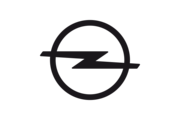
22 Oktober 2023

16 Oktober 2023

16 Oktober 2023

16 Oktober 2023

16 Oktober 2023

5 Oktober 2023

5 Oktober 2023

5 Oktober 2023

5 Oktober 2023

5 Oktober 2023