Medion Akoya P54031 (MD 20404) Handleiding
Lees hieronder de 📖 handleiding in het Nederlandse voor Medion Akoya P54031 (MD 20404) (20 pagina's) in de categorie Monitor. Deze handleiding was nuttig voor 26 personen en werd door 2 gebruikers gemiddeld met 4.5 sterren beoordeeld
Pagina 1/20

Instruction manual
MEDION® AKOYA® P54031 (MD 20404)
54,6 cm / 21,5“ LED Backlight Monitor
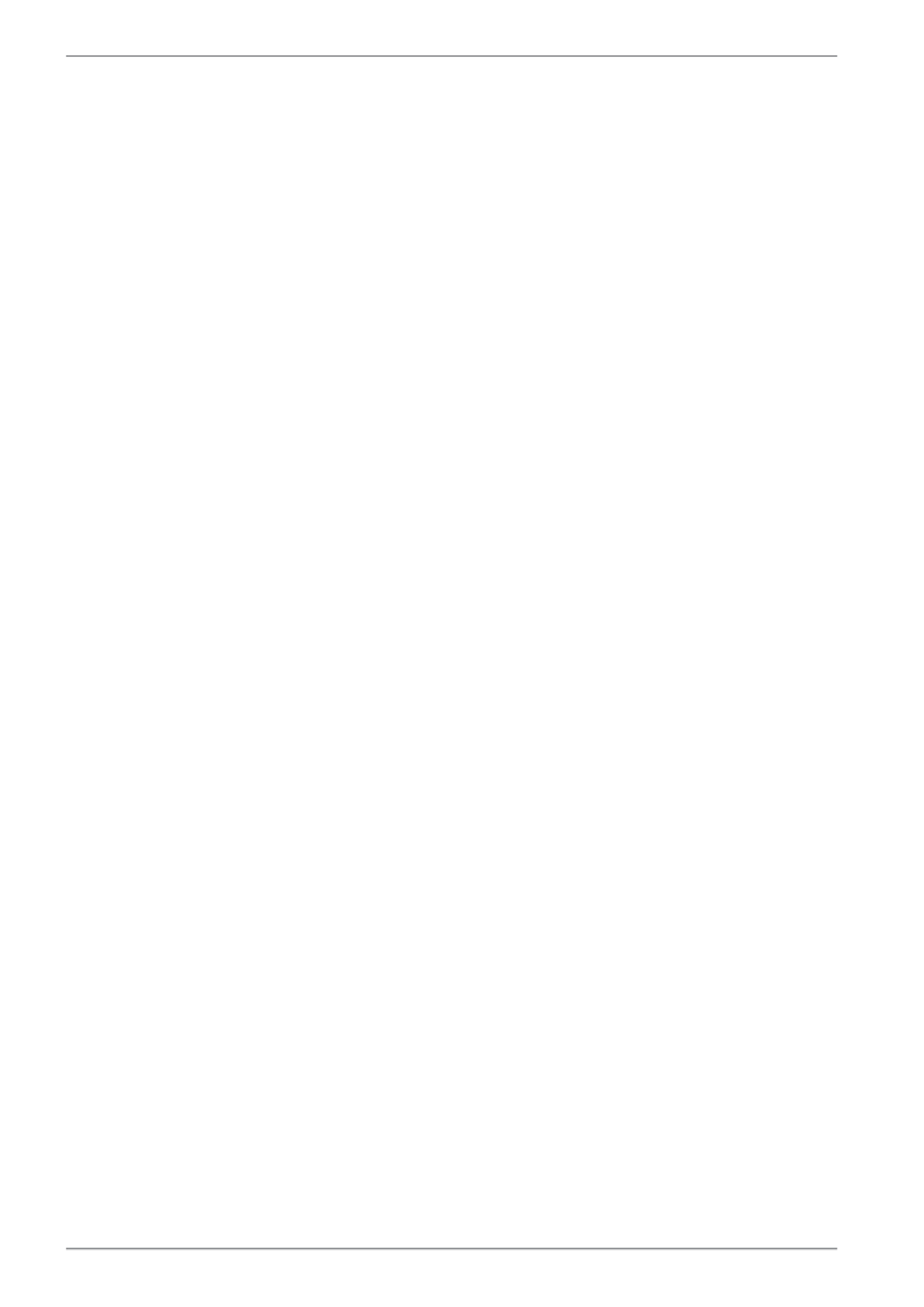
2
Contents
1. Notes on how to use these instructions ............................................................................................................... 3
1.1. Symbols and key words used in these instructions ............................................................................................................3
2. Proper use .............................................................................................................................................................. 3
3. Package contents ................................................................................................................................................... 3
4. Safety instructions ................................................................................................................................................. 4
4.1. Operating safety ..............................................................................................................................................................................4
4.2. Installation location .......................................................................................................................................................................4
4.3. Repairs .................................................................................................................................................................................................5
4.4. Environmental temperature ........................................................................................................................................................5
4.5. Power supply .....................................................................................................................................................................................5
4.6. Notes on conformity .......................................................................................................................................................................6
5. Initial operation ..................................................................................................................................................... 6
5.1. Preparations at your PC .................................................................................................................................................................6
5.2. Supported monitor settings ........................................................................................................................................................7
5.3. Supported settings in video mode ...........................................................................................................................................7
5.4. Monitor settings under Windows Vista® ..................................................................................................................................8
5.5. Monitor settings under Windows® 7 ..........................................................................................................................................8
5.6. Monitor settings under Windows® 8 .........................................................................................................................................9
5.7. Rear connections .............................................................................................................................................................................9
5.8. Connecting the monitor ............................................................................................................................................................ 10
5.9. The monitor work space ............................................................................................................................................................. 10
6. Operating elements ............................................................................................................................................. 11
7. Setting the screen ................................................................................................................................................ 12
7.1. Using the OSD menu ................................................................................................................................................................... 12
7.2. The OSD menu ............................................................................................................................................................................... 12
8. Power-saving options .......................................................................................................................................... 14
9. Customer service ................................................................................................................................................. 15
9.1. Troubleshooting ............................................................................................................................................................................ 15
9.2. Do you need more help? ............................................................................................................................................................ 15
10. Cleaning ................................................................................................................................................................ 15
11. Disposal ............................................................................................................................................................... 16
12. Pixel defects on screens ...................................................................................................................................... 17
13. Technical data ...................................................................................................................................................... 18
14. Legal notice .......................................................................................................................................................... 19
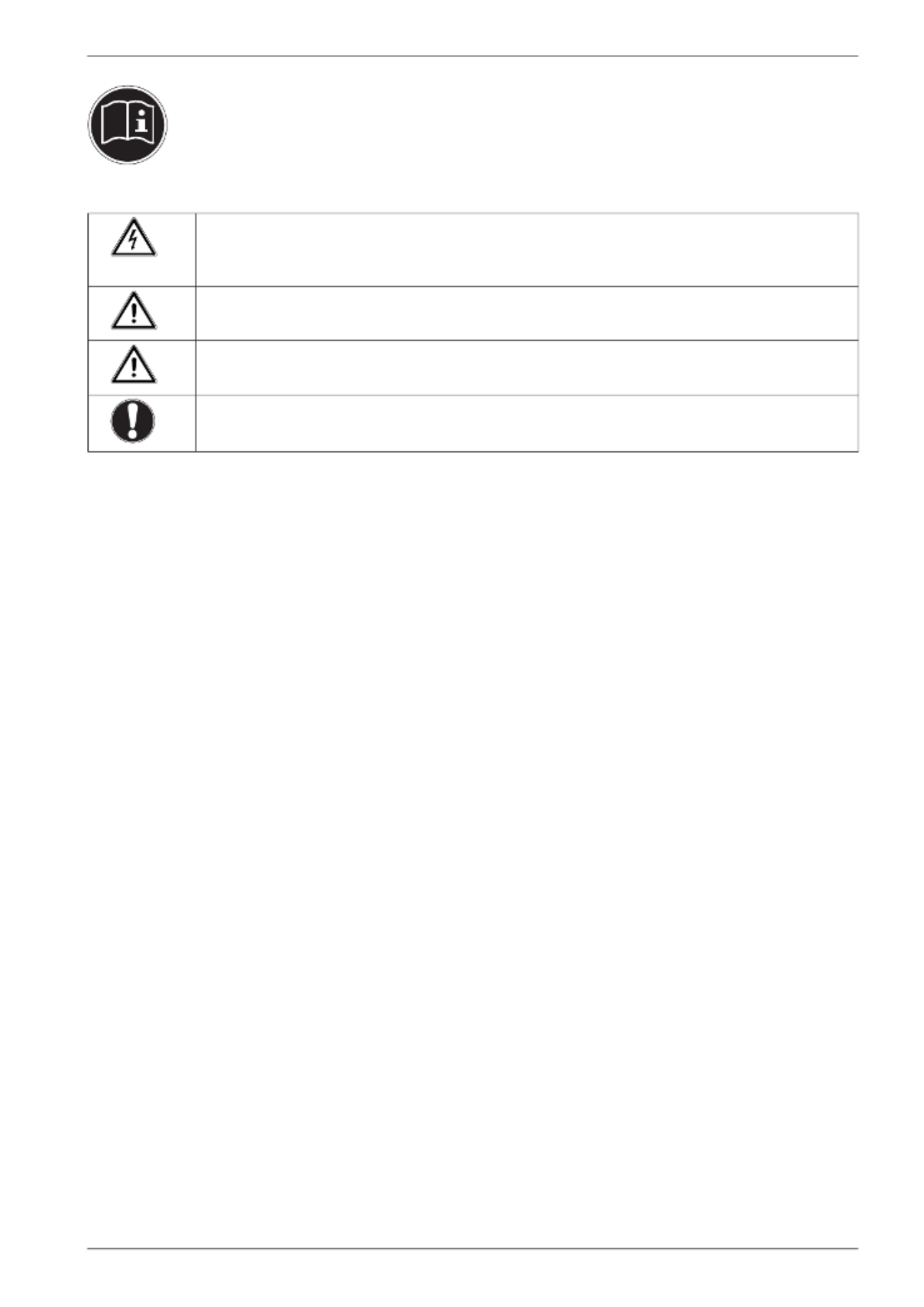
3
1. Notes on how to use these instructions
Please be sure to read these operating instructions carefully and follow all instructions given. This guar-
antees reliable operation and a longer life expectancy for your monitor. Always store these instructions
near your monitor. Keep the operating instructions so that you can pass them on with the monitor if you
sell it.
1.1. Symbols and key words used in these instructions
DANGER!
Observe these instructions to avoid an electric shock.
Risk of fatal injury!
WARNING!
Please observe to avoid injury!
CAUTION!
Please observe instructions to avoid damage to property.
Important!
Additional information on using the device
2. Proper use
• This TFT monitor is designed exclusively for the playback of video and audio signals from external devices, such as
computers, whose connections and screen resolutions match the specified technical data of the TFT monitor. Any
other use is deemed as improper.
• This device is intended for use in dry, indoor areas only.
• This device is intended for private use only. The device is not intended for use by companies in the heavy industry
sector. Use under extreme environmental conditions may result in damage to the device.
• This device is not suitable for use with VDU workstations in accordance with §2 of the German VDU workstation reg-
ulation.
3. Package contents
Please check your purchase to ensure all items are included and contact us within 14 days of purchase if any compo-
nents are missing. The following items are supplied with your monitor:
• Monitor
• HDMI cable
• VGA cable
• USB cable
• Audio cable
• Power cord
• Documentation
Product specificaties
| Merk: | Medion |
| Categorie: | Monitor |
| Model: | Akoya P54031 (MD 20404) |
| Kleur van het product: | Black, Stainless steel |
| LED-indicatoren: | Ja |
| Aan/uitschakelaar: | Ja |
| In hoogte verstelbaar: | Nee |
| Beeldscherm: | LED |
| Beeldschermdiagonaal: | 21.5 " |
| Resolutie: | 1920 x 1080 Pixels |
| Touchscreen: | Nee |
| Oorspronkelijke beeldverhouding: | 16:9 |
| Kijkhoek, horizontaal: | 170 ° |
| Kijkhoek, verticaal: | 160 ° |
| Typische contrastverhouding: | 1000:1 |
| VGA (D-Sub)poort(en): | 1 |
| Aantal HDMI-poorten: | 1 |
| DVI-poort: | Ja |
| Bevestigingsmogelijkheid voor kabelslot: | Nee |
| Ingebouwde luidsprekers: | Ja |
| Stroomverbruik (in standby): | - W |
| HDCP: | Ja |
| HD type: | Full HD |
| Ingang stroom: | Ja |
| 3D: | Nee |
| Audio-ingangen: | Ja |
| Responstijd: | 5 ms |
| Ondersteunde grafische resoluties: | 1920 x 1080 (HD 1080) |
| VESA-montage: | Ja |
| Paneelmontage-interface: | 100 x 100 mm |
| DVI-D poorten: | 1 |
| Helderheid (typisch): | 250 cd/m² |
| Beeldverhouding: | 16:9 |
| Contrast ratio (dynamisch): | 5000000:1 |
| Geïntegreerde TV Tuner: | Nee |
| Ingebouwde camera: | Nee |
| Diepte ( zonder voet ): | 108 mm |
| Hoogte (zonder voet ): | 394 mm |
| Breedte ( zonder voet ): | 556 mm |
| Gewicht (zonder voet): | 5200 g |
| Thin client geïnstalleerd: | Nee |
| Beeldoppervlakte: | Glans |
Heb je hulp nodig?
Als je hulp nodig hebt met Medion Akoya P54031 (MD 20404) stel dan hieronder een vraag en andere gebruikers zullen je antwoorden
Handleiding Monitor Medion

7 December 2024

7 December 2024

7 December 2024

4 Juni 2023

18 Mei 2023

12 Mei 2023

10 Mei 2023

8 Mei 2023

6 Mei 2023

28 April 2023
Handleiding Monitor
- Monitor Bosch
- Monitor Philips
- Monitor HP
- Monitor Sony
- Monitor Samsung
- Monitor Xiaomi
- Monitor Panasonic
- Monitor Epson
- Monitor LG
- Monitor Huawei
- Monitor Asus
- Monitor Canon
- Monitor Daewoo
- Monitor Garmin
- Monitor Honeywell
- Monitor JVC
- Monitor JBL
- Monitor Olympus
- Monitor Pioneer
- Monitor Toshiba
- Monitor Xerox
- Monitor Yamaha
- Monitor Yealink
- Monitor Abus
- Monitor Acer
- Monitor Acti
- Monitor Ag Neovo
- Monitor Alesis
- Monitor Alienware
- Monitor Alpine
- Monitor AOC
- Monitor AOpen
- Monitor Apc
- Monitor Apple
- Monitor Archos
- Monitor Asrock
- Monitor Barco
- Monitor Behringer
- Monitor Belinea
- Monitor BenQ
- Monitor Blaupunkt
- Monitor BlueBuilt
- Monitor Boss
- Monitor Brandson
- Monitor Danfoss
- Monitor Dell
- Monitor Denver
- Monitor Eizo
- Monitor Emachines
- Monitor EverFocus
- Monitor Faytech
- Monitor Focal
- Monitor Fujitsu
- Monitor Ganz
- Monitor GeoVision
- Monitor Gigabyte
- Monitor GlobalTronics
- Monitor Godox
- Monitor Haier
- Monitor Hannspree
- Monitor Hercules
- Monitor Hikvision
- Monitor Hisense
- Monitor Hitachi
- Monitor HKC
- Monitor Hyundai
- Monitor Ibm
- Monitor IHealth
- Monitor Iiyama
- Monitor InFocus
- Monitor Insignia
- Monitor Interlogix
- Monitor Kogan
- Monitor Konig
- Monitor LaCie
- Monitor Legamaster
- Monitor Lenovo
- Monitor LightZone
- Monitor M-Audio
- Monitor Mackie
- Monitor Mad Catz
- Monitor Marquant
- Monitor Marshall
- Monitor Maxdata
- Monitor Maxell
- Monitor Midas
- Monitor Mirai
- Monitor Mitsubishi
- Monitor Monacor
- Monitor MSI
- Monitor Nec
- Monitor Newstar
- Monitor Packard Bell
- Monitor Peaq
- Monitor Peerless
- Monitor Plantronics
- Monitor Prestigio
- Monitor Provision ISR
- Monitor Pyle
- Monitor Razer
- Monitor RCF
- Monitor Renkforce
- Monitor Ricoh
- Monitor Ring
- Monitor Salora
- Monitor Samson
- Monitor Sanyo
- Monitor Schneider
- Monitor Sharp
- Monitor Silvercrest
- Monitor Simrad
- Monitor Skytronic
- Monitor Smart
- Monitor Soundstream
- Monitor Sunny
- Monitor Sunstech
- Monitor Tannoy
- Monitor TCL
- Monitor Terra
- Monitor Tesla
- Monitor Thomson
- Monitor Triton
- Monitor Velleman
- Monitor Viessmann
- Monitor Viewsonic
- Monitor Vitek
- Monitor Vivitek
- Monitor Waeco
- Monitor Westinghouse
- Monitor Wyse - Dell
- Monitor Xoro
- Monitor Zalman
- Monitor Jay-tech
- Monitor Jensen
- Monitor Joy-it
- Monitor Jung
- Monitor Odys
- Monitor Omron
- Monitor ONYX
- Monitor Optoma
- Monitor Orion
- Monitor 3M
- Monitor Continental Edison
- Monitor Caliber
- Monitor CSL
- Monitor Monoprice
- Monitor Shure
- Monitor Voxicon
- Monitor EMOS
- Monitor Festo
- Monitor Newline
- Monitor Atlona
- Monitor Hamlet
- Monitor Cooler Master
- Monitor NZXT
- Monitor Thermaltake
- Monitor Citizen
- Monitor Kubo
- Monitor Eurolite
- Monitor Corsair
- Monitor Deltaco
- Monitor KeepOut
- Monitor Ozone
- Monitor Tripp Lite
- Monitor Chauvet
- Monitor Approx
- Monitor Cisco
- Monitor KTC
- Monitor ARRI
- Monitor Bauhn
- Monitor LC-Power
- Monitor HyperX
- Monitor Atomos
- Monitor Yorkville
- Monitor Jupiter
- Monitor Adam
- Monitor Genelec
- Monitor AORUS
- Monitor Avocor
- Monitor DoubleSight
- Monitor Planar
- Monitor SEIKI
- Monitor EC Line
- Monitor MicroTouch
- Monitor HoverCam
- Monitor ELO
- Monitor IFM
- Monitor DataVideo
- Monitor Kindermann
- Monitor ART
- Monitor Da-Lite
- Monitor Allen & Heath
- Monitor ProXtend
- Monitor AJA
- Monitor Adj
- Monitor Ikan
- Monitor Element
- Monitor Dahua Technology
- Monitor Neumann
- Monitor Peerless-AV
- Monitor PreSonus
- Monitor IK Multimedia
- Monitor Swissonic
- Monitor QSC
- Monitor ESI
- Monitor Marshall Electronics
- Monitor RGBlink
- Monitor POSline
- Monitor Dynaudio
- Monitor Krom
- Monitor Vorago
- Monitor Extron
- Monitor Promethean
- Monitor Fostex
- Monitor Prowise
- Monitor Neets
- Monitor AMX
- Monitor Stairville
- Monitor Crestron
- Monitor I3-Technologies
- Monitor CTOUCH
- Monitor SMART Technologies
- Monitor BOOX
- Monitor SPL
- Monitor Aputure
- Monitor Drawmer
- Monitor Blue Sky
- Monitor Advantech
- Monitor Iadea
- Monitor Sonifex
- Monitor Kali Audio
- Monitor Kramer
- Monitor Avantone Pro
- Monitor AVer
- Monitor ITek
- Monitor Posiflex
- Monitor Vimar
- Monitor Speco Technologies
- Monitor Akuvox
- Monitor Antelope Audio
- Monitor X-Rite
- Monitor EKO
- Monitor IBoardTouch
- Monitor PeakTech
- Monitor Elite Screens
- Monitor Hollyland
- Monitor Mitsai
- Monitor V7
- Monitor Palmer
- Monitor TV One
- Monitor Christie
- Monitor Hanwha
- Monitor Phoenix Contact
- Monitor COMMBOX
- Monitor Yiynova
- Monitor Pelco
- Monitor Lilliput
- Monitor KRK
- Monitor Ernitec
- Monitor Planet Audio
- Monitor Datacolor
- Monitor Fluid
- Monitor Postium
- Monitor HELGI
- Monitor Desview
- Monitor Syscom
- Monitor Allsee
- Monitor Alogic
- Monitor Night Owl
- Monitor ProDVX
- Monitor Varad
- Monitor PureTools
- Monitor CTL
- Monitor Game Factor
- Monitor Nixeus
- Monitor Chimei
- Monitor Blue Sea
- Monitor AMCV
- Monitor SWIT
- Monitor TVLogic
- Monitor Feelworld
- Monitor GeChic
- Monitor Oecolux
- Monitor ADS-TEC
- Monitor Satco
- Monitor SideTrak
- Monitor TRIUMPH BOARD
- Monitor Casalux
- Monitor Positivo
- Monitor Transvideo
- Monitor Innocn
- Monitor Shimbol
- Monitor Raysgem
- Monitor Motrona
- Monitor Ikegami
- Monitor Wohler
- Monitor Elvid
- Monitor Portkeys
- Monitor Neat
- Monitor Mimo Monitors
- Monitor Gamber-Johnson
- Monitor Enttec
- Monitor American Dynamics
- Monitor AIS
- Monitor Eve Audio
- Monitor Wortmann AG
- Monitor Viotek
- Monitor Vidi-Touch
- Monitor CoolerMaster
- Monitor Mobile Pixels
- Monitor Atlantis Land
- Monitor HEDD
- Monitor Colormetrics
- Monitor Monkey Banana
- Monitor SmallHD
- Monitor IStarUSA
- Monitor Qian
- Monitor UPERFECT
- Monitor Freedom Scientific
- Monitor OSEE
- Monitor GVision
- Monitor Mybeo
- Monitor Bearware
- Monitor IOIO
- Monitor DTEN
- Monitor Cocopar
- Monitor Titan Army
- Monitor BookIT
- Monitor Wimaxit
- Monitor Delvcam
- Monitor Xenarc
- Monitor Japannext
Nieuwste handleidingen voor Monitor

8 April 2025

8 April 2025

7 April 2025

7 April 2025

4 April 2025

4 April 2025

2 April 2025

1 April 2025

30 Maart 2025

30 Maart 2025