Medeli IK100 Handleiding
Lees hieronder de 📖 handleiding in het Nederlandse voor Medeli IK100 (32 pagina's) in de categorie Keyboard. Deze handleiding was nuttig voor 32 personen en werd door 2 gebruikers gemiddeld met 4.5 sterren beoordeeld
Pagina 1/32

MUSIC
KEYBOARD
- T OUCH
- SU STAIN
RE COR D -
PLAY -

02
INFORMATION FOR YOUR SAFETY!
THE FCC REGULATION WARNING (for USA)
This equipment has been tested and found to comply with
the limits for a Class B digital device, pursuant to Part 15 of
the FCC Rules.
These limits are designed to provide reasonable protection
against harmful interference in a residential installation. This
equipment generates, uses, and can radiate radio frequen-
cy energy and, if not installed and used in accordance with
the instructions, may cause harmful interference to radio
communications. However, there is no guarantee that
interference will not occur in a particular installation.
If this equipment does cause harmful interference to radio
or television reception, which can be determined by turning
the equipment off and on, the user is encouraged to try to
correct the interference by one or more of the following
measures:
Reorient or relocate the receiving antenna.
Increase the separation between the equipment and
receiver.
Connect the equipment into an outlet on a circuit
different from that to which the receiver is connected.
Consult the dealer or an experienced radio/TV technician
for help.
Unauthorized changes or modification to this system can
void the user's authority to operate this equipment.
PRECAUTIONS
PLEASE READ CAREFULLY BEFORE PROCEEDING
Please keep this manual in a safe place for future reference.
Power Supply
Please connect the designated DC adaptor to an AC outlet
of the correct voltage.
Do not connect it to an AC outlet of voltage other than that
for which your instrument is intended.
Unplug the DC power adaptor when not using the instru-
ment, or during electrical storms.
Connections
Before connecting the instrument to other devices, turn off
the power to all units. This will help prevent malfunction and
/ or damage to other devices.
Location
Do not expose the instrument to the following conditions to
avoid deformation, discoloration, or more serious damage:
Direct sunlight
Extreme temperature or humidity
Excessive dusty or dirty location
Strong vibrations or shocks
Close to magnetic fields
Interference with other electrical devices
Radios and televisions placed nearby may experience
reception interference. Operate this unit at a suitable
distance from radios and televisions.
Cleaning
Clean only with a soft, dry cloth.
Do not use paint thinners, solvents, cleaning fluids, or
chemical-impregnated wiping cloths.
Handling
Do not apply excessive force to the switches or controls.
Do not let paper, metallic, or other objects into the instru-
ment. If this happens, remove the electric plug from the
outlet. Then have the instrument inspected by qualified
service personnel.
Disconnect all cables before moving the instrument.
CAUTION
The normal function of the product may be disturbed
by Strong Electro Magnetic Interference. If so, simply
reset the product to resume normal operation by
following the owner's manual. In case the function
could not resume, please use the product in other
location.
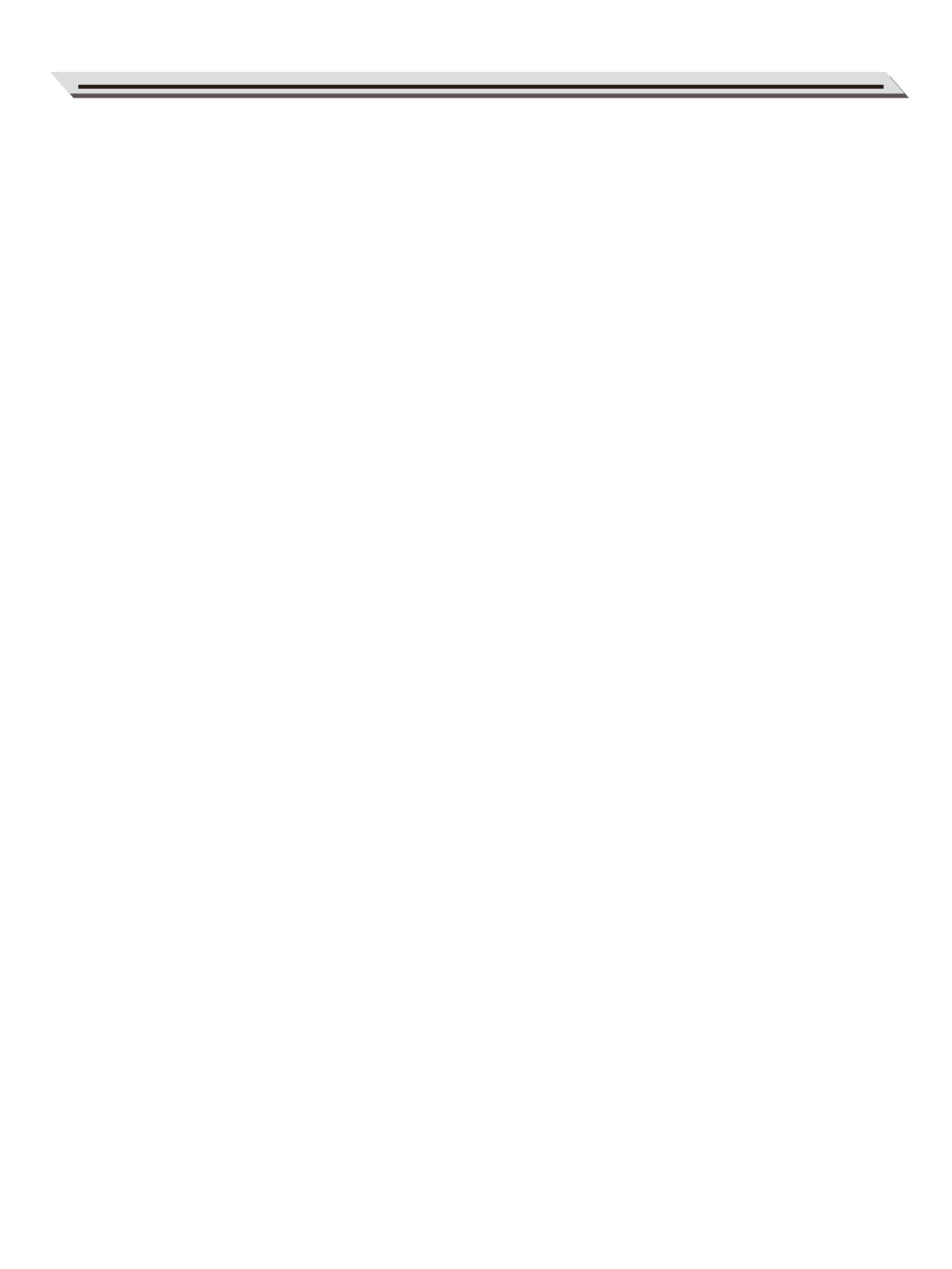
Contents
Panel & Display Description
Front Panel..................................................................4
Rear Panel...................................................................5
Display.........................................................................5
Setup
Power Supply...............................................................6
Connections
Connecting an MP3/CD Player....................................7
Connecting an Audio Equipment.................................7
Connecting a pair of Headphones...............................7
Connecting a Microphone...........................................7
Connecting a Sustain Pedal........................................7
Connecting a Computer...............................................7
Power Switch and Master Volume...........................8
Playing the Demos....................................................8
Playing the Sounds
Playing a Sound...........................................................9
Playing Two Sound Simultaneously-LAYER.................9
Playing Different Sounds with Both hands-SPLIT........9
Touch...........................................................................9
Sustain.......................................................................10
DSP Effect.................................................................10
Transpose..................................................................10
Octave.......................................................................10
Piano Mode...............................................................10
Auto Accompaniment
Selecting a Style........................................................11
Sync Start..................................................................11
Intro/Ending...............................................................11
Playing a Fill..............................................................12
Fade In/Out................................................................12
Tempo.......................................................................12
Chord Mode...............................................................12
Chord Basics.............................................................13
Quick Setting.............................................................14
Metronome
Turning on the Metronome........................................14
Selecting the Beat.....................................................14
Function Menu
Octave.......................................................................15
Split Point..................................................................15
Beat Type...................................................................15
Accompaniment Volume............................................16
Touch........................................................................16
Tune..........................................................................16
Reverb Level.............................................................16
Chorus Level.............................................................16
Auto Power Off..........................................................16
Key Light....................................................................17
Key Light Channel......................................................17
Performance Memory..............................................17
Selecting a Bank........................................................17
Chord Reference......................................................18
Playing the Songs
Listening to the Songs...............................................19
Lesson Mode.............................................................19
Recording and Playback.........................................20
MIDI Function
What’s MIDI?.............................................................20
MIDI Connection........................................................20
Trouble Shooting.....................................................21
Specifications..........................................................21
Appendices
Sound List.................................................................22
Style List....................................................................27
Song List....................................................................29
MIDI Implementation Chart........................................31
03
Product specificaties
| Merk: | Medeli |
| Categorie: | Keyboard |
| Model: | IK100 |
Heb je hulp nodig?
Als je hulp nodig hebt met Medeli IK100 stel dan hieronder een vraag en andere gebruikers zullen je antwoorden
Handleiding Keyboard Medeli

15 December 2023

15 December 2023

15 December 2023

15 December 2023

14 November 2023

19 Juni 2023

17 Juni 2023

6 Juni 2023

7 April 2023

7 April 2023
Handleiding Keyboard
- Keyboard Philips
- Keyboard HP
- Keyboard Casio
- Keyboard Panasonic
- Keyboard Asus
- Keyboard JVC
- Keyboard Yamaha
- Keyboard Acer
- Keyboard Akai
- Keyboard Alesis
- Keyboard Anker
- Keyboard Arturia
- Keyboard Behringer
- Keyboard BlueBuilt
- Keyboard Boss
- Keyboard Dell
- Keyboard Digitech
- Keyboard Elgato
- Keyboard Evga
- Keyboard Fender
- Keyboard Fujitsu
- Keyboard Gembird
- Keyboard General Music
- Keyboard GeoVision
- Keyboard Gigabyte
- Keyboard Hammond
- Keyboard Hohner
- Keyboard Icon
- Keyboard ID-Tech
- Keyboard Ion
- Keyboard Kawai
- Keyboard Ketron
- Keyboard Korg
- Keyboard Lenovo
- Keyboard Logik
- Keyboard Logilink
- Keyboard Logitech
- Keyboard M-Audio
- Keyboard Manhattan
- Keyboard Microsoft
- Keyboard MSI
- Keyboard Native
- Keyboard Nedis
- Keyboard Nord Electro
- Keyboard Novation
- Keyboard Pyle
- Keyboard Razer
- Keyboard Roccat
- Keyboard Roland
- Keyboard Samson
- Keyboard Schubert
- Keyboard Stagg
- Keyboard Steelseries
- Keyboard Targus
- Keyboard Technics
- Keyboard Trust
- Keyboard Veho
- Keyboard Verbatim
- Keyboard Viper
- Keyboard Vivanco
- Keyboard Zebra
- Keyboard Essentiel B
- Keyboard Genesis
- Keyboard Cooler Master
- Keyboard Msonic
- Keyboard Adesso
- Keyboard Rapoo
- Keyboard Corsair
- Keyboard Cougar
- Keyboard Techly
- Keyboard Bakker Elkhuizen
- Keyboard Brydge
- Keyboard Cherry
- Keyboard KeySonic
- Keyboard Penclic
- Keyboard Savio
- Keyboard Seal Shield
- Keyboard Sven
- Keyboard Patriot
- Keyboard EVOLVEO
- Keyboard HyperX
- Keyboard NUX
- Keyboard Thomann
- Keyboard Havis
- Keyboard CME
- Keyboard Xcellon
- Keyboard IOGEAR
- Keyboard Black Box
- Keyboard Tiptop Audio
- Keyboard Native Instruments
- Keyboard PreSonus
- Keyboard IK Multimedia
- Keyboard Speed-Link
- Keyboard Millenium
- Keyboard 4ms
- Keyboard CTA Digital
- Keyboard Ducky
- Keyboard Man & Machine
- Keyboard Krom
- Keyboard Vorago
- Keyboard Moog
- Keyboard X9 Performance
- Keyboard Erica Synths
- Keyboard Keith MCmillen
- Keyboard Gamdias
- Keyboard Matias
- Keyboard Contour Design
- Keyboard Kingston
- Keyboard MaxMusic
- Keyboard ModeCom
- Keyboard Laney
- Keyboard X-keys
- Keyboard Gravity
- Keyboard PIXMY
- Keyboard Hanwha
- Keyboard Kurzweil
- Keyboard Pelco
- Keyboard Studiologic
- Keyboard Nektar
- Keyboard ASM
- Keyboard Dexibell
- Keyboard Genovation
- Keyboard Rii
- Keyboard Sequenz
- Keyboard Redragon
- Keyboard Gamesir
- Keyboard Nord
- Keyboard The Box
- Keyboard Startone
- Keyboard K&M
- Keyboard Perixx
- Keyboard Roadworx
- Keyboard Keychron
- Keyboard Kanex
- Keyboard DeepCool
- Keyboard Groove Synthesis
- Keyboard CoolerMaster
- Keyboard Royal Kludge
- Keyboard CM Storm
- Keyboard Xtrfy
- Keyboard Polyend
- Keyboard On-Stage
- Keyboard Carlsbro
- Keyboard MK
- Keyboard Xuma
Nieuwste handleidingen voor Keyboard

4 April 2025

4 April 2025

4 April 2025

4 April 2025

4 April 2025

30 Maart 2025

30 Maart 2025

29 Maart 2025

29 Maart 2025

28 Maart 2025