McAfee Family Protection Handleiding
Lees hieronder de 📖 handleiding in het Nederlandse voor McAfee Family Protection (10 pagina's) in de categorie Software. Deze handleiding was nuttig voor 72 personen en werd door 2 gebruikers gemiddeld met 4.5 sterren beoordeeld
Pagina 1/10
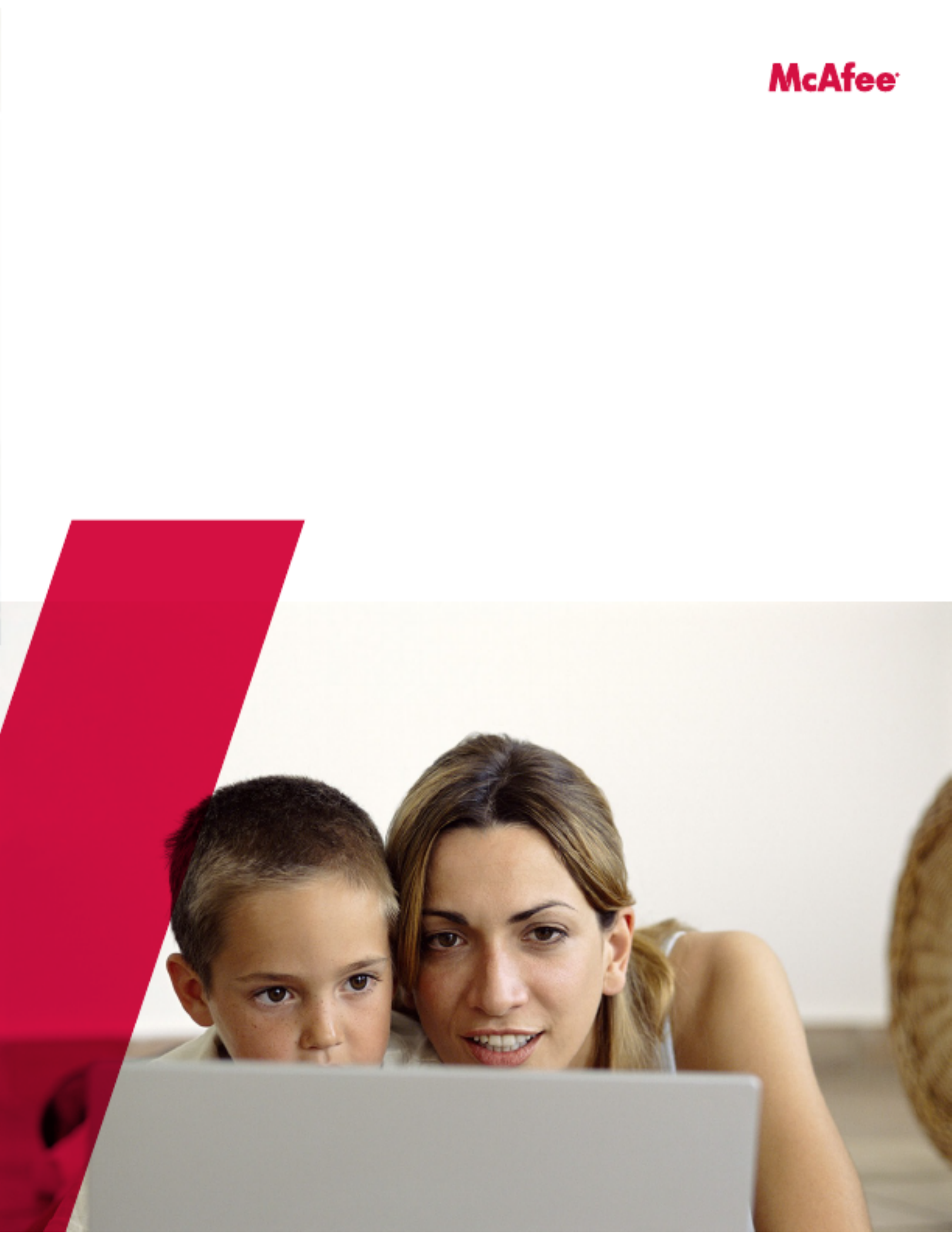
User Guide
McAfee Family Protection
The Easiest, Most Complete Way to Keep Your Children Safe Online

2
User Guide McAfee Family Protection
McAfee Family Protection | Quick Start
Easy CD Installation
STEP 1: First, ensure that your computer meets or exceeds the minimum systems requirements listed below.
Windows Requirements
Microsoft Windows XP and Vista 32 and 64-bit| Pentium II 233 MHz or faster | 10MB free hard disk space | 128MB of RAM
An existing internet connection and online registration is required.
STEP 2: Next, you’ll need to insert the McAfee Family Protection CD into your CD-ROM drive. On most systems, the
installer will run automatically; if it does not, access your CD-ROM drive and double-click the “Install Family Protection”
icon.
STEP 3: You will be asked to register the Family Protection software. You will also be asked to create a username and
password in this step. It’s a good idea to write your username and password down and keep it somewhere accessible only
to you.
STEP 4: Once the installation of Family Protection is complete, you will need to restart your computer.
STEP 5: When you access the internet you will be asked to login to Family Protection. Supply the username McAfee
and password that you created during step 3.
Note for both CD and internet installation:
You can install Family Protection on additional computers (up to 3 total). You do not need to perform step 3 on each
computer. You can install Family Protection using the username and password from the rst computer.
It is recommended to disable any other parental control functions included with other software products or programs.
Support Information
Website: http://www.mcafee.com
Support: http://service.mcafee.com

3
User Guide McAfee Family Protection
McAfee Family Protection | User Management
Account Summary
Adding A New User
Family Protection allows you to create multiple users and apply dierent settings to each user. To prevent tampering, all
Family Protection settings are stored on our secure servers. To add a user, click the “Add a New User” button on the rst
page of the Account Summary section. Once on the second page, ll in the “New Username,” “New Password” and
“Conrm Password” blanks. The username you create must be unique. When nished, click “Add User.”
Edit User: Changing a User’s Password
In the account summary box, click on the user’s name. On the next screen, type in the new password and conrmation in
the “change password for” area. Click “change password” when nished.
Edit User: Removing a User
Click the “Delete User” button beneath “Delete This Username.” Once you delete this username, the person using it will no
longer be able to use Family Protection and all settings relating to this username will be deleted.
Changing Your Administrator Password
Family Protection includes several places in which your administrator password is required. Your administrator password is
critical to Family Protection functioning eciently. To increase security, the administrator will have an administrator
password to change the settings of each account as well as a separate user password for accessing the Internet. To change
your password, click the “Change Admin Password” button on the Account Summary page. Once on the second page,
type in your new password and conrmation in the appropriate boxes under “Change Your Administrator Password.”
Changing Your Security Question
The security question is used to verify your identity as the administrator when contacting support should you forget your
administrator password. To change your question, type in your question and answer in the appropriate boxes under
“Change Your Security Question.” Click “Save Settings” when nished.
Forgotten Passwords
If you forget your password, click on forget password and an email will be sent to the administrator account.
Uninstalling Family Protection
When removing Family Protection you will be asked for your administrator username and password, which will be
veried by our servers. For added security, you may need an uninstall code to remove Family Protection. In this case, you
will need your administrator username and password and separate uninstall code.
Product specificaties
| Merk: | McAfee |
| Categorie: | Software |
| Model: | Family Protection |
Heb je hulp nodig?
Als je hulp nodig hebt met McAfee Family Protection stel dan hieronder een vraag en andere gebruikers zullen je antwoorden
Handleiding Software McAfee

4 Oktober 2022
Handleiding Software
- Software Sony
- Software Casio
- Software Nikon
- Software Bticino
- Software Canon
- Software Garmin
- Software Ableton
- Software Acoustica
- Software Acronis
- Software Adobe
- Software Android
- Software Apple
- Software Arcsoft
- Software Aritech
- Software BlueGriffon
- Software Davilex
- Software DraftSight
- Software Enfocus
- Software Enra
- Software Envivo
- Software Fiber
- Software Foveon
- Software Google
- Software GoPro
- Software Hercules
- Software Igo
- Software Image-Line
- Software Iriver
- Software LibreOffice
- Software Macromedia
- Software Magix
- Software Microsoft
- Software Minolta
- Software Nedsoft
- Software Nero
- Software Pinnacle
- Software Route 66
- Software Roxio
- Software SAB
- Software Serif
- Software Skype
- Software SMA
- Software Solcon
- Software Startech
- Software Stentec
- Software Suse
- Software TeamViewer
- Software Teasi
- Software Techsmith
- Software Trend Micro
- Software Ulead
- Software Wolters Kluwer
- Software Zoom
- Software ZTE Blade V8
- Software Office
- Software Omron
- Software Osirius
- Software Antares
- Software AVG
- Software Corel
- Software CyberLink
- Software FileMaker
- Software Foxit
- Software Lebara
- Software Norton
- Software Omni Group
- Software PG Music
- Software Safescan
- Software FreakinSoftMania
Nieuwste handleidingen voor Software

6 Oktober 2023

14 September 2023

7 September 2023

9 Juli 2023

25 Juli 2023

23 Juli 2023

12 Mei 2023

5 Augustus 2023

1 April 2023

19 Juli 2023