Matrox G450x2 MMS Handleiding
Matrox
Videokaart
G450x2 MMS
Lees hieronder de 📖 handleiding in het Nederlandse voor Matrox G450x2 MMS (55 pagina's) in de categorie Videokaart. Deze handleiding was nuttig voor 34 personen en werd door 2 gebruikers gemiddeld met 4.5 sterren beoordeeld
Pagina 1/55
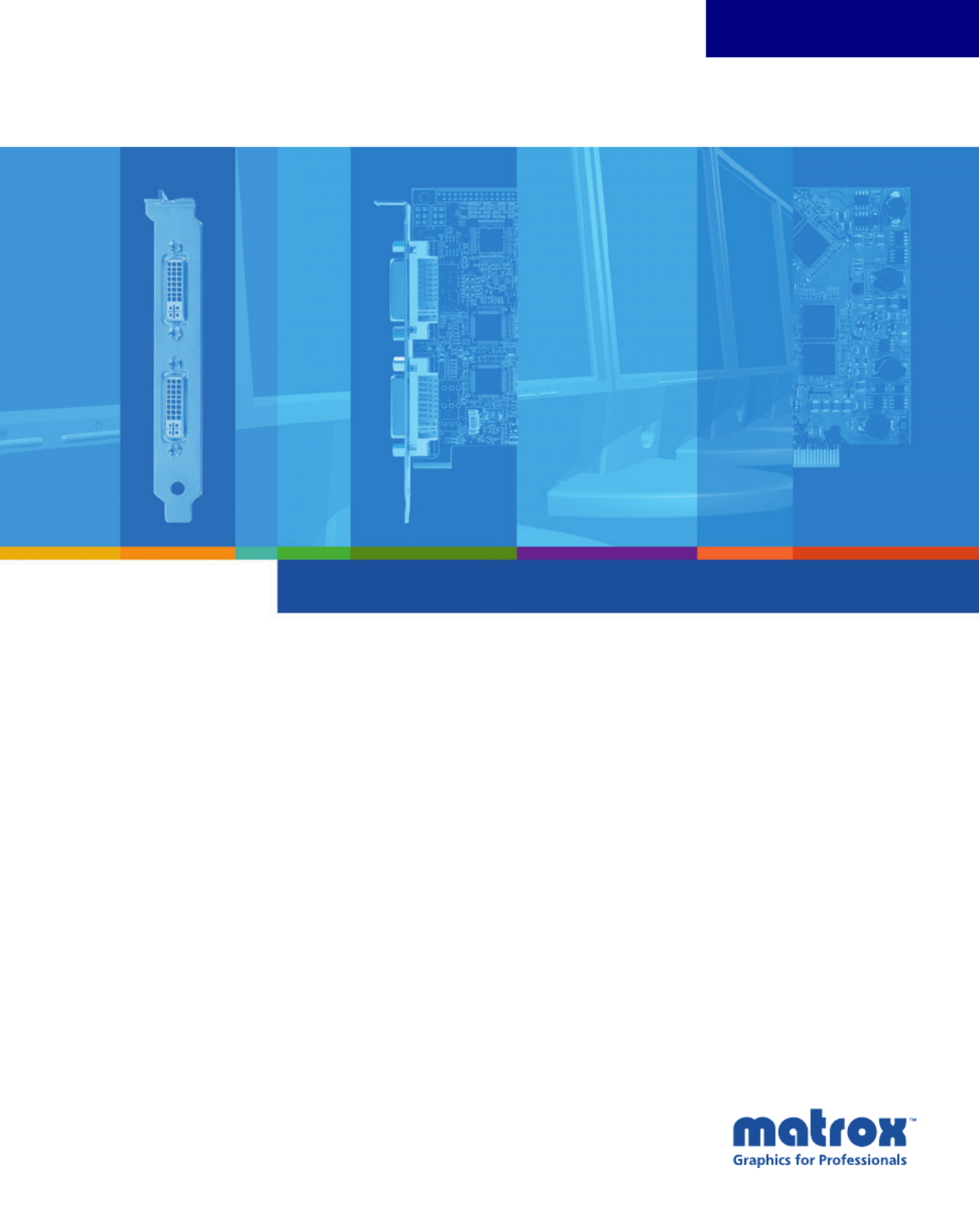
www.matrox.com/graphics
Graphics Solutions for Professionals
User Guide
10807-301-0220
2007.02.02
Matrox
G450 MMS
ENGLISH

2 Matrox G450 MMS – User Guide
Overview
Thank you for purchasing a G450 MMS (Multi-Monitor Series) graphics card. Your Matrox MMS
card is a high-performance graphics card that plugs into an expansion slot inside your personal
computer. With this card, you can use 2 or 4 computer monitors or TVs at a time.
Hardware supplied
Software supplied (for Windows 2000/XP and NT 4.0)
!
Matrox PowerDesk
– to use your Matrox graphics hardware
!
Other software
– see the CD-ROM
Readme
file
Installation overview
To install your Matrox product:
1
Install the Matrox card – see “Hardware installation”, page 3.
2
Install the software – see “Software installation”, page 8.
G450 MMS card *
* Pictured is a G450×4 MMS card.
Dual-monitor cable
†
† 2 dual-monitor cables are included with Matrox MMS×4 products.
DVI-to-HD15 adapters ‡
‡ 2 DVI-to-HD15 adapters are included for each dual-monitor cable.
Note:
If your Matrox product is already partially or fully installed on your computer, some
or all the installation information in this guide may not apply to you. However, this
information may be useful if you need to reinstall your Matrox product.

Matrox G450 MMS – User Guide 3
Hardware installation
This section describes how to install your Matrox card. For information specific to your computer,
like how to remove its cover, see your system manual.
1Switch to the standard VGA display driver
If you’re running Windows 2000/XP on your computer, this step isn’t necessary.
If you’re using another operating system (for example, Windows NT 4.0), see its
documentation for how to switch to VGA mode.
2Open your computer and
remove your existing graphics
card*
If a graphics card
isn’t
already installed in
your computer, skip to step 3.
a
Using
Add/Remove Programs
in the
Windows
Control Panel
, remove any
currently installed display drivers.
Restart your computer for the changes
to take effect.
After your computer restarts, you’re
prompted to install drivers for the new
graphics hardware detected. Click
Cancel
.
WA R N IN G :
To avoid personal injury, turn off your computer, unplug it, and then wait for
it to cool before you touch any of its internal parts.
While your computer is turned off but still plugged in, some electrical current is supplied
to the motherboard. This current may prevent newly installed hardware from working
properly.
Also, static electricity can severely damage electronic parts. Before touching any electronic
parts, drain static electricity from your body (for example, by touching the metal frame of
your computer). When handling a card, carefully hold it by its edges and avoid touching its
circuitry.
* With multi-display mode, you may be able to use your existing graphics card. For Windows 2000/XP, see Windows 2000/XP
online help under “Multiple Display Support”. For Windows NT 4.0, only Matrox graphics card models supported by the Matrox
display driver can be used.
Product specificaties
| Merk: | Matrox |
| Categorie: | Videokaart |
| Model: | G450x2 MMS |
| Vormfactor: | Full-Height/Half-Length (FH/HL) |
| Maximum resolutie: | 2048 x 1536 Pixels |
| VGA (D-Sub)poort(en): | 2 |
| Certificering: | Class A - ACA, CE, CSA, FCC, VCCI |
| Mac-compatibiliteit: | Nee |
| DVI-I poorten: | 2 |
| Aantal geïnstalleerde processoren: | 2 |
| Soort aansluiting: | PCI |
| Type koeling: | Passief |
| Grafische adapter, soort geheugen: | GDDR |
| Geheugenbus: | 32 Bit |
| DirectX versie: | Nee |
| Dual Link DVI: | Ja |
| Brackethoogte: | Full-Height (FH) |
| Aantal DVI-poorten: | 2 |
| Dubbel VGA: | Ja |
Heb je hulp nodig?
Als je hulp nodig hebt met Matrox G450x2 MMS stel dan hieronder een vraag en andere gebruikers zullen je antwoorden
Handleiding Videokaart Matrox

7 December 2023

7 December 2023

7 December 2023

7 December 2023

7 December 2023

7 December 2023

7 December 2023

7 December 2023

7 December 2023

7 December 2023
Handleiding Videokaart
- Videokaart HP
- Videokaart Asus
- Videokaart Asrock
- Videokaart Barco
- Videokaart Dell
- Videokaart Elgato
- Videokaart Evga
- Videokaart Gigabyte
- Videokaart HIS
- Videokaart MSI
- Videokaart Nvidia
- Videokaart Intel
- Videokaart PNY
- Videokaart ZOTAC
- Videokaart AMD
- Videokaart IOGEAR
- Videokaart ECS
- Videokaart Foxconn
- Videokaart StarTech.com
- Videokaart Arduino
- Videokaart Biostar
- Videokaart XFX
- Videokaart CLUB3D
- Videokaart Datapath
Nieuwste handleidingen voor Videokaart

31 Maart 2025

30 Maart 2025

29 Maart 2025

29 Maart 2025

29 Maart 2025

29 Maart 2025

29 Maart 2025

29 Maart 2025

29 Maart 2025

29 Maart 2025