M-Audio Keystation 49es MKII Handleiding
Lees hieronder de 📖 handleiding in het Nederlandse voor M-Audio Keystation 49es MKII (24 pagina's) in de categorie Keyboard. Deze handleiding was nuttig voor 14 personen en werd door 2 gebruikers gemiddeld met 4.5 sterren beoordeeld
Pagina 1/24

Quickstart Guide
English ( 2 – 4 )
Guía de inicio rápido
Español ( 5 – 7 )
Guide d'utilisation rapide
Français ( 8 – 10 )
Guida rapida
Italiano ( 11 – 13 )
Kurzanleitung
Deutsch ( 14 – 16 )
Appendix
English ( 17 – 18 )
Quickstart Guide
English ( 2 – 5 )
Guía de inicio rápido
Español ( 6 – 9 )
Guide d'utilisation rapide
Français ( 10 – 13 )
Guida rapida
Italiano ( 14 – 17 )
Kurzanleitung
Deutsch ( 18 – 21 )
Appendix
English ( 22 – 23 )

2
ON/OFF
ON/OFF
POWER
POWER
Quickstart Guide (English)
Introduction
Congratulations on purchasing the M-Audio Keystation 49es keyboard. The 49 key velocity-sensitive USB
keyboard is designed to easily integrate with your PC or Macintosh computer. Keystation 49es offers semi-
weighted keys that give you the feel of a piano in a compact MIDI controller. Ideal for a multitude of music
creation and education applications, Keystation 49es offers a pitch bend wheel, directional and transport
buttons for software control, plus an assignable modulation wheel and a slider for hands-on control. Though
Keystation 49es is class compliant and features true plug-and-play operation under Windows Vista,
Windows 7, Windows 8, and Mac OS X, we recommend that you spend a few minutes reviewing this
manual to learn about proper operation, advanced functionality, and programmability.
Box Contents
Keystation 49es, USB Cable, Software Download Cards, Quickstart Guide, Safety & Warranty Manual
Support
For the latest information about this product (system requirements, compatibility information, etc.) and
product registration, visit m-audio.com.
For additional product support, visit m-audio.com/support.
To learn more about Keystation 49es's advanced functions, please see the full User Guide, available at
m-audio.com.
Quick Start
Connecting Your Keyboard
Keystation 49es is powered through a USB connection to a computer. It is recommended that you connect
Keystation 49es to a computer’s onboard USB port or to a powered USB hub. The single USB cable not
only powers the keyboard but also sends MIDI data to and from your computer system.
You can also use Keystation 49es with your iPad to control supported music creation apps.
Connecting your Keystation 49es to an iPad requires the iPad Camera Connection Kit, which is available
from the Apple Store.
Connection Diagram
COMPUTER*
SUSTAIN
PEDAL*
*SOL
D
SEPARATELY
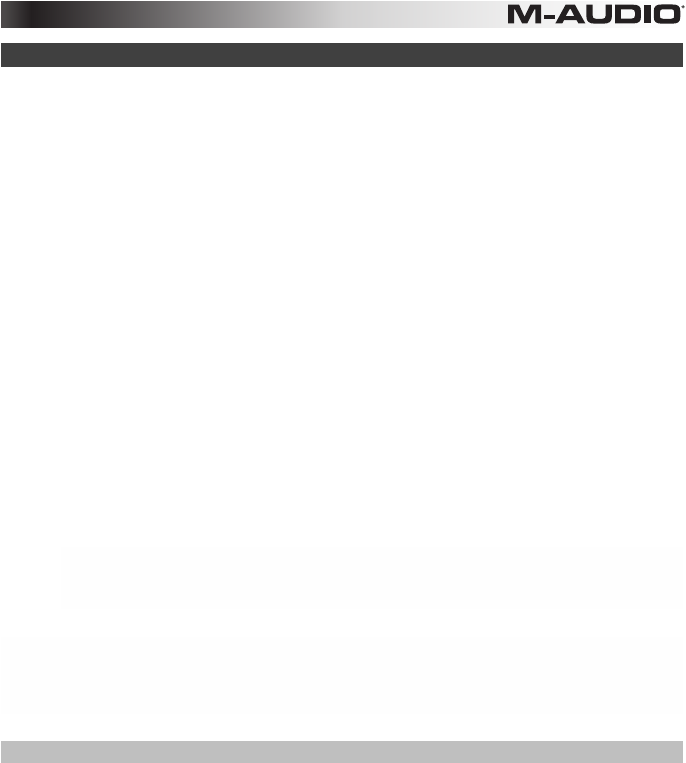
3
Recommended Installation
Pro Tools | First M-Audio Edition: We've included Pro Tools | First M-Audio Edition with your Keystation 49es so
you can get started making music with professional software right out of the box. Register your Keystation 49es on
m-audio.com, and follow the Pro Tools | First M-Audio Edition install instructions in your User Account.
Ableton Live Lite: We've included Ableton Live Lite with your Keystation 49es so you can get started making music
with professional software right out of the box. Follow the instructions on the included software download card for
installing Ableton Live Lite.
Virtual Instruments: Follow the instructions on the software download card for installing the included virtual
instrument plugins. After installation, most DAWs will not load virtual instrument plugins automatically. In order to
access the virtual instrument plugins with Pro Tools | First M-Audio Edition, you will need to choose the plugin folder
for the software to scan:
Pro Tools | First m-Audio Edition/AAX plugin folders:
Windows (32-bit):
C:\Program Files (x86)\Common Files\Avid\Audio\Plug-Ins
Windows (64-bit):
C:\Program Files\Common Files\Avid\Audio\Plug-Ins
Mac:
Macintosh HD/Library/Application Support/Avid/Audio/Plug-Ins
Ableton/VST Plugins:
Windows (32-bit):
C:\Program Files (x86)\VSTplugins
Windows (64-bit):
C:\Program Files\VSTplugins
Mac:
Macintosh HD\Library\Audio\Plugins\VST
To set your plugin folder in Ableton Live Lite:
1. Go to the Preferences menu.
2. Select the File Folder tab. Under Plug-In Sources click Browse and select the appropriate plugin folder.
3. After making your selection, the Use VST Custom Plug-In Folder button should be ON. If it is not, click the
button to turn it on.
Exit the Preferences menu.
Pro Tools | First M-Audio Edition Setup
1. Connect Keystation 49es to an available USB port on your computer using the supplied USB cable, and
launch Pro Tools | First M-Audio Edition.
2. Open or Create a Project.
3. Select the Setup pulldown menu and open MIDI Input Devices. Enable MIDI Input from the Keystation 49es
by clicking the box next to the Keystation 49es.
4. Select the Setup pulldown menu and open Playback Engine. Choose your audio device from the Playback
Engine pulldown menu.
5. To create a new Instrument track, select the Track pulldown menu and select New.
6. In the New pulldown menu, select Stereo, and then Instrument Track.
7. In the newly created track, add an Insert to your track by clicking in your track's Inserts A-E and selecting
Multichannel Plugin > Instrument and select the instrument you would like to use, such as Xpand!2 (Stereo).
The plugin can now be triggered with Keystation 49es.
Note: Windows users will need either an external soundcard (such as the M-Track 2X2) or a low-latency ASIO driver.
Product specificaties
| Merk: | M-Audio |
| Categorie: | Keyboard |
| Model: | Keystation 49es MKII |
Heb je hulp nodig?
Als je hulp nodig hebt met M-Audio Keystation 49es MKII stel dan hieronder een vraag en andere gebruikers zullen je antwoorden
Handleiding Keyboard M-Audio

16 September 2023

16 September 2023

16 September 2023

18 Juni 2023

7 Juni 2023

7 Juni 2023

5 Juni 2023

3 Juni 2023

2 Juni 2023

29 Mei 2023
Handleiding Keyboard
- Keyboard Philips
- Keyboard HP
- Keyboard Casio
- Keyboard Panasonic
- Keyboard Asus
- Keyboard JVC
- Keyboard Yamaha
- Keyboard Acer
- Keyboard Akai
- Keyboard Alesis
- Keyboard Anker
- Keyboard Arturia
- Keyboard Behringer
- Keyboard BlueBuilt
- Keyboard Boss
- Keyboard Dell
- Keyboard Digitech
- Keyboard Elgato
- Keyboard Evga
- Keyboard Fender
- Keyboard Fujitsu
- Keyboard Gembird
- Keyboard General Music
- Keyboard GeoVision
- Keyboard Gigabyte
- Keyboard Hammond
- Keyboard Hohner
- Keyboard Icon
- Keyboard ID-Tech
- Keyboard Ion
- Keyboard Kawai
- Keyboard Ketron
- Keyboard Korg
- Keyboard Lenovo
- Keyboard Logik
- Keyboard Logilink
- Keyboard Logitech
- Keyboard Manhattan
- Keyboard Medeli
- Keyboard Microsoft
- Keyboard MSI
- Keyboard Native
- Keyboard Nedis
- Keyboard Nord Electro
- Keyboard Novation
- Keyboard Pyle
- Keyboard Razer
- Keyboard Roccat
- Keyboard Roland
- Keyboard Samson
- Keyboard Schubert
- Keyboard Stagg
- Keyboard Steelseries
- Keyboard Targus
- Keyboard Technics
- Keyboard Trust
- Keyboard Veho
- Keyboard Verbatim
- Keyboard Viper
- Keyboard Vivanco
- Keyboard Zebra
- Keyboard Essentiel B
- Keyboard Genesis
- Keyboard Cooler Master
- Keyboard Msonic
- Keyboard Adesso
- Keyboard Rapoo
- Keyboard Corsair
- Keyboard Cougar
- Keyboard Techly
- Keyboard Bakker Elkhuizen
- Keyboard Brydge
- Keyboard Cherry
- Keyboard KeySonic
- Keyboard Penclic
- Keyboard Savio
- Keyboard Seal Shield
- Keyboard Sven
- Keyboard Patriot
- Keyboard EVOLVEO
- Keyboard HyperX
- Keyboard NUX
- Keyboard Thomann
- Keyboard Havis
- Keyboard CME
- Keyboard Xcellon
- Keyboard IOGEAR
- Keyboard Black Box
- Keyboard Tiptop Audio
- Keyboard Native Instruments
- Keyboard PreSonus
- Keyboard IK Multimedia
- Keyboard Speed-Link
- Keyboard Millenium
- Keyboard 4ms
- Keyboard CTA Digital
- Keyboard Ducky
- Keyboard Man & Machine
- Keyboard Krom
- Keyboard Vorago
- Keyboard Moog
- Keyboard X9 Performance
- Keyboard Erica Synths
- Keyboard Keith MCmillen
- Keyboard Gamdias
- Keyboard Matias
- Keyboard Contour Design
- Keyboard Kingston
- Keyboard MaxMusic
- Keyboard ModeCom
- Keyboard Laney
- Keyboard X-keys
- Keyboard Gravity
- Keyboard PIXMY
- Keyboard Hanwha
- Keyboard Kurzweil
- Keyboard Pelco
- Keyboard Studiologic
- Keyboard Nektar
- Keyboard ASM
- Keyboard Dexibell
- Keyboard Genovation
- Keyboard Rii
- Keyboard Sequenz
- Keyboard Redragon
- Keyboard Gamesir
- Keyboard Nord
- Keyboard The Box
- Keyboard Startone
- Keyboard K&M
- Keyboard Perixx
- Keyboard Roadworx
- Keyboard Keychron
- Keyboard Kanex
- Keyboard DeepCool
- Keyboard Groove Synthesis
- Keyboard CoolerMaster
- Keyboard Royal Kludge
- Keyboard CM Storm
- Keyboard Xtrfy
- Keyboard Polyend
- Keyboard On-Stage
- Keyboard Carlsbro
- Keyboard MK
- Keyboard Xuma
Nieuwste handleidingen voor Keyboard

4 April 2025

4 April 2025

4 April 2025

4 April 2025

4 April 2025

30 Maart 2025

30 Maart 2025

29 Maart 2025

29 Maart 2025

28 Maart 2025