Luxul Epic 3 XWR-3150 Handleiding
Lees hieronder de 📖 handleiding in het Nederlandse voor Luxul Epic 3 XWR-3150 (8 pagina's) in de categorie Router. Deze handleiding was nuttig voor 21 personen en werd door 2 gebruikers gemiddeld met 4.5 sterren beoordeeld
Pagina 1/8
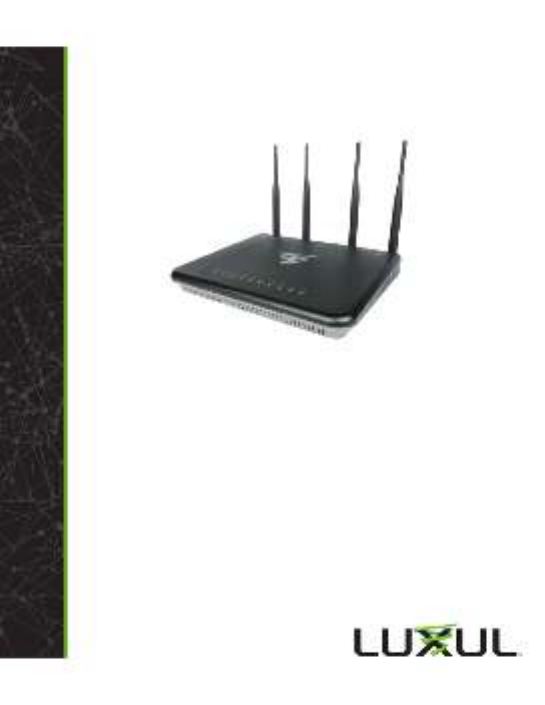
READ ME FIRST
QUICK INSTALL GUIDE
Epic 3
Dual-Band AC3100 Gigabit Router
XWR-3150
Includes:
Dual-Band Wireless AC3100 Gigabit Router
Dual Band Antennas (4)
Ethernet Cable
Power Adapter

ROUTER SETUP AND CONFIGURATION
1
Physical Installation
The Epic 3 Wireless Router is designed for simple and ecient installation. For
horizontal installation, install the rubber feet and position the Epic 3 on a desk
or other horizontal surface with adequate room around the device for ventila-
tion. For wall or ceiling mounting, simply follow the directions on the included
mounting pattern and use the mounting keyholes on the Epic 3.
2 Connecting Antennas, Ethernet and Power
Antennas: Ensure all dual-band antennas are installed on the router.
INTERNET Connection: Connect the Ethernet cable from the modem/
router equipment provided by your Internet Service Provider (ISP) to the
black INTERNET port of the Epic 3.
AC Power: Connect the included AC Adapter to the XWR-3150 first and then
to the AC outlet.
3 Preparing for Access
IP Addressing
The Epic 3 default LAN IP address is 192.168.0.1. The DHCP server on the Epic 3 is
configured by default to create a 192.168.0.x network.
Both the default LAN IP address and subnet scheme can be changed. However
for hassle-free plug-and-play installation of other Luxul hardware, we recom-
mend you use the default IP address if possible.
If your client device is set to obtain an address automatically, no further config-
uration is required and you can skip to the next step, Access and Setup.
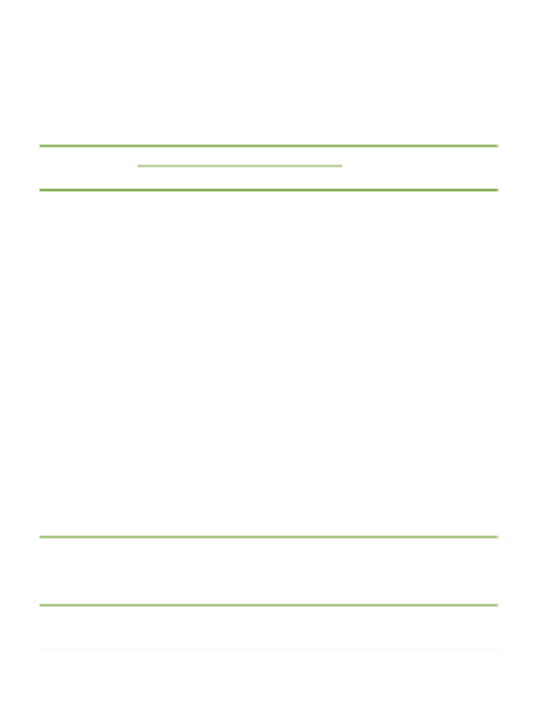
If your computer or device isn’t set to obtain an IP address automatically,
you’ll need to set a temporary static IP address on that device. Set the IP
address of your computer to an address in the 192.168.0.X range, then
set the Gateway/Router address to 192.168.0.1 (the default IP address of
the Epic 3).
nNOTE: Visit http://luxul.com/ip-addressing to learn more about
changing your computer’s IP address and getting connected.
4 Access and Setup
Getting Connected
Connecting Via an Ethernet Device: Use an Ethernet cable to connect
your computer to one of the green Epic 3 LAN ports. Ethernet is the
preferred method of connection.
Connecting Via a Wireless Device: Connect a wireless client device to
one of the Epic 3 default wireless networks ( or Luxul3150 Luxul31505G).
Both Wireless networks will run in Open security mode, so a passphrase
will not be required until wireless security is configured.
Open a web browser, enter 192.168.0.1, then log in to the router using the
default user name and password and proceed with configuration:
Default IP: 192.168.0.1
Username: admin
Password: admin
nNOTE: If another device on your network shares the 192.168.0.1
address, you’ll need to reassign that device a dierent IP
address to configure the Epic 3.
nNOTE: Only devices that support the 5GHz frequency will see the
default Luxul31505G wireless network.
Product specificaties
| Merk: | Luxul |
| Categorie: | Router |
| Model: | Epic 3 XWR-3150 |
Heb je hulp nodig?
Als je hulp nodig hebt met Luxul Epic 3 XWR-3150 stel dan hieronder een vraag en andere gebruikers zullen je antwoorden
Handleiding Router Luxul

20 Augustus 2024

20 Augustus 2024

20 Augustus 2024

20 Augustus 2024

20 Augustus 2024
Handleiding Router
- Router Bosch
- Router HP
- Router Samsung
- Router Xiaomi
- Router Huawei
- Router Asus
- Router AEG
- Router DeWalt
- Router Motorola
- Router Medion
- Router Nokia
- Router Siemens
- Router Topcom
- Router UPC
- Router VTech
- Router Acer
- Router Actiontec
- Router Airlive
- Router Alcatel
- Router Alfa
- Router Allied Telesis
- Router Allnet
- Router Anker
- Router Apple
- Router Arcadyan
- Router Arris
- Router AVM
- Router Barco
- Router Beafon
- Router Belkin
- Router BenQ
- Router Billion
- Router BT
- Router Buffalo
- Router D-Link
- Router Davolink
- Router Dell
- Router Devolo
- Router Digi
- Router Digiconnect
- Router Digitus
- Router Draytek
- Router Edimax
- Router Einhell
- Router Eminent
- Router Engenius
- Router Envivo
- Router Ezviz
- Router Festool
- Router Foscam
- Router Gembird
- Router Gigabyte
- Router Google
- Router Gude
- Router Hama
- Router Hercules
- Router Hikoki
- Router Hikvision
- Router Hitachi
- Router Holzmann
- Router ICIDU
- Router Kathrein
- Router Kogan
- Router Konig
- Router KPN
- Router Kyocera
- Router Lancom
- Router Leoxsys
- Router LevelOne
- Router Linksys
- Router Logilink
- Router Makita
- Router Manhattan
- Router Media-tech
- Router Mercku
- Router Metabo
- Router Mikrotik
- Router Milwaukee
- Router MSI
- Router Nec
- Router Nest
- Router Netgear
- Router Netis
- Router Patton
- Router PENTAGRAM
- Router Phicomm
- Router Powerplus
- Router Proximus
- Router QNAP
- Router Razer
- Router Renkforce
- Router Roland
- Router Sagem
- Router Sagemcom
- Router Schneider
- Router Sigma
- Router Silverline
- Router Sitecom
- Router Skil
- Router SMC
- Router Sonos
- Router Strong
- Router Sweex
- Router Synology
- Router T-com
- Router T-Mobile
- Router TCL
- Router Technicolor
- Router Tele 2
- Router Telstra
- Router Teltonika
- Router Tenda
- Router Thomson
- Router Thrustmaster
- Router Toolcraft
- Router TP Link
- Router Trendnet
- Router Trust
- Router Ubee
- Router United Telecom
- Router Verizon
- Router Vivanco
- Router Vodafone
- Router Western Digital
- Router Wisetiger
- Router Zebra
- Router Zolid
- Router Zoom
- Router ZTE
- Router ZyXEL
- Router Jung
- Router On Networks
- Router Clas Ohlson
- Router Black And Decker
- Router Rosewill
- Router Peak
- Router Ubiquiti Networks
- Router Conceptronic
- Router Cotech
- Router Atlona
- Router Hamlet
- Router Porter-Cable
- Router Techly
- Router SIIG
- Router 7inova
- Router AT&T
- Router Evolution
- Router Nilox
- Router Approx
- Router Milan
- Router Cisco
- Router Gefen
- Router 3Com
- Router Amped Wireless
- Router Comtrend
- Router CradlePoint
- Router Dovado
- Router Juniper
- Router Planet
- Router Intellinet
- Router Predator
- Router I-Tec
- Router NetComm
- Router Lindy
- Router IOGEAR
- Router Black Box
- Router IFM
- Router Totolink
- Router AJA
- Router Dahua Technology
- Router Mercusys
- Router Aruba
- Router Kasda
- Router Marshall Electronics
- Router Blackmagic Design
- Router ATen
- Router RGBlink
- Router RAVPower
- Router Hawking Technologies
- Router Kopul
- Router Nexxt
- Router Kraun
- Router LTS
- Router StarTech.com
- Router SPL
- Router Advantech
- Router Moxa
- Router Smart-AVI
- Router Eero
- Router Xantech
- Router Kramer
- Router KanexPro
- Router Intelix
- Router Blustream
- Router ModeCom
- Router Vimar
- Router Ocean Matrix
- Router Sixnet
- Router AVPro Edge
- Router Cudy
- Router F-Secure
- Router Digicom
- Router Sabrent
- Router AVMATRIX
- Router Readynet
- Router OneAccess
- Router Accelerated
- Router Nexaira
- Router FSR
- Router Alfatron
- Router Key Digital
- Router Cambium Networks
- Router Avenview
- Router BZBGear
- Router WyreStorm
- Router Rocstor
- Router Ruckus Wireless
- Router Mach Power
- Router MuxLab
- Router StarIink
- Router EXSYS
- Router Premiertek
- Router Bea-fon
- Router GL.iNet
- Router A-NeuVideo
- Router Shinybow
- Router Edgewater
- Router Atlantis Land
- Router Lantronix
- Router Lumantek
- Router Keenetic
- Router Starlink
- Router Keewifi
- Router Milesight
- Router PulseAudio
- Router Comprehensive
- Router Digitalinx
- Router DVDO
- Router Silentwind
- Router Keezel
- Router VigilLink
- Router Digital Forecast
Nieuwste handleidingen voor Router

30 Maart 2025

30 Maart 2025

29 Maart 2025

29 Maart 2025

29 Maart 2025

25 Februari 2025

20 Februari 2025

20 Februari 2025

20 Februari 2025

20 Februari 2025