Lumens PS752 Handleiding
Lumens
Document camera
PS752
Lees hieronder de 📖 handleiding in het Nederlandse voor Lumens PS752 (45 pagina's) in de categorie Document camera. Deze handleiding was nuttig voor 19 personen en werd door 2 gebruikers gemiddeld met 4.5 sterren beoordeeld
Pagina 1/45
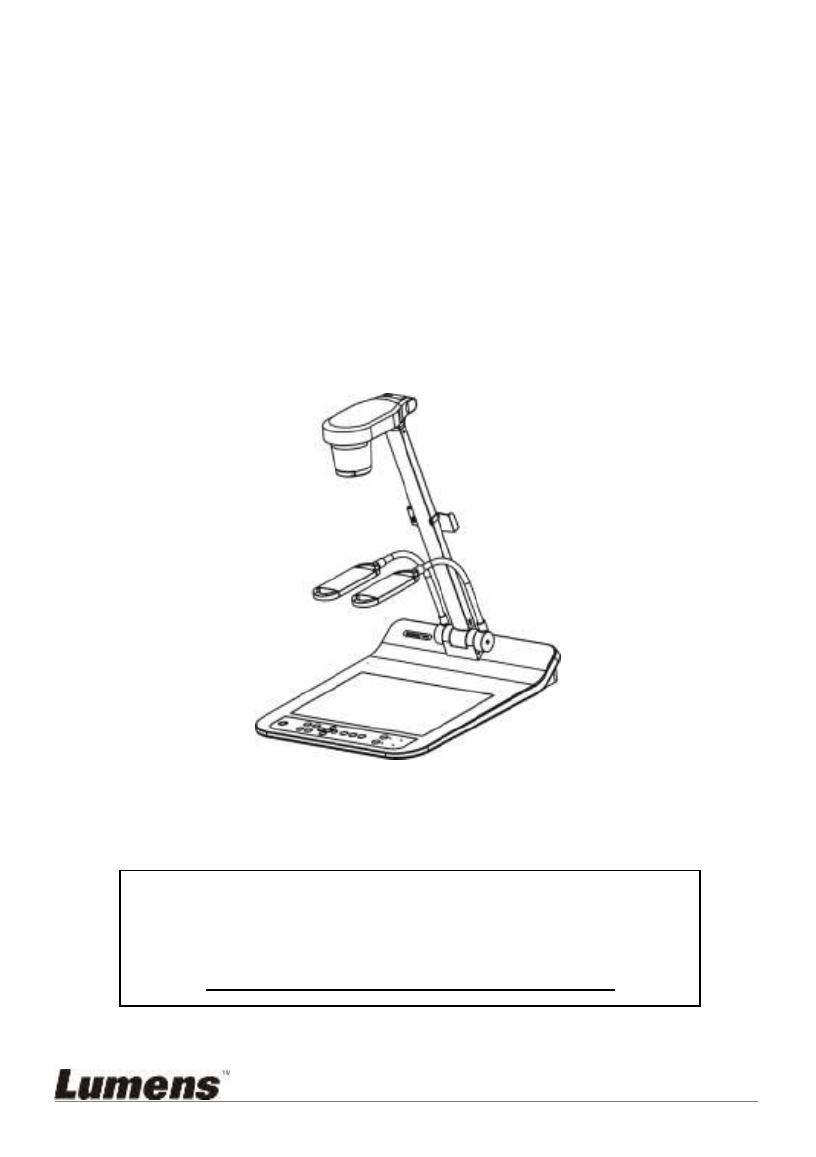
PS752
Document Camera
[Important]
User Manual English –
To download the latest version of Quick Start
Guide, multilingual user manual, software, or
driver, etc., please visit Lumens ™
http://www.MyLumens.com/goto.htm

English - 1
Table of Contents
Copyright Information ....................................................................................... 3
Chapter 1 Safety Instructions .......................................................................... 4
Precautions .................................................................................................. 5
FCC Warning ................................................................................................ 5
EN55032 (CE Radiation) Warning ............................................................... 5
Chapter 2 Package Contents ............................................................................ 6
Chapter 3 Product Overview ............................................................................ 7
3.1 Relative Operation Position ................................................................ 7
Chapter 4 Installation and Connections 8.........................................................
4.1 System diagram 8 .................................................................................
4.2 Installation and setup 9 ..........................................................................
4.3 Connecting to a projector or monitor .................................................. 9
4.4 Connecting to a Computer and Use Lumens™ Software or an
Interactive Whiteboard (IWB) ......................................................................... 9
4.5 Connecting to an HDTV ................................................................... 10
4.6 For connection to Computer or DVD ................................................ 10
4.7 Connecting to a computer, projector, and monitor simultaneously .. 11
4.8 Connecting to Audio Input and Output ............................................. 11
4.9 Connecting to a computer with RS232 ............................................. 12
4.10 Connecting to a TV ........................................................................... 12
4.11 Installing application software .......................................................... 13
Chapter 5 Start Using ...................................................................................... 14
Chapter 6 Control Panel/Remote Control and Setting Menu ...................... 15
6.1 Functions of control panel and remote control ................................. 15
6.2 Setting menu .................................................................................... 17
Chapter 7 Descriptions of Major Functions .................................................. 23
7.1 I would like to automatically adjust the image to have the best
brightness and focusing performance .......................................................... 23
7.2 I would like to switch image sources ................................................ 23
7.3 I would like to set the image source of VGA OUT2 .......................... 23
7.4 I would like to switch the image mode .............................................. 23
7.5 I would like to make text clearer and photos more colorful .............. 23
7.6 I would like to zoom in/out images ................................................... 24
7.7 I would like to use the manual focus ................................................ 24

English - 2
7.8 I would like to adjust the brightness ................................................. 24
7.9 I would like to turn on/off the lamp .................................................... 24
7.10 I would like to freeze images ............................................................ 24
7.11 I would like to rotate the image ......................................................... 25
7.12 I would like to capture images .......................................................... 25
7.13 I would like to record images ............................................................ 26
7.14 I would like to view captured/recorded images ................................ 27
7.15 I would like to delete the captured/recorded images ........................ 27
7.16 I would like to adjust the output volume ........................................... 28
7.17 I would like to automatically delete the stored images whenever it is
turned off (Auto Erase) ................................................................................. 28
7.18 I would like to enlarge a part of the image (PAN) ............................. 28
7.19 I would like to use the MASK and Spotlight function ........................ 28
7.20 would like to play the slides (Slide Show) I ...................................... 29
7.21 I would like to compare images (compare live images with stored
image files (PIP)) .......................................................................................... 30
7.22 I would like to reduce the image noise (Projector Type) .................. 31
7.23 I would like to lock/unlock keys ........................................................ 31
7.24 I would like to change the power on image ...................................... 31
7.25 I would like to use a USB disk .......................................................... 32
7.26 I would like to resume the factory default setting (Factory Reset) ... 32
7.27 Computer-related functions .............................................................. 33
Chapter 8 Connecting to Microscope ........................................................... 35
Chapter 9 Packing the Machine ..................................................................... 37
Chapter 10 DIP switch setting ........................................................................ 38
10.1 Connecting to a projector or monitor ................................................ 38
10.2 Connecting to a TV/DVD .................................................................. 39
Chapter 11 Troubleshooting ........................................................................... 40
Appendix 1 ....................................................................................................... 43
Product specificaties
| Merk: | Lumens |
| Categorie: | Document camera |
| Model: | PS752 |
| Kleur van het product: | Black, Grey |
| Breedte: | 466 mm |
| Diepte: | 385 mm |
| Hoogte: | 152 mm |
| Aantal lampen: | 2 lampen |
| Soort lamp: | LED |
| USB-connectortype: | USB Type-A, USB Type-B |
| Maximale beeldsnelheid: | 30 fps |
| Aantal USB 2.0-poorten: | 2 |
| Bevestigingsmogelijkheid voor kabelslot: | Ja |
| Kabelslot sleuf type: | Kensington |
| Omvang optische sensor: | - " |
| Aansluiting voor netstroomadapter: | Ja |
| Digitale zoom: | 12 x |
| Optische zoom: | 20 x |
| Interface: | USB 2.0 |
| Ingebouwde microfoon: | Ja |
| RS-232 port: | 1 |
| Ondersteund beeldformaat: | JPG |
| Ondersteunde grafische resoluties: | 1024 x 768 (XGA), 1280 x 1024 (SXGA), 1280 x 768 (WXGA), 1920 x 1080 (HD 1080) |
| VGA (D-Sub) invoer ports: | 1 |
| Ondersteunt Windows: | Windows 10, Windows 7, Windows 8, Windows Vista |
| Soort voeding: | DC |
| Mac-compatibiliteit: | Ja |
| VGA (D-Sub) uitgang ports: | 2 |
| Lichtbron: | LED |
| Opgevouwen: | 566 x 385 x 152 mm |
| Horizontale rotatie hoek: | -90 - 90 ° |
| Verticale rotatie hoek: | -90 - 90 ° |
| Schietgebied (WxD0: | 440 x 330 mm |
| Geheugen capciteit (afbeeldingen): | 240 |
Heb je hulp nodig?
Als je hulp nodig hebt met Lumens PS752 stel dan hieronder een vraag en andere gebruikers zullen je antwoorden
Handleiding Document camera Lumens

14 September 2023

14 September 2023

14 September 2023

14 September 2023

13 September 2023

13 September 2023

13 September 2023

13 September 2023

13 September 2023
Handleiding Document camera
- Document camera Epson
- Document camera Honeywell
- Document camera Brother
- Document camera Elmo
- Document camera Ipevo
- Document camera Mustek
- Document camera Plustek
- Document camera Renkforce
- Document camera Smart
- Document camera Optoma
- Document camera Adesso
- Document camera Vision
- Document camera AVerMedia
- Document camera Mimio
- Document camera AVer
- Document camera Legrand
- Document camera Celexon
Nieuwste handleidingen voor Document camera

2 December 2024

19 November 2024

19 November 2024

17 November 2024

31 Juli 2024

31 Juli 2024

25 Juni 2024

25 Juni 2024

25 Juni 2024

25 Juni 2024