LumenRadio CRMX Galileo MAX Handleiding
LumenRadio
Verlichting
CRMX Galileo MAX
Lees hieronder de 📖 handleiding in het Nederlandse voor LumenRadio CRMX Galileo MAX (2 pagina's) in de categorie Verlichting. Deze handleiding was nuttig voor 45 personen en werd door 2 gebruikers gemiddeld met 4.5 sterren beoordeeld
Pagina 1/2
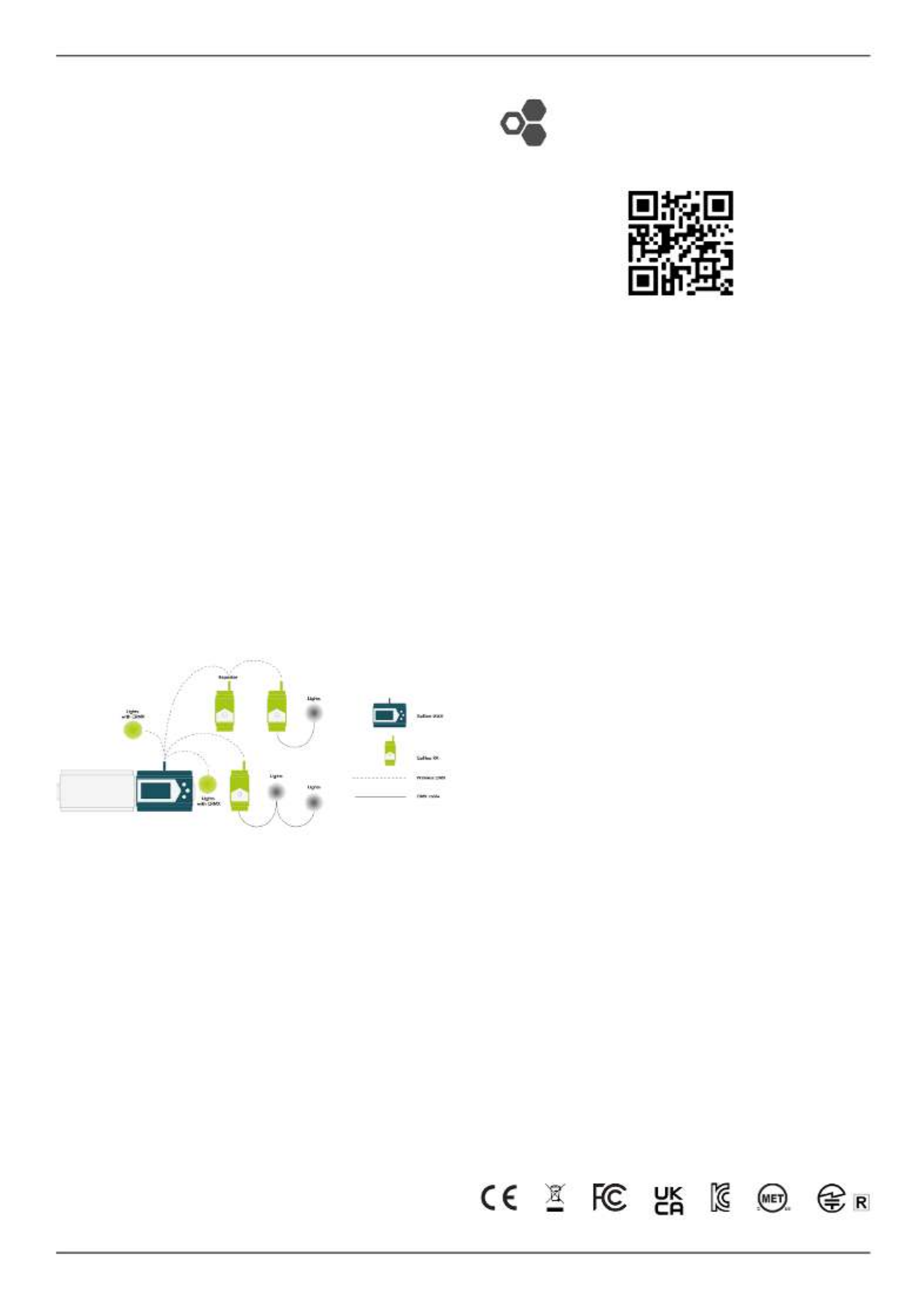
MANUAL LUMENRADIO CRMX Galileo MAX
Copyright © LumenRadio AB 2024, All Rights Reserved www.lumenradio.com
APPLICATION AREA
The CRMX Galileo MAX is a wireless lighting control product. It is designed to be
used indoors or outdoors when installed in an IP65 or higher rated environmental
enclosure.
CRMX Galileo MAX is used to replace the cable in DMX-512A systems. CRMX
Galileo MAX can be used together with any CRMX compatible device using
either CRMX Classic or CRXM
2 modes. CRMX Galileo MAX can also be congu-
red to operate in W-DMX mode where it can communicate with W-DMX com-
patible devices.
GENERAL
All personnel must familiarize themselves with the instructions in this leaet befo-
re using this product. This product must not be used if damaged. For additional
documentation for CRMX Galileo series or CRMX in general, scan the QR code
on this leaet or visit www.lumenradio.com.
WARRANTY
All warranty claims for this product shall be directed to the local distributor/reseller.
Warranty is deemed void if:
1. The product is modied, repaired or otherwise altered unless it has been
directed by LumenRadio AB, or
2. The serial number on the product (the QR code) has been compromised.
SYSTEM OVERVIEW
A CRMX system replaces the need to use expensive and cumbersome DMX ca-
bles. Place the Galileo MAX unit in close proximity to the lighting controller, or
connected to a local Ethernet network, and let it wirelessly trasmit the DMX and
RDM data to Galileo RX receiver units or other CRMX compatible receivers –
for instance built-in receivers in wireless-ready xtures from any of LumenRadio’s
partners.
DMX data can be locally daisy-chained with a cable between xtures that are
physically close to each other.
The signal can be repeated to extend the range using a Galileo RX unit with the
repeater option.
SAFETY
Only qualied electricians or service personell trained by LumenRadio may
perform installations with this product. Always follow local electrical code and
regulations.
This products shall only be used together with limited power supplies with UL
insulation class II.
Do not use the product if the product is damaged. Only use cables within the
specied conductor sizes. This product may not be connected directly to mains
power.
INSTALLATION
1. Verify that the product has no physical damage.
2. Clip the unit onto a DIN rail. If installed outdoors, this must be performed
in a minimum IP65 rated environmental enclosure.
3. Mount the antenna or, if installed in an an enclosure, mount the antenna
coax cable.
4. Connect the power supply in accordance with the specied voltage.
5. Connect the Ethernet cable to the RJ45 connector.
6. Power on and verify that the unit starts up correctly without any errors.
7. Set the unit up for the correct protocol to use. See further details on this by
scanning the QR code on this guide.
BOX CONTENT
1 pc. CRMX Galileo MAX unit 1 pc. RP-SMA antenna
1 pc. 2-pin terminal plug for power 1 pc. Quick start guide (this leaet)
SPECIFICATIONS
Power supply: 12-24 VDC +/- 10%
Max. power consumption: 8.5W
Self-healing fuse: Yes
Rated wire size: 0.2 - 1.5mm2
24-16 AWG
IP rating: IP X0
Dimensions (W x H x D): 107 x 93 x 58.7 [mm]
Weight: 195g
Antenna connector: RP-SMA
Operating temp. range: -20 to +55°C
Storage temp. range: -30 to +80°C
Humidity: 0–90% non-condensing
Frequency range CMRX/W-DMX: 24024-2480 MHz (ISM band)
Frequency range WiFi: 5170-5330MHz (ISM band)
5490-5590 MHz (ISM band)
Max. RF power CRMX/W-DMX: 100mW (280mW in US)
Max RF power WiFi: 50mW
Supported protocols: Art-Net, Streaming ACN, RDM
Supported RF protocols: CRMX, CRMX
2, W-DMX G3 & G4S
Ethernet: 10/100 Mbps via RJ45 connector
PoE: IEEE 802.3af
USB: Version 2.0 (only for software updates)
LEGAL
CRMX is a trademark of LumenRadio AB, W-DMX is a trademark of Wireless So-
lution Sweden AB. Wireless Solution Sweden AB is a fully-owned subsidiary of
LumenRadio AB. DMX-512A, RDM and Streaming ACN refers to ANSI national
standards developed and maintained by ESTA, Entertainment Services and Tech-
nology Association. Art-Net Trademark Designed and Copyright Artistic Licence
Engineering Ltd.
This product makes use of US patents 7,432,803; 8,457,023; 10,208,680; EU pa-
tents EP 2415317, EP 2803248; China patents CN 102369774, CN 104041189B
and others.
Verison of this quick start guide: Version 1 (2023-12-04)
MANUFACTURER
LumenRadio AB LumenRadio
Johan Willins gata 6 Alfred-Herrhausen-Allee 3-5
416 64 Gothenburg DE-65760 Eschborn
Sweden Germany
www.lumenradio.com
Scan for additional
information
FCC ID: XRSTIMOMWAN301
FCC ID:2ABCB-RPIRM0
IC ID: 8879A-TIMOMWAN301
IC ID: 20953-RPIRM0
E115504
UL62368-1
CSA C22.2 No. 62368-1
CRMX Galileo MAX
by LumenRadio

MANUAL LUMENRADIO CRMX Galileo MAX
Copyright © LumenRadio AB 2024, All Rights Reserved www.lumenradio.com
Setting Description
YOUR GALILEO MAX UNIT
NETWORK SETTING
For Galileo MAX to be able to receive data and to be accessible on the network,
it is required to set up the network properly.
DHCP On: receive IP settings from network’s DHCP server
Off: manually set settings (see below for details)
IP The unit’s IP address, for instance 10.0.0.23
Netmask Netmask address, for instance 255.255.0.0
Gateway Default gateway’s IP. Set to 0.0.0.0 if not used.
WIFI
The Galileo MAX has built-in WiFi with an internal antenna. This can be enabled
during installation to allow for easy access from a computer, tablet or phone. It is
recommeded to turn WiFi off after installation is nished.
Set the WiFi up as an access point to allow devices to join.
WEB UI
The Galileo MAX has a web UI allowing all settings to be performed more easiliy
than on the small front-panel screen. This can be accessed from any web browser
via Ethernet or WiFi. Navigate to http://a.b.c.d where a.b.c.d is the device’s IP
address. Or if only one device is present on the network you can use http://
galileomax.local instead.
LINKING RECEIVERS
Before you can control any xtures you must set up the wireless network by link-
ing receivers to the transmitter.
1. Make sure the receivers are unlinked and that they are within communica-
tion range.
2. If a receiver is already linked, please see the receiver’s user manual for in-
structions on how to unlink it.
3. In the menu system - navigate to “Outputs” and then select the output you
wish to link to. Then select “Link” to start the linking process.
4. Wait for the link process to nish.
5. You can now repeat these steps for any other outputs on the Galileo MAX.
UNLINKING RECEIVERS
Unlinking can be performed from the transmitter by selecting “Unlink” from the
output’s menu. This will unlink all currently powered receivers that are within
range that are linked to this output.
Linking can also be done from one specic receiver. Please refer to the receiver’s
user manual for how to unlink that receiver.
MODE
Galileo MAX can operate in a number of different modes: CRMX
2, CRMX Classic,
W-DMX G3 or W-DMX G4S. The one that is right for your installation depends
on what your receivers support. It is recommended to use a CRMX mode if it is
supported for optimal performance. Use CRMX Classic unless you need more
universes. Some older receivers may only support receiving W-DMX. In this case
you get maximum compatibility using G3 mode.
OUTPUTS
An output can be seen as a virtual DMX output port. Data is sent to an output
after it has been received from a particular universe on the Ethernet network. In
CRMX Classic, W-DMX G3 and G4S modes each radio contains one output. In
CRMX2 mode each radio contains two outputs.
EXPANDING WITH MORE OUTPUTS
Out-of-the-box the Galileo MAX has one radio, that is it has one or two outputs
(two in CRMX2 mode, one in other modes).
Sometimes it can be required to make an installation with more DMX universes.
In those cases, Galileo MAX can be connected to Galileo TX units to expand on
the number of outputs while still receiving the data via the Ethernet network. Up
to three Galileo TX units can be connected, which results in up to eight outputs
in CRMX2 mode or four outputs in other modes. For more information, visit the
LumenRadio website.
NETWORK PROTOCOLS
Galileo MAX supports receiving data via Art-Net (version 4) and/or Streaming
ACN (ANSI E1.31). It is possible to receive data from different protocols going to
different outputs. This allows for great exibility in your lighting network.
Art-Net uses broadcast or unicast and supports up to 32,768 universes on the
network at the same time. Art-Net always requires proper IP address set-up.
Streaming ACN (also called sACN) uses multicast and can be more efcient on
the network. Multicast also allow for sACN to work in some cases even with in-
valid IP settings.
sACN supports up to 64,000 universes on the same network and also supports
universe synchronization for large-scale installations.
RDM (REMOTE DEVICE MANAGEMENT)
Galileo MAX supports RDM via Art-Net. This means that any third-party RDM
controller that supports RDM over Art-Net can be used to congure and monitor
RDM capable devices in the network – such as signal quality levels in the wireless
system or temperature levels in a luminaire.
The specic RDM functions available to you depend on what is supported by the
controller and by the RDM devices.
Galileo MAX also contains[1] a built-in RDM controller that can be accessed from
the web UI through any web browser – from a computer, a phone or a tablet.
[1] Available during 2024 as a downloadable rmware update.
FIRMWARE UPDATE
The software on your Galileo MAX can be updated. It is recommended to look
for an updated version of the software on the LumenRadio website. We are con-
tinuously releasing new software with improvements, xes and new functionality.
Firmware can be updated via the USB port of your Galileo MAX unit:
1. Take a freshly formatted USB thumb drive. It should be formatted using
FAT32.
2. After unpacking the rmware release zip le, copy the .swu le to the root
of the USB thumb drive. Make sure to keep the lename intact.
3. In the menu system - navigate to “Settings” and then “Software update”.
4. The unit will search for the update le on the USB thumb drive and install it.
5. Wait for the update to nish – it may take several minutes.
6. After installation you can remove the USB thumb drive.
OTHER TOPICS
For further reading or videos on how to use the functions of your Galileo MAX,
scan the QR code on this leaet to get to the LumenRadio website.
On the LumenRadio website, you will also nd information about accessories
such as IP rated enclosures, IP rated power supplies, power supplies, etc.
Product specificaties
| Merk: | LumenRadio |
| Categorie: | Verlichting |
| Model: | CRMX Galileo MAX |
Heb je hulp nodig?
Als je hulp nodig hebt met LumenRadio CRMX Galileo MAX stel dan hieronder een vraag en andere gebruikers zullen je antwoorden
Handleiding Verlichting LumenRadio

21 December 2024
Handleiding Verlichting
- Verlichting Bosch
- Verlichting Philips
- Verlichting IKEA
- Verlichting Xiaomi
- Verlichting LG
- Verlichting DeWalt
- Verlichting Fysic
- Verlichting Honeywell
- Verlichting JBL
- Verlichting Quintezz
- Verlichting Siemens
- Verlichting Toshiba
- Verlichting ADB
- Verlichting Aiptek
- Verlichting All Solar Lights
- Verlichting Ansmann
- Verlichting Aqara
- Verlichting Astro
- Verlichting Audiosonic
- Verlichting Aukey
- Verlichting Auriol
- Verlichting Be Cool
- Verlichting BeamZ
- Verlichting Behringer
- Verlichting Belux
- Verlichting Beper
- Verlichting Bigben
- Verlichting Blaupunkt
- Verlichting Blumfeldt
- Verlichting Blumill
- Verlichting Bora
- Verlichting Brandson
- Verlichting Brennenstuhl
- Verlichting Bresser
- Verlichting Denver
- Verlichting DIO
- Verlichting Dometic
- Verlichting Dorr
- Verlichting DreamLED
- Verlichting Duronic
- Verlichting Dydell
- Verlichting Dymond
- Verlichting Dynamax
- Verlichting Dyson
- Verlichting Easymaxx
- Verlichting Ecomed
- Verlichting Eglo
- Verlichting Eheim
- Verlichting Elro
- Verlichting Engenius
- Verlichting Envivo
- Verlichting ESYLUX
- Verlichting FlinQ
- Verlichting Florabest
- Verlichting Friedland
- Verlichting Gamma
- Verlichting GAO
- Verlichting Garden Lights
- Verlichting Gardena
- Verlichting Geemarc
- Verlichting Gembird
- Verlichting Gemini
- Verlichting Generac
- Verlichting Gingko
- Verlichting Gira
- Verlichting GlobalTronics
- Verlichting Godox
- Verlichting Goobay
- Verlichting GP
- Verlichting GRE
- Verlichting Gumax
- Verlichting Hama
- Verlichting Handson
- Verlichting Harvia
- Verlichting Hayward
- Verlichting Hikoki
- Verlichting Hortensus
- Verlichting HQ
- Verlichting HQ Power
- Verlichting Ideen Welt
- Verlichting ILive
- Verlichting In Lite
- Verlichting Infinity
- Verlichting Innoliving
- Verlichting Ion
- Verlichting Karwei
- Verlichting Kathrein
- Verlichting Kern
- Verlichting KlikaanKlikuit
- Verlichting Knog
- Verlichting Kogan
- Verlichting Konig
- Verlichting KonstSmide
- Verlichting Kress
- Verlichting KS
- Verlichting Laser
- Verlichting Levita
- Verlichting Lexon
- Verlichting Lideka
- Verlichting LightPro
- Verlichting Lightway
- Verlichting LightZone
- Verlichting Livarno
- Verlichting LivarnoLux
- Verlichting Logik
- Verlichting Ludeco
- Verlichting Luxform
- Verlichting Maginon
- Verlichting Makita
- Verlichting Marklin
- Verlichting Martin
- Verlichting Max
- Verlichting Maxcom
- Verlichting Maxxmee
- Verlichting Maxxworld
- Verlichting Mazda
- Verlichting Media-tech
- Verlichting Medisana
- Verlichting Megaman
- Verlichting Meipos
- Verlichting Melinera
- Verlichting MeLiTec
- Verlichting Merlin Gerin
- Verlichting Metabo
- Verlichting Meteor
- Verlichting Milwaukee
- Verlichting Mio
- Verlichting Miomare
- Verlichting Monacor
- Verlichting Mr Safe
- Verlichting Mtx Audio
- Verlichting Nedis
- Verlichting Neewer
- Verlichting Novy
- Verlichting Peerless
- Verlichting Perel
- Verlichting Powerfix
- Verlichting Powerplus
- Verlichting Qazqa
- Verlichting Qnect
- Verlichting Rademacher
- Verlichting Ranex
- Verlichting Razer
- Verlichting Reer
- Verlichting Reflecta
- Verlichting Ring
- Verlichting Rocktrail
- Verlichting Roland
- Verlichting Rollei
- Verlichting Ryobi
- Verlichting Schneider
- Verlichting Sencys
- Verlichting Shada
- Verlichting Sharper Image
- Verlichting Showtec
- Verlichting Sigma
- Verlichting Smartwares
- Verlichting Solaris
- Verlichting SolarlampKoning
- Verlichting Stanley
- Verlichting Steinel
- Verlichting Swisstone
- Verlichting Tel Sell
- Verlichting Telefunken
- Verlichting TFA
- Verlichting Theben
- Verlichting Tiger
- Verlichting Time 2
- Verlichting Toolcraft
- Verlichting TP Link
- Verlichting Trotec
- Verlichting Trump Electronics
- Verlichting Trust
- Verlichting Unitec
- Verlichting V-Tac
- Verlichting Varta
- Verlichting Velleman
- Verlichting Verbatim
- Verlichting Viessmann
- Verlichting Vintec
- Verlichting Vivanco
- Verlichting Vivitar
- Verlichting Wachsmuth - Krogmann
- Verlichting Watshome
- Verlichting Westinghouse
- Verlichting Workzone
- Verlichting Yongnuo
- Verlichting Jung
- Verlichting OK
- Verlichting Omnitronic
- Verlichting OneConcept
- Verlichting Osram
- Verlichting Outspot
- Verlichting Ozito
- Verlichting Clas Ohlson
- Verlichting Crivit
- Verlichting Black And Decker
- Verlichting Caliber
- Verlichting CSL
- Verlichting GoGEN
- Verlichting NGS
- Verlichting Schwaiger
- Verlichting Steren
- Verlichting Anslut
- Verlichting Fenix
- Verlichting Klein Tools
- Verlichting Nitecore
- Verlichting Olight
- Verlichting Wetelux
- Verlichting Cocraft
- Verlichting Normann
- Verlichting Fluval
- Verlichting EMOS
- Verlichting Conceptronic
- Verlichting Cotech
- Verlichting AFX
- Verlichting Aplic
- Verlichting Blackburn
- Verlichting Century
- Verlichting Halo
- Verlichting Ardes
- Verlichting Black Diamond
- Verlichting Hive
- Verlichting SereneLife
- Verlichting Lumie
- Verlichting NZXT
- Verlichting SilverStone
- Verlichting Biltema
- Verlichting Porter-Cable
- Verlichting Sun Joe
- Verlichting Cateye
- Verlichting Maxim
- Verlichting Eurolite
- Verlichting Corsair
- Verlichting Zuiver
- Verlichting SIIG
- Verlichting REV
- Verlichting Canarm
- Verlichting Kichler
- Verlichting Lenoxx
- Verlichting Chacon
- Verlichting American DJ
- Verlichting Chauvet
- Verlichting QTX
- Verlichting Tesy
- Verlichting Nexa
- Verlichting Craftsman
- Verlichting ARRI
- Verlichting Delta Dore
- Verlichting Fotodiox
- Verlichting GEV
- Verlichting CAT
- Verlichting Planet
- Verlichting Innr
- Verlichting Lucide
- Verlichting Massive
- Verlichting Maul
- Verlichting Näve
- Verlichting Nordlux
- Verlichting Paulmann
- Verlichting Steinhauer
- Verlichting XQ-Lite
- Verlichting Chamberlain
- Verlichting Karma
- Verlichting Monster
- Verlichting FIAP
- Verlichting Pontec
- Verlichting Ibiza Light
- Verlichting Manfrotto
- Verlichting Hazet
- Verlichting Yato
- Verlichting Singercon
- Verlichting Digipower
- Verlichting IFM
- Verlichting GLP
- Verlichting Adj
- Verlichting Ikan
- Verlichting Peerless-AV
- Verlichting Elation
- Verlichting IDance
- Verlichting Busch-Jaeger
- Verlichting EVE
- Verlichting GVM
- Verlichting Genaray
- Verlichting Nanlite
- Verlichting Profoto
- Verlichting Trio Lighting
- Verlichting Bazooka
- Verlichting Wentronic
- Verlichting Paul Neuhaus
- Verlichting Nexxt
- Verlichting Ibiza Sound
- Verlichting Impact
- Verlichting Lume Cube
- Verlichting Stairville
- Verlichting Crestron
- Verlichting Adastra
- Verlichting Litecraft
- Verlichting ORNO
- Verlichting Aputure
- Verlichting ColorKey
- Verlichting Zero 88
- Verlichting Beghelli
- Verlichting Blizzard
- Verlichting Panzeri
- Verlichting Brilliant
- Verlichting Moen
- Verlichting LSC Smart Connect
- Verlichting Botex
- Verlichting Ledlenser
- Verlichting Heirt
- Verlichting Vimar
- Verlichting Cameo
- Verlichting Kanlux
- Verlichting Woodland Scenics
- Verlichting LYYT
- Verlichting SLV
- Verlichting Sagitter
- Verlichting Handy Century
- Verlichting Aqua Signal
- Verlichting Esotec
- Verlichting Fuzzix
- Verlichting Berger & Schröter
- Verlichting Lutec
- Verlichting IXL
- Verlichting Fun Generation
- Verlichting Livarno Lux
- Verlichting Mr. Beams
- Verlichting Pegasi
- Verlichting Mellert SLT
- Verlichting 4K5
- Verlichting IMG Stage Line
- Verlichting Wireless Solution
- Verlichting Eutrac
- Verlichting EtiamPro
- Verlichting Olymp
- Verlichting NUVO
- Verlichting Futurelight
- Verlichting Varytec
- Verlichting Heitronic
- Verlichting NEO Tools
- Verlichting Govee
- Verlichting Tractel
- Verlichting Enerdan
- Verlichting Luxform Lighting
- Verlichting Angler
- Verlichting DistriCover
- Verlichting Aquatica
- Verlichting Ledar
- Verlichting Delock Lighting
- Verlichting Adviti
- Verlichting 9.solutions
- Verlichting Pauleen
- Verlichting Obsidian
- Verlichting FeinTech
- Verlichting Doughty
- Verlichting CIVILIGHT
- Verlichting ActiveJet
- Verlichting Enlite
- Verlichting Fristom
- Verlichting Dracast
- Verlichting Raya
- Verlichting DTS
- Verlichting Expolite
- Verlichting Swisson
- Verlichting Tellur
- Verlichting SSV Works
- Verlichting Chrome-Q
- Verlichting Rotolight
- Verlichting ETC
- Verlichting SWIT
- Verlichting COLBOR
- Verlichting Megatron
- Verlichting Integral LED
- Verlichting Amaran
- Verlichting Casalux
- Verlichting Briloner
- Verlichting Retlux
- Verlichting Adam Hall
- Verlichting Hoftronic
- Verlichting Underwater Kinetics
- Verlichting Musicmate
- Verlichting SmallRig
- Verlichting Light4Me
- Verlichting Lowel
- Verlichting Illuminex
- Verlichting Sonoff
- Verlichting Lirio By Philips
- Verlichting Raytec
- Verlichting Gewiss
- Verlichting Hella Marine
- Verlichting Bright Spark
- Verlichting Sengled
- Verlichting Enttec
- Verlichting Ikelite
- Verlichting Ledino
- Verlichting Excello
- Verlichting OttLite
- Verlichting Audibax
- Verlichting Middle Atlantic
- Verlichting Sonlux
- Verlichting Atmospheres
- Verlichting Dainolite
- Verlichting DOTLUX
- Verlichting Ape Labs
- Verlichting Insatech
- Verlichting LUPO
- Verlichting JMAZ Lighting
- Verlichting Kinotehnik
- Verlichting Litegear
- Verlichting Busch + Müller
- Verlichting Kino Flo
- Verlichting DCW
- Verlichting Artecta
- Verlichting DMT
- Verlichting HERA
- Verlichting BB&S
- Verlichting Intellytech
- Verlichting Astera
- Verlichting Temde
- Verlichting Varaluz
- Verlichting Aveo Engineering
- Verlichting AD Trend
- Verlichting Prolycht
- Verlichting Magmatic
- Verlichting DeSisti
- Verlichting Cineo
- Verlichting Zylight
- Verlichting Smith-Victor
- Verlichting Light & Motion
- Verlichting Altman
- Verlichting EXO
- Verlichting Setti+
- Verlichting Portman
- Verlichting Claypaky
- Verlichting Bearware
- Verlichting Perfect Christmans
- Verlichting Fiilex
- Verlichting Litepanels
- Verlichting Rosco
- Verlichting Rayzr 7
- Verlichting City Theatrical
- Verlichting ET2
- Verlichting Quoizel
- Verlichting WAC Lighting
- Verlichting Golden Lighting
- Verlichting Weeylite
- Verlichting Crystorama
- Verlichting Valerie Objects
- Verlichting Sonneman
- Verlichting Elan
- Verlichting Stamos
- Verlichting Yamazen
- Verlichting Hinkley Lighting
- Verlichting Hudson Valley
- Verlichting Livex Lighting
- Verlichting Forte Lighting
- Verlichting Triton Blue
- Verlichting Schonbek
- Verlichting Currey & Company
- Verlichting Wiesenfield
- Verlichting Luxli
- Verlichting Sea&Sea
- Verlichting Craftmade
- Verlichting Quasar Science
- Verlichting Kuzco
Nieuwste handleidingen voor Verlichting

8 April 2025

8 April 2025

8 April 2025

8 April 2025

7 April 2025

6 April 2025

4 April 2025

4 April 2025

4 April 2025

4 April 2025