Lorex U222AA Handleiding
Lorex
Fotocamera
U222AA
Lees hieronder de 📖 handleiding in het Nederlandse voor Lorex U222AA (2 pagina's) in de categorie Fotocamera. Deze handleiding was nuttig voor 23 personen en werd door 2 gebruikers gemiddeld met 4.5 sterren beoordeeld
Pagina 1/2
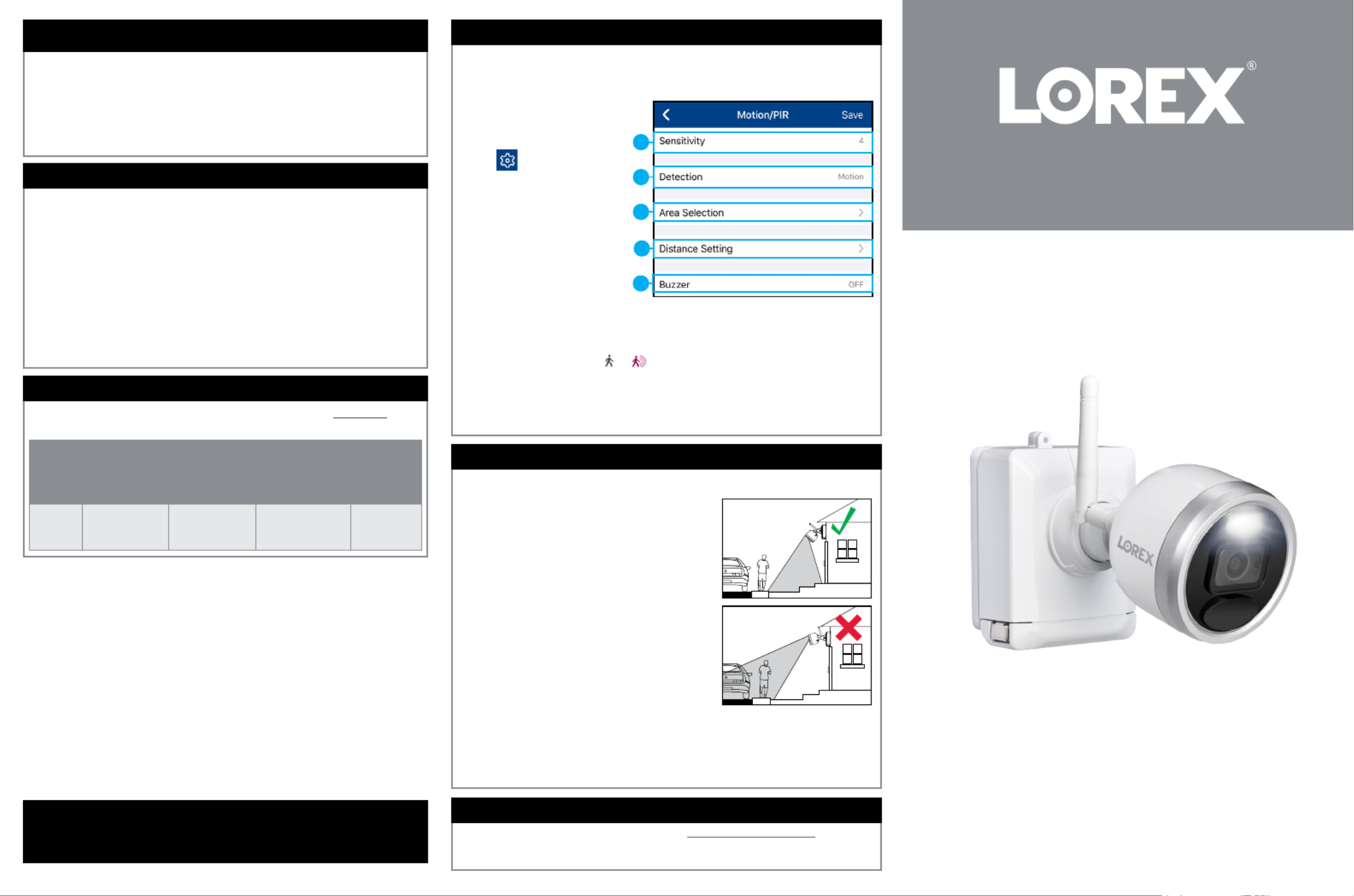
HD Wire-Free Add-On Camera
U222A_QSG_EN_R2
Quick Start Guide
English Version 2.0
• HD Wire-Free Security Camera(s)
• Camera Mounting Kit*
• Rechargeable Power Pack*
• Camera Antenna*
• Allen Key
• Power Pack Adapter
* Per camera in multi-camera packs
Package Contents
• Read this guide carefully and keep it for future reference.
• Follow all instructions for safe use of the product and handle with care.
• Use the camera within given temperature, humidity and voltage levels
noted in the camera’s specications.
• Do not disassemble the camera.
• Do not point the camera directly towards the sun or a source of intense
light.
• Use only the supplied regulated power supply provided with the product
or compatible accessories. Use of a non-regulated, non-conforming
power supply can damage the product and void the warranty.
• Periodic cleaning may be required. Use a damp cloth only. Do not use any
harsh, chemical-based cleaners.
Safety Precautions
lorex.com
Optimizing Motion Detection
Customize motion detection settings to ensure motion events are being
recorded and reduce false alarms.
To optimize motion detection:
1. Launch the app.Lorex Cirrus
2. Tap a channel in Live View
to select it.
3. Tap , then tap .Motion
4. Congure the following as
needed:
a. Sensitivity: The amount of
motion needed to trigger
recording (e.g., higher
sensitivity requires less motion
to trigger recording).
b. Detection: Enable/disable
motion detection or person
detection per channel.
5. Tap . Repeat for other cameras on the system.Save
Installation Tips
• See images to the right for ideal setup. It is
recommended to place your camera at least 7ft (2.1m)
above the ground and angle it slightly downward toward
the monitoring area, excluding any busy areas (e.g.,
sidewalks or roadways).
• Ensure the camera image is free of obstructions (e.g.,
tree branches).
• Position the camera no more than 20ft (6.1m) away
from the area you wish to monitor.
• See the “Optimizing Motion Detection” section to
customize motion settings for each camera on your
system.
• For best performance, position the camera so that
objects of interest will move from side-to-side across
the camera image, rather than moving towards or away
from the camera.
• Install the camera within range of the recorder (noted in
Follow the tips below for more accurate motion detection and to optimize
battery life:
the camera’s specications).
• Test your camera's connection to the recorder prior to selecting a permanent mounting
location.
• This camera is weather resistant for outdoor use (IP66 rated). Installation in a sheltered
location is recommended.
• Battery life will vary based on temperature, settings and number of events.
U222A SERIES
Copyright © 2020 Lorex Corporation
As our products are subject to continuous improvement, Lorex reserves the right to
modify product design, specications and prices, without notice and without incurring
any obligation. E&OE. All rights reserved.
• For a full list of compatible recorders, visit .lorex.com/compatibility
• Not intended for submersion in water. Installation in a sheltered location
recommended.
Disclaimers
The following accessories are available for purchase. Visit lorex.com and
search for the model numbers below for details:
COLOR
Extra Power
Pack Power
Adapters
2-cell
Accessory
Power Pack
3-cell
Accessory
Power Pack
PLUS
Solar
Panel
WHITE ACPWF1 ACBATTR2 ACBATTR3 ACSOL1B
Available Accessories
a
b
c
d
e
c. Area Selection: Congure the active area for motion detection so that only areas of
interest are selected and detected.
d. Distance Setting: Congure distance setting for motion detection. While watching the
camera’s video on your mobile device, recreate a motion event in front of your camera.
The icon will change from to when motion is detected by the camera. Change
the distance setting if motion detection is being triggered by unwanted events.
NOTE: Distance will be affected by temperature.
e. Buzzer: Set the recorder to sound an alarm when motion is detected.

STEP 1: Initial Setup
To prepare the cameras:
Before you begin, you will need to prepare the Wire-Free cameras and Power Packs.
2. Peel off the label covering the contacts PLEASE REMOVE
on each Power Pack. Insert the charged Power Packs
into each camera base. Push up until the Power Pack
‘clicks’ into place.
1. Twist the adjustment ring counterclockwise to reposition
each camera as shown to the right. Connect one of the white
antennas to each camera.Twist clockwise to tighten when
nished.
STEP 2: Pairing with Lorex Cirrus
To pair the camera with Lorex Cirrus:
Next, you must pair your add-on camera to your recorder using the Lorex Cirrus app for
smartphones and tablets (iOS and Android).
NOTE: Make sure the camera is within 3ft (1m) of the recorder.
NOTE: The camera will when the Power Pack is 'beep'
properly inserted. If you do hear this alert, remove the
Power Pack by pushing on the release tabs then re-insert.
U222A_QSG_EN_R2
1. From Live view, tap any
free channel you would
like to pair a camera to
(marked with a icon).
2. Tap PAIR.
A timer for 30
seconds appears.
3. Press and hold the
pair button on the
back of the camera for
3 seconds.
NOTE: A “pairing successful” message should appear on screen. If you do not see this message,
repeat the steps above.
To install your cameras:
1. Set the mounting bracket in
the desired mounting position.
Mark holes through the
mounting bracket (shown as
blue X’s on the right).
2. Drill holes where marked for
the mounting screws using
the included drill bit (item C
provided in the toolkit with your
wire-free system).
3. Secure the bracket to the
mounting surface with the
included mounting screws
(×4). Make sure all screws
are fastened tightly using the
included screwdriver (item
A+B provided in the toolkit
with your wire-free system).
NOTES:
• Insert the included drywall anchors if you
are mounting the camera onto drywall.
• The hole at the top of the mounting
bracket will be used in step 5, once the
camera is attached to the mounting plate.
STEP 3: Installing the Cameras
Follow the instructions below to mount the cameras. It is recommended that you refer to the “Installation Tips” section to
help you select good mounting locations.
4. Lower the camera base
onto the mounting
bracket so the 2 tabs in
the mounting bracket
lock into the 2 slots in the
camera base.
6. OPTIONAL: To prevent
the pre-installed
locking screw from
being easily removed,
tighten it on the base
of the Power Pack
using the included
screwdriver (item A+B
in toolkit).
7. Adjust the angle of
the camera. Twist
the adjustment ring
counterclockwise to
reposition the camera.
Tighten the adjustment
ring when nished.
8. Use the included cable clips to complete the installation. Remove OPTIONAL:
the protective strip to uncover the adhesive on the cable clip to attach to the
mounting surface.
NOTE: You will need to
loosen the locking screw
to remove the Power Pack
in the future.
5. Insert the security screw
through the fasteners on
the top of the camera base
and mounting bracket
to secure the camera to
the mounting bracket.
Tighten using the included
screwdriver (item A+B
provided in the toolkit with
your wire-free system).
Adjustment ring
Power cable
Mounting surface
NOTE: Power Packs come fully charged.
Adjustment ring
*
*
Product specificaties
| Merk: | Lorex |
| Categorie: | Fotocamera |
| Model: | U222AA |
Heb je hulp nodig?
Als je hulp nodig hebt met Lorex U222AA stel dan hieronder een vraag en andere gebruikers zullen je antwoorden
Handleiding Fotocamera Lorex

8 December 2023

7 December 2023

27 Maart 2023

8 Februari 2023

10 Januari 2023

6 Januari 2023

12 Oktober 2022
Handleiding Fotocamera
- Fotocamera Braun
- Fotocamera Philips
- Fotocamera HP
- Fotocamera Sony
- Fotocamera Samsung
- Fotocamera Casio
- Fotocamera Panasonic
- Fotocamera Nikon
- Fotocamera Epson
- Fotocamera Canon
- Fotocamera Daewoo
- Fotocamera JVC
- Fotocamera Medion
- Fotocamera Olympus
- Fotocamera VTech
- Fotocamera Acer
- Fotocamera Agfa
- Fotocamera Agfaphoto
- Fotocamera Alpine
- Fotocamera Anker
- Fotocamera Argus
- Fotocamera Avaya
- Fotocamera BenQ
- Fotocamera Blaupunkt
- Fotocamera Bresser
- Fotocamera Brinno
- Fotocamera Bushnell
- Fotocamera D-Link
- Fotocamera Daitsu
- Fotocamera Denver
- Fotocamera Dorr
- Fotocamera Easypix
- Fotocamera Elmo
- Fotocamera Emerson
- Fotocamera Eufy
- Fotocamera EverFocus
- Fotocamera Ezviz
- Fotocamera Flir
- Fotocamera Fluke
- Fotocamera Foscam
- Fotocamera Fuji
- Fotocamera Fujifilm
- Fotocamera GE
- Fotocamera Gembird
- Fotocamera General Electric
- Fotocamera GoPro
- Fotocamera Hasselblad
- Fotocamera Hikvision
- Fotocamera Hitachi
- Fotocamera HOLGA
- Fotocamera Kodak
- Fotocamera Kogan
- Fotocamera Konica
- Fotocamera Konica Minolta
- Fotocamera Konig
- Fotocamera Kyocera
- Fotocamera Kyocera Yashica
- Fotocamera Laserliner
- Fotocamera Leica
- Fotocamera Leitz Focomat IIc
- Fotocamera Lenco
- Fotocamera Lenovo
- Fotocamera Lexibook
- Fotocamera Logitech
- Fotocamera Maginon
- Fotocamera Mamiya
- Fotocamera Meade
- Fotocamera Minolta
- Fotocamera Minox
- Fotocamera Moto Mods (Motorola)
- Fotocamera Nedis
- Fotocamera Nest
- Fotocamera Netgear
- Fotocamera Pentax
- Fotocamera Polaroid
- Fotocamera Powerfix
- Fotocamera Praktica
- Fotocamera Pyle
- Fotocamera Ricoh
- Fotocamera Ring
- Fotocamera Rollei
- Fotocamera Sanyo
- Fotocamera SeaLife
- Fotocamera Sigma
- Fotocamera Silvercrest
- Fotocamera Sinji
- Fotocamera SJCAM
- Fotocamera Spypoint
- Fotocamera Sygonix
- Fotocamera Technaxx
- Fotocamera TP Link
- Fotocamera Traveler
- Fotocamera Trust
- Fotocamera Velleman
- Fotocamera Viewsonic
- Fotocamera Vivitar
- Fotocamera Voigtlander
- Fotocamera Yashica
- Fotocamera ZeissIkon
- Fotocamera Joy-it
- Fotocamera Optoma
- Fotocamera Oregon Scientific
- Fotocamera Ozito
- Fotocamera Creative
- Fotocamera Zenit
- Fotocamera Cobra
- Fotocamera Celestron
- Fotocamera Levenhuk
- Fotocamera Aplic
- Fotocamera Arlo
- Fotocamera Imou
- Fotocamera SereneLife
- Fotocamera Akaso
- Fotocamera Trevi
- Fotocamera Intel
- Fotocamera Contax
- Fotocamera Scosche
- Fotocamera Swann
- Fotocamera SPC
- Fotocamera ARRI
- Fotocamera Bauhn
- Fotocamera Prixton
- Fotocamera RunCam
- Fotocamera FIMI
- Fotocamera Ansco
- Fotocamera Cosina
- Fotocamera Exakta
- Fotocamera Zorki
- Fotocamera Aida
- Fotocamera AVerMedia
- Fotocamera Lumens
- Fotocamera Dahua Technology
- Fotocamera UniView
- Fotocamera Reolink
- Fotocamera EVE
- Fotocamera Azden
- Fotocamera Marshall Electronics
- Fotocamera Ergoguys
- Fotocamera Burris
- Fotocamera Liiv360
- Fotocamera Watec
- Fotocamera Silvergear
- Fotocamera Digital Watchdog
- Fotocamera Fantasea Line
- Fotocamera Vimar
- Fotocamera Getac
- Fotocamera Speco Technologies
- Fotocamera Z CAM
- Fotocamera General
- Fotocamera Strex
- Fotocamera Berger & Schröter
- Fotocamera AViPAS
- Fotocamera Syrp
- Fotocamera Hanwha
- Fotocamera Videology
- Fotocamera InfiRay
- Fotocamera Pelco
- Fotocamera Videotec
- Fotocamera Cambo
- Fotocamera Kobian
- Fotocamera Red Digital Cinema
- Fotocamera Alfatron
- Fotocamera Aquapix
- Fotocamera BZBGear
- Fotocamera Seek Thermal
- Fotocamera Ikegami
- Fotocamera MuxLab
- Fotocamera Ikelite
- Fotocamera Adeunis
- Fotocamera Hoppstar
- Fotocamera IOptron
- Fotocamera Moultrie
- Fotocamera PatrolEyes
- Fotocamera Camouflage
- Fotocamera HuddleCamHD
- Fotocamera AquaTech
- Fotocamera PTZ Optics
- Fotocamera Linhof
- Fotocamera GoXtreme
- Fotocamera KanDao
- Fotocamera Kraken Sports
Nieuwste handleidingen voor Fotocamera

1 April 2025

29 Maart 2025

29 Maart 2025

27 Maart 2025

27 Maart 2025

26 Maart 2025

12 Maart 2025

12 Maart 2025

10 Maart 2025

25 Februari 2025