Lexmark X9575 Handleiding
Lees hieronder de 📖 handleiding in het Nederlandse voor Lexmark X9575 (60 pagina's) in de categorie Printer. Deze handleiding was nuttig voor 32 personen en werd door 2 gebruikers gemiddeld met 4.5 sterren beoordeeld
Pagina 1/60
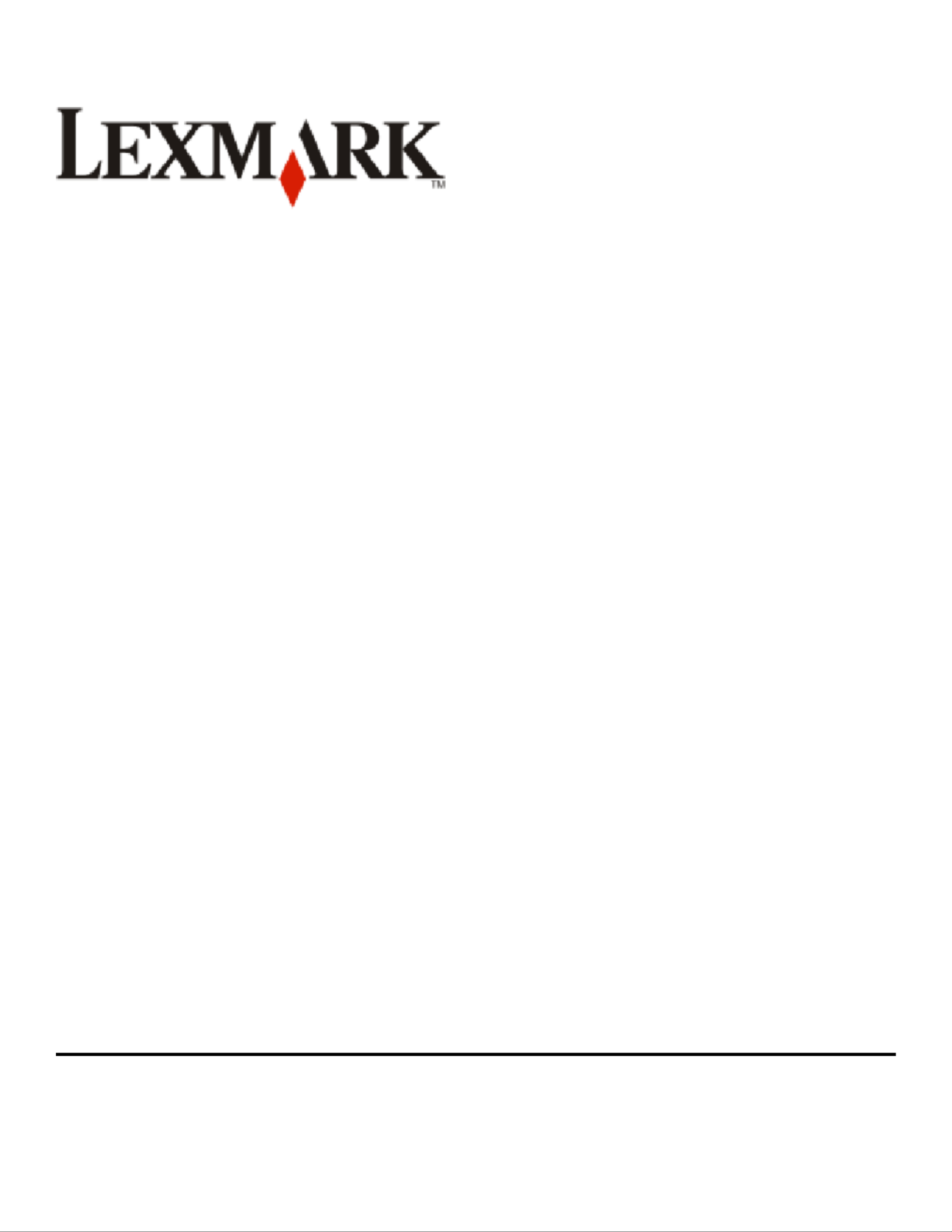
9500 Series Getting Started
2007 www.lexmark.com

Safety information
Use only the power supply and power supply cord provided with this product or the manufacturer's authorized replacement power supply and
power supply cord.
Connect the power supply cord to a properly grounded electrical outlet that is near the product and easily accessible.
CAUTION—POTENTIAL INJURY: Do not twist, bind, crush, or place heavy objects on the power cord. Do not subject the power cord to
abrasion or stress. Do not pinch the power cord between objects such as furniture and walls. If the power cord is misused, a risk of fire or
electrical shock results. Inspect the power cord regularly for signs of misuse. Remove the power cord from the electrical outlet before inspecting
it.
Refer service or repairs, other than those described in the user documentation, to a professional service person.
This product is designed, tested, and approved to meet strict global safety standards with the use of specific Lexmark components. The safety
features of some parts may not always be obvious. Lexmark is not responsible for the use of other replacement parts.
CAUTION—SHOCK HAZARD: Do not use the fax feature during a lightning storm. Do not set up this product or make any electrical or cabling
connections, such as the power supply cord or telephone, during a lightning storm.
SAVE THESE INSTRUCTIONS.

Contents
Safety information.............................................................................2
Introduction........................................................................................5
Finding information about the printer...........................................................................................................................5
Setting up the printer........................................................................8
Setting up the printer for use with a computer..........................................................................................................8
Setting up the printer for use without a computer or network (standalone)..................................................9
Installing the printer software 13........................................................................................................................................
Installing the optional XPS driver (Windows Vista users only) 13............................................................................
Using the printer..............................................................................15
Understanding the printer 15...............................................................................................................................................
Understanding the parts of the printer .................................................................................................................................. 15
Understanding the printer software........................................................................................................................................ 16
Using the Macintosh printer software..................................................................................................................................... 17
Performing basic printer functions 18...............................................................................................................................
Making a copy.................................................................................................................................................................................. 18
Printing a photo or selected photos........................................................................................................................................ 19
Scanning a document................................................................................................................................................................... 19
Sending a fax using the control panel .................................................................................................................................... 20
Ordering supplies 21................................................................................................................................................................
Ordering print cartridges............................................................................................................................................................. 21
Ordering paper and other supplies.......................................................................................................................................... 21
Getting the printer ready to fax...................................................23
Choosing a fax connection 23..............................................................................................................................................
Connecting directly to a telephone wall jack 24............................................................................................................
Connecting directly to a telephone wall jack in Germany 24...................................................................................
Connecting to a telephone 26..............................................................................................................................................
Connecting to an answering machine.........................................................................................................................27
Connecting to a computer with a modem.................................................................................................................28
Using an RJ11 adapter 30.......................................................................................................................................................
Connecting the printer to a network...........................................34
Connecting the printer 34......................................................................................................................................................
Wireless networking 34...........................................................................................................................................................
Contents
3
Product specificaties
| Merk: | Lexmark |
| Categorie: | Printer |
| Model: | X9575 |
| Gewicht: | 10300 g |
| USB-poort: | Ja |
| Ethernet LAN: | Ja |
| Geïntegreerde geheugenkaartlezer: | Ja |
| Compatibele geheugenkaarten: | Microdrive, MMC, SD |
| Markt positionering: | Thuis & kantoor |
| Afmetingen verpakking (BxDxH): | 558 x 373 x 471 mm |
| Aantal USB 2.0-poorten: | 1 |
| Certificering: | Energy Star, FCC Class B, UL 60950 3rd Edition, CE Class B, CB IEC 60950 IEC 60825-1, C-tick mark Class B, CCC Class B, CSA, ICES Class B, GS (TÜV), SEMKO.\n |
| Compatibele besturingssystemen: | Microsoft Windows XP \nMicrosoft Windows XP Professional x64 \nMicrosoft Windows Vista \nMicrosoft Windows 2000 5.00.2195\nMicrosoft Windows Vista x64 \nApple Mac OS X (10.4.4-10.5.x Intel, PowerPC) \nApple Mac OS X (10.3.9 Power PC)\n |
| Mac-compatibiliteit: | Ja |
| Maximale resolutie: | 4800 x 2400 DPI |
| Aantal printcartridges: | 4 |
| Papierlade mediatypen: | Card stock, Envelopes, Iron-On Transfers, Labels, Photo paper, Plain paper, Transparencies |
| Gewicht (imperiaal): | 23 lbs |
| Printtechnologie: | Inkjet |
| Standaard interfaces: | Ethernet, USB 2.0 |
| Printsnelheid (zwart, standaardkwaliteit, A4/US Letter): | 11 ppm |
| Printsnelheid (zwart, concept, A4/US Letter): | 33 ppm |
| Printsnelheid (kleur, standaard, A4/US Letter): | 5 ppm |
| Printen: | Afdrukken in kleur |
| Gebruiksindicatie (maximaal): | 7500 pagina's per maand |
| Digital Sender: | Nee |
| Kopieersnelheid (zwart, standaard, A4): | 10 cpm |
| Kopieersnelheid (standaard, kleur, A4): | 3 cpm |
| Kopiëren: | Kopiëren in kleur |
| Scannen: | Scannen in kleur |
| Max. scangebied: | 216 x 355 mm |
| Modemsnelheid: | 33.6 Kbit/s |
| Faxen: | Zwart-wit faxen |
| Totale invoercapaciteit: | 50 vel |
| Maximum invoercapaciteit: | 150 vel |
| Maximale ISO A-series papierformaat: | A4 |
| ISO A-series afmetingen (A0...A9): | A4, A5 |
| Printsnelheid (kleur, concept, A4/US Letter): | 28 ppm |
| Geluidsdrukniveau (afdrukken): | 51 dB |
| ISO B-series afmetingen (B0...B9): | B5 |
| Afmetingen enveloppen: | 7 3/4, 9,10, DL |
| PictBridge: | Ja |
| A6 Card: | Ja |
| Maximum afmetingen (B x D x H): | 465 x 384 x 269 mm |
| Standaard mediaformaten: | 4 x 6" \nL \n2L\n5 x 7" \n13 x 18 cm \n10 x 15 cm \n10 x 20 cm \n4 x 8" |
| Non-ISO print papierafmetingen: | 2l, a2 baronial, Executive (184 x 267mm), hagaki card, index card, l,Letter (media size), Statement (140 x 216mm) |
| All-In-One-multitasking: | Ja |
| Kleurdiepte invoer: | 48 Bit |
| Draadloze technologie: | 802.11g/b |
| Afmetingen (B x D x H): | 558 x 373 x 471 mm |
| Automatische documentinvoer (ADF): | Ja |
| Capaciteit automatische documentinvoer: | 50 vel |
| Geluidsvermogens (stand-by): | 41 dB |
| All-in-one-functies: | Copy, Fax, Scan |
| Kleurenfuncties all-in-one: | copy, print, scan |
| Wifi: | Ja |
| Afmetingen (B x D x H) (Brits): | 19 x 16 x 11 " |
| Beeld schalings-/vergrotingsbereik: | 25 - 400 % |
| Maximum kopieersnelheid (zwart, A4): | 27 cpm |
| Maximum kopieersnelheid (kleur, A4): | 26 cpm |
| Geïntegreerde netwerkpoort: | 1 |
Heb je hulp nodig?
Als je hulp nodig hebt met Lexmark X9575 stel dan hieronder een vraag en andere gebruikers zullen je antwoorden
Handleiding Printer Lexmark

26 Juni 2024

26 Februari 2024

15 Juli 2023

15 Juli 2023

15 Juli 2023

15 Juli 2023

15 Juli 2023

15 Juli 2023

15 Juli 2023

15 Juli 2023
Handleiding Printer
- Printer HP
- Printer Sony
- Printer Samsung
- Printer Xiaomi
- Printer Panasonic
- Printer Epson
- Printer LG
- Printer Huawei
- Printer Canon
- Printer Honeywell
- Printer Olympus
- Printer Toshiba
- Printer Xerox
- Printer Agfaphoto
- Printer AVM
- Printer Brother
- Printer Builder
- Printer D-Link
- Printer Dell
- Printer Digitus
- Printer Dymo
- Printer Epson 7620
- Printer Frama
- Printer Fujifilm
- Printer Fujitsu
- Printer Ibm
- Printer Intermec
- Printer Kern
- Printer Kodak
- Printer Kogan
- Printer Konica Minolta
- Printer Kyocera
- Printer Lenovo
- Printer Minolta
- Printer Mitsubishi
- Printer MSI
- Printer Nec
- Printer Paxar
- Printer Polaroid
- Printer Primera
- Printer Renkforce
- Printer Ricoh
- Printer Roland
- Printer Royal Sovereign
- Printer Sagem
- Printer Seiko
- Printer Sharp
- Printer Star
- Printer Thomson
- Printer Tomy
- Printer Toshiba TEC
- Printer Triumph-Adler
- Printer Velleman
- Printer Zebra
- Printer Oce
- Printer Oki
- Printer Olivetti
- Printer Olympia
- Printer CSL
- Printer Argox
- Printer DTRONIC
- Printer Metapace
- Printer Citizen
- Printer Nilox
- Printer Approx
- Printer Ultimaker
- Printer Custom
- Printer Bixolon
- Printer Brady
- Printer GoDEX
- Printer Testo
- Printer EC Line
- Printer Sawgrass
- Printer Pantum
- Printer DNP
- Printer TSC
- Printer Equip
- Printer StarTech.com
- Printer Fichero
- Printer GG Image
- Printer Posiflex
- Printer ZKTeco
- Printer Star Micronics
- Printer Datamax-O'neil
- Printer Panduit
- Printer Dascom
- Printer HiTi
- Printer Vupoint Solutions
- Printer Elite Screens
- Printer Phoenix Contact
- Printer Videology
- Printer Colop
- Printer Raspberry Pi
- Printer Evolis
- Printer Unitech
- Printer Middle Atlantic
- Printer IDP
- Printer Fargo
- Printer Microboards
- Printer Mutoh
- Printer Tally Dascom
- Printer Nisca
Nieuwste handleidingen voor Printer

2 April 2025

2 April 2025

1 April 2025

1 April 2025

29 Maart 2025

29 Maart 2025

11 Maart 2025

11 Maart 2025

9 Maart 2025