Lexmark X5470 Handleiding
Lees hieronder de 📖 handleiding in het Nederlandse voor Lexmark X5470 (137 pagina's) in de categorie Printer. Deze handleiding was nuttig voor 48 personen en werd door 2 gebruikers gemiddeld met 4.5 sterren beoordeeld
Pagina 1/137
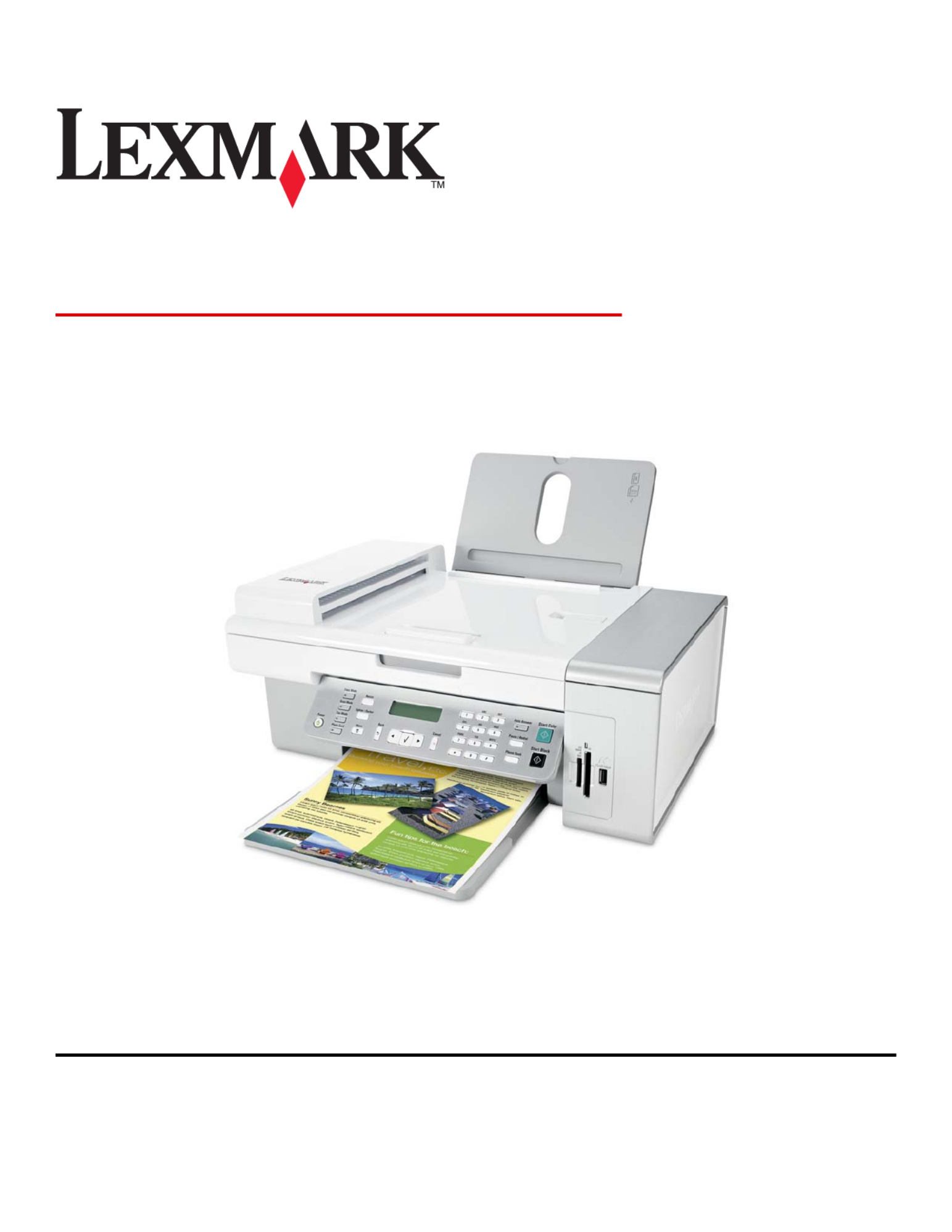
5400 Series All-In-One
User's Guide
January 2007 www.lexmark.com
Lexmark and Lexmark with diamond design are trademarks of Lexmark International, Inc., registered in the United States and/or other countries.
All other trademarks are the property of their respective owners.
© 2007 Lexmark International, Inc.
All rights reserved.
740 West New Circle Road
Lexington, Kentucky 40550

Important Safety Information
Use only the power supply and power supply cord provided with this product or the manufacturer's authorized replacement power supply and
power supply cord.
Connect the power supply cord to a properly grounded electrical outlet that is near the product and easily accessible.
To reduce the risk of fire, use only a 26 AWG or larger teleco lic switchedmmunications (RJ-11) cord when connecting this product to the pub
telephone network.
Refer service or repairs, other than those described in the user documentation, to a professional service person.
This product is designed, tested, and approved to meet strict global safety standards with the use of specific Lexmark components. The safety
features of some parts may not always be obvious. Lexmark is not responsible for the use of other replacement parts.
CAUTIONS—When using this product, basic safety precautions should always be followed to reduce the risk of fire, electric
shock, and injury to persons, including the following:
Do not place or use this product near water or wet locations.
Do not set up or use this product or make any electrical or cabling connections, such as the power cord or telephone, during a lightning
storm.
If a telephone is connected to this product, do not use the telephone to report a gas leak in the vicinity of the leak.
SAVE THESE INSTRUCTIONS.
Use care when you replace a lithium battery.
CAUTION—POTENTIAL INJURY: There is a danger of explosion if a lithium battery is incorrectly replaced. Replace it only with the same or
equivalent type of lithium battery. Do not recharge, disassemble, or incinerate a lithium battery. Discard used batteries according to the
manufacturer's instructions and local regulations.

Contents
Important Safety Information.........................................................2
Finding information about the printer..........................................7
Setting up the printer......................................................................11
Checking the box contents..............................................................................................................................................11
Installing another language control panel.................................................................................................................12
Getting the printer ready to fax......................................................................................................................................12
Learning about the printer.............................................................21
Understanding the parts of the printer.......................................................................................................................21
Using the control panel buttons and menus............................................................................................................23
Learning about the software.........................................................32
Using the printer software...............................................................................................................................................32
Using the Imaging Studio.................................................................................................................................................32
Using the All-In-One Center...................... ................................... ....................................................................................34
Using the Solution Center................................................................................................................................................36
Using Print Properties........................................................................................................................................................38
Using the Photo Editor......................................................................................................................................................39
Using the Toolbar................................................................................................................................................................40
Using Fast Pics......................................................................................................................................................................41
Using the Fax Setup Utility...............................................................................................................................................42
Loading paper and original documents......................................43
Loading paper.......................................................................................................................................................................43
Loading various paper types...........................................................................................................................................43
Loading original documents into the Automatic Document Feeder...............................................................46
Loading original documents on the scanner glass.................................................................................................48
Printing...............................................................................................50
Printing a document..........................................................................................................................................................50
Printing a Web page...........................................................................................................................................................50
Printing photos or images from a Web page............................................................................................................51
Printing collated copies.....................................................................................................................................................51
Contents
3
Product specificaties
| Merk: | Lexmark |
| Categorie: | Printer |
| Model: | X5470 |
| Gewicht: | 6500 g |
| USB-poort: | Ja |
| Compatibele geheugenkaarten: | Microdrive, MMC, MS Duo, MS Pro, SD, xD |
| Markt positionering: | Thuis & kantoor |
| Certificering: | Energy Star, FCC Class B, UL 60950 3rd Edition, CE Class B, CB IEC 60950 IEC 60825-1, C-tick mark Class B, CCC Class B, CSA, ICES Class B, GS (TÜV), SEMKO |
| Compatibele besturingssystemen: | Microsoft Windows 2000, Microsoft Windows 98 SE, Microsoft Windows Me, Microsoft Windows XP, Apple Mac OS X (10.3.0-10.3.x), Apple Mac OS X (10.4.0-10.4.x), Microsoft Windows XP Professional x64\n |
| Maximale resolutie: | 4800 x 1200 DPI |
| Aantal printcartridges: | 4 |
| Papierlade mediatypen: | Card stock, Coated paper, Envelopes, Labels, Plain paper, Transparencies |
| Printtechnologie: | Inkjet |
| Standaard interfaces: | USB 2.0 |
| Printsnelheid (zwart, standaardkwaliteit, A4/US Letter): | 15 ppm |
| Printsnelheid (kleur, standaard, A4/US Letter): | 5 ppm |
| Printen: | Afdrukken in kleur |
| Gebruiksindicatie (maximaal): | 3000 pagina's per maand |
| Digital Sender: | Nee |
| Kopieersnelheid (zwart, standaard, A4): | 1.4 cpm |
| Kopieersnelheid (standaard, kleur, A4): | 0.7 cpm |
| Kopiëren: | Kopiëren in kleur |
| Scannen: | Scannen in kleur |
| Scantechnologie: | CIS |
| Optische scanresolutie: | 600 x 1200 DPI |
| Max. scangebied: | 216 x 297 mm |
| Modemsnelheid: | 33.6 Kbit/s |
| Faxen: | Zwart-wit faxen |
| Totale invoercapaciteit: | 100 vel |
| Maximum invoercapaciteit: | 100 vel |
| Maximale ISO A-series papierformaat: | A4 |
| ISO A-series afmetingen (A0...A9): | A4, A5, A6 |
| Geluidsdrukniveau (afdrukken): | 40 dB |
| Maximale printafmetingen: | 216 x 297 mm |
| ISO B-series afmetingen (B0...B9): | B5 |
| Afmetingen enveloppen: | 7 3/4, 9,10, DL |
| A6 Card: | Ja |
| Standaard mediaformaten: | 5 x 7", 13 x 18 cm, 10 x 15 cm, 10 x 20 cm, 4 x 8" |
| Non-ISO print papierafmetingen: | a2 baronial, Executive (184 x 267mm), hagaki card, index card, l,Legal (media size), Letter (media size), Statement (140 x 216mm) |
| Kleurdiepte invoer: | 48 Bit |
| Afmetingen (B x D x H): | 454 x 320 x 192 mm |
| All-in-one-functies: | Copy, Fax, Scan |
| Kleurenfuncties all-in-one: | copy, print, scan |
| Printkwaliteit (zwart, concept): | 25 DPI |
| Beeld schalings-/vergrotingsbereik: | 25 - 400 % |
| Maximum kopieersnelheid (zwart, A4): | 17 cpm |
| Maximum kopieersnelheid (kleur, A4): | 11 cpm |
Heb je hulp nodig?
Als je hulp nodig hebt met Lexmark X5470 stel dan hieronder een vraag en andere gebruikers zullen je antwoorden
Handleiding Printer Lexmark

26 Juni 2024

26 Februari 2024

15 Juli 2023

15 Juli 2023

15 Juli 2023

15 Juli 2023

15 Juli 2023

15 Juli 2023

15 Juli 2023

15 Juli 2023
Handleiding Printer
- Printer HP
- Printer Sony
- Printer Samsung
- Printer Xiaomi
- Printer Panasonic
- Printer Epson
- Printer LG
- Printer Huawei
- Printer Canon
- Printer Honeywell
- Printer Olympus
- Printer Toshiba
- Printer Xerox
- Printer Agfaphoto
- Printer AVM
- Printer Brother
- Printer Builder
- Printer D-Link
- Printer Dell
- Printer Digitus
- Printer Dymo
- Printer Epson 7620
- Printer Frama
- Printer Fujifilm
- Printer Fujitsu
- Printer Ibm
- Printer Intermec
- Printer Kern
- Printer Kodak
- Printer Kogan
- Printer Konica Minolta
- Printer Kyocera
- Printer Lenovo
- Printer Minolta
- Printer Mitsubishi
- Printer MSI
- Printer Nec
- Printer Paxar
- Printer Polaroid
- Printer Primera
- Printer Renkforce
- Printer Ricoh
- Printer Roland
- Printer Royal Sovereign
- Printer Sagem
- Printer Seiko
- Printer Sharp
- Printer Star
- Printer Thomson
- Printer Tomy
- Printer Toshiba TEC
- Printer Triumph-Adler
- Printer Velleman
- Printer Zebra
- Printer Oce
- Printer Oki
- Printer Olivetti
- Printer Olympia
- Printer CSL
- Printer Argox
- Printer DTRONIC
- Printer Metapace
- Printer Citizen
- Printer Nilox
- Printer Approx
- Printer Ultimaker
- Printer Custom
- Printer Bixolon
- Printer Brady
- Printer GoDEX
- Printer Testo
- Printer EC Line
- Printer Sawgrass
- Printer Pantum
- Printer DNP
- Printer TSC
- Printer Equip
- Printer StarTech.com
- Printer Fichero
- Printer GG Image
- Printer Posiflex
- Printer ZKTeco
- Printer Star Micronics
- Printer Datamax-O'neil
- Printer Panduit
- Printer Dascom
- Printer HiTi
- Printer Vupoint Solutions
- Printer Elite Screens
- Printer Phoenix Contact
- Printer Videology
- Printer Colop
- Printer Raspberry Pi
- Printer Evolis
- Printer Unitech
- Printer Middle Atlantic
- Printer IDP
- Printer Fargo
- Printer Microboards
- Printer Mutoh
- Printer Tally Dascom
- Printer Nisca
Nieuwste handleidingen voor Printer

2 April 2025

2 April 2025

1 April 2025

1 April 2025

29 Maart 2025

29 Maart 2025

11 Maart 2025

11 Maart 2025

9 Maart 2025