Lexmark X340 Handleiding
Lees hieronder de 📖 handleiding in het Nederlandse voor Lexmark X340 (46 pagina's) in de categorie Printer. Deze handleiding was nuttig voor 43 personen en werd door 2 gebruikers gemiddeld met 4.5 sterren beoordeeld
Pagina 1/46

www.lexmark.com
User’s Guide
January 2006
X340, X340n, X342n MFP
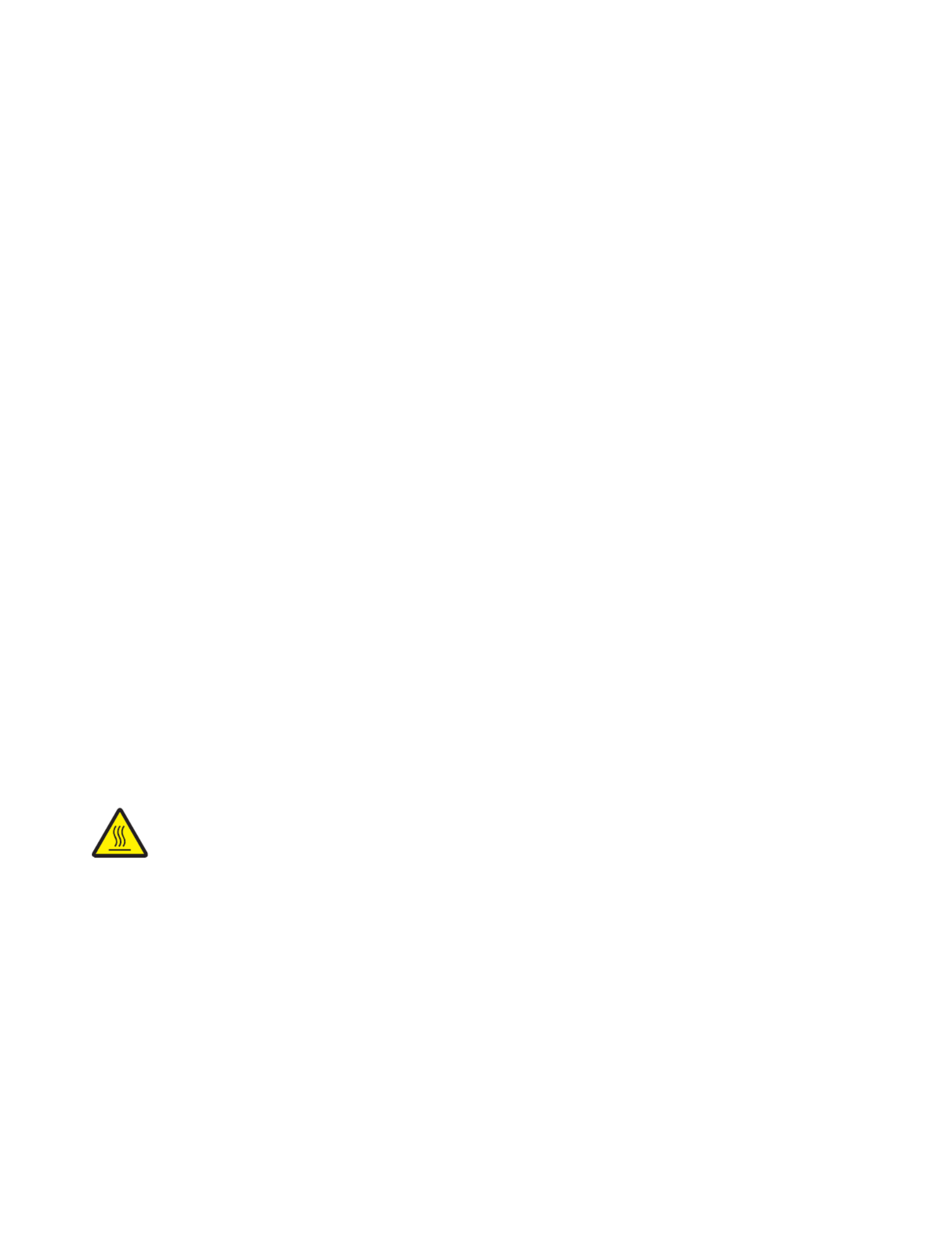
2
Edition: January 2006
The following paragraph does not apply to any country where such provisions are inconsistent with local law: LEXMARK INTERNATIONAL, INC.,
PROVIDES THIS PUBLICATION “AS IS” WITHOUT WARRANTY OF ANY KIND, EITHER EXPRESS OR IMPLIED, INCLUDING, BUT NOT LIMITED TO,
THE IMPLIED WARRANTIES OF MERCHANTABILITY OR FITNESS FOR A PARTICULAR PURPOSE. Some states do not allow disclaimer of express
or implied warranties in certain transactions; therefore, this statement may not apply to you.
This publication could include technical inaccuracies or typographical errors. Changes are periodically made to the information herein; these changes will
be incorporated in later editions. Improvements or changes in the products or the programs described may be made at any time.
Comments about this publication may be addressed to Lexmark International, Inc., Department F95/032-2, 740 West New Circle Road, Lexington, Kentucky
40550, U.S.A. In the United Kingdom and Eire, send to Lexmark International Ltd., Marketing and Services Department, Westhorpe House, Westhorpe,
Marlow Bucks SL7 3RQ. Lexmark may use or distribute any of the information you supply in any way it believes appropriate without incurring any obligation
to you. To obtain additional copies of publications related to this product, visit the Lexmark Web site at www.lexmark.com.
References in this publication to products, programs, or services do not imply that the manufacturer intends to make these available in all countries in which
it operates. Any reference to a product, program, or service is not intended to state or imply that only that product, program, or service may be used. Any
functionally equivalent product, program, or service that does not infringe any existing intellectual property right may be used instead. Evaluation and
verification of operation in conjunction with other products, programs, or services, except those expressly designated by the manufacturer, are the user’s
responsibility.
© 2006 Lexmark International, Inc.
All rights reserved.
UNITED STATES GOVERNMENT RIGHTS
This software and any accompanying documentation provided under this agreement are commercial computer software and documentation developed
exclusively at private expense.
Safety information
• Connect the power cord to a properly grounded electrical outlet that is near the product and easily accessible.
CAUTION: Do not use the fax feature during a lightning storm. Do not set up this product or make any electrical or cabling connections, such as the power
cord or telephone, during a lightning storm.
• Use only a 26 AWG or larger telecommunications (RJ–11) cord when connecting this product to the public switched telephone network.
• Refer service or repairs, other than those described in the operating instructions, to a professional service person.
• This product is designed, tested, and approved to meet strict global safety standards with the use of specific Lexmark components. The safety
features of some parts may not always be obvious. Lexmark is not responsible for the use of other replacement parts.
CAUTION: Make sure that all external connections (such as Ethernet and telephone system connections) are properly installed in their marked plug–in
ports.
• Your product uses a laser.
CAUTION: Use of controls or adjustments or performance of procedures other than those specified herein may result in hazardous radiation exposure.
• Your product uses a printing process that heats the print media, and the heat may cause the media to release emissions. You must understand the
section in your operating instructions that discusses the guidelines for selecting print media to avoid the possibility of harmful emissions.
Conventions
Note: A note identifies something that could help you.
CAUTION: A caution identifies something that could cause you harm.
Warning: A warning identifies something that could damage your product hardware or software.
This symbol indicates the presence of a hot surface or component.
CAUTION: To reduce the risk of injury from a hot component, allow the surface to cool before
touching.

Contents
3
Contents
Chapter 1: Finding information about the MFP.......................................... 7
Chapter 2: Setting up the MFP..................................................................... 9
Installing an overlay for another language ..................................................................... 10
Installing an additional paper tray .................................................................................. 11
Getting the MFP ready to print and scan ....................................................................... 12
Installing the software for USB attach ...................................................................... 12
Installing the software for network attach (X342n only) ........................................... 13
Getting the MFP ready to fax ......................................................................................... 14
Connecting directly to a telephone wall jack ............................................................ 14
Connecting to a telephone ....................................................................................... 15
Getting the MFP ready to copy ...................................................................................... 16
Chapter 3: Learning about the MFP .......................................................... 17
Understanding the parts of the MFP .............................................................................. 17
Using the control panel buttons ..................................................................................... 20
Using the control panel menus....................................................................................... 22
Navigating the control panel menus ......................................................................... 22
Printing a list of menu items ..................................................................................... 22
Printing a network setup page (X342n only) ............................................................ 22
Changing the default mode ...................................................................................... 24
Setting the Timeout option ....................................................................................... 24
Setting the network options (X342n only) ................................................................ 25
Using the MFP software................................................................................................. 26
Using Print Properties .............................................................................................. 26
Using Presto! PageManager (USB attach only) ....................................................... 27
Using QLINK (USB attach only) ............................................................................... 27
Chapter 4: Loading paper and original documents ................................. 28
Loading paper in the paper tray ..................................................................................... 28
Loading paper in the manual feeder .............................................................................. 32
Product specificaties
| Merk: | Lexmark |
| Categorie: | Printer |
| Model: | X340 |
| Gewicht: | 16330 g |
| Frequentie van processor: | 150 MHz |
| USB-poort: | Ja |
| Ethernet LAN: | Nee |
| Geïntegreerde geheugenkaartlezer: | Nee |
| Markt positionering: | Bedrijf |
| Afmetingen verpakking (BxDxH): | 590 x 495 x 550 mm |
| Aantal USB 2.0-poorten: | 1 |
| Certificering: | CSA, ICES, BSMI, VCCI, FCC, UL, ECMA-74, CE, CB, CISPIR, GS, SEMKO, UL AR, CS, TÜV Rh, CCC, RPC, PSB, MIC, EK |
| Intern geheugen: | 64 MB |
| Duurzaamheidscertificaten: | ENERGY STAR |
| Tekstregels: | 2 regels |
| Ondersteunt Windows: | Windows 2000,Windows 2000 Professional,Windows XP Home,Windows XP Home x64,Windows XP Professional,Windows XP Professional x64 |
| Maximale resolutie: | 600 x 600 DPI |
| Papierlade mediatypen: | Card stock,Envelopes,Labels,Plain paper,Transparencies |
| Hoogte, in bedrijf: | 0 - 2500 m |
| Printtechnologie: | Laser |
| Standaard interfaces: | USB 2.0 |
| Printsnelheid (zwart, standaardkwaliteit, A4/US Letter): | 25 ppm |
| Printen: | Zwart-wit afdrukken |
| Duplex printen: | Nee |
| Paginabeschrijving talen: | PCL 5e,PCL 6 |
| Gebruiksindicatie (maximaal): | 15000 pagina's per maand |
| Digital Sender: | Nee |
| Kopieën vergroten/verkleinen: | 25 - 400 procent |
| Kopieersnelheid (zwart, standaard, A4): | 25 cpm |
| Tijd voor eerste kopie (zwart, normaal): | 12 s |
| Maximale kopieerresolutie: | 600 x 600 DPI |
| Kopiëren: | Zwart-wit kopiëren |
| Scannen: | Scannen in kleur |
| Optische scanresolutie: | 600 x 600 DPI |
| Max. scangebied: | 216 x 356 mm |
| Modemsnelheid: | 33.6 Kbit/s |
| Faxen: | Zwart-wit faxen |
| Totale invoercapaciteit: | 250 vel |
| Maximum invoercapaciteit: | 800 vel |
| Totale uitvoercapaciteit: | 150 vel |
| Maximale uitvoercapaciteit: | 150 vel |
| Maximale ISO A-series papierformaat: | A4 |
| ISO A-series afmetingen (A0...A9): | A4,A5 |
| Gemiddeld stroomverbruik ( bedrijfsresultaat ): | - W |
| Direct printen: | Nee |
| Tijdsduur tot de eerste pagina (zwart, normaal): | 10 s |
| Optionele connectiviteit: | Ethernet |
| Geluidsdrukniveau (afdrukken): | 51 dB |
| Maximaal intern geheugen: | 64 MB |
| Totaal aantal invoerladen: | 1 |
| Maximumaantal invoerladen: | 2 |
| Maximale printafmetingen: | 216 x 356 mm |
| ISO B-series afmetingen (B0...B9): | B5 |
| Afmetingen enveloppen: | 7 3/4,9,10,B5,C5,DL |
| Non-ISO print papierafmetingen: | Executive (184 x 267mm),Folio (media size),Legal (media size),Letter (media size),Statement (140 x 216mm) |
| Duplex scannen: | Nee |
| Dubbelzijdig kopiëren: | Nee |
| Dubbelzijdig faxen: | Nee |
| Aanbevolen gebruiksindicatie: | 2000 pagina's per maand |
| Ondersteunde server operating systems: | Windows 2000 Server,Windows Server 2003,Windows Server 2003 x64 |
| Afmetingen (B x D x H): | 530 x 394 x 521 mm |
| Geluidsvermogens (stand-by): | 27 dB |
| All-in-one-functies: | Copy,Fax,Print,Scan |
| Kleurenfuncties all-in-one: | Scannen |
| Wifi: | Nee |
| Bedrijfstemperatuur (T-T): | 16 - 32 °C |
| Relatieve vochtigheid in bedrijf (V-V): | 8 - 80 procent |
| Geluidsdrukniveau (kopiëren): | 52 dB |
| Geluidsdrukniveau (scannen): | 49 dB |
Heb je hulp nodig?
Als je hulp nodig hebt met Lexmark X340 stel dan hieronder een vraag en andere gebruikers zullen je antwoorden
Handleiding Printer Lexmark

26 Juni 2024

26 Februari 2024

15 Juli 2023

15 Juli 2023

15 Juli 2023

15 Juli 2023

15 Juli 2023

15 Juli 2023

15 Juli 2023

15 Juli 2023
Handleiding Printer
- Printer HP
- Printer Sony
- Printer Samsung
- Printer Xiaomi
- Printer Panasonic
- Printer Epson
- Printer LG
- Printer Huawei
- Printer Canon
- Printer Honeywell
- Printer Olympus
- Printer Toshiba
- Printer Xerox
- Printer Agfaphoto
- Printer AVM
- Printer Brother
- Printer Builder
- Printer D-Link
- Printer Dell
- Printer Digitus
- Printer Dymo
- Printer Epson 7620
- Printer Frama
- Printer Fujifilm
- Printer Fujitsu
- Printer Ibm
- Printer Intermec
- Printer Kern
- Printer Kodak
- Printer Kogan
- Printer Konica Minolta
- Printer Kyocera
- Printer Lenovo
- Printer Minolta
- Printer Mitsubishi
- Printer MSI
- Printer Nec
- Printer Paxar
- Printer Polaroid
- Printer Primera
- Printer Renkforce
- Printer Ricoh
- Printer Roland
- Printer Royal Sovereign
- Printer Sagem
- Printer Seiko
- Printer Sharp
- Printer Star
- Printer Thomson
- Printer Tomy
- Printer Toshiba TEC
- Printer Triumph-Adler
- Printer Velleman
- Printer Zebra
- Printer Oce
- Printer Oki
- Printer Olivetti
- Printer Olympia
- Printer CSL
- Printer Argox
- Printer DTRONIC
- Printer Metapace
- Printer Citizen
- Printer Nilox
- Printer Approx
- Printer Ultimaker
- Printer Custom
- Printer Bixolon
- Printer Brady
- Printer GoDEX
- Printer Testo
- Printer EC Line
- Printer Sawgrass
- Printer Pantum
- Printer DNP
- Printer TSC
- Printer Equip
- Printer StarTech.com
- Printer Fichero
- Printer GG Image
- Printer Posiflex
- Printer ZKTeco
- Printer Star Micronics
- Printer Datamax-O'neil
- Printer Panduit
- Printer Dascom
- Printer HiTi
- Printer Vupoint Solutions
- Printer Elite Screens
- Printer Phoenix Contact
- Printer Videology
- Printer Colop
- Printer Raspberry Pi
- Printer Evolis
- Printer Unitech
- Printer Middle Atlantic
- Printer IDP
- Printer Fargo
- Printer Microboards
- Printer Mutoh
- Printer Tally Dascom
- Printer Nisca
Nieuwste handleidingen voor Printer

2 April 2025

2 April 2025

1 April 2025

1 April 2025

29 Maart 2025

29 Maart 2025

11 Maart 2025

11 Maart 2025

9 Maart 2025