Lexmark S315 Handleiding
Lees hieronder de 📖 handleiding in het Nederlandse voor Lexmark S315 (40 pagina's) in de categorie Printer. Deze handleiding was nuttig voor 28 personen en werd door 2 gebruikers gemiddeld met 4.5 sterren beoordeeld
Pagina 1/40

S310 Series Quick Reference Guide
October 2012 www.lexmark.com
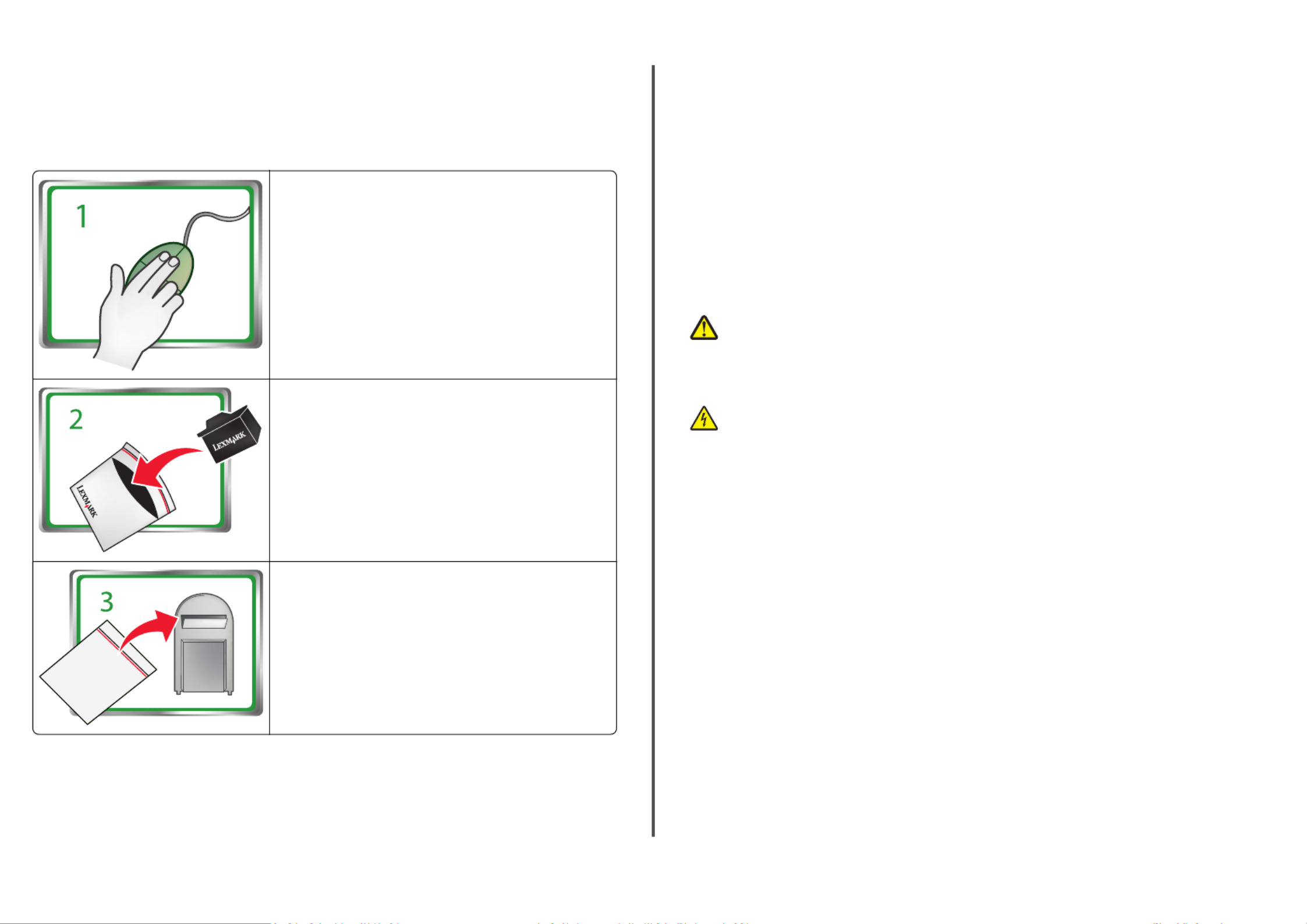
Important Message About Cartridge Recycling!
Please Read Before Opening Your Inkjet Cartridge Box
At Lexmark, we take our commitment to the environment seriously, and we encourage our customers
to participate in our easy, no-cost method for returning empty Lexmark cartridges to Lexmark for proper
recycling. We will insure that cartridges are properly handled with zero waste to landfills.
Go to www.lexmark.com/recycle. Follow instructions to
request postage-paid bags. Bags usually arrive within 7–10 days.
Place the empty Lexmark-branded inkjet cartridge(s) in the
postage-paid return bag, and then seal the bag. If you’re sending
single-color tanks, we recommend that you send at least two at
a time to maximize the environmental benefits.
Mail the bag to Lexmark’s recycling partner. The bag is pre-
addressed.
Visit www.lexmark.com/recycle to learn more about recycling.
Lexmark-branded cartridges are always made with all new parts, though components may contain
recycled material. For warranty returns, call 1-800-332-4120.
This patented printer is licensed for, and designed to work with, only genuine Lexmark inkjet cartridges
for the life of the patented printer. You agree to: (1) use only genuine Lexmark inkjet cartridges with this
printer except as otherwise provided below, and (2) pass this license/agreement to any subsequent user
of this printer. The patented Lexmark inkjet cartridges and their contents are licensed subject to a
restriction that they may be used only once. After this single use, the license to use the print cartridges
and their contents terminates, and you agree to return them only to Lexmark for recycling. Replacement
inkjet cartridge(s) sold without these terms are available through www.lexmark.com and may be refilled
by you, or a third party, as the only cartridge alternative to be used with the licensed printer.
Important safety information
Connect the power cord to a properly grounded electrical outlet that is near the product and easily
accessible.
Do not place or use this product near water or wet locations.
Use only the power supply and power cord provided with this product or the manufacturer's authorized
replacements.
CAUTION—POTENTIAL INJURY: Do not cut, twist, bind, crush, or place heavy objects on the
power cord. Do not subject the power cord to abrasion or stress. Do not pinch the power cord
between objects such as furniture and walls. If any of these things happen, a risk of fire or
electrical shock results. Inspect the power cord regularly for signs of such problems. Remove the
power cord from the electrical outlet before inspecting it.
CAUTION—SHOCK HAZARD: Do not set up this product or make any electrical or cabling
connections, such as a power cord, a fax feature or USB cable, during a lightning storm.

Contents
Important safety information.........................................................2
About your printer..........................................................................4
Finding information about the printer.................................................................................4
Minimizing your printer's environmental impact.................................................................4
Printer models......................................................................................................................4
Printer features....................................................................................................................5
Setting up the printer...........................................................................................................5
Understanding the parts of the printer..............................................................................11
Using the printer control panel..........................................................................................12
Using flash drives................................................................................................................13
Ordering and replacing ink cartridges............................................14
Ordering ink cartridges.......................................................................................................14
Replacing ink cartridges......................................................................................................14
Maintaining ink cartridges..................................................................................................15
Using the printer software............................................................17
Supported operating systems.............................................................................................17
Installing the printer software............................................................................................17
Using the Windows printer software.................................................................................18
Using the Macintosh printer software...............................................................................18
Printing.........................................................................................20
Printing a document...........................................................................................................20
Printing on both sides of the paper (duplexing) automatically..........................................20
Printing photos from a flash drive......................................................................................21
Canceling print jobs............................................................................................................21
Printing from a mobile device............................................................................................21
Copying.........................................................................................22
Tips for copying..................................................................................................................22
Making copies.....................................................................................................................22
Making a two‑sided (duplex) copy automatically...............................................................22
Canceling copy jobs............................................................................................................23
Scanning.......................................................................................24
Tips for scanning.................................................................................................................24
Scanning to a local computer.............................................................................................24
Scanning to a flash drive or memory card..........................................................................24
Scanning directly to e‑mail using the printer software......................................................24
Scanning to a PDF...............................................................................................................25
Canceling scan jobs.............................................................................................................25
E-mailing.......................................................................................26
Sending e-mail....................................................................................................................26
Canceling an e‑mail............................................................................................................26
Wireless networking.....................................................................27
Information you will need to set up the printer on a wireless network.............................27
Installing the printer on a wireless network.......................................................................27
What is Wi‑Fi Protected Setup?.........................................................................................28
Configuring Wi‑Fi Protected Setup manually.....................................................................28
Troubleshooting............................................................................30
Notices.........................................................................................38
Edition notice.....................................................................................................................38
Index............................................................................................39
Contents 3
Product specificaties
| Merk: | Lexmark |
| Categorie: | Printer |
| Model: | S315 |
| Ingebouwd display: | Ja |
| Gewicht: | 6970 g |
| Beeldscherm: | LCD |
| Beeldschermdiagonaal: | 2.4 " |
| Frequentie van processor: | 330 MHz |
| Wi-Fi-standaarden: | 802.11b, 802.11g |
| USB-poort: | Ja |
| Ethernet LAN: | Nee |
| Geïntegreerde geheugenkaartlezer: | Nee |
| Markt positionering: | Thuis & kantoor |
| Certificering: | Energy Star, CSA, c-UL-us, ICES Class B, Executive Order 132221, CE Class B, CB IEC 60950 IEC 60825-1, GS (TÜV), SEMKO, C-tick mark Class B, V85, CCC Class B, BSMI Class B, METI(PSE), VCCI Class B, FCC Class B, UL 60950 3rd Edition, CCIB |
| Intern geheugen: | 256 MB |
| Duurzaamheidscertificaten: | ENERGY STAR |
| Maximale resolutie: | 4800 x 1200 DPI |
| Papierlade mediatypen: | Banner, Card stock, Envelopes, Photo paper, Plain paper, Transparencies |
| Printtechnologie: | Laser |
| Standaard interfaces: | USB 2.0, Wireless LAN |
| Afdruk Resolutie in kleur: | 4800 x 1200 DPI |
| Afdrukresolutie zwart: | 2400 x 1200 DPI |
| Printsnelheid (zwart, standaardkwaliteit, A4/US Letter): | 35 ppm |
| Printsnelheid (kleur, standaard, A4/US Letter): | 30 ppm |
| Printen: | Afdrukken in kleur |
| Duplex printen: | Ja |
| Gebruiksindicatie (maximaal): | 7000 pagina's per maand |
| Digital Sender: | Nee |
| Tijd voor eerste kopie (zwart, normaal): | 17 s |
| Tijd tot eerste kopie (kleur, normaal) tot max.: | 18 s |
| Maximale kopieerresolutie: | 1200 x 1200 DPI |
| Kopiëren: | Kopiëren in kleur |
| Scannen: | Scannen in kleur |
| Optische scanresolutie: | - DPI |
| Max. scangebied: | 216 x 297 mm |
| Faxen: | Nee |
| Totale invoercapaciteit: | 100 vel |
| Maximum invoercapaciteit: | 100 vel |
| Totale uitvoercapaciteit: | 25 vel |
| Maximale uitvoercapaciteit: | 25 vel |
| Maximale ISO A-series papierformaat: | A4 |
| ISO A-series afmetingen (A0...A9): | A4, A5, A6 |
| Gemiddeld stroomverbruik ( bedrijfsresultaat ): | 25 W |
| Geluidsdrukniveau (afdrukken): | 45 dB |
| Maximaal intern geheugen: | 256 MB |
| Maximale printafmetingen: | 100 x 150 mm |
| Non-ISO print papierafmetingen: | 2L, L |
| Afmetingen (B x D x H): | 490 x 395 x 279 mm |
| Printsnelheid dubbelzijdig (kleur, normale kwaliteit, A4/US Letter): | 6 ppm |
| Printsnelheid dubbelzijdig (Zwart, normale kwaliteit, A4/US Letter): | 10 ppm |
| Kopier snelheid (black, draft, A4): | 25 cpm |
| Geluidsvermogens (stand-by): | 16 dB |
| All-in-one-functies: | Copy, Print, Scan |
| Kleurenfuncties all-in-one: | copy, print, scan |
| Wifi: | Nee |
| AC-ingangsspanning: | 100 - 240 V |
| AC-ingangsfrequentie: | 50 - 60 Hz |
| Geluidsdrukniveau (kopiëren): | 44 dB |
| Geluidsdrukniveau (scannen): | 29 dB |
| Kopieersnelheid (kleur, normaal, US letter): | 21 cpm |
Heb je hulp nodig?
Als je hulp nodig hebt met Lexmark S315 stel dan hieronder een vraag en andere gebruikers zullen je antwoorden
Handleiding Printer Lexmark

26 Juni 2024

26 Februari 2024

15 Juli 2023

15 Juli 2023

15 Juli 2023

15 Juli 2023

15 Juli 2023

15 Juli 2023

15 Juli 2023

15 Juli 2023
Handleiding Printer
- Printer HP
- Printer Sony
- Printer Samsung
- Printer Xiaomi
- Printer Panasonic
- Printer Epson
- Printer LG
- Printer Huawei
- Printer Canon
- Printer Honeywell
- Printer Olympus
- Printer Toshiba
- Printer Xerox
- Printer Agfaphoto
- Printer AVM
- Printer Brother
- Printer Builder
- Printer D-Link
- Printer Dell
- Printer Digitus
- Printer Dymo
- Printer Epson 7620
- Printer Frama
- Printer Fujifilm
- Printer Fujitsu
- Printer Ibm
- Printer Intermec
- Printer Kern
- Printer Kodak
- Printer Kogan
- Printer Konica Minolta
- Printer Kyocera
- Printer Lenovo
- Printer Minolta
- Printer Mitsubishi
- Printer MSI
- Printer Nec
- Printer Paxar
- Printer Polaroid
- Printer Primera
- Printer Renkforce
- Printer Ricoh
- Printer Roland
- Printer Royal Sovereign
- Printer Sagem
- Printer Seiko
- Printer Sharp
- Printer Star
- Printer Thomson
- Printer Tomy
- Printer Toshiba TEC
- Printer Triumph-Adler
- Printer Velleman
- Printer Zebra
- Printer Oce
- Printer Oki
- Printer Olivetti
- Printer Olympia
- Printer CSL
- Printer Argox
- Printer DTRONIC
- Printer Metapace
- Printer Citizen
- Printer Nilox
- Printer Approx
- Printer Ultimaker
- Printer Custom
- Printer Bixolon
- Printer Brady
- Printer GoDEX
- Printer Testo
- Printer EC Line
- Printer Sawgrass
- Printer Pantum
- Printer DNP
- Printer TSC
- Printer Equip
- Printer StarTech.com
- Printer Fichero
- Printer GG Image
- Printer Posiflex
- Printer ZKTeco
- Printer Star Micronics
- Printer Datamax-O'neil
- Printer Panduit
- Printer Dascom
- Printer HiTi
- Printer Vupoint Solutions
- Printer Elite Screens
- Printer Phoenix Contact
- Printer Videology
- Printer Colop
- Printer Raspberry Pi
- Printer Evolis
- Printer Unitech
- Printer Middle Atlantic
- Printer IDP
- Printer Fargo
- Printer Microboards
- Printer Mutoh
- Printer Tally Dascom
- Printer Nisca
Nieuwste handleidingen voor Printer

2 April 2025

2 April 2025

1 April 2025

1 April 2025

29 Maart 2025

29 Maart 2025

11 Maart 2025

11 Maart 2025

9 Maart 2025