Lexmark 2580n+ Handleiding
Lees hieronder de 📖 handleiding in het Nederlandse voor Lexmark 2580n+ (88 pagina's) in de categorie Printer. Deze handleiding was nuttig voor 52 personen en werd door 2 gebruikers gemiddeld met 4.5 sterren beoordeeld
Pagina 1/88

Forms Printer 2500+ Series
User's Guide
November 2017 www.lexmark.com

Contents
Safety information........................................................................................ 6
Conventions.......................................................................................................................................................... 6
Learning about the printer...........................................................................7
Printer overview....................................................................................................................................................7
Applying control panel overlays...................................................................................................................... 8
Understanding the printer features and functions......................................................................................9
Printing a demonstration page........................................................................................................................ 11
Printing a network setup page........................................................................................................................12
Printing from Windows or DOS.......................................................................................................................13
Using IBM emulation mode..............................................................................................................................13
Using Epson emulation mode.........................................................................................................................14
Using Okidata MICROLINE emulation mode.............................................................................................. 15
Using the control panel.............................................................................. 16
Understanding the control panel buttons....................................................................................................16
Understanding the control panel lights........................................................................................................18
Using the Start/Stop button............................................................................................................................. 18
Setting the printer online or oine................................................................................................................19
Advancing paper................................................................................................................................................ 19
Using the Load/Unload function.....................................................................................................................19
Locking and unlocking the control panel................................................................................................... 20
Selecting a Tractor mode................................................................................................................................20
Selecting and locking a font...........................................................................................................................20
Disabling Font Lock........................................................................................................................................... 21
Selecting and locking a pitch.......................................................................................................................... 21
Disabling Pitch Lock.......................................................................................................................................... 21
Loading paper............................................................................................. 22
Setting the forms thickness lever..................................................................................................................22
Paper paths.........................................................................................................................................................23
Using the Tear O function.............................................................................................................................24
Loading continuous paper.............................................................................................................................. 25
Loading continuous forms using the push tractor .............................................................................................. 25
Front loading continuous forms using the pull tractor ...................................................................................... 27
Contents 2
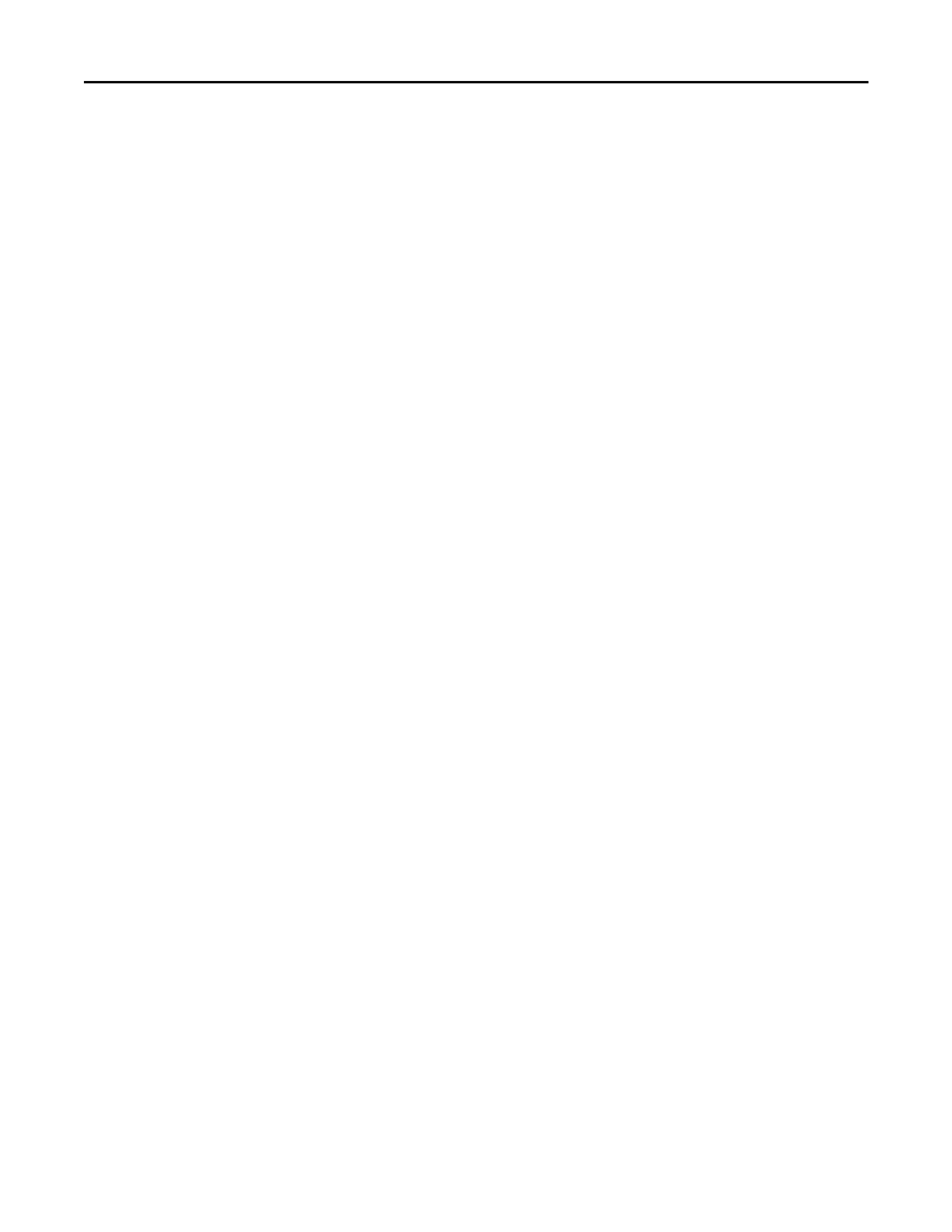
Bottom loading continuous forms using the pull tractor.................................................................................... 31
Loading cut forms..............................................................................................................................................35
Loading a cut form or envelope manually ............................................................................................................ 35
Aligning the left margin.............................................................................................................................................. 38
Setting Top-Of-Form......................................................................................................................................... 39
Setting Top‑ ‑Of Form for continuous forms in push mode................................................................................ 39
Setting Top‑ ‑Of Form for continuous forms in pull mode .................................................................................. 40
Setting Top‑ ‑Of Form for a cut form or an envelope........................................................................................... 40
Setting Top‑ ‑Of Form in a macro ............................................................................................................................... 41
Paper and specialty media guide............................................................. 42
Paper types and sizes supported by the printer....................................................................................... 42
Changing tractor positions........................................................................43
Push tractor position.........................................................................................................................................43
Pull tractor position........................................................................................................................................... 43
Converting the push tractor to pull tractor position................................................................................. 44
Converting the pull tractor to push tractor position................................................................................. 45
Understanding Setup mode and menu options..................................... 47
Using Setup mode.............................................................................................................................................47
Changing menu settings (an example)........................................................................................................ 48
Setup Mode - Main menu................................................................................................................................49
Main menu options ..................................................................................................................................................... 49
Forms Macro options.................................................................................................................................................. 50
Data options................................................................................................................................................................... 51
Control options ............................................................................................................................................................52
Emulation options........................................................................................................................................................ 54
Interface options.......................................................................................................................................................... 54
Maintaining the printer.............................................................................. 56
Ordering supplies..............................................................................................................................................56
Removing the ribbon cartridge......................................................................................................................56
Cleaning the printer..........................................................................................................................................56
Recycling Lexmark products...........................................................................................................................57
Administrative support.............................................................................. 58
Restoring the factory default settings.......................................................................................................... 58
Supporting IPSec...............................................................................................................................................59
Supporting SNMPv3......................................................................................................................................... 59
Contents 3
Product specificaties
| Merk: | Lexmark |
| Categorie: | Printer |
| Model: | 2580n+ |
| Gewicht: | 8000 g |
| Gewicht verpakking: | 10300 g |
| Kleur: | Nee |
| Afmetingen verpakking (BxDxH): | 609 x 408 x 325 mm |
| Stroomverbruik (in standby): | 9 W |
| Certificering: | UL 60950-1, CSA, FCC B, VCCI, CB IEC 60950-1, SEMKO, GS (TÜV), CE B, SMA C-Tick |
| Duurzaamheidscertificaten: | ENERGY STAR |
| Bekabelingstechnologie: | 10/100Base-T(X) |
| Ondersteunt Linux: | SuSE Linux 10, SuSE Linux 10.2 |
| Maximale resolutie: | 240 x 144 DPI |
| Mean time between failures (MTBF): | 12500 uur |
| Standaard interfaces: | Ethernet, USB 2.0 |
| Paginabeschrijving talen: | Epson ESC/P2, Epson FX, Epson LQ, Epson LX, OKI ML, PPDS |
| Optionele connectiviteit: | Parallel |
| Geluidsdrukniveau (afdrukken): | 56 dB |
| Maximale printafmetingen: | 297 x 559 mm |
| Printkop: | 9-pin |
| Ondersteunde server operating systems: | Windows Server 2003, Windows Server 2003 x64, Windows Server 2008, Windows Server 2008 R2, Windows Server 2008 x64 |
| Afmetingen (B x D x H): | 492 x 290 x 195 mm |
| Buffergrootte: | 512 KB |
| Ingebouwde streepjescodes: | CODABAR (NW-7), Code-128 Codabar Library, EAN13, EAN8, Industrial 2/5, Interleaved 2/5, POSTNET, UPC-A, UPC-E |
| Stroomverbruik (typisch): | 50 W |
| Bedrijfstemperatuur (T-T): | 10 - 40 °C |
| Relatieve vochtigheid in bedrijf (V-V): | 8 - 90 procent |
| Geluidsdrukniveau (stille modus): | 15 dB |
| Bitmap fonts: | Courier, Draft, Gothic |
| Maximum printsnelheid: | 100 tekens per seconde |
| Ribbon life: | 4 miljoen tekens |
| Karakter pitch: | 12 tekens per inch |
| Maximale print snelheid (ontwerp): | 400 tekens per seconde |
| Maximale print snelheid (LQ): | 618 tekens per seconde |
| Continuë papier breedte omvang: | 76 - 297 mm |
| Losse vellen breedte omvang: | 105 - 215 mm |
| Losse vellen lengte omvang: | 139 - 559 mm |
| Continuë papier lengte omvang: | 76 - 559 mm |
| Continuë media gewicht: | 70 - 90 g/m² |
| Losse vellen media gewicht: | 60 - 90 g/m² |
Heb je hulp nodig?
Als je hulp nodig hebt met Lexmark 2580n+ stel dan hieronder een vraag en andere gebruikers zullen je antwoorden
Handleiding Printer Lexmark

26 Juni 2024

26 Februari 2024

15 Juli 2023

15 Juli 2023

15 Juli 2023

15 Juli 2023

15 Juli 2023

15 Juli 2023

15 Juli 2023

15 Juli 2023
Handleiding Printer
- Printer HP
- Printer Sony
- Printer Samsung
- Printer Xiaomi
- Printer Panasonic
- Printer Epson
- Printer LG
- Printer Huawei
- Printer Canon
- Printer Honeywell
- Printer Olympus
- Printer Toshiba
- Printer Xerox
- Printer Agfaphoto
- Printer AVM
- Printer Brother
- Printer Builder
- Printer D-Link
- Printer Dell
- Printer Digitus
- Printer Dymo
- Printer Epson 7620
- Printer Frama
- Printer Fujifilm
- Printer Fujitsu
- Printer Ibm
- Printer Intermec
- Printer Kern
- Printer Kodak
- Printer Kogan
- Printer Konica Minolta
- Printer Kyocera
- Printer Lenovo
- Printer Minolta
- Printer Mitsubishi
- Printer MSI
- Printer Nec
- Printer Paxar
- Printer Polaroid
- Printer Primera
- Printer Renkforce
- Printer Ricoh
- Printer Roland
- Printer Royal Sovereign
- Printer Sagem
- Printer Seiko
- Printer Sharp
- Printer Star
- Printer Thomson
- Printer Tomy
- Printer Toshiba TEC
- Printer Triumph-Adler
- Printer Velleman
- Printer Zebra
- Printer Oce
- Printer Oki
- Printer Olivetti
- Printer Olympia
- Printer CSL
- Printer Argox
- Printer DTRONIC
- Printer Metapace
- Printer Citizen
- Printer Nilox
- Printer Approx
- Printer Ultimaker
- Printer Custom
- Printer Bixolon
- Printer Brady
- Printer GoDEX
- Printer Testo
- Printer EC Line
- Printer Sawgrass
- Printer Pantum
- Printer DNP
- Printer TSC
- Printer Equip
- Printer StarTech.com
- Printer Fichero
- Printer GG Image
- Printer Posiflex
- Printer ZKTeco
- Printer Star Micronics
- Printer Datamax-O'neil
- Printer Panduit
- Printer Dascom
- Printer HiTi
- Printer Vupoint Solutions
- Printer Elite Screens
- Printer Phoenix Contact
- Printer Videology
- Printer Colop
- Printer Raspberry Pi
- Printer Evolis
- Printer Unitech
- Printer Middle Atlantic
- Printer IDP
- Printer Fargo
- Printer Microboards
- Printer Mutoh
- Printer Tally Dascom
- Printer Nisca
Nieuwste handleidingen voor Printer

2 April 2025

2 April 2025

1 April 2025

1 April 2025

29 Maart 2025

29 Maart 2025

11 Maart 2025

11 Maart 2025

9 Maart 2025