Lenovo K13 Handleiding
Lees hieronder de 📖 handleiding in het Nederlandse voor Lenovo K13 (33 pagina's) in de categorie Mobiele telefoon. Deze handleiding was nuttig voor 68 personen en werd door 2 gebruikers gemiddeld met 4.5 sterren beoordeeld
Pagina 1/33

Tip: To best view this guide, download a PDF
reader app, then open the guide in the app.
User Guide
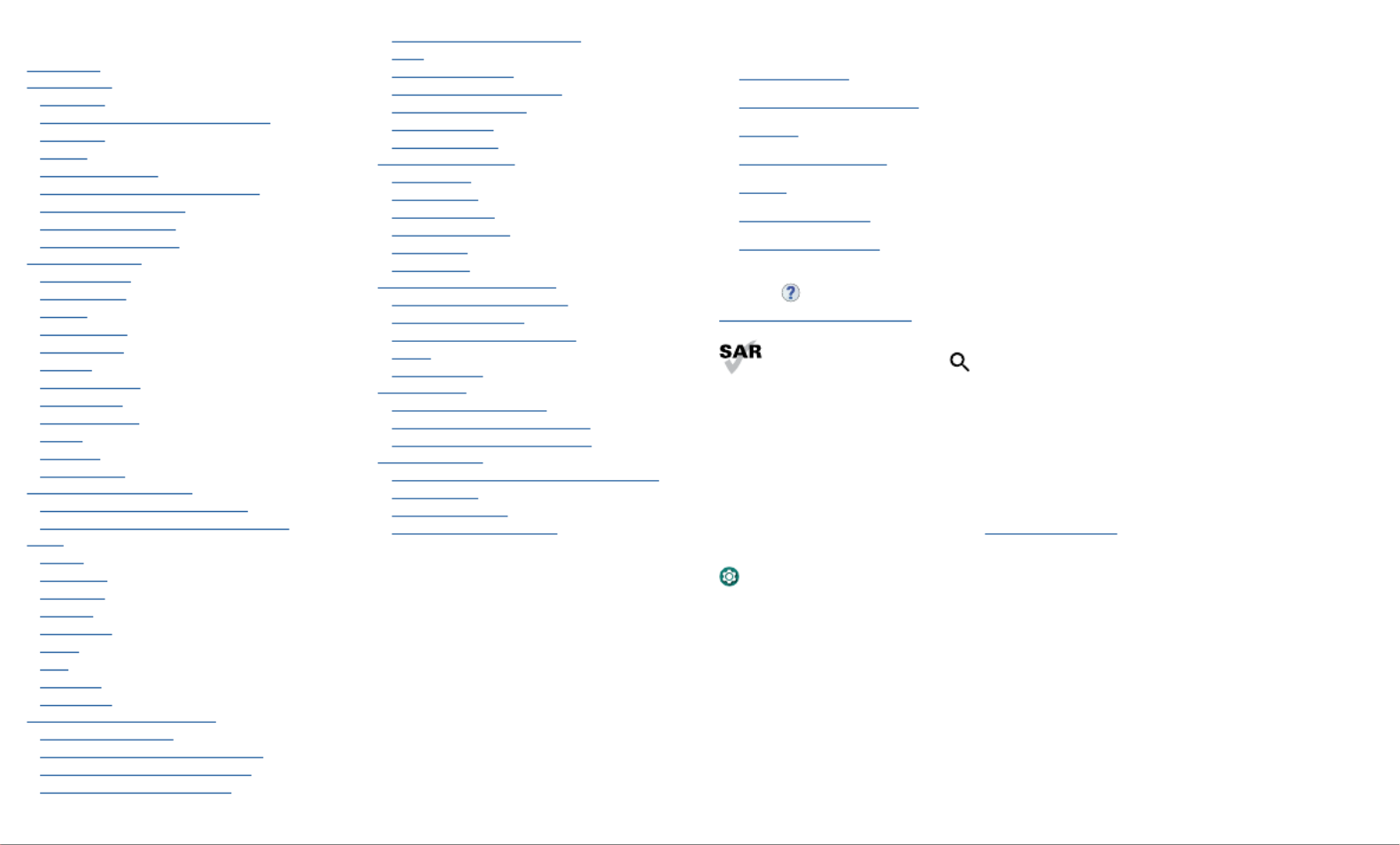
Hot topics
Contents
Hot topics
Get Started
First look
Insert the SIM and microSD cards
Power on
Sign in
Connect to Wi-Fi
Check your battery charge level
Navigate your phone
Improve battery life
Care for your phone
Learn the basics
Home screen
Help & more
Search
Notifications
Status icons
Volume
Do not disturb
Lock screen
Quick settings
Speak
Gestures
Direct Share
Personalize your phone
Redecorate your home screen
Digital wellbeing & parental controls
Apps
Phone
Messages
Chrome™
Camera
Gallary Go
Gmail
Duo
Calendar
More apps
Connect, share, pay & sync
Connect with Wi-Fi
Connect with Bluetooth wireless
Share files with your computer
Share your data connection
Share with contacts nearby
Print
Sync to the cloud
Cast your screen to a TV
Use a memory card
Airplane mode
Mobile network
Protect your phone
Screen lock
Your privacy
Screen pinning
Backup & restore
App safety
Data usage
Troubleshoot your phone
Restart or remove an app
Restart your phone
Check for software update
Reset
Stolen phone
Accessibility
Text-to-speech output
Change your phone’s display
Change your phone’s sounds
Get more help
Where is my legal, safety, & regulatory
information?
Service & repairs
Copyright & trademarks
Hot topics
» Quick settings
» Personalize your phone
» Camera
» Protect your phone
» Speak
» Connect to Wi-Fi
» System navigation
Tip: To view all of these topics on your phone, swipe up from the home screen
and tap Device Help Learn> . For FAQs and other phone support, visit
http://support.lenovo.com.
To view the SAR and/or PD values for your phone, from the home screen, swipe
up and tap > Settings , then type .Regulatory labels
This product meets the applicable national or international RF exposure
guidance (SAR guideline) when used normally against your head or, when worn or
carried, at a distance of 5 mm from the body. To meet RF exposure guidelines during
body-worn operation, the device should be positioned at least this distance away from
the body. The SAR guideline includes a considerable safety margin designed to assure
the safety of all persons, regardless of age and health.
To view additional information, visit www.sar-tick.com.
Caution: Before using your phone, please read the legal information. Swipe up and tap
> > .Settings About phone Legal information

Get Started
Get Started
First look
Let’s get started. We’ll guide you through startup and tell you a bit about your phone’s
features.
Phone hardware buttons: top right are Volume up and down keys, middle right is Power button. Bottom middle is charging port. Top right is headset jack. On screen, top left is front camera, top right is flash. Navigation
icons are along the bottom.
Note: Certain apps and features may not be available in all countries.
Main
Camera
Macro
Camera
Headset Jack
USB-C®/
Charger
Microphone
Fingerprint
Sensor
Front
Camera
SIM &
microSD
Card Tray
Speaker
Volume
Buttons
Power
Button
Proximity
Sensor
Google
Assistant
Button
Flash
Power button
Choose from these options:
» Power on/o: Press and hold the Power button, then tap Power o. When your
phone is o, press and hold the Power button to turn it on.
» Sleep/Wake up: To conserve battery power and prevent accidental touches, put the
touchscreen to sleep by pressing the Power button. Press it again to wake it up.
» To restart your phone, press and hold the Power button, then tap .Restart: Restart
Tip: see Protect your phone.
Volume buttons
To turn volume up or down:
» Press the buttons when your phone is not ringing, or during a song or Media volume:
video, to adjust media volume.
» Press a volume button, then tap and slide the bar. Ring volume: Ring volume
Press a volume button when your phone is ringing to silence a call.
» Press the buttons during a call.Call volume:
» Press a volume button, then tap and slide the bar.Alarm volume: Alarm volume
Tip: For more on volume control, see Volume.
Google Assistant button
Press the Google Assistant button, then speak a command or ask a question. For more
about this feature, see .The Google Assistant™ Go
Product specificaties
| Merk: | Lenovo |
| Categorie: | Mobiele telefoon |
| Model: | K13 |
| Kleur van het product: | Rood |
| Gewicht: | 188 g |
| Breedte: | 75.9 mm |
| Diepte: | 9.2 mm |
| Hoogte: | 185.1 mm |
| Capaciteit van de accu/batterij: | 5000 mAh |
| Bluetooth: | Ja |
| Beeldschermdiagonaal: | 6.52 " |
| Resolutie: | 720 x 1600 Pixels |
| Touchscreen: | Ja |
| Orientatie sensor: | Ja |
| Versnellingsmeter: | Ja |
| Proximity sensor: | Ja |
| Frequentie van processor: | 1.6 GHz |
| Aantal processorkernen: | 8 |
| RAM-capaciteit: | 2 GB |
| Interne opslagcapaciteit: | 32 GB |
| Maximale capaciteit van de geheugenkaart: | 256 GB |
| Gesprekstijd (3G): | - uur |
| Standby time (3G): | - uur |
| SIM-kaart-capaciteit: | Single SIM |
| SIM card type: | NanoSIM |
| GPS: | Ja |
| Vormfactor: | Rechthoek |
| Resolutie camera achterzijde (numeriek): | 13 MP |
| Resolutie camera voorzijde (numeriek): | 5 MP |
| Cameraflitser achterzijde: | Ja |
| Cameratype voorkant: | Enkele camera |
| Type camera achterzijde: | Dubbele camera |
| Inclusief besturingssysteem: | Android 10.0 |
| Platform: | Android |
| USB-poort: | Ja |
| USB-connectortype: | USB Type-C |
| Beeldscherm vorm: | Flat |
| Resolutie tweede camera achterzijde (numeriek): | 2 MP |
| FM-radio: | Ja |
| Wifi: | Ja |
| Batterijtechnologie: | Lithium-Polymeer (LiPo) |
Heb je hulp nodig?
Als je hulp nodig hebt met Lenovo K13 stel dan hieronder een vraag en andere gebruikers zullen je antwoorden
Handleiding Mobiele telefoon Lenovo

29 Mei 2024

29 Mei 2024

29 Mei 2024

29 Mei 2024

29 Mei 2024

26 Februari 2024

19 Juni 2023

9 Mei 2023

25 April 2023

10 April 2023
Handleiding Mobiele telefoon
- Mobiele telefoon Philips
- Mobiele telefoon Sony
- Mobiele telefoon Samsung
- Mobiele telefoon Xiaomi
- Mobiele telefoon Casio
- Mobiele telefoon Panasonic
- Mobiele telefoon LG
- Mobiele telefoon Huawei
- Mobiele telefoon Asus
- Mobiele telefoon AEG
- Mobiele telefoon Fysic
- Mobiele telefoon Garmin
- Mobiele telefoon Motorola
- Mobiele telefoon Medion
- Mobiele telefoon Nokia
- Mobiele telefoon Siemens
- Mobiele telefoon Toshiba
- Mobiele telefoon Acer
- Mobiele telefoon Aiwa
- Mobiele telefoon Akai
- Mobiele telefoon Alcatel
- Mobiele telefoon Alecto
- Mobiele telefoon Allview
- Mobiele telefoon Amplicom
- Mobiele telefoon Apple
- Mobiele telefoon Archos
- Mobiele telefoon Audioline
- Mobiele telefoon Auro
- Mobiele telefoon Beafon
- Mobiele telefoon Benefon
- Mobiele telefoon BenQ
- Mobiele telefoon Binatone
- Mobiele telefoon Blackberry
- Mobiele telefoon Blaupunkt
- Mobiele telefoon Blu
- Mobiele telefoon Dell
- Mobiele telefoon Denver
- Mobiele telefoon Doogee
- Mobiele telefoon Doro
- Mobiele telefoon Emporia
- Mobiele telefoon Energy Sistem
- Mobiele telefoon Gigabyte
- Mobiele telefoon Google
- Mobiele telefoon GPO
- Mobiele telefoon Hammer
- Mobiele telefoon Hisense
- Mobiele telefoon Honor
- Mobiele telefoon HTC
- Mobiele telefoon Hummer
- Mobiele telefoon Hyundai
- Mobiele telefoon I.safe Mobile
- Mobiele telefoon Infinix
- Mobiele telefoon InFocus
- Mobiele telefoon ITT
- Mobiele telefoon Kyocera
- Mobiele telefoon Lava
- Mobiele telefoon Logicom
- Mobiele telefoon Lupilu
- Mobiele telefoon Maxcom
- Mobiele telefoon Micromax
- Mobiele telefoon Mitsubishi
- Mobiele telefoon Mpman
- Mobiele telefoon Nec
- Mobiele telefoon NGM
- Mobiele telefoon Palm
- Mobiele telefoon Pantech
- Mobiele telefoon Polaroid
- Mobiele telefoon Primo
- Mobiele telefoon Profoon
- Mobiele telefoon Razer
- Mobiele telefoon Realme
- Mobiele telefoon Sagem
- Mobiele telefoon Sanyo
- Mobiele telefoon Sencor
- Mobiele telefoon Sharp
- Mobiele telefoon Sonim
- Mobiele telefoon Sony Ericsson
- Mobiele telefoon Sunstech
- Mobiele telefoon Swissvoice
- Mobiele telefoon Switel
- Mobiele telefoon Telefunken
- Mobiele telefoon Teleline
- Mobiele telefoon Telme
- Mobiele telefoon Thomson
- Mobiele telefoon Tiptel
- Mobiele telefoon Viewsonic
- Mobiele telefoon Vivo
- Mobiele telefoon Vodafone
- Mobiele telefoon ZTE
- Mobiele telefoon Olympia
- Mobiele telefoon OnePlus
- Mobiele telefoon Oppo
- Mobiele telefoon Orange
- Mobiele telefoon Bush
- Mobiele telefoon Oricom
- Mobiele telefoon AT&T
- Mobiele telefoon Tiny Love
- Mobiele telefoon SPC
- Mobiele telefoon CAT
- Mobiele telefoon M3 Mobile
- Mobiele telefoon Maxwest
- Mobiele telefoon Oukitel
- Mobiele telefoon Plum
- Mobiele telefoon Bixolon
- Mobiele telefoon MyPhone
- Mobiele telefoon Syco
- Mobiele telefoon Cyrus
- Mobiele telefoon GSmart
- Mobiele telefoon Bea-fon
- Mobiele telefoon Modu
- Mobiele telefoon Nothing Tech
Nieuwste handleidingen voor Mobiele telefoon

3 April 2025

2 April 2025

2 April 2025

2 April 2025

2 April 2025

2 April 2025

2 April 2025

1 April 2025

31 Maart 2025

31 Maart 2025