La Crosse Technology WS-9065TWC Handleiding
La Crosse Technology
Weerstation
WS-9065TWC
Lees hieronder de 📖 handleiding in het Nederlandse voor La Crosse Technology WS-9065TWC (17 pagina's) in de categorie Weerstation. Deze handleiding was nuttig voor 34 personen en werd door 2 gebruikers gemiddeld met 4.5 sterren beoordeeld
Pagina 1/17
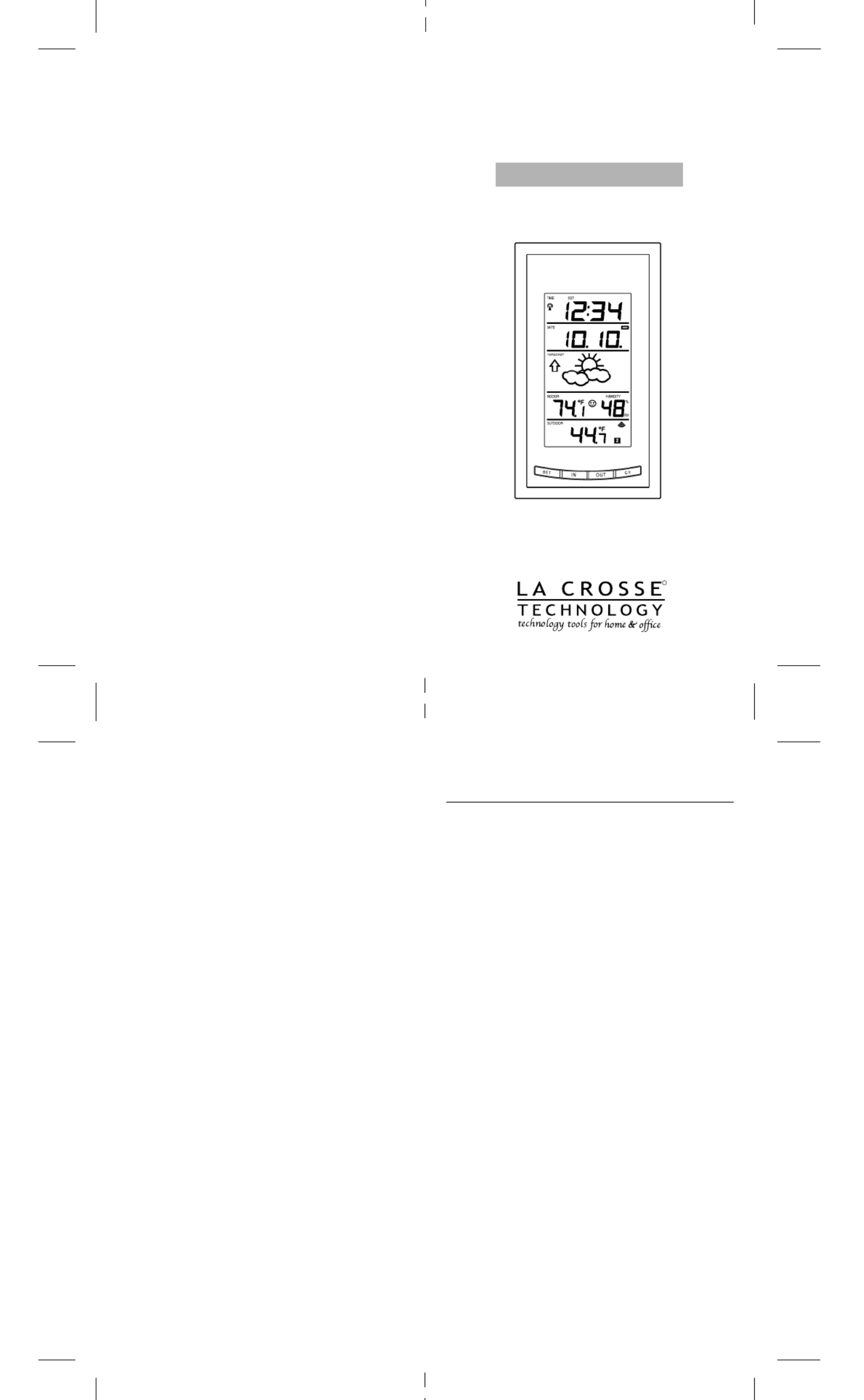
R
WS-9065U
Wireless 433 MHz
Radio-controlled Weather Station
Instruction Manual
Contents
Language Page
English 2
Français 22
Spanish 43
FCC DISCLAIMER
FCC ID: OMO-01RX (Receiver), OMO-01TX (transmitter)
This device complies with part 15 of the FCC rules. Operation
is subject to the following two conditions:
1. This device may not cause harmful interference.
2. This device must accept any interference received,
including interference that may cause undesired operation.

INVENTORY OF CONTENTS
1. The indoor weather station (Figure 1).
2. One remote temperature sensor with mounting bracket
(Figure 2).
3. Three each, 1/2" Philips screws.
4. One strip double-sided adhesive tape.
5. Instruction manual and warranty card.
ADDITIONAL EQUIPMENT (not included)
1. Three fresh AA 1.5V batteries for the indoor weather station.
2. Two fresh AA 1.5V batteries for the remote temperature sensor.
3. One, Philips screwdriver for mounting.
ABOUT WWVB (Radio Controlled Time)
The NIST (National Institute of Standards and Technology-Time
and Frequency Division) WWVB radio station is located in Ft.
Collins, Colorado, and transmits the exact time and date signal
continuously throughout the United States at 60 kHz. The signal
GB P.4 GB
P.5
GB P.2 GB
P.3
Figure 1
can be received up to 2,000 miles away through the internal
antenna in the Weather Station. However, due to the nature of the
Earth’s Ionosphere, reception is very limited during daylight hours.
The weather station will search for a signal every night when
reception is best. The WWVB radio station derives its signal from
the NIST Atomic clock in Boulder, Colorado. A team of atomic
physicists is continually measuring every second, of every day, to
an accuracy of ten billionths of a second per day. These physicists
have created an international standard, measuring a second as
9,192,631,770 vibrations of a Cesium-133 atom in a vacuum. For
more information on the atomic clock and WWVB please see the
NIST website at http://www.boulder.nist.gov/timefreq/stations/
wwvb.htm.
QUICK SET-UP GUIDE
Hint: Use good quality Alkaline Batteries and avoid
rechargeable batteries.
1. Have the indoor weather station and remote temperature sensor
3 to 5 feet apart.
2. Batteries should be out of both units for 10 minutes.
3. Place the batteries into the remote temperature sensor first
then into the indoor weather station.
(All outdoor remotes must be started before the indoor station)
4. DO NOT PRESS ANY BUTTONS FOR 15 MINUTES.
In this time the indoor weather station and remote temperature
sensor will start to talk to each other and the display will show the
indoor temperature, humidity and an outdoor temperature. If the
indoor weather station does not display all information after the
15 minutes please retry the set up as stated above. After all
information has been displayed for 15 minutes you can place your
sensor outdoors and set your time.
The remote temperature sensor should be placed in a dry, shaded
area. The remote temperature sensor has a range of 80 feet. Any
walls that the signal will have to pass through will reduce distance.
An outdoor wall or window can have up to 30 feet of resistance
and an interior wall can have up to 20 feet of resistance. Your
distance plus resistance should not exceed 80 ft. in a straight line.
Note
: Fog and mist will not harm your remote temperature sensor
but direct rain must be avoided.
Note
: The remote temperature sensor transmits a signal every
minute. After the batteries have been installed, the indoor weather
TABLE OF CONTENTS
Topic Page
Inventory of Contents/Additional Equipment 3
About WWVB 3
Quick Set-Up Guide 4
Detailed Set-Up Guide
Battery installation 5
Program Mode
Program Sequence and Default Settings 6
Function Keys 6
Setting the LCD Contrast 7
Setting the Time Zone 7
Daylight Saving Time Setting 8
Radio-controlled Time Setting 8
12/24-hour Time Setting 8
Setting the Time 9
Setting the Year, Day and Month 10
Setting the Snooze 10
Setting the Temperature Format 10
Setting the Forecast Sensitivity 11
Features
Weather Forecast Icons and Tendency Arrows 12
Indoor Temperature, Humidity, & Comfort 13
Level Indicator
Outdoor Temperatures 13
Minimum & Maximum Records (Indoor, 14
Outdoor, & Resetting)
Additional Remote Control Sending Units 15
(Set-Up, Viewing, & Operation)
Mounting 16
Troubleshooting 18
Maintenance & Care 19
Specifications 19
Warranty Information 20
station will search for the signal for a duration of 15 minutes. If
there is no temperature reading in the OUTDOOR LCD after 15
minutes, make sure the units are within range of each other, or
repeat the battery installation procedure. If a button is pressed
before the indoor weather station receives the temperature signal,
you will need to follow the battery installation procedure again.
To complete the set up of your wireless weather station after the
15 minutes have passed please follow the steps that follow in the
Detailed Set-Up Guide.
DETAILED SET-UP GUIDE
I. BATTERY INSTALLATION
A. REMOTE TEMPERATURE SENSOR
1. Remove the mounting bracket. The
bracket snaps on and off easily.
2. Remove the battery cover, by sliding the
cover down.
3. Observing the correct polarity install 2
AA batteries. The batteries will fit tightly
(to avoid start-up problems make sure
they do not spring free).
4. Replace the battery cover by sliding
upwards. Be sure battery cover is on
securely.
B. INDOOR WEATHER STATION
1. Remove the battery cover. To do this,
insert a solid object in the space
provided at the lower-central position
of the battery cover, then push up and
pull out on the battery cover.
2. Observe the correct polarity, and install
3 AA batteries.
3. Replace the battery cover.
Note:
Immediately after the batteries have been installed, the LCD
(Liquid Crystal Display) will ash, and a tone will sound. Within a
few seconds the indoor temperature, indoor relative humidity, and
the weather icons (sun and clouds) will be displayed. If not, remove
batteries for 10 seconds and reinstall. If the outdoor temperature
is not displayed within four minutes, remove batteries from both
units, wait 10 seconds, and reinstall making sure to install batteries
Temp. Transm itter
433 MH z
Figure 2
Time LCD
Date LCD
Forecast LCD
Indoor LCD
Outdoor LCD
TX6U Remote
Temperature sensor
Mounting Bracket
SIZE AA LR6
SIZE AA LR6
Temp. Transmitter
433 MHz
SIZE AA LR6
SIZE AA LR6
SIZE AA LR6
Battery
Cover
Battery
Cover

into the remote temperature sensor first. The time will show -:—
and start searching for the signal. If it successfully receives the
time signal (usually at night), it will display the correct time (default
time-zone is Eastern).You will need to adjust the time zone to
match your local time.
PROGRAM MODE
Programming Note:
If 30 seconds is allowed to pass, or the CH
button is pressed during the programming mode, the unit will
confirm/set the last information entered-the display will stop
flashing and return to normal time-date readings. If you don’t leave
the program mode during the programming of sections IV through
XI, you can advance to step 4 of the next program setting. If you
do leave the program setting (or want to program a specific setting)
follow each instructional step to program that setting.
I. PROGRAMMING SEQUENCE AND DEFAULT SETTINGS
The programming sequence and default (factory) settings are as
follows:
LCD Contrast 5
Time Zone -5 (Eastern)
Daylight Saving Time 1 (on)
Radio-controlled time reception ON
12/24-hour time 12
Time 12:00
Year 2003
Day and Month 1.1.
Snooze (this function not used) 10
Temperature Format ˚F
Forecast Sensitivity 2
Please note that while there is a snooze adjustment in the
programming this is an unused function as there is no alarm on
the indoor weather station.
II. FUNCTION KEYS
The function keys are located on the front of the unit directly below
the LCD.
III. SETTING THE LCD CONTRAST
1. Press and hold the SET button for 5 seconds.
2. “ ”LCD will show in the time LCD and the number setting will
flash.
Note:
There are 8 LCD contrast levels to choose from-”Lcd 0" is
the lightest, and Lcd 7“ ” is the darkest.
3. Press and release the IN button to select the level you desire.
4. Press and release the SET button to confirm and advance to
the Time Zone setting.
IV. TIME ZONE SETTING
1. Press and hold the SET button for 5 seconds.
2. “ ”LCD will show in the time LCD and the number setting will
flash.
3. Press and release the SET button again.
4. The time zone will flash in the date LCD.
5. Press and release the IN button to select your time zone.
Note:
When a time zone for the U.S. is selected the corresponding
abbreviation will appear above the time (please see the table on
the next page). It is possible to select any time zone from -12
GMT to +12 GMT (for example to see the time in another country)
TIME ZONES
GMT 0
Atlantic -4
EST; Eastern -5
CST; Central -6
MST; Mountain -7
PST; Pacific -8
ALA; Alaska -9
HAW; Hawaii -10
6. Press and release the SET button to confirm and advance to
the Daylight Saving Time setting.
V. DAYLIGHT SAVING TIME (DST) SETTING
1. Press and hold the SET button for 5 seconds.
2. “ ”LCD will show in the time LCD and the number setting will
flash.
3. Press and release the SET button twice.
4. “DST” will appear in the date LCD and either “ ” “ ”1 or 0 will
flash.
5. Press and release the IN button to select DST on or off.
“ ”DST 0 indicates that the feature is off and the WWVB will not
change times automatically. “ ”DST 1 indicates that the feature is
on and the WWVB will change times automatically.
Note:
Some locations (Arizona and parts of Indiana) do not follow
Daylight Saving Time, and should select “DST 0.”
6. Press and release the SET button to confirm and advance to
the radio-controlled time on/o setting.
VI. RADIO-CONTROLLED TIME ON/OFF SETTING
1. Press and hold the SET button for 5 seconds.
2. “LCD” will show in the time LCD and the number setting will
flash.
3. Press and release the SET button three times.
4. “RCC” will appear in the date LCD and “ON” or “OFF” will flash
in the time LCD.
5. Press and release the IN button to select radio-controlled time
on or off.
6. Press and release the SET button to confirm and advance to
the 12/24-hour time setting.
VII. 12 OR 24 HOUR TIME SETTING
1. Press and hold the SET button for 5 seconds.
2. “LCD” will show in the time LCD and the number setting will
flash.
3. Press and release the SET button four times.
4. “12h” or “ ”24h will flash in the time LCD.
5. Press and release the IN button to select 12 or 24-hour time
format.
Note:
When in the 12-hour format will appear to the left of“ ”P.M
the hour in the time LCD between the hours of noon and midnight.
6. Press and release the SET button to confirm and advance to
the time setting.
VIII. TIME SETTING
There are two methods by which the time and date can be set:
A) Automatically via WWVB reception, or
B) Manually.
A. WWVB (Remote Control Time)
This method requires you to do nothing, except wait for the signal
to be received, and to select a time zone. Reception usually takes
approximately 10 minutes during optimal conditions. The best
condition for reception is at night, between midnight and 6:00 am-
when there is less atmospheric interference. To keep your time
as accurate as possible, the indoor weather station conducts a
WWVB search every night between these hours, and overrides
any manually set time. The WWVB tower icon (appearing in the
TIME LCD) will flash when a signal-search is in progress and a
signal is being received, and will remain steady when the signal
has been received. If the WWVB time has not been received after
10 minutes of battery installation, you may manually set the time
or leave the time function alone (reception will occur regardless).
B. MANUAL TIME SETTING
Note:
When in the 12-hour format will appear to the left of“ ”P.M
the hour in the time LCD between the hours of noon and midnight.
1. Press and hold the SET button for 5 seconds.
2. “LCD” will show in the time LCD and the number setting will
flash.
3. Press and release the SET button five times.
4. The time will flash in the time LCD.
TIME
DATE
DATE
TIME
TIME EST
GB P.8 GB
P.9
GB P.6 GB
P.7
Product specificaties
| Merk: | La Crosse Technology |
| Categorie: | Weerstation |
| Model: | WS-9065TWC |
Heb je hulp nodig?
Als je hulp nodig hebt met La Crosse Technology WS-9065TWC stel dan hieronder een vraag en andere gebruikers zullen je antwoorden
Handleiding Weerstation La Crosse Technology

4 Maart 2025

7 Januari 2025

7 Januari 2025

19 November 2024

19 November 2024

19 November 2024

22 Augustus 2024

4 Maart 2024

15 Augustus 2023

15 Augustus 2023
Handleiding Weerstation
- Weerstation Braun
- Weerstation Daewoo
- Weerstation Honeywell
- Weerstation Ade
- Weerstation Adler
- Weerstation Alecto
- Weerstation Ascot
- Weerstation Auriol
- Weerstation Balance
- Weerstation Balance Meteo
- Weerstation Beurer
- Weerstation Blaupunkt
- Weerstation Brandson
- Weerstation Bresser
- Weerstation Brigmton
- Weerstation Daikin
- Weerstation Davis
- Weerstation Denver
- Weerstation Dexford
- Weerstation Digi-tech
- Weerstation DMV Electronics
- Weerstation Durabase
- Weerstation Ea2 LABS
- Weerstation Elgato
- Weerstation Elro
- Weerstation ELV
- Weerstation EQ-3
- Weerstation Eurochron
- Weerstation Extech
- Weerstation Fluke
- Weerstation Garni
- Weerstation Gira
- Weerstation GlobalTronics
- Weerstation Guardo
- Weerstation Hama
- Weerstation Hesdo
- Weerstation HomeMatic
- Weerstation Hyundai
- Weerstation Inovalley
- Weerstation Irox
- Weerstation IT
- Weerstation Konig
- Weerstation Krontaler
- Weerstation La Crosse
- Weerstation Lexibook
- Weerstation Livoo
- Weerstation Lowrance
- Weerstation Marquant
- Weerstation Meade
- Weerstation Mebus
- Weerstation Medisana
- Weerstation Minox
- Weerstation Muse
- Weerstation Nasa
- Weerstation National Geographic
- Weerstation Nedis
- Weerstation Netatmo
- Weerstation Nor-tec
- Weerstation Paget Trading
- Weerstation PCE Instruments
- Weerstation Perel
- Weerstation Prestigio
- Weerstation Profile
- Weerstation Pyle
- Weerstation Renkforce
- Weerstation Rocktrail
- Weerstation Saphir
- Weerstation Saxon
- Weerstation Sempre
- Weerstation Sencor
- Weerstation Soehnle
- Weerstation Solar
- Weerstation Steinberg
- Weerstation Tanita
- Weerstation Taylor
- Weerstation Techno Line
- Weerstation Technoline
- Weerstation Telefunken
- Weerstation TFA
- Weerstation Theben
- Weerstation Thierry Mugler
- Weerstation Thomson
- Weerstation Unitec
- Weerstation UPM
- Weerstation Velleman
- Weerstation Ventus
- Weerstation Vitek
- Weerstation Weinberger
- Weerstation Xeecom ApS
- Weerstation Ytora
- Weerstation Jacob Jensen
- Weerstation Jung
- Weerstation Optex
- Weerstation Oregon Scientific
- Weerstation Orion
- Weerstation Otio
- Weerstation Clas Ohlson
- Weerstation Camry
- Weerstation Clatronic
- Weerstation ECG
- Weerstation OBH Nordica
- Weerstation GoGEN
- Weerstation Goddess
- Weerstation EMOS
- Weerstation Cotech
- Weerstation Levenhuk
- Weerstation Cresta
- Weerstation Avidsen
- Weerstation Majestic
- Weerstation Prologue
- Weerstation Trevi
- Weerstation Day
- Weerstation Kemot
- Weerstation Chacon
- Weerstation AcuRite
- Weerstation Buienradar
- Weerstation EVE
- Weerstation Waldbeck
- Weerstation EQ3
- Weerstation Homematic IP
- Weerstation EMOS SELECT
- Weerstation Uzoli
- Weerstation TFA Dostmann
- Weerstation Greisinger
- Weerstation Ease Electronicz
- Weerstation Rebel
- Weerstation PeakTech
- Weerstation YONO
- Weerstation JDC
- Weerstation Greenure
- Weerstation Chauvin Arnoux
- Weerstation ChiliTec
- Weerstation Global Water
- Weerstation Marathon
- Weerstation Gewiss
- Weerstation Browin
- Weerstation ClimeMET
- Weerstation Baldr
- Weerstation Setti+
- Weerstation Bearware
- Weerstation Konyks
Nieuwste handleidingen voor Weerstation

26 Maart 2025

26 Maart 2025

26 Februari 2025

5 Februari 2025

11 Januari 2025

7 Januari 2025

27 December 2024

27 December 2024

15 December 2024

15 December 2024