La Crosse Technology WS-2316 Handleiding
La Crosse Technology
Weerstation
WS-2316
Lees hieronder de 📖 handleiding in het Nederlandse voor La Crosse Technology WS-2316 (10 pagina's) in de categorie Weerstation. Deze handleiding was nuttig voor 46 personen en werd door 2 gebruikers gemiddeld met 4.5 sterren beoordeeld
Pagina 1/10
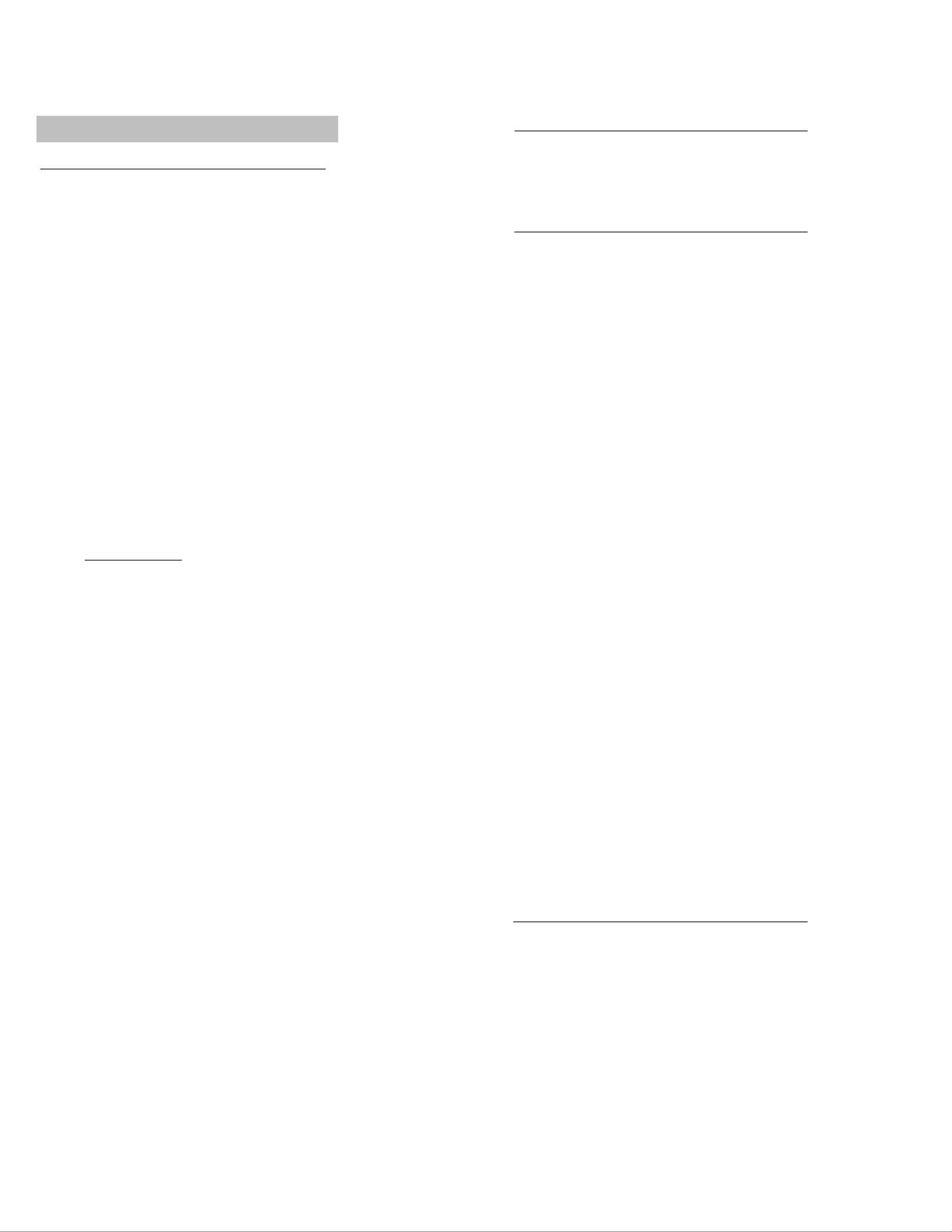
1
Operation Manual
Professional Remote Weather Station
Table of Contents
Page
1. Introduction………………………………………………............. 2
2. Intended use………………………………………… .................. 2
Weather Station…………… ..................................................... 2
System requirements for PC use…………. ............................. 3
Features of the base station…………...................................... 3
Features of the thermo-hygro sensor…………........................ 4
Features of the wind sensor…………...................................... 4
Features of the rain sensor...................................................... 4
3. Safety Notes ............................................................................ 4
4. Packaged contents .................................................................. 5
5. Setting up................................................................................. 6
6. Operation using cable connection or wireless 433MHz .......... 8
7. LCD overview ........................................................................ 10
8. Function test .......................................................................... 11
9. Mounting ................................................................................ 11
10. Resetting & factory settings................................................... 14
11. Function description............................................................... 16
12. Operation keys....................................................................... 19
13. Basic programming modes.................................................... 21
14. MIN/MAX programming modes ............................................. 22
15. Alarm programming modes ................................................... 23
16. Auto-memory for stored values ............................................. 31
17. Accessories: extensions cables............................................. 32
18. Changing batteries................................................................. 33
19. Problems and interference with operation............................. 34
20. Transmission range ............................................................... 35
21. Cleaning and maintenance.................................................... 35
22. Specifications......................................................................... 36
23. Warranty Information ............................................................. 38
This Operation Manual is part of this product and should be kept in a
safe place for future reference. It contains important notes on setup and
operation.
Please see www.heavyweather.info for a complete IM, FAQ and
downloads of the most current software.
2
1. Introduction
Thank you for purchasing this Professional Remote Weather Station.
Designed for everyday use, the weather station will prove to be an
asset of great value for your personal use in the home or office.
Please read this instruction manual thoroughly to fully understand the
correct operation of your weather station and benefit from its unique
features.
2. Intended Use
Weather Station
The base station measures the indoor environment of its surrounding
area and receives weather data from the following three outdoor
sensors:
1) Thermo-Hygro Sensor
2) Wind Sensor
3) Rain Sensor
The received data is continuously updated to bring you the latest
weather information on the base station’s LCD. The outdoor thermo-
hygro sensor is the main data communication unit since both the wind
and rain sensors are connected to the thermo-hygro sensor for
operating power and rely on it to communicate to the base station.
Weather data sent from the thermo-hygro sensor can be done by
wireless 433MHz transmission (up to 330ft in open space) or by cable
connection.
Using the enclosed 6.5ft computer cable and CD-ROM, you can
install the Heavy Weather software to your PC and access the latest
weather information from your PC and upload up to 175 sets of
recorded weather data received by the base station. Recorded data
can be used to generate statistics and charts onto your spreadsheets
(175 sets of data is stored in the base even if the PC is switched
OFF). The software itself does not set any limits as to how many data
sets can be transferred to PC.
This weather station is designed to work easily with your PC, simply
connect and disconnect the PC cable at any time.
3
System Requirements for PC use:
The minimum system requirement for use of this “Heavy Weather”
software is:
Operating system: Windows 98 or above
Processor: Pentium 166 MHz or above
RAM: 32MB of RAM or above
Hard disk: 20MB free space
CD-ROM drive
For full details on operation and installation of the “Heavy Weather”
software refer to the PC manual in PDF format on the CD-ROM.
Features of the base station:
• Receives and displays the WWVB radio controlled time and date
• Display of extensive weather data, in all cases with programmable
alarm functions for certain weather conditions as well as records of
all minimum and maximum values along with time and date of their
recordings
• Indoor and outdoor temperature displays in degrees Fahrenheit or
Celsius (user selectable)
• Indoor and outdoor relative humidity displays
• Air pressure reading in inHg or hPa, absolute or relative (user
selectable)
• Detailed display of rainfall data in 1 hour, 24 hours, total since last
reset (user selectable in mm or inch)
• Wind speed in mph, km/h, m/s, knots or Beaufort (user selectable)
• Wind direction display with LCD compass as well as numerical (e.g.
225°) and abbreviated characters (e.g. SW)
• Wind chill temperature display
• Dew point temperature display
• Weather forecast display by weather icons (sunny, cloudy, rainy)
• Weather tendency indicator
• Storm warning alarm
• E.L. back light
• Simultaneous display of all weather data with individual settings by
the user
• COM port for easy connection to your PC
• All the weather data from the base station and up to 175 sets of
weather history data with user adjustable measuring intervals can be
recorded and uploaded to your PC
4
Features of the Thermo-Hygro Sensor
The thermo-hygro sensor measures the outdoor temperature and relative
humidity. It also collects the readings from the rain and wind sensors
before transmitting the data to the base station by wireless 433MHz or by
the 32ft cable included in this set.
Features of Wind sensor
The wind sensor measures wind speed and wind direction and sends the
data to thermo-hygro sensor, which in turn transmits the data to the base
station. Operating power is taken from the thermo-hygro sensor using a
32ft cable connection.
Features of Rain sensor
The rain sensor measures the rainfall and sends the data to thermo-hygro
sensor, which in turn transmits the data to the base station. Operating
power is taken from the thermo-hygro sensor by a 32ft cable connection.
3. Safety Notes
• Damage caused by failure to comply with this instruction manual will
invalidate any guarantee! The manufacturer and supplier will not be
held liable for damages due to failure to comply with this instruction
manual or from data inaccuracies that may occur with this product!
• In case of harm or damage to a person or property caused by
improper handling or failure to comply with this instruction manual,
the manufacturer and supplier cannot be held liable.
• For reasons of safety and operation, alterations to this device are
strictly prohibited.
• To operate the weather station, use only supplied adaptor and
batteries of the recommended type.
• Do not leave discharged batteries in the device as these may
corrode and release chemicals that may damage the unit.
• Inserting batteries in an incorrect polarity will cause damage to this
product.
• This product is not a toy kept out of the reach of children.
• Do not dispose of new or used batteries in a fire as they may
explosion or release dangerous chemicals.
• This product is not to be used for medical purposes or for public
information.
• Any modification or alteration to this product is strictly prohibited
without the manufacturer’s authorization and may prohibit the user’s
further use of this product.

5
4. Packaged Contents
Before setting up, carefully unpack the contents onto a table or flat
surface and check that the following are complete:
Item: Consisting of: Fittings: Illustration:
Base
Station
• Main unit
• AD/DC 120V power
Adaptor - optional use
(included)
Thermo-
Hygro
Sensor
• Main unit
• Rain
protection
cover
• 32ft cable - optional
connection to the
base station
(included)
• Wall mounting screws
• Plastic anchors for
screws
Wind
Sensor
• Main unit with
wind vane
• 32ft cable
(already
attached to
the main unit)
• Mast holder
• 1 x U-bolts for mast
holder
• 2 x Washers
• 2 x Nuts
• 2 x cable ties
Rain
Sensor
• Main unit
(base and
funnel)
• 32ft cable
(already
attached to
the main unit)
Heavy
weather
PC
software
CD-Rom format
(English
version only)
• 6.5ft PC cable for PC
connection - optional
use (included)
6
Battery
compartment
Sockets
and PC
COM port
5. Setting up
First, choose to use the adaptor (included in this set) or batteries for
operation. Both these methods allow for operation using wireless
433MHz transmission or cable connection between the base station
and the sensors and setting up for both methods is as follows:
Base Station:
Socket for
Thermo-Hygro
Sensor
Socket for
Adaptor
PC COM
Port
7
Setting up using batteries:
Important: To avoid operating problems, please take note of
battery polarity if inserting any batteries
1) Pull away the rain cover of the thermo-hygro sensor to reveal the
three sockets (for the wind sensor, rain sensor and the base
station)
2) Connect the attached cables of wind and rain sensors to the
corresponding sockets of the thermo-hygro sensor by clicking
them into place
3) Open the battery cover of the thermo-hygro sensor located below
the three sockets and insert 2 x AA, IEC LR6, 1.5V batteries and
close the cover
4) Open the base station’s battery cover located at the back of the
unit and insert 3 x AA, IEC LR6, 1.5V batteries into the battery
compartment and close the battery cover
Sensor sockets
Battery
Compartment Battery Cover
Thermo-Hygro Sensor
Sensor sockets
8
Setting up using the AC adaptor:
1) Power up all the sensors as described in setting up using
batteries above
2) Using the AC adaptor (included), plug it into the mains outlet and
power up the base station by inserting the adaptor jack into the
DC 6.0V socket located on the side of the base station
Every time the thermo-hygro sensor is powered up (for example after
a change of batteries), a random security code is transmitted and this
code must be synchronized with the base station to receive weather
data.
When the base station is powered up, a short beep will sound and all
LCD segments will light up for about 5 seconds before it enters into a
15 minute learning mode to learn the sensors security code. After the
learning mode (or by pressing the MIN/MAX key at anytime), the base
station will start the WWVB radio controlled time reception.
Note for WWVB Radio Controlled Time:
The time and date display is based on the signal provided by the
highly accurate government operated atomic clock in Ft. Collins,
Colorado. This radio-controlled clock does not only provide for the
weather station’s time and date display but also functions as the time
and date source for all of this weather station’s memory and history
values using time and date information.
E.L. backlight:
When using the power adapter or under battery operation, the E.L.
backlight will switch on for 15 seconds when any button is pressed.
6. Operation using cable connection or wireless 433MHz
Cable Connection:
Using this method of operation will provide interference free transfer
of the weather data from the sensors to the base station. The data
sending interval from the sensors to the base station will also be more
frequent compared to using 433MHz transmission and will result in
higher power consumption. Therefore batteries will have a shorter life
span for cable connection compared to using 433MHz.
To operate using cable connection, simply use the enclosed 32ft
cable and connect the thermo-hygro sensor to the base station.
Once the connection is detected, the base station will automatically
continue reading the data from the sensor.
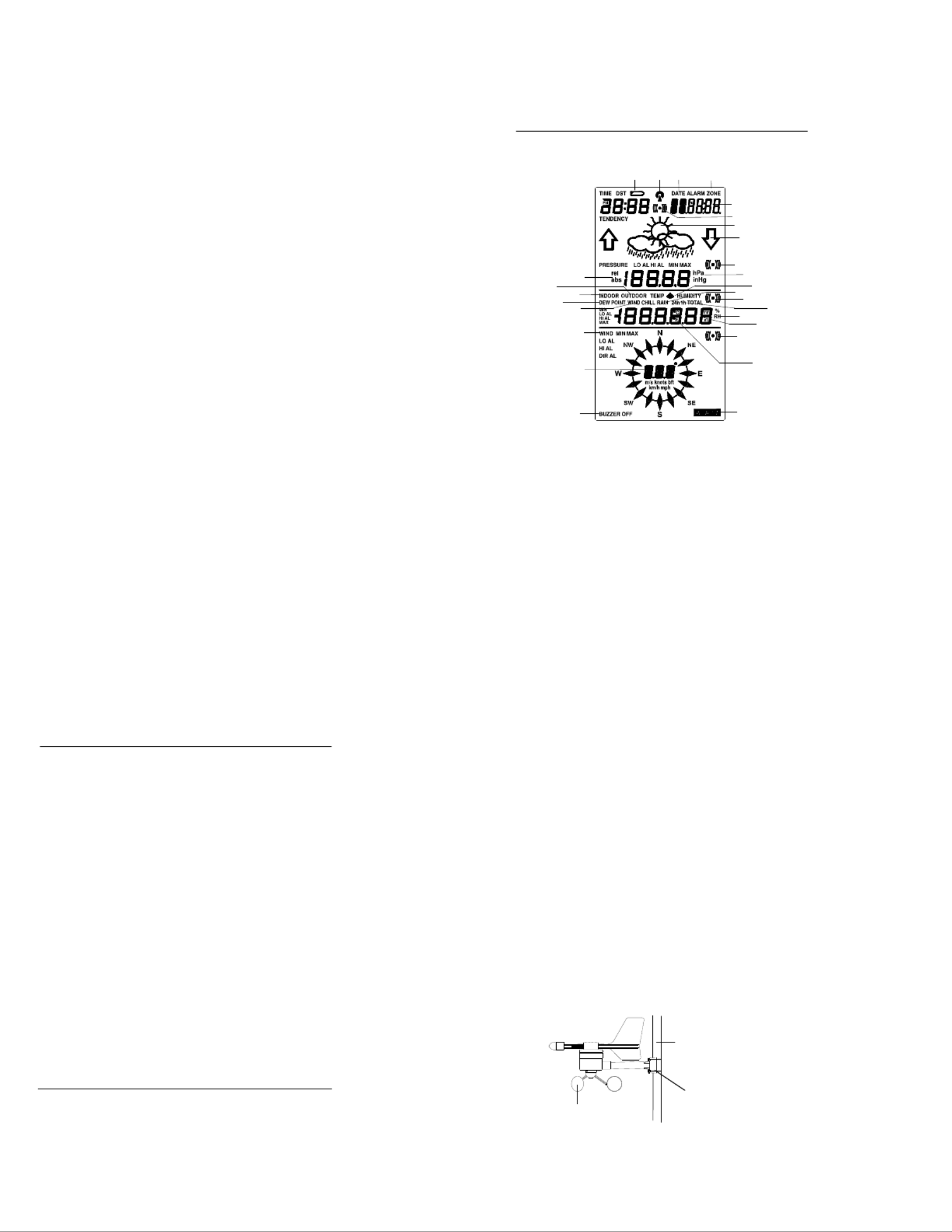
9
The user may at any time switch from cable connection to using
433MHz (or vice versa) by simply disconnecting (or connecting) the
cable from the base station to the sensor. When the base station
detects no cable connection to the sensors, the base station will
automatically change to using 433 MHz for reception of the weather
data from the sensors.
The data receiving intervals are as follows:
- Using cable connection data is updated every 8 seconds.
- Using wireless 433 MHz data is updated from 16 to 128 second
intervals depending on wind speed and rain activity.
Using the AC adaptor to operate the base station will also supply
power to the sensor if the cable is connected to it. Batteries used for
433MHz transmission may be left in the sensor when using cable
connection for power back up in case of AC power failure. A loss of
power would desynchronize the base station and the sensor and no
weather data will be received. To Synchronize the units so that the
weather data can be received, press and hold the PLUS (+) key for 2
seconds. However in general, batteries that will not be used for long
periods should be removed to avoid leakage.
Wireless 433MHz transmission:
Using 433MHz wireless transmission of weather data from the sensor
to the base station will provide users greater freedom as to where
units can be positioned without the need to be restricted by cable.
Note:
If no outdoor weather data is displayed or the signal to the sensors is
lost during setting up, mounting, changing of batteries to the sensor
or plugging or unplugging cables, simply press and hold the PLUS (+)
key for 2 seconds and a short beep will sound to synchronize the
base station to sensors. Without being synchronized, weather data
will not be received.
10
1. Low battery indicator
2. WWVB radio controlled time icon
3. Date display
4. Time zone display
5. Date, seconds, alarm time and time
zone
6. Alarm icon
7. Weather forecast icons
8. Weather tendency indicator
9. Pressure alarm display
10. hPa/inHg air pressure unit
11. Pressure units (relative or absolute)
12. 433MHz reception icon
13. Rainfall display
14. Indoor, outdoor, humidity, dew point,
wind chill, rainfall alarm icon
15. 24h, 1h or total hour display
16. Humidity display as RH%
17. Rainfall units (inch or mm)
18. Temperature display units (ºC or ºF)
19. Outdoor temperature/humidity display
20. Indoor temperature/humidity display
21. Dew point temperature display
22. Wind chill temperature display
23. Wind alarm icon
24. Wind information for Min/Max speed
and wind speed low, high, direction
alarm
25. Wind direction and speed (m/s, knots,
Beaufort, km/h or mph) display
26. Alarm buzzer ON/OFF icon
27. General alarm icon
7. LCD Overview
The following illustration shows the full segments of the LCD for
description purposes only and will not appear like this during
normal operation and use.
16
1 2 3 4
5
6
7
8
9
10
13
12
14
15
17
23
11
19
20
22
21
18
24
25
26 27
11
8. Function test
Once the weather station is powered up, perform a function test by
checking that the weather data is received. To do this, press the
DISPLAY, PRESSURE or WIND keys to toggle through the relevant
LCD sections:
1) Indoor temperature and humidity
2) Outdoor temperature and humidity
3) Outdoor wind chill
4) Dew point
5) Rainfall 24 hour
6) Rainfall 1hour
7) Rainfall Total
8) Relative and absolute pressure
9) Wind speed, wind direction and wind direction in degrees
If any readings cannot be received from the sensors, lines (- - -) will
be displayed in the respective weather sections of the LCD. In this
case, check that all cables are correctly inserted into the correct
sockets and/or check the batteries in the outdoor thermo-hygro
sensor and press and hold the PLUS (+) key for 2 seconds and a
short beep will sound to synchronize the base station to the sensors
otherwise no weather data will be received..
Some weather readings such as wind speed and direction may not
appear immediately on the LCD if the wind-fan or vane of the wind
sensor is moved. This is due to the set reading time intervals for the
wind readings. However the current wind speed or direction will be
displayed once the time reading interval is reached. For rainfall, the
interval readings may take up to 2 minutes before the data is
displayed on the LCD.
9. Mounting
Important Note
Prior to drilling mounting holes and permanently affixing any of the
units, please ensure the following points are considered:
• Cable lengths of the units meet with your distance requirements
at the point of fixing
• Signals from the sensors can be received by the base station at
points of mounting
12
• Radio controlled time signal can be received at the point of
mounting
NOTE: The WWVB receiver is located in the base station.
Base Station
With two foldable legs at the back of the unit, the base station can be
placed onto any flat surface or wall mounted at the desired location
by the hanging holes also at the back of the unit. It is important to
check that the 433MHz (if using wireless connection) and the WWVB
radio controlled time signal can be received before permanently
mounting any of the units. Should the base station not display the
433MHz weather data from the sensors or the radio controlled time
from the desired location, then relocate the units. Once the signals
are received, the system can be affixed. Also if you have selected to
use cable connection, ensure that distances can reach all desired
locations before affixing any unit permanently
NOTE: For reception of WWVB time/date signal, do not mount the
base station closer than 5 feet from a computer, florescent lights or
other electrical appliances. Do not mount the base station on a wall
that has metal heat/AC ductwork in the wall behind the base station.
For best WWVB reception place the base station near a window
facing Colorado. WWVB reception will be obtained easiest in the
nighttime hours when the WWVB signal is strongest.
Mounting the Wind Sensor onto a mast
Firstly, check that the wind-fan and the wind-vane can rotate freely
before fixing the unit. For correct and accurate readings it is
important to mount the sensor so that the front (marked E) is pointing
in East-West direction. The wind sensor should now be mounted
using the screw provided onto a mast to allow the wind to travel
Vertical mast
Wind fan
Fixed with Nylon
strap
Product specificaties
| Merk: | La Crosse Technology |
| Categorie: | Weerstation |
| Model: | WS-2316 |
Heb je hulp nodig?
Als je hulp nodig hebt met La Crosse Technology WS-2316 stel dan hieronder een vraag en andere gebruikers zullen je antwoorden
Handleiding Weerstation La Crosse Technology

4 Maart 2025

7 Januari 2025

7 Januari 2025

19 November 2024

19 November 2024

19 November 2024

22 Augustus 2024

4 Maart 2024

15 Augustus 2023

15 Augustus 2023
Handleiding Weerstation
- Weerstation Braun
- Weerstation Daewoo
- Weerstation Honeywell
- Weerstation Ade
- Weerstation Adler
- Weerstation Alecto
- Weerstation Ascot
- Weerstation Auriol
- Weerstation Balance
- Weerstation Balance Meteo
- Weerstation Beurer
- Weerstation Blaupunkt
- Weerstation Brandson
- Weerstation Bresser
- Weerstation Brigmton
- Weerstation Daikin
- Weerstation Davis
- Weerstation Denver
- Weerstation Dexford
- Weerstation Digi-tech
- Weerstation DMV Electronics
- Weerstation Durabase
- Weerstation Ea2 LABS
- Weerstation Elgato
- Weerstation Elro
- Weerstation ELV
- Weerstation EQ-3
- Weerstation Eurochron
- Weerstation Extech
- Weerstation Fluke
- Weerstation Garni
- Weerstation Gira
- Weerstation GlobalTronics
- Weerstation Guardo
- Weerstation Hama
- Weerstation Hesdo
- Weerstation HomeMatic
- Weerstation Hyundai
- Weerstation Inovalley
- Weerstation Irox
- Weerstation IT
- Weerstation Konig
- Weerstation Krontaler
- Weerstation La Crosse
- Weerstation Lexibook
- Weerstation Livoo
- Weerstation Lowrance
- Weerstation Marquant
- Weerstation Meade
- Weerstation Mebus
- Weerstation Medisana
- Weerstation Minox
- Weerstation Muse
- Weerstation Nasa
- Weerstation National Geographic
- Weerstation Nedis
- Weerstation Netatmo
- Weerstation Nor-tec
- Weerstation Paget Trading
- Weerstation PCE Instruments
- Weerstation Perel
- Weerstation Prestigio
- Weerstation Profile
- Weerstation Pyle
- Weerstation Renkforce
- Weerstation Rocktrail
- Weerstation Saphir
- Weerstation Saxon
- Weerstation Sempre
- Weerstation Sencor
- Weerstation Soehnle
- Weerstation Solar
- Weerstation Steinberg
- Weerstation Tanita
- Weerstation Taylor
- Weerstation Techno Line
- Weerstation Technoline
- Weerstation Telefunken
- Weerstation TFA
- Weerstation Theben
- Weerstation Thierry Mugler
- Weerstation Thomson
- Weerstation Unitec
- Weerstation UPM
- Weerstation Velleman
- Weerstation Ventus
- Weerstation Vitek
- Weerstation Weinberger
- Weerstation Xeecom ApS
- Weerstation Ytora
- Weerstation Jacob Jensen
- Weerstation Jung
- Weerstation Optex
- Weerstation Oregon Scientific
- Weerstation Orion
- Weerstation Otio
- Weerstation Clas Ohlson
- Weerstation Camry
- Weerstation Clatronic
- Weerstation ECG
- Weerstation OBH Nordica
- Weerstation GoGEN
- Weerstation Goddess
- Weerstation EMOS
- Weerstation Cotech
- Weerstation Levenhuk
- Weerstation Cresta
- Weerstation Avidsen
- Weerstation Majestic
- Weerstation Prologue
- Weerstation Trevi
- Weerstation Day
- Weerstation Kemot
- Weerstation Chacon
- Weerstation AcuRite
- Weerstation Buienradar
- Weerstation EVE
- Weerstation Waldbeck
- Weerstation EQ3
- Weerstation Homematic IP
- Weerstation EMOS SELECT
- Weerstation Uzoli
- Weerstation TFA Dostmann
- Weerstation Greisinger
- Weerstation Ease Electronicz
- Weerstation Rebel
- Weerstation PeakTech
- Weerstation YONO
- Weerstation JDC
- Weerstation Greenure
- Weerstation Chauvin Arnoux
- Weerstation ChiliTec
- Weerstation Global Water
- Weerstation Marathon
- Weerstation Gewiss
- Weerstation Browin
- Weerstation ClimeMET
- Weerstation Baldr
- Weerstation Setti+
- Weerstation Bearware
- Weerstation Konyks
Nieuwste handleidingen voor Weerstation

26 Maart 2025

26 Maart 2025

26 Februari 2025

5 Februari 2025

11 Januari 2025

7 Januari 2025

27 December 2024

27 December 2024

15 December 2024

15 December 2024