Kyocera FS-C2526MFP/KL3 Handleiding
Lees hieronder de 📖 handleiding in het Nederlandse voor Kyocera FS-C2526MFP/KL3 (2 pagina's) in de categorie Printer. Deze handleiding was nuttig voor 55 personen en werd door 2 gebruikers gemiddeld met 4.5 sterren beoordeeld
Pagina 1/2
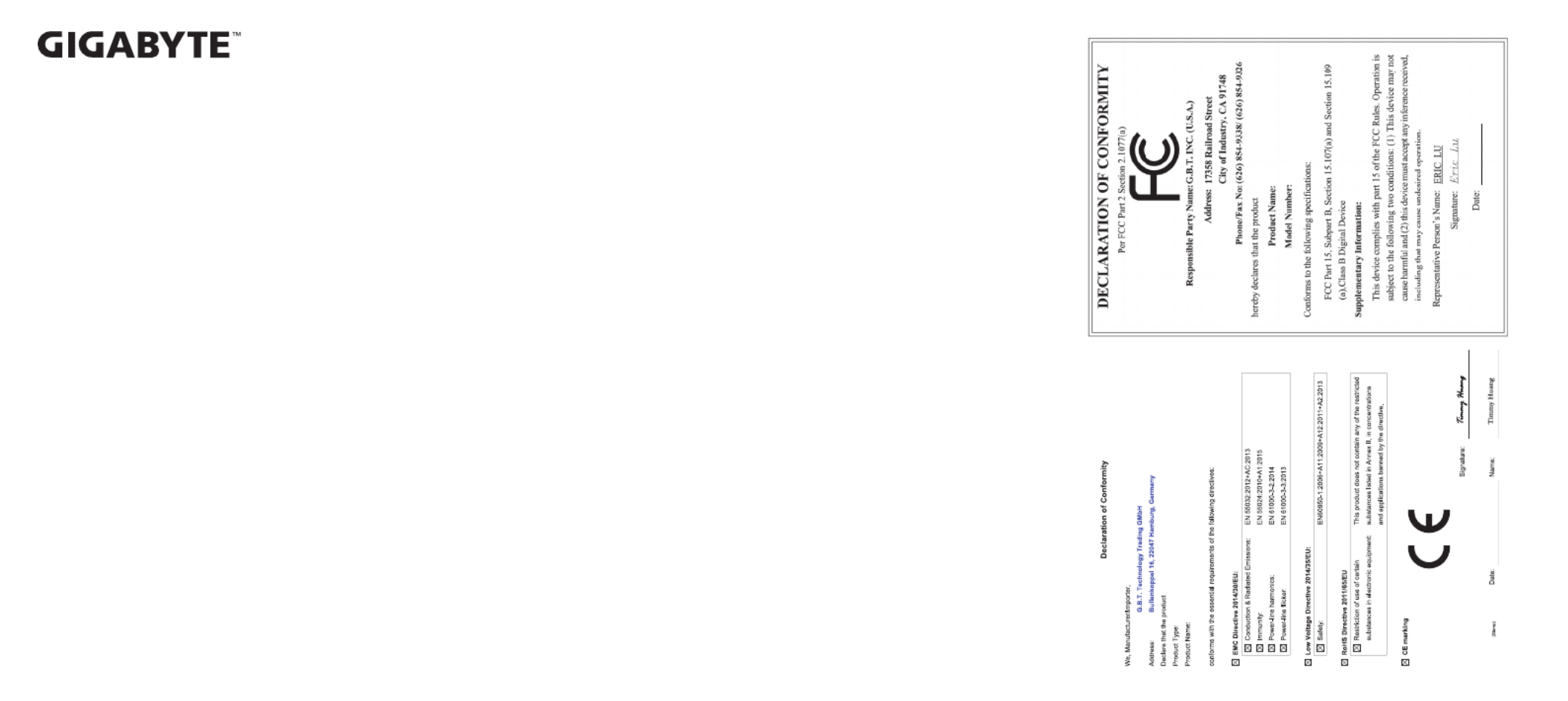
Memory Module - Warranty Statement
The following limited lifetime warranty applies to GIGABYTE memory products. The limited warranty applies
to the original end user customer of the product so long as the original end user customer owns the product.
This limited warranty is non-transferable. GIGABYTE provides replacement or repair services to our customer
for defective products within the applicable warranty period. If any, please check on https://www.gigabyte.com
for more product detail.
Limitation Of Warranty
This limited warranty covers only repairs or replacement of GIGABYTE products. Please note that GIGABYTE
is not responsible for providing free repairs if any of the following applies:
1. Damage is caused by natural calamities, accidents, vandalism, power problems or any inappropriate usage.
2. Damage is caused by accessories, wrapping materials and rellable goods other than the memory
module itself.
3. Product has been used with third-par ty accessories.
4. Product has been repaired or disassembled by unauthorized technicians.
5. The warranty label, product serial number is altered, damaged, unclear or missing.
6. Product serial number does not conform to the number issued by GIGABYTE or the label has been damaged.
7. Products were purchased from unauthorized distribution channels.
8. Product compatibility problems don’t result from any defect in the GIGABYTE memory module.
Duration of Warranty
Memory modules are covered by a “limited lifetime warranty”.* The warranty period starts from the day of
purchase. If the product is damaged due to natural causes, free maintenance service is provided during the
product’s service life. The lifetime warranty might not apply to customers in certain countries due to conict
of laws in those areas. Proof of the original purchase date is required for this Warranty Service.
* limited lifetime warranty refers to limited product lifetime warranty. Warranty period ends when product is
no longer under production life cycle.
Additional Remarks
For certain products, maintenance is done by replacing them with reserved products; therefore it is possible that
after maintenance, the product returned to the consumer may not be the original one sent in for maintenance.
Due to high product turnover, if the product is no longer under production or the original manufacturer no
longer provides maintenance, GIGABYTE will replace it with a substitute.
The AORUS RGB Infused Demo Module (GC-RGB Module) is not covered by the limited lifetime warranty,
GIGABYTE only provides dead on arrival (DOA) 30 days for the accessory.
AORUS RGB Infused Demo Module (GC-RGB Module) only works with AORUS RGB memory, not
compatible with other memory module. AORUS RGB Infused Demo Module (GC-RGB Module) RGB syncs
only with AORUS RGB memory. AORUS RGB Infused Demo Module (GC-RGB Module) is not for sale as
an independent accessor y.
Caution
Recommended voltage is shown on DRAM label.
Always turn off your computer before installing or removing a memory module.
Only for specic Motherboards and/or CPUs can the product operate at specied data rate.
GIGABYTE will not be liable for any damage resulting from user’s improper over-clocking application or usage.
Product Exchange and Information Required
Send the defective product back to the dealer where it was purchased.
During the procedure, we may need you to specify in detail the product’s model, serial number, date of
purchase and describe the trouble you came across.
To avoid damage due to poor packing, and/or shipping damage, use proper packing material when sending
the device for service and repair.
After we receive the product requested for maintenance and conrm that the damage is due to the decient
manufacturing process or poor materials, we will immediately send you a well-functioning product.
GIGABYTE only accepts product exchanges if the full package is sent back. Full package meaning all the
material inside the package has to be returned for a valid swap.
Memory Module
GP-A R32C16S8K2SU416R
Jun. 11, 2018
Memory Module
GP-AR32C16S8K2SU416R
Jun. 11, 2018
12WE6-AR16G32-10AR
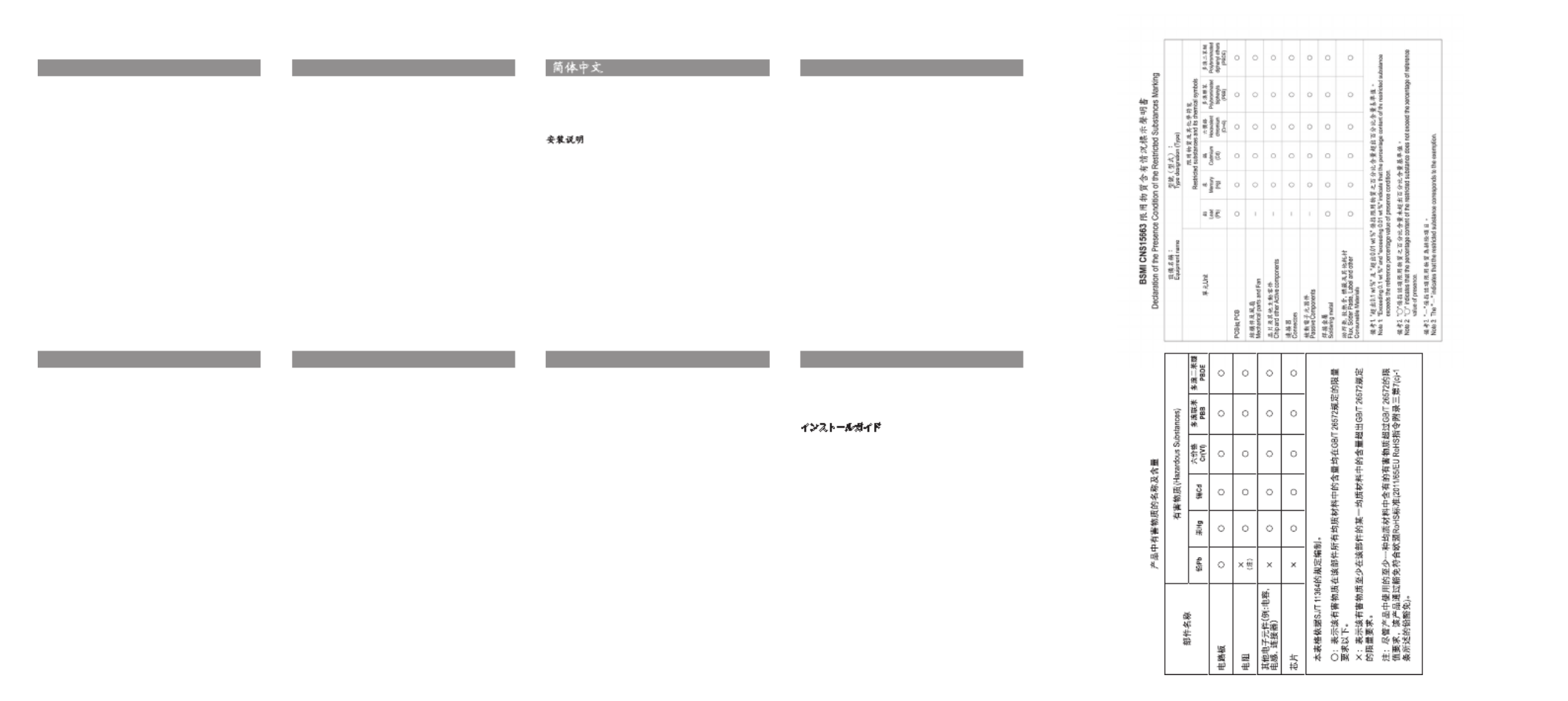
Memory Module Quick Installation Guide
Desktop Memory
16 GB Kit (2 x 8 GB) DDR4 3200
2 x AORUS RGB Infused Demo Module for DDR Slots
RGB Fusion
Installation Guide
1. Please turn off your computer and disconnect the AC
power cord.
2. Before touching the DRAM module and/or any electronic
components on the motherboard, make sure to touch a
grounding metal object to discharge any static electricity
that might be stored on your body or clothing.
3. If all memory slots are used, the memory with lower
density shall be removed when installing a new memory.
4. Suggest to install memory with identical density & data
rate on single system for better and stable performance.
5. Modules should only be inserted/ removed when the
clips are in an open position.
6. During installation, make sure the memory module is
properly aligned to the slot, then fully insert the module
all the way into the slot. Proper installation should
automatically force the retaining clips to a closed
position. Always make sure the memory module is
securely installed into the memory slot on your system.
7. Turn on the computer.
English
Desktop Speicher
16 GB Kit (2 x 8 GB) DDR4 3200
2 x AORUS RGB Infused Demo Module for DDR Slots
RGB Fusion
Installatiegids
1. Bitte schalten Sie Ihren Computer aus und ziehen Sie
das Netzkabel ab.
2. Bevor Sie das DRAM-Modul und/oder elektronische
Komponenten auf dem Motherboard berühren, stellen
Sie sicher, dass Sie einen geerdeten Metallgegenstand
berühren,
3. um statische Elektrizität zu entladen, die auf Ihrem
Körper oder Ihrer Kleidung gespeichert sein könnte.
4. Werden alle Speichersteckplätze genutzt, so muss bei
der Installation eines neuen Speichers
5. der Speicher mit geringerer Dichte entfernt werden.
6. Empfohlen wird die Installation von Speicher mit
identischer Dichte und Datenrate auf einem einzelnen
System für eine bessere und stabilere Leistung.
7. Module dürfen nur in geöffneter Position der Clips
eingesetzt/entfernt werden.
8. Vergewissern Sie sich bei der Installation, dass
das Speichermodul richtig auf den Steckplatz
ausgerichtet ist, und stecken Sie es dann vollständig
in den Steckplatz ein. Die korrekte Montage sollte die
Halteklamm ern automatisch in eine geschlossene
Position bringen. Vergewissern Sie sich immer, dass
das Speichermodul fest in den Speichersteckplatz Ihres
Systems eingebaut ist.
Deutsch
桌上型電腦記憶體
16 GB Kit (2 x 8 GB) DDR4 3200
2 x AORUS 記憶體插槽用燈光模組
RGB Fusion
安裝說明
1. 安裝前請務必確認電腦電源已經關閉,並將電
源線拔除
2. 觸碰任何電子元件前或取出記憶體前,請務必先接
觸可排放靜電物體
3. 請先檢視主機板上插槽是否插滿,再行安裝擴
充記憶體
4. 建議安裝相同容量及頻率的記憶體以利較好的效能
5. 更換記憶體時,將插槽上的卡榫向下推即可彈
出更換
6. 安裝記憶體時,記憶體下緣凹槽需與插槽上之凸起
處對齊,用力將記憶體模組推入,卡榫將自動扣上
7. 確認記憶體模組被緊緊地安裝在記憶體插槽上
繁體中文
Memoria Para PCs de Sobremesa
16 GB Kit (2 x 8 GB) DDR4 3200
2 x modulos AORUS RGB Infused Demo Module para
ranuras DDR
RGB Fusion
Guía de Instalación
1. Apague la computadora y desconecte el cable de
alimentación.
2. Antes de tocar el módulo DRAM y / o cualquier
componente electrónico en la placa madre, asegúrese
de tocar un objeto de metal con conexión a tierra para
descargar la electricidad estática que pueda tener su
cuerpo o en su ropa.
3. Si se utilizan todas las ranuras de memoria, se
eliminará la memoria con menor densidad cuando se
instale una nueva memoria.
4. Sugerimos instalar memorias con la misma densidad
y velocidad de datos en un solo sistema para mejor
rendimiento y estabilidad.
5. Los módulos solo deben insertarse/retirarse cuando los
clips están en una posición abierta.
6. Durante la instalación, asegúrese de que el módulo de
memoria esté alineado correctamente con la ranura,
luego inserte completamente el módulo en la ranura. La
instalación adecuada debería forzar automáticamente
los clips de retención a una posición cerrada. Siempre
asegúrese de que el módulo de memoria esté bien
instalado en las ranuras de memoria de su sistema.
Español
데스크탑 메모리
16 GB (2 x 8 GB) DDR4 3200키트
DDR 2 x AORUS RGB 슬롯용 메모리 모듈
RGB Fusion
설치 설명서
1. 컴퓨터의 전원을 종료한 후 파워 코드를 , AC
뽑으십시오.
2. 메모리 모듈 또는 메인 보드의 다른 전자 부품을 ,
만지기 전에 몸이나 옷의 정전기가 방전 될 수 ,
있도록 접지 금속 물체를 만지십시오 .
3. 현재 메인 보드의 모든 메모리 슬롯을 사용하고
있다면 새 메모리 모듈을 설치하기 위해서는 이미,
설치된 메모리 중 가장 작은 용량의 메모리 모듈을
제거하여 주십시오 .
4. 하나의 데스크탑 시스템에서 보다 안정적이고 PC
나은 성능을 발현하기 위해서는 같은 용량 같은 ,
클럭 속도의 메모리를 설치하는 것을 제안합니다 .
5. 메모리 모듈은 슬롯의 클립이 열린 위치에 있을
때만 삽입 또는 제거가 되어야합니다 .
6. 올바른 설치를 위해 메모리 모듈이 슬롯에
올바르게 정렬되어 있는지 확인한 후 모듈을 슬롯 ,
안으로 끝까지 삽입하십시오 올바르게 모듈이 .
설치가 되면 클립이 자동으로 닫혀집니다 항상 , .
메모리 모듈이 데스크탑 의 메모리 슬롯에 PC
단단히 설치되어 있는지 확인하십시오 .
한국어
デスクトップメモリ
16 GB キット
( )2 x 8 GB DDR4 3200
DDR スロット用の2 x AORUS RGB モジュール
RGB Fusion
インストールガイド
1. コンピュータの
電源 を切り
、AC電源コードを抜
いてください。
2. マザーボード上のDRAMモジュールや電子部品 に触
れる 前に、身体や衣服 に
付着 した
静電気を
放電 す
るために 、必
ず接地金属の
物体に触れてください。
3. すべてのメモリスロットを使用する 場合は
、新 しい
メモリを 取り付ける 際に、
より少ない容量のメモリ
を取り外
す必要があります。
4. より 良い
安定 したパフォーマンスを得るには、
シス
テム 上で
単一 の同じ容量 かつ 速さのメモリをイン
ストールすることをお 勧めいたします
。
5. モジュールは 、
スロットのクリップが開いた位置 に
あるときにのみ挿抜 できます。
6. 取り付け時に
、
メモリモジュールがスロットに 正し
く取り付けられていることを確認してから
、
モジュ
ールをスロットに 完全に
挿入してくださ い 。 適切
な取り付けを 行うと、保持クリップが自動的に
閉
じた 位置に移動します
。 常 にメモリモジュールが
システムのメモリスロットにしっかりと取り
付けら
れていることを確認してください。
日本語
台式机内存
16 GB Kit (2 x 8 GB) DDR4 3200频率
2 x AORUS 记忆体插槽用灯光模组
RGB Fusion
安装说明
1. 安装前请务必确认电脑电源已经关闭,并将电
源线拔除
2. 触碰任何电子元件前或取出记忆体前,请务必先接
触可排放静电物体
3. 请先检视主机板上插槽是否插满,再行安装扩
充记忆体
4. 建议安装相同容量及频率的记忆体以利较好的效能
5. 更换记忆体时,将插槽上的卡榫向下推即可弹
出更换
6. 安装记忆体时,记忆体下缘凹槽需与插槽上之凸起
处对齐,用力将记忆体模组推入,卡榫将自动扣上
7. 确认记忆体模组被紧紧地安装在记忆体插槽上
简体中文
Комплект модулей ОЗУ для настольных ПК
16 Гбайт (2 x 8 Гбайт) DDR4 3200
2 x AORUS RGB модуля для DDR DIMM-разъемов
RGB Fusion
инструкция по установке
1. Рекомендуем установить модули ОЗУ одинаковой
плотности с идентичной скоростью передачи
данных для максимальной производительности и
стабильной работы системы.
2. Модули можно инсталлировать / удалять только в
том случае, если фиксаторы находятся в открытом
положении.
3. В процессе инсталляции убедитесь, что модуль
памяти корректно сориентирован и выровнен по
отношению к DIMM-разъему, а затем приложите
равномерное усилие по всей длине модуля и
установите его в разъем. Корректная инсталляция
сопровождается автоматическим переводом
фиксаторов в закрытое положение. Всегда следите
за тем, чтобы модули памяти были установлены без
перекосов и на всю глубину DIMM-разъемов.
Русский
Product specificaties
| Merk: | Kyocera |
| Categorie: | Printer |
| Model: | FS-C2526MFP/KL3 |
| Soort bediening: | Touch |
| Kleur van het product: | Black,White |
| Ingebouwd display: | Ja |
| Gewicht: | 38700 g |
| Breedte: | 514 mm |
| Diepte: | 550 mm |
| Hoogte: | 603 mm |
| Beeldscherm: | LCD |
| Beeldschermdiagonaal: | 4.3 " |
| Touchscreen: | Ja |
| Frequentie van processor: | 800 MHz |
| Processorfamilie: | PowerPC |
| Processormodel: | 464 |
| USB-poort: | Ja |
| Ethernet LAN: | Ja |
| Geïntegreerde geheugenkaartlezer: | Ja |
| Compatibele geheugenkaarten: | CF |
| Markt positionering: | Bedrijf |
| Stroomverbruik (in standby): | 78 W |
| Certificering: | TUV, GS, CE |
| Intern geheugen: | 1024 MB |
| Ondersteund beeldformaat: | JPG,TIF |
| Duurzaamheidscertificaten: | ENERGY STAR |
| Type processor: | Ja |
| Ondersteunt Windows: | Ja |
| Stroomverbruik (PowerSave): | 14 W |
| Ondersteunt Mac-besturingssysteem: | Mac OS X 10.4 Tiger,Mac OS X 10.5 Leopard,Mac OS X 10.6 Snow Leopard,Mac OS X 10.7 Lion,Mac OS X 10.8 Mountain Lion |
| Ondersteunt Linux: | Ja |
| Maximale resolutie: | 9600 x 600 DPI |
| Aantal printcartridges: | 4 |
| Printkleuren: | Black,Cyan,Magenta,Yellow |
| Papierlade mediatypen: | Normaal papier |
| Opwarmtijd: | 29 s |
| Printtechnologie: | Laser |
| Standaard interfaces: | Ethernet,USB 2.0 |
| Printsnelheid (zwart, standaardkwaliteit, A4/US Letter): | 26 ppm |
| Printsnelheid (kleur, standaard, A4/US Letter): | 26 ppm |
| Printen: | Afdrukken in kleur |
| Duplex printen: | Ja |
| Paginabeschrijving talen: | Microsoft XPS,PCL 5c,PCL 6,PCL XL,PostScript 3 |
| Gebruiksindicatie (maximaal): | 65000 pagina's per maand |
| Kopieën vergroten/verkleinen: | 25 - 400 procent |
| Tijd voor eerste kopie (zwart, normaal): | 10 s |
| Tijd tot eerste kopie (kleur, normaal) tot max.: | 12.5 s |
| Maximale kopieerresolutie: | 600 x 600 DPI |
| Kopiëren: | Kopiëren in kleur |
| Scannen: | Scannen in kleur |
| Soort scanner: | ADF-scanner |
| Optische scanresolutie: | 600 x 600 DPI |
| Max. scangebied: | Legal (216 x 356) mm |
| Scan snelheid (mono): | 35 duim/min |
| Ondersteunde documentformaten: | |
| Faxen: | Nee |
| Totale invoercapaciteit: | 350 vel |
| Maximum invoercapaciteit: | 1350 vel |
| Totale uitvoercapaciteit: | 150 vel |
| Maximale uitvoercapaciteit: | 150 vel |
| Maximale ISO A-series papierformaat: | A4 |
| ISO A-series afmetingen (A0...A9): | A4,A5,A6 |
| Gemiddeld stroomverbruik ( bedrijfsresultaat ): | 468 W |
| Mobiele printing technologieën: | Niet ondersteund |
| Direct printen: | Ja |
| Tijdsduur tot de eerste pagina (zwart, normaal): | 9 s |
| Tijdsduur tot de eerste pagina (kleur, normaal): | 10.5 s |
| Geluidsdrukniveau (afdrukken): | 50 dB |
| Maximaal intern geheugen: | 2048 MB |
| Type invoer papier: | Cassette,Paper tray,Sheetfed |
| Totaal aantal invoerladen: | 3 |
| Maximumaantal invoerladen: | 7 |
| Papierlade mediagewicht: | 60 - 163 g/m² |
| Maximale printafmetingen: | 216 x 356 mm |
| ISO B-series afmetingen (B0...B9): | B5 |
| Non-ISO print papierafmetingen: | Folio |
| Grijsniveaus: | 256 |
| Duplex scannen: | Ja |
| Maximaal aantal kopieën: | 999 kopieën |
| Dubbelzijdig kopiëren: | Ja |
| Meegeleverde drivers: | Ja |
| Scan snelheid (kleur): | 25 duim/min |
| Multifunctionele ladecapaciteit: | 50 vel |
| Multifunctionele lade: | Ja |
| Multifunctionele lade, mediatypen: | Enveloppen |
| Scan naar: | E-mail,File,FTP,Image,OCR,USB |
| Automatische documentinvoer (ADF): | Ja |
| Capaciteit automatische documentinvoer: | 50 vel |
| Aangepaste mediabreedte: | 70 - 216 mm |
| Aangepaste medialengte: | 148 - 356 mm |
| Scanner-drivers: | TWAIN,WIA |
| Geluidsvermogens (stand-by): | 30 dB |
| Mediagewicht, automatische doorvoer: | 50 - 120 g/m² |
| Wifi: | Nee |
| AC-ingangsspanning: | 220 - 240 V |
| AC-ingangsfrequentie: | 50 - 60 Hz |
| Geluidsdrukniveau (kopiëren): | 50 dB |
| Ondersteund mediagewicht, duplex printen (aanbevolen gr/m²): | 60 - 163 g/m² |
| N-in-1 copy function (N=): | 2,4 |
| Multifunctionele lade papiergewicht: | 60 - 220 g/m² |
| Kopiëren zonder tussenkomst van PC: | Ja |
Heb je hulp nodig?
Als je hulp nodig hebt met Kyocera FS-C2526MFP/KL3 stel dan hieronder een vraag en andere gebruikers zullen je antwoorden
Handleiding Printer Kyocera

24 September 2024

24 September 2024

24 September 2024

1 September 2023

31 Augustus 2023

26 Augustus 2023

28 November 2022

19 Juni 2023

27 November 2022

15 Juni 2023
Handleiding Printer
- Printer HP
- Printer Sony
- Printer Samsung
- Printer Xiaomi
- Printer Panasonic
- Printer Epson
- Printer LG
- Printer Huawei
- Printer Canon
- Printer Honeywell
- Printer Olympus
- Printer Toshiba
- Printer Xerox
- Printer Agfaphoto
- Printer AVM
- Printer Brother
- Printer Builder
- Printer D-Link
- Printer Dell
- Printer Digitus
- Printer Dymo
- Printer Epson 7620
- Printer Frama
- Printer Fujifilm
- Printer Fujitsu
- Printer Ibm
- Printer Intermec
- Printer Kern
- Printer Kodak
- Printer Kogan
- Printer Konica Minolta
- Printer Lenovo
- Printer Lexmark
- Printer Minolta
- Printer Mitsubishi
- Printer MSI
- Printer Nec
- Printer Paxar
- Printer Polaroid
- Printer Primera
- Printer Renkforce
- Printer Ricoh
- Printer Roland
- Printer Royal Sovereign
- Printer Sagem
- Printer Seiko
- Printer Sharp
- Printer Star
- Printer Thomson
- Printer Tomy
- Printer Toshiba TEC
- Printer Triumph-Adler
- Printer Velleman
- Printer Zebra
- Printer Oce
- Printer Oki
- Printer Olivetti
- Printer Olympia
- Printer CSL
- Printer Argox
- Printer DTRONIC
- Printer Metapace
- Printer Citizen
- Printer Nilox
- Printer Approx
- Printer Ultimaker
- Printer Custom
- Printer Bixolon
- Printer Brady
- Printer GoDEX
- Printer Testo
- Printer EC Line
- Printer Sawgrass
- Printer Pantum
- Printer DNP
- Printer TSC
- Printer Equip
- Printer StarTech.com
- Printer Fichero
- Printer GG Image
- Printer Posiflex
- Printer ZKTeco
- Printer Star Micronics
- Printer Datamax-O'neil
- Printer Panduit
- Printer Dascom
- Printer HiTi
- Printer Vupoint Solutions
- Printer Elite Screens
- Printer Phoenix Contact
- Printer Colop
- Printer Raspberry Pi
- Printer Evolis
- Printer Unitech
- Printer Middle Atlantic
- Printer IDP
- Printer Fargo
- Printer Microboards
- Printer Mutoh
- Printer Tally Dascom
- Printer Nisca
Nieuwste handleidingen voor Printer

11 Maart 2025

11 Maart 2025

9 Maart 2025

4 Maart 2025

26 Februari 2025

26 Februari 2025

25 Februari 2025

25 Februari 2025

25 Februari 2025

25 Februari 2025