Kyocera FS 1020MFP Handleiding
Lees hieronder de 📖 handleiding in het Nederlandse voor Kyocera FS 1020MFP (111 pagina's) in de categorie Printer. Deze handleiding was nuttig voor 32 personen en werd door 2 gebruikers gemiddeld met 4.5 sterren beoordeeld
Pagina 1/111

FS-1020MFP/FS-1220MFP
oPeratioN guide
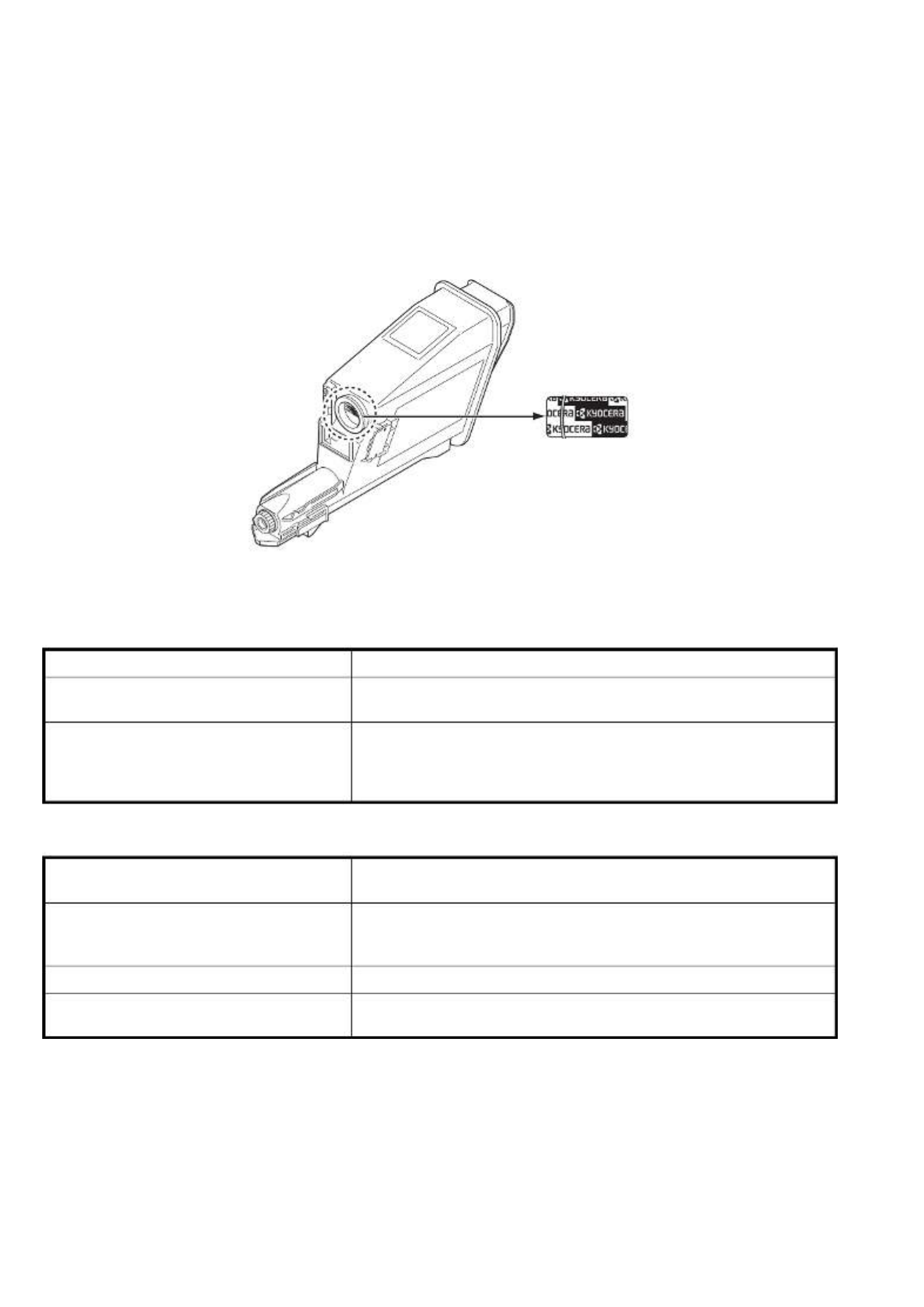
This Operation Guide is for models FS-1020MFP and FS-1220MFP.
This Operation Guide is intended to help you operate the machine correctly, perform routine maintenance and take a
simple troubleshooting action as necessary, so that you can always use the machine in good condition.
We recommend the use of our own brand supplies. We will not be liable for any damage caused by the use of third party
supplies in this machine.
A label shown in the illustration assures that the supplies are our own brand.
Included Guides
The following guides are supplied with the machine. Refer to them as necessary.
Product Library disc
Quick Installation Guide Describes the procedures for installation of the machine.
Safety Guide Provides safety and cautionary information for the installation and use of
the machine. Be sure to read this guide before using the machine.
Safety Guide
(FS-1020MFP/FS-1025MFP/FS-1120MFP/
FS-1125MFP/FS-1220MFP/FS-1320MFP/
FS-1325MFP)
Describes the machine installation space, cautionary space, and other
information. Be sure to read this guide before using the machine.
Operation Guide (This Guide) Describes how to load paper, basic copy, print and scan operations, and
troubleshooting.
KYOCERA Client Tool User Guide Describes how to use KYOCERA Client Tool. KYOCERA Client Tool is a
software program that is installed on your computer to enable you to
configure machine settings.
Printer Driver User Guide Describes how to install the printer driver and use printer functionality.
KYOCERA Net Viewer User Guide Describes how to monitor the network printing system with KYOCERA
Net Viewer.

i
Contents
1 Machine Parts ................................................................................................................................................1-1
Front Machine Components .........................................................................................................................1-2
Rear Machine Components ..........................................................................................................................1-3
Operation Panel .............................................................................................................................................1-4
2 Preparation .....................................................................................................................................................2-1
Connections ...................................................................................................................................................2-2
Loading Paper ................................................................................................................................................2-4
Loading Originals ........................................................................................................................................2-16
Installing and Uninstalling Drivers and Utilities .......................................................................................2-17
Machine Settings .........................................................................................................................................2-22
Configuration ...............................................................................................................................................2-36
Printing the Status Page .............................................................................................................................2-42
3 Copying ..........................................................................................................................................................3-1
Basic Operation .............................................................................................................................................3-2
Manual Duplex ...............................................................................................................................................3-3
Using Programs .............................................................................................................................................3-5
Copying Functions ........................ ................................................. ...............................................................3-5
ID Card Copy ..................................................................................................................................................3-6
4 Printing ...........................................................................................................................................................4-1
Printing from Application Software .............................................................................................................4-2
About GX Driver .............................................................................................................................................4-2
Manual Duplex ...............................................................................................................................................4-3
Print Box .........................................................................................................................................................4-5
Changing the Default Printer Driver Settings (Windows 7 for example) ..................................................4-6
5 Scanning ........................................................................................................................................................5-1
Push Scan ......................................................................................................................................................5-2
Using Programs .............................................................................................................................................5-3
Quick Scan (Scan to PDF/Scan to Email/Scan to Folder) ..........................................................................5-4
Scanning using TWAIN/WIA .........................................................................................................................5-5
6 Maintenance ...................................................................................................................................................6-1
General Information ......................................................................................................................................6-2
Toner Container Replacement .....................................................................................................................6-2
Maintenance Kit Replacement ......................................................................................................................6-5
Cleaning the Machine ....................................................................................................................................6-5
Maintenance Menu ........................................................................................................................................6-7
Prolonged Non-Use and Moving of the Machine ........................................................................................6-8
7 Troubleshooting ............................................................................................................................................7-1
Solving Malfunctions ....................................................................................................................................7-2
Error Messages ..............................................................................................................................................7-7
Clearing Paper Jams .....................................................................................................................................7-9
8 Appendix ........................................................................................................................................................8-1
Specifications ................................................................................................................................................8-2
Index .............................................................................................................................................................. Index-1
Product specificaties
| Merk: | Kyocera |
| Categorie: | Printer |
| Model: | FS 1020MFP |
| Kleur van het product: | Black, Grey |
| Ingebouwd display: | Ja |
| Gewicht: | 8700 g |
| Breedte: | 390 mm |
| Diepte: | 333 mm |
| Hoogte: | 317 mm |
| Beeldscherm: | LED |
| Frequentie van processor: | 390 MHz |
| Processorfamilie: | ARM |
| USB-poort: | Ja |
| Ethernet LAN: | Nee |
| Geïntegreerde geheugenkaartlezer: | Nee |
| Markt positionering: | Thuis & kantoor |
| Aantal USB 2.0-poorten: | 1 |
| Intern geheugen: | 64 MB |
| Ondersteund beeldformaat: | BMP, JPG, PNG, TIF |
| Duurzaamheidscertificaten: | ENERGY STAR |
| Maximale resolutie: | 1800 x 600 DPI |
| Aantal printcartridges: | 1 |
| Printkleuren: | Zwart |
| Papierlade mediatypen: | Normaal papier |
| Opwarmtijd: | 20 s |
| Printtechnologie: | Laser |
| Standaard interfaces: | USB 2.0 |
| Printsnelheid (zwart, standaardkwaliteit, A4/US Letter): | 20 ppm |
| Printen: | Zwart-wit afdrukken |
| Duplex printen: | Nee |
| Gebruiksindicatie (maximaal): | 20000 pagina's per maand |
| Digital Sender: | Nee |
| Kopieën vergroten/verkleinen: | 25 - 400 procent |
| Tijd voor eerste kopie (zwart, normaal): | 12 s |
| Maximale kopieerresolutie: | 600 x 600 DPI |
| Kopiëren: | Zwart-wit kopiëren |
| Scannen: | Scannen in kleur |
| Soort scanner: | Flatbed scanner |
| Optische scanresolutie: | 600 x 600 DPI |
| Scan snelheid (mono): | 18 duim/min |
| Ondersteunde documentformaten: | |
| Faxen: | Nee |
| Totale invoercapaciteit: | 250 vel |
| Maximum invoercapaciteit: | 250 vel |
| Totale uitvoercapaciteit: | 100 vel |
| Maximale uitvoercapaciteit: | 100 vel |
| Maximale ISO A-series papierformaat: | A4 |
| ISO A-series afmetingen (A0...A9): | A4, A5, A6 |
| Gemiddeld stroomverbruik ( bedrijfsresultaat ): | 316 W |
| Mobiele printing technologieën: | Niet ondersteund |
| Direct printen: | Nee |
| Tijdsduur tot de eerste pagina (zwart, normaal): | 8.5 s |
| Geluidsdrukniveau (afdrukken): | 50 dB |
| Type invoer papier: | Cassette |
| Maximale printafmetingen: | 216 x 356 mm |
| ISO B-series afmetingen (B0...B9): | B6 |
| Non-ISO print papierafmetingen: | Legal |
| Grijsniveaus: | 256 |
| Duplex scannen: | Nee |
| Maximaal aantal kopieën: | 99 kopieën |
| Dubbelzijdig kopiëren: | Nee |
| Dubbelzijdig faxen: | Nee |
| Scan snelheid (kleur): | 6 duim/min |
| Ondersteunde server operating systems: | Windows Server 2003, Windows Server 2008, Windows Server 2008 R2 |
| Scanner-drivers: | TWAIN, WIA |
| Wifi: | Nee |
| AC-ingangsspanning: | 220 - 240 V |
| AC-ingangsfrequentie: | 50 - 60 Hz |
| Geluidsdrukniveau (kopiëren): | 50 dB |
| N-in-1 copy function (N=): | 2, 4 |
| Multifunctionele lade papiergewicht: | 60 - 220 g/m² |
| Geluidsdrukniveau (stille modus): | 49 dB |
Heb je hulp nodig?
Als je hulp nodig hebt met Kyocera FS 1020MFP stel dan hieronder een vraag en andere gebruikers zullen je antwoorden
Handleiding Printer Kyocera

24 September 2024

24 September 2024

24 September 2024

1 September 2023

31 Augustus 2023

26 Augustus 2023

28 November 2022

19 Juni 2023

27 November 2022

15 Juni 2023
Handleiding Printer
- Printer HP
- Printer Sony
- Printer Samsung
- Printer Xiaomi
- Printer Panasonic
- Printer Epson
- Printer LG
- Printer Huawei
- Printer Canon
- Printer Honeywell
- Printer Olympus
- Printer Toshiba
- Printer Xerox
- Printer Agfaphoto
- Printer AVM
- Printer Brother
- Printer Builder
- Printer D-Link
- Printer Dell
- Printer Digitus
- Printer Dymo
- Printer Epson 7620
- Printer Frama
- Printer Fujifilm
- Printer Fujitsu
- Printer Ibm
- Printer Intermec
- Printer Kern
- Printer Kodak
- Printer Kogan
- Printer Konica Minolta
- Printer Lenovo
- Printer Lexmark
- Printer Minolta
- Printer Mitsubishi
- Printer MSI
- Printer Nec
- Printer Paxar
- Printer Polaroid
- Printer Primera
- Printer Renkforce
- Printer Ricoh
- Printer Roland
- Printer Royal Sovereign
- Printer Sagem
- Printer Seiko
- Printer Sharp
- Printer Star
- Printer Thomson
- Printer Tomy
- Printer Toshiba TEC
- Printer Triumph-Adler
- Printer Velleman
- Printer Zebra
- Printer Oce
- Printer Oki
- Printer Olivetti
- Printer Olympia
- Printer CSL
- Printer Argox
- Printer DTRONIC
- Printer Metapace
- Printer Citizen
- Printer Nilox
- Printer Approx
- Printer Ultimaker
- Printer Custom
- Printer Bixolon
- Printer Brady
- Printer GoDEX
- Printer Testo
- Printer EC Line
- Printer Sawgrass
- Printer Pantum
- Printer DNP
- Printer TSC
- Printer Equip
- Printer StarTech.com
- Printer Fichero
- Printer GG Image
- Printer Posiflex
- Printer ZKTeco
- Printer Star Micronics
- Printer Datamax-O'neil
- Printer Panduit
- Printer Dascom
- Printer HiTi
- Printer Vupoint Solutions
- Printer Elite Screens
- Printer Phoenix Contact
- Printer Colop
- Printer Raspberry Pi
- Printer Evolis
- Printer Unitech
- Printer Middle Atlantic
- Printer IDP
- Printer Fargo
- Printer Microboards
- Printer Mutoh
- Printer Tally Dascom
- Printer Nisca
Nieuwste handleidingen voor Printer

11 Maart 2025

11 Maart 2025

9 Maart 2025

4 Maart 2025

26 Februari 2025

26 Februari 2025

25 Februari 2025

25 Februari 2025

25 Februari 2025

25 Februari 2025