Korg NTS-2 oscilloscope kit Handleiding
Lees hieronder de 📖 handleiding in het Nederlandse voor Korg NTS-2 oscilloscope kit (4 pagina's) in de categorie DJ Gear. Deze handleiding was nuttig voor 13 personen en werd door 2 gebruikers gemiddeld met 4.5 sterren beoordeeld
Pagina 1/4

1
Table of Contents
Introduction .............................................................................2
Main features of this unit .........................................................2
Part names and functions ........................................................2
Making connections and turning on the power ......................2
Turning the power on/o ...................................................2
Auto power-o function ....................................................2
Four operating modes .............................................................2
Oscilloscope mode (SCOPE) ..............................................................................................2
Function generator mode (WAVE) ..................................................................................2
Spectrum analyzer mode (FFT) ........................................................................................2
Tuner mode (TUNER) ..........................................................................................................2
Basic operations .......................................................................3
Oscilloscope mode (SCOPE) .....................................................3
Explanations of each parameter ........................................3
Function generator mode (WAVE) ...........................................3
Button 1 (button 3): explanations of each parameter ........3
Button 2 (button 4): explanations of each parameter .......3
CATEGORY = Oscillator .......................................................................................................3
CATEGORY = LFO .................................................................................................................3
CATEGORY = Noise ..............................................................................................................3
CATEGORY = Pulse ..............................................................................................................3
CATEGORY = Envelope .......................................................................................................3
Spectrum analyzer mode (FFT) ................................................3
Explanations of each parameter ........................................3
Tuner mode (TUNER) ................................................................4
Explanations of each parameter ........................................4
Global mode .............................................................................4
1: Input ....................................................................................................................................4
2 : SETTINGS ..........................................................................................................................4
3 : SETTINGS ..........................................................................................................................4
Specications ...........................................................................4
Published 06/2022© 2022 KORG INC. www.korg.com
E 1
NTS-2 oscilloscope kit
MULTIFUNCTIONAL UTILITY KIT
Owner’s Manual
* All product names and company names are the trademarks or registered trademarks
of their respective owners.

2
En Introduction
ank you for purchasing the Multifunctional Utility Kit for the Nu:Tekt NTS-2 Os-
cilloscope Kit. To help you get the most out of your purchase, please read this manual
carefully.
Main features of this unit
is product is an assembly kit that you can use to build a digital oscilloscope. Aside
from letting you view audio output waveforms and CV signals, this oscilloscope func-
tions as a spectrum analyzer, oers a built-in tuner for tuning analog synthesizers, and
lets you output LFO, CV and other signals with its function generator.
Part names and functions
1
5 6 7 8 9
3 4
10
(Bottom)
2
1. Mode button
Use this button to switch between operating modes. Each time you press the button,
the mode changes.
a. Oscilloscope (SCOPE)
b. Function generator (WAVE)
c. Spectrum analyzer (FFT)
d. Tuner (TUNER)
e. Global (GLOBAL)
2. Buttons 1–4
e functions assigned to these buttons dier, depending on the operating mode.
3. START/STOP button
Starts and stops measurement. In function generator mode, this is also used to
output waveforms to an external device.
4. Value knob
Press to select a sub-menu, and turn to edit the selected parameter.
5. INPUT 1, 2 jacks
Connect a stereo (or mono) mini cable here to input the signal you wish to measure.
is lets you monitor the audio output from your musical instrument or input a CV
signal.
6. THRU 1, 2 jacks
Used as a thru out for the signal input from the INPUT 1 and 2 jacks.
7. OUTPUT 1, 2 jacks
Outputs the function generator signal.
Connect these jacks to your device with monaural mini plugs.
8. USB (Type-C) port
Use the included USB cable to connect this unit to the USB port on your computer
or to a commercially available USB standards-compliant AC adapter (at least 5 V
DC 550 mA).
9. Power button
Turns the power on and o. Hold this button down for approximately one second to
turn the power o.
10. Battery compartment
Making connections and turning on the power
USB (type portC)
USB cable
SIGNAL IN
SIGNAL OUT
NTS-2 oscilloscope kit
USB adapter AC
(USB 2.0 compatible)
(commercially available)
Computer
Use the included USB cable to connect this unit to the USB port on your computer
or to a commercially available USB standards-compliant AC adapter (at least 5 V DC
550mA).
Make sure to use the included USB cable.
Use a cable that’s no more than 3 m long when connecting your peripherals to this
unit.
Make sure to use an AC adapter that’s compliant with USB 2.0 standards. Note that
some standards-compliant USB AC adapters might not operate correctly.
Turning the power on/o
Long-press the power button to turn on the unit.
Long-press the power button again to turn the unit o.
Auto power-o function
e Nu:Tekt NTS-2 features an auto power-o function that automatically turns the
unit o aer one hour has elapsed without the knob, switches, buttons or other controls
being operated. e auto power-o function is enabled by factory default.
Auto power-o can be disabled using the steps below.
1. Use the mode button to enter global mode.
2. Press button 4 (SETTINGS: Power) a number of times to select “Auto Power
O(USB)” or “Auto Power O(Battery)”.
3. Turn the value knob to change the value to “innite”.
Four operating modes
Oscilloscope mode (SCOPE)
You can view the waveforms from up to four input sources. e functions below are
assigned to buttons 1–4.
1: DISPLAY: Switches between input signals.
2: VERTICAL: Sets the display range for the vertical screen direction (voltage).
3: HORIZONTAL: Sets the display range for the horizontal screen direction (time).
4: TRIGGER: Sets which change in input signal causes the display to update.
Function generator mode (WAVE)
In this mode, signal is output from the OUTPUT 1 and 2 jacks. ese outputs can be
used even while an input signal is being received. You can use the START/STOP button
to turn the waveform output on/o, continuously output the waveform by holding
down the button, or output only one cycle of the waveform (one-shot) by just pressing
the button. e functions below are assigned to buttons 1–4.
1: CATEGORY: Selects the waveform for OUTPUT 2, sets the level and so forth.
2: EDIT: Congures the detailed settings for the OUTPUT 2 waveform.
3: CATEGORY: Selects the waveform for OUTPUT 1, sets the level and so forth.
4: EDIT: Congures the detailed settings for the OUTPUT 1 waveform.
Spectrum analyzer mode (FFT)
is mode lets you observe the frequency characteristics of the input signal, by using a
spectrum analyzer that employs an FFT (fast Fourier transform) algorithm. e func-
tions below are assigned to buttons 1–4.
1: INPUT: Switches between input signals.
2: VERTICAL: Sets the display range for the vertical screen direction (voltage).
3: HORIZONTAL: Sets the display range for the horizontal screen direction (time).
4: TRIGGER: Sets which change in input signal causes the display to update. Nor-
mally, this is set to AUTO.
Tuner mode (TUNER)
is mode measures the pitch of the input signal from the oscillator of an analog syn-
thesizer or other source. You can select between a horizontal meter and a needle-type
(VU) meter view. e functions below are assigned to buttons 1–4.
1: DISPLAY: Selects the tuner display mode.
2: INPUT: Switches between input signals to measure.
3: CALIB: Adjusts the pitch lower or higher than the reference pitch of A=440Hz.
You can adjust the pitch within a range of 410–480 Hz.
4: SCOPE: Switches the oscilloscope display on/o.

3
Basic operations
1. Each time you press buttons 1–4, the parameter assigned to the button in question
changes one at a time and is shown in the popup screen in the display.
2. Once the desired parameter is shown, turn the value knob to edit the value.
3. Measurement starts/stops with each press of the START/STOP button.
is product is a multi-tool intended for use with musical instruments. Do not use
this product for anything under than its intended purpose, such as for calibrating
measurement devices and so on.
Oscilloscope mode (SCOPE)
Oscilloscope mode lets you monitor the input signals coming from the four input sourc-
es (INPUT 1, 2 L/R).
Use VERTICAL to set the voltage range for the vertical screen direction. For example, a
“5V” setting will display a 5 V voltage for each mark on the vertical axis.
Use HORIZONTAL to set the time scale in the horizontal screen direction.
Use the DISPLAY setting to select the inputs shown on the oscilloscope, display multiple
inputs separately or stacked on top of each other, or to display two inputs as an image
for comparing two dierent signals. To compare two signals with each other, set the
vertical and horizontal directions to the same setting.
Use TRIGGER to set the timing at which the scope measures the signal input.
Explanations of each parameter
Button#/NAME Pop Up Enc. Push Enc. Value
1: DISPLAY Overlay 1 ch mode 1L, 1R, 2L, 2R
2 ch mode 1L-1R, 1L-2L, 1R-2R, 2L-2R
4 ch mode ---
Separate-2 2 ch mode 1L-1R, 1L-2L, 1R-2R, 2L-2R
4 ch mode ---
Separate-4 --- ---
X-Y XY 1L-1R, 1L-2L, 1R-2R, 2L-2R
XY-TY overlay 1L-1R, 1L-2L, 1R-2R, 2L-2R
2: VERTICAL 1L Input mode
(DCnAC)
Vertical range:
10 mV–10 V/div (10 m, 20 m,
50 m, 0.1, 0.2, 0.5, 1, 2, 5, 10)
1R
2L
2R
3: HORIZONTAL Sec/Div --- Horizontal range:
50us–1 s/div (50, 100, 200,
500, 1 m, 2 m, 5 m, 10 m,
20m, 50 m, 100 m, 200 m,
500 m, 1)
Position Set position to zero Change center position
4: TRIGGER Auto Set trigger level to
zero
Set trigger level:
−5.00 V–5.00 V (0.01 V step)
Rise
Fall
Rise single
Fall single
START/STOP --- --- Oscilloscope RUN/STOP
* Buttons 1–4 + value knob (when the popup is shown): edits the popup item.
* Button 4 + value knob: push to edit what is triggered.
* START/STOP button: controls the run/stop and single mode standby.
Function generator mode (WAVE)
Use this mode to output oscillator /noise signals that can be handled as audio, or to out-
put LFO/PULSE/envelope signals that can be handled as CV signals. OUTPUT 1 and 2
are completely independent, and dierent categories can be selected and used for each.
Button 1 (button 3): explanations of each parameter
Button#/NAME Pop Up Enc. Push Enc. Value
1 (3): CATEGORY
CATEGORY ---
Oscillator
LFO
Noise
Pulse
Envelope
VOLUME Vpp n dBu Set Output Level
CYCLE MODE ---
Cont.
1-Shot
Push
INPUT
MONITOR ---
O
Input 1L
Input 1R
Input 2L
Input 2R
Button 2 (button 4): explanations of each parameter
CATEGORY = Oscillator
Button#/NAME Pop Up Enc. Push Enc. Value
2: EDIT
WAVE TYPE --- Sine, Square, Tri, Saw-Rise, Saw-
Fall
PITCH Frequency n Note 0.01–10.00 kHz / C-0 – G9
SHAPE Set shape to 50% 0–100%
PHASE Set phase to 0° −180 – +180°
CATEGORY = LFO
Button#/NAME Pop Up Enc. Push Enc. Value
2: EDIT
WAVE TYPE --- Sine, Square, Tri, Saw-Rise, Saw-
Fall
FREQUENCY Frequency n BPM 0.01–10.00 kHz / 0.5–600.0 BPM
DIRECTION Set direction to ± −, ±, +
PHASE Set phase to 0° −180 – +180°
CATEGORY = Noise
Button#/NAME Pop Up Enc. Push Enc. Value
2: EDIT
WAVE TYPE --- White, Pink
TIME Period n BPM 1 ms–10.0 s / 0.5–600.0 BPM
--- --- ---
DUTY Set duty to 100% 0–100%
CATEGORY = Pulse
Button#/NAME Pop Up Enc. Push Enc. Value
2: EDIT
WAVE TYPE --- Positive, Negative
TIME Period n BPM 1 ms–10.0 s / 0.5–600.0 BPM
--- --- ---
DUTY Set duty to 50% 0–100%
CATEGORY = Envelope
Button#/NAME Pop Up Enc. Push Enc. Value
2: EDIT
WAVE TYPE --- Linear, Exp.
TIME Period n BPM 1 ms–10.0 s / 0.5–600.0 BPM
SHAPE Set shape to 50% 0–100%
DUTY Set duty to 100% 0–100%
Spectrum analyzer mode (FFT)
Spectrum analyzer mode uses an FFT (fast Fourier transform) function that lets you
monitor the reference waveform along with a frequency spectrogram of the input
signal. is is useful for seeing where the eects of a lter or the changes you make to a
waveform appear in the frequency bands.
Explanations of each parameter
Button#/NAME Pop Up Enc. Push Enc. Value
1: INPUT -- Input mode: ACnDC 1L, 1R, 2L, 2R
2: VERTICAL INPUT 1L Input mode: ACnDC VERTICAL RANGE:
10 mV–10 V/div (10 m,
20m, 50 m, 0.1, 0.2, 0.5, 1,
2, 5, 10)
INPUT 1R
INPUT 2L
INPUT 2R
3: HORIZONTAL Sec/Div --- Time range (50 us–1 s/div)
Position Set position to zero Change center position
FFT
Range
--- FFT max Range
(1k–20kHz)
FFT
Position
--- FFT min Range (0–19 kHz)
4: TRIGGER AUTO,
Rise, Fall
Set trigger level to
zero
Set trigger level:
−5.00V–5.00 V (0.01 V step)
START/STOP - - FFT RUN/STOP
* Buttons 1–4 + value knob (when the popup is shown): edits the popup item.
* START/STOP button: controls the run/stop and single mode standby.
Product specificaties
| Merk: | Korg |
| Categorie: | DJ Gear |
| Model: | NTS-2 oscilloscope kit |
Heb je hulp nodig?
Als je hulp nodig hebt met Korg NTS-2 oscilloscope kit stel dan hieronder een vraag en andere gebruikers zullen je antwoorden
Handleiding DJ Gear Korg

27 Januari 2025

2 December 2024

2 December 2024

7 December 2023

19 Juni 2023

12 Juni 2023

11 Juni 2023

10 Juni 2023

1 Juni 2023

31 Mei 2023
Handleiding DJ Gear
- DJ Gear Kenwood
- DJ Gear Karcher
- DJ Gear Pioneer
- DJ Gear Yamaha
- DJ Gear Akai
- DJ Gear Alesis
- DJ Gear American Audio
- DJ Gear Apart
- DJ Gear Arturia
- DJ Gear Atomix
- DJ Gear Audio-Technica
- DJ Gear Auna
- DJ Gear BeamZ
- DJ Gear Behringer
- DJ Gear Beyerdynamic
- DJ Gear Brigmton
- DJ Gear DAP Audio
- DJ Gear Denon
- DJ Gear Denver
- DJ Gear Dual
- DJ Gear Envivo
- DJ Gear EVO
- DJ Gear Fenton
- DJ Gear Focusrite
- DJ Gear Gemini
- DJ Gear Hercules
- DJ Gear Icon
- DJ Gear Ion
- DJ Gear Konig
- DJ Gear Lenco
- DJ Gear Line 6
- DJ Gear M-Audio
- DJ Gear Marantz
- DJ Gear Marquant
- DJ Gear Martin
- DJ Gear Monacor
- DJ Gear Mpman
- DJ Gear Muse
- DJ Gear Newstar
- DJ Gear Novation
- DJ Gear Numark
- DJ Gear Power Dynamics
- DJ Gear Pyle
- DJ Gear Reloop
- DJ Gear Ricatech
- DJ Gear Roadstar
- DJ Gear Roland
- DJ Gear Saramonic
- DJ Gear Sencor
- DJ Gear Serato
- DJ Gear Silvercrest
- DJ Gear Skytec
- DJ Gear Steinberg
- DJ Gear Sunstech
- DJ Gear Tascam
- DJ Gear TC Helicon
- DJ Gear Teac
- DJ Gear Technaxx
- DJ Gear Technics
- DJ Gear Technisat
- DJ Gear Thomson
- DJ Gear Thorens
- DJ Gear Velleman
- DJ Gear Vonyx
- DJ Gear Zoom
- DJ Gear Omnitronic
- DJ Gear Cambridge
- DJ Gear McIntosh
- DJ Gear Krüger And Matz
- DJ Gear Elektron
- DJ Gear Nevir
- DJ Gear Festo
- DJ Gear Majestic
- DJ Gear Trevi
- DJ Gear Eurolite
- DJ Gear American DJ
- DJ Gear Chauvet
- DJ Gear QTX
- DJ Gear Swann
- DJ Gear Stanton
- DJ Gear Pro-Ject
- DJ Gear Citronic
- DJ Gear Rane
- DJ Gear AVerMedia
- DJ Gear Allen & Heath
- DJ Gear Bigben Interactive
- DJ Gear AV:link
- DJ Gear Faderfox
- DJ Gear Native Instruments
- DJ Gear Apogee
- DJ Gear Pyle Pro
- DJ Gear PreSonus
- DJ Gear IK Multimedia
- DJ Gear Swissonic
- DJ Gear ESI
- DJ Gear Rode
- DJ Gear Audient
- DJ Gear Victrola
- DJ Gear AudioQuest
- DJ Gear RME
- DJ Gear Konig & Meyer
- DJ Gear Music Hall
- DJ Gear Flexson
- DJ Gear Keith MCmillen
- DJ Gear SPL
- DJ Gear MWM
- DJ Gear Motu
- DJ Gear Vocopro
- DJ Gear Suonobuono
- DJ Gear Universal Audio
- DJ Gear Formula Sound
- DJ Gear IConnectivity
- DJ Gear Ortofon
- DJ Gear Kenton
- DJ Gear Ecler
- DJ Gear Fuzzix
- DJ Gear Gravity
- DJ Gear DB Technologies
- DJ Gear Fun Generation
- DJ Gear Cheetah
- DJ Gear ANT
- DJ Gear IMG Stage Line
- DJ Gear Denon DJ
- DJ Gear Sirus
- DJ Gear Nektar
- DJ Gear Zomo
- DJ Gear Fluid
- DJ Gear Genki Instruments
- DJ Gear JTS
- DJ Gear Mixars
- DJ Gear Eliminator Lighting
- DJ Gear UDG Gear
- DJ Gear Pangea Audio
- DJ Gear Glorious
- DJ Gear Adam Hall
- DJ Gear Meris
- DJ Gear PLAYdifferently
- DJ Gear The T.mix
- DJ Gear MoFi
- DJ Gear Monkey Banana
- DJ Gear AlphaTheta
- DJ Gear Headliner
Nieuwste handleidingen voor DJ Gear

14 Maart 2025

4 Maart 2025

3 Maart 2025

7 Februari 2025

7 Februari 2025
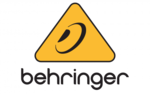
30 Januari 2025

30 Januari 2025

8 Januari 2025

14 December 2024

10 December 2024