Konig Electronic CMP-USBVG6 - USB Video grabber Handleiding
Konig Electronic
Video bewerking
CMP-USBVG6 - USB Video grabber
Lees hieronder de 📖 handleiding in het Nederlandse voor Konig Electronic CMP-USBVG6 - USB Video grabber (69 pagina's) in de categorie Video bewerking. Deze handleiding was nuttig voor 276 personen en werd door 2 gebruikers gemiddeld met 4.5 sterren beoordeeld
Pagina 1/69
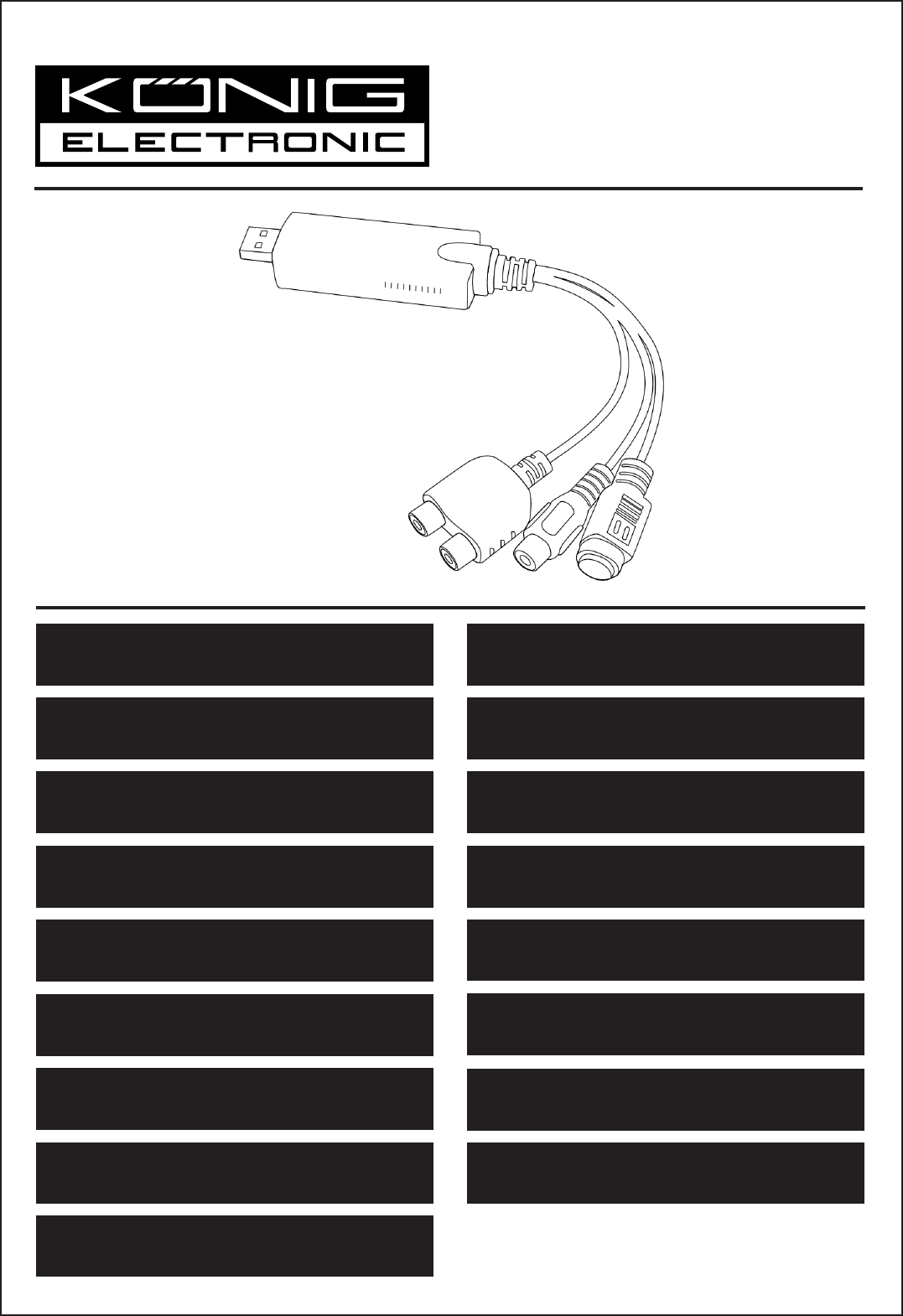
CMP-USBVG6
MANUAL (p. 2)
Video grabber with software
MODE D’EMPLOI (p. 10)
Capture Vidéo avec Logiciel
MANUALE (p. 18)
Scheda acquisizione video con Software
BRUKSANVISNING (s. 38)
Videograbber med programvara
MANUAL DE UTILIZARE (p. 46)
Placă de captură video cu software
BRUGERVEJLEDNING (s. 54)
Video registreringsenhed med software
HASZNÁLATI ÚTMUTATÓ (o. 30)
USB videó digitalizáló, szoftverrel
KÄYTTÖOHJE (s. 34)
Videograpper + ohjelmisto
ANLEITUNG (S. 6)
Video Grabber mit Software
GEBRUIKSAANWIJZING (p. 14)
Videograbber met software
MANUAL DE USO (p. 22)
Grabador de video con software
NÁVOD K POUŽITÍ (s. 42)
Video Grabber se softwarem
ΕΓΧΕΙΡΙΔΙΟ XPHΣHΣ (σελ. 50)
Εγγραφή Βίντεο με Λογισμικό
VEILEDNING (s. 58)
Videoopptaker med programvare
MANUAL (p. 26)
Captura de vídeo com software
ИНСТРУКЦИЯ (стр. 62)
Устройство захвата видео с программным
обеспечением
KILAVUZ (s. 66)
Yazılımlı video tutucu
2014-01-14

2
ENGLISH
1.) Hardware Introduction
1. USB 2.0 connector
2. Audio input Left / Right
3. Composite Input
4. S-Video Input
Camera
VHS Player
DVD Player
Set-top Box Game Console
Multiple
devices
S-Video
Composite
2.) Installation
Step 1: Plug the CMP-USBVG6 into the USB port of your computer before inserting the installation CD into
the CD-ROM drive. (See picture A)
Step 2: When a window pops up after you plugged in the adapter, click “Cancel”. (See picture B)
Step 3: Insert the installation CD into the CD-ROM drive in order to install the driver and software.
The application will run automatically. When the installation main screen appears, click the “Next”
button to start the driver installation. (See picture C)
picture A picture B picture C
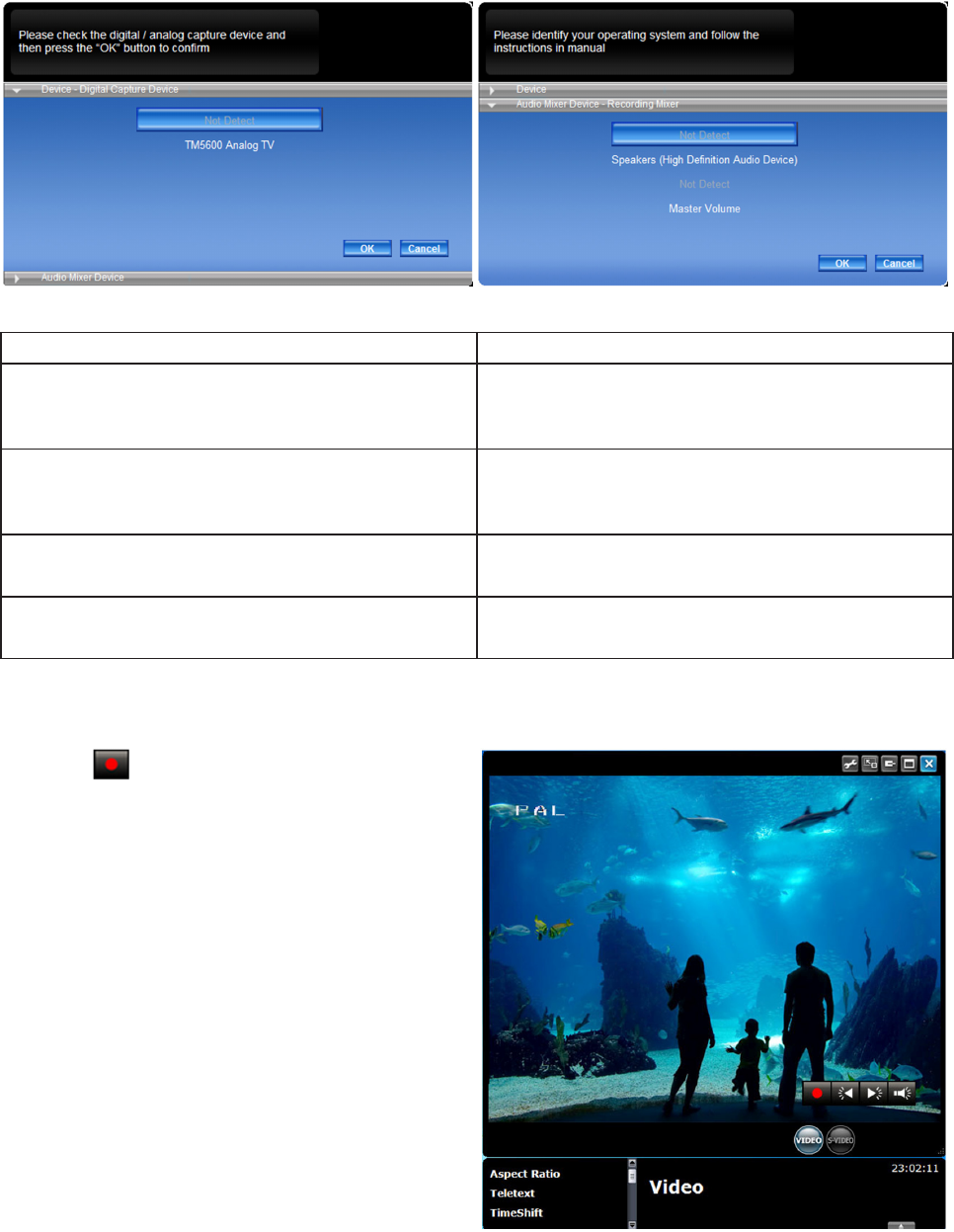
3
Step 4: When the program is activated for the first time, it will ask you to identify your device.
Press the “OK” button to confirm. (See picture D)
After you have identified your device, the program will ask you to set up the audio mixer device.
The information listed here is related to the recording and the playback audio settings. Identify your
operating system and follow the instructions as listed below. (See picture E)
picture D picture E
• For Windows XP AC 97 • For Windows Vista / Windows 7
Recording mixer Recording mixer
Shows the default value related to the volume
control of the input source.
Shows the default value related to the volume
control of the input source.
Playback mixer Playback mixer
Shows the default value related to the volume
control of the speaker.
Shows the default value related to the volume
control of the application.
Recording control Recording control
Select the “Line in” option. Select the “Line in” option.
Playback control Playback control
Select the “Wave” option. Select the “Wave” option.
3.) Navigate the function
3.1) Record
Click the button to record the current program.
You can watch your programs and record them at
the same time to see them at a future date.
(See picture F)
picture F
Product specificaties
| Merk: | Konig Electronic |
| Categorie: | Video bewerking |
| Model: | CMP-USBVG6 - USB Video grabber |
Heb je hulp nodig?
Als je hulp nodig hebt met Konig Electronic CMP-USBVG6 - USB Video grabber stel dan hieronder een vraag en andere gebruikers zullen je antwoorden
Handleiding Video bewerking Konig Electronic

2 Augustus 2023

2 Augustus 2023
Handleiding Video bewerking
- Video bewerking Basetech
- Video bewerking Digitus
- Video bewerking Elgato
- Video bewerking ELV
- Video bewerking Envivo
- Video bewerking Ewent
- Video bewerking Logilink
- Video bewerking Magix
- Video bewerking Manhattan
- Video bewerking Metronic
- Video bewerking Pinnacle
- Video bewerking ProDAD
- Video bewerking Q-Sonic
- Video bewerking Roxio
- Video bewerking Silvercrest
- Video bewerking Tevion
- Video bewerking Tjilla
Nieuwste handleidingen voor Video bewerking

14 Oktober 2023

11 Oktober 2023

7 Oktober 2023

14 September 2023

Manhattan 164115 Hi-Speed USB 2.0 Audio-Video Grabber Handleiding
3 September 2023
8 Augustus 2023

31 Januari 2023

9 Juli 2023

9 Juli 2023

1 April 2023