Kodak Office Hero 6.1 Handleiding
Lees hieronder de 📖 handleiding in het Nederlandse voor Kodak Office Hero 6.1 (144 pagina's) in de categorie Printer. Deze handleiding was nuttig voor 59 personen en werd door 2 gebruikers gemiddeld met 4.5 sterren beoordeeld
Pagina 1/144

KODAK OFFICE HERO 6.1
All-in-One Printer
Extended User Guide

Eastman Kodak Company
Rochester, NY 14650
© Eastman Kodak Company, 2011
Kodak, EasyShare, Hero, Office Hero, and PerfectTouch are trademarks of Eastman Kodak Company
Specifications are subject to change without notice.
October 2011
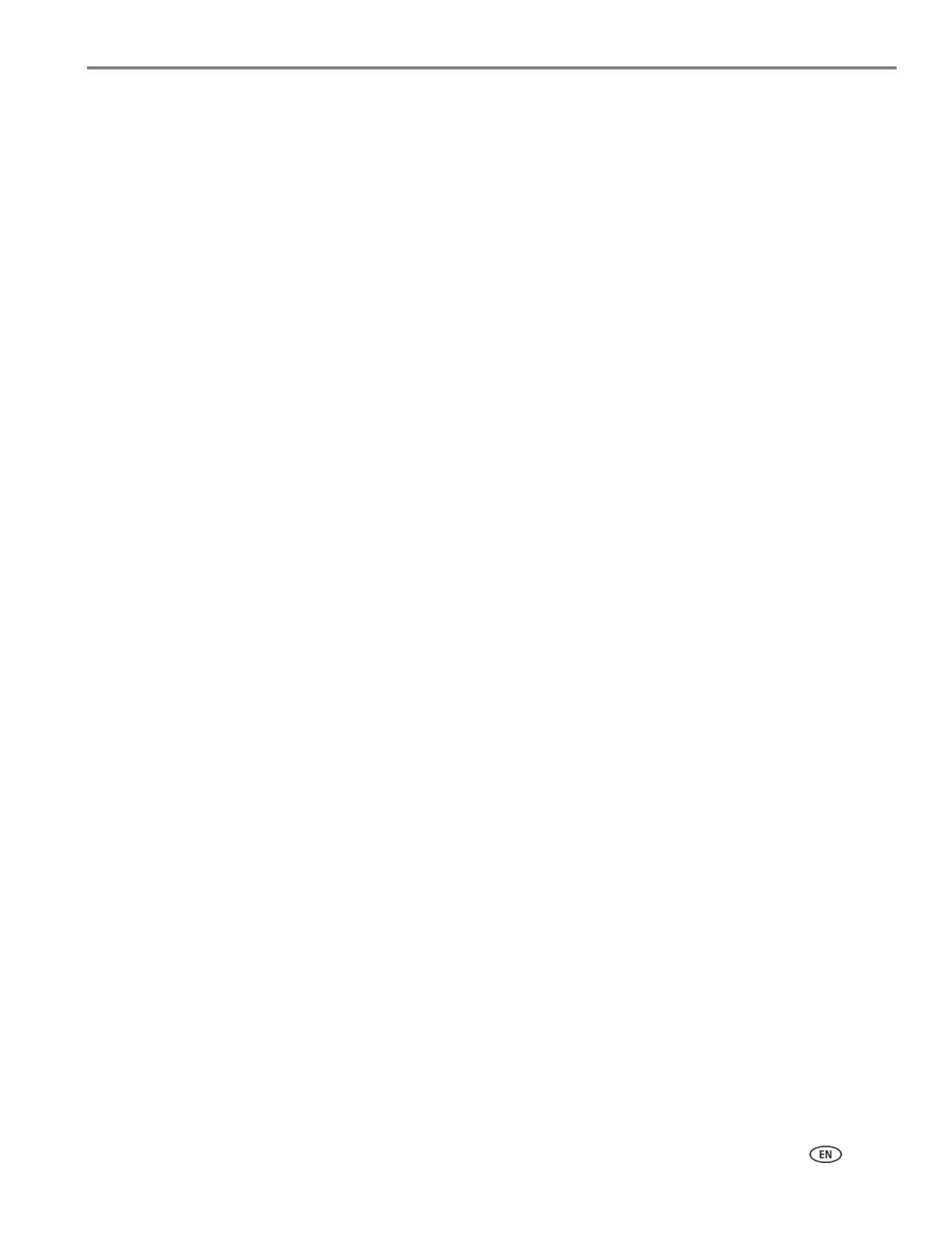
www.kodak.com/go/aiosupport i
Table of contents
1 Printer Overview
Components.......................................................................................................................................................................1
Control panel.....................................................................................................................................................................2
Home Center Software ..................................................................................................................................................4
Ordering supplies.............................................................................................................................................................5
Configuring printer settings ..........................................................................................................................................6
2 Networking Your Printer
Connecting to a wireless network ...............................................................................................................................7
Before you connect ...................................................................................................................................................7
Connecting to a wireless network using the Wi-Fi Setup Wizard................................................................7
Setting up an IP Address......................................................................................................................................... 11
Viewing the network configuration..................................................................................................................... 12
Printing the network configuration ..................................................................................................................... 12
Installing your printer on additional computers on the network................................................................. 13
Connecting to another KODAK All-in-One Printer ........................................................................................ 13
Connecting to an Ethernet network ..........................................................................................................................14
Adding a wireless network connection to a USB-connected computer.......................................................... 15
Changing from USB to a wireless connection .................................................................................................. 15
Changing from USB to an Ethernet connection ............................................................................................... 16
3 Online Printer Management Tool
Accessing the Online Printer Management Tool .................................................................................................. 18
Using the Online Printer Management Tool........................................................................................................... 19
Configuring printer settings .................................................................................................................................. 19
Changing the printer name .................................................................................................................................. 20
Adjusting fax settings............................................................................................................................................. 21
Setting up Scan To Email .......................................................................................................................................23
Setting up Scan To Network Folder ................................................................................................................... 29
Setting up Cloud Printing.......................................................................................................................................33
Changing printer settings for copying and printing........................................................................................35
4 Handling Paper
Paper types..................................................................................................................................................................... 38
Paper sizes...................................................................................................................................................................... 39
Envelope sizes................................................................................................................................................................ 39
Loading paper ................................................................................................................................................................40
Loading plain paper................................................................................................................................................40
Loading photo paper ............................................................................................................................................. 42
Loading envelopes.................................................................................................................................................. 43
Loading originals ........................................................................................................................................................... 45
Using the scanner glass ........................................................................................................................................ 45
Using the Automatic Document Feeder (ADF).............................................................................................. 46
Product specificaties
| Merk: | Kodak |
| Categorie: | Printer |
| Model: | Office Hero 6.1 |
Heb je hulp nodig?
Als je hulp nodig hebt met Kodak Office Hero 6.1 stel dan hieronder een vraag en andere gebruikers zullen je antwoorden
Handleiding Printer Kodak

11 Januari 2025

11 Januari 2025

11 Januari 2025

11 Januari 2025

11 Januari 2025

11 Januari 2025

14 November 2024

27 Mei 2024

12 Maart 2024

18 Juni 2023
Handleiding Printer
- Printer HP
- Printer Sony
- Printer Samsung
- Printer Xiaomi
- Printer Panasonic
- Printer Epson
- Printer LG
- Printer Huawei
- Printer Canon
- Printer Honeywell
- Printer Olympus
- Printer Toshiba
- Printer Xerox
- Printer Agfaphoto
- Printer AVM
- Printer Brother
- Printer Builder
- Printer D-Link
- Printer Dell
- Printer Digitus
- Printer Dymo
- Printer Epson 7620
- Printer Frama
- Printer Fujifilm
- Printer Fujitsu
- Printer Ibm
- Printer Intermec
- Printer Kern
- Printer Kogan
- Printer Konica Minolta
- Printer Kyocera
- Printer Lenovo
- Printer Lexmark
- Printer Minolta
- Printer Mitsubishi
- Printer MSI
- Printer Nec
- Printer Paxar
- Printer Polaroid
- Printer Primera
- Printer Renkforce
- Printer Ricoh
- Printer Roland
- Printer Royal Sovereign
- Printer Sagem
- Printer Seiko
- Printer Sharp
- Printer Star
- Printer Thomson
- Printer Tomy
- Printer Toshiba TEC
- Printer Triumph-Adler
- Printer Velleman
- Printer Zebra
- Printer Oce
- Printer Oki
- Printer Olivetti
- Printer Olympia
- Printer CSL
- Printer Argox
- Printer DTRONIC
- Printer Metapace
- Printer Citizen
- Printer Nilox
- Printer Approx
- Printer Ultimaker
- Printer Custom
- Printer Bixolon
- Printer Brady
- Printer GoDEX
- Printer Testo
- Printer EC Line
- Printer Sawgrass
- Printer Pantum
- Printer DNP
- Printer TSC
- Printer Equip
- Printer StarTech.com
- Printer Fichero
- Printer GG Image
- Printer Posiflex
- Printer ZKTeco
- Printer Star Micronics
- Printer Datamax-O'neil
- Printer Panduit
- Printer Dascom
- Printer HiTi
- Printer Vupoint Solutions
- Printer Elite Screens
- Printer Phoenix Contact
- Printer Videology
- Printer Colop
- Printer Raspberry Pi
- Printer Evolis
- Printer Unitech
- Printer Middle Atlantic
- Printer IDP
- Printer Fargo
- Printer Microboards
- Printer Mutoh
- Printer Tally Dascom
- Printer Nisca
Nieuwste handleidingen voor Printer

29 Maart 2025

29 Maart 2025

11 Maart 2025

11 Maart 2025

9 Maart 2025

4 Maart 2025

26 Februari 2025

26 Februari 2025

25 Februari 2025

25 Februari 2025