Kobo ARC Handleiding
Lees hieronder de 📖 handleiding in het Nederlandse voor Kobo ARC (90 pagina's) in de categorie E-Reader. Deze handleiding was nuttig voor 18 personen en werd door 2 gebruikers gemiddeld met 4.5 sterren beoordeeld
Pagina 1/90

Kobo$Arc$User$Guide$2$
$
$
$
$
$
$
$
$
$
$
$
$
$
$
$
$ $
$
Kobo Arc
User Guide

$
Kobo$Arc$User$Guide$2$
Kobo$Arc$User$Guide$ $
TABLE$OF$CONTENTS$
Kobo$Arc$Basics$..........................................................................$8$
Anatomy$of$your$Kobo$Arc$........................................................................$9$
Charging$your$Kobo$Arc$...........................................................................$10$
Putting$your$Kobo$Arc$to$sleep$and$waking$it$up$.........................$11$
Using$the$touch$screen$.............................................................................$13$
Unlocking$the$screen$.................................................................................$14$
Using$apps$or$widgets$...............................................................................$17$
Using$custom$wallpaper$..........................................................................$20$
Signing$in$and$out$.......................................................................................$21$
Using$Wi$Fi$.....................................................................................................$23$
Adding$items$from$your$computer$to$your$Kobo$Arc$.................$25$
Using$Tapestries$.......................................................................$27$
About$Tapestries$.........................................................................................$27$
Managing$Tapestries$.................................................................................$29$
Moving$around$in$a$Tapestry$................................................................$33$
About$Tapestry$contents$.........................................................................$33$
Pinning$from$Discover$..............................................................................$34$
Pinning$from$a$browser$...........................................................................$34$
Pinning$an$item$from$an$app$.................................................................$35$

$
Kobo$Arc$User$Guide$3$
Pinning$books$from$your$Kobo$Library$............................................$36$
Pinning$quotations$from$your$books$.................................................$37$
Resizing$pinned$items$...............................................................................$38$
Moving$things$from$one$Tapestry$to$another$................................$38$
Removing$things$from$a$Tapestry$.......................................................$40$
Using$something$in$a$Tapestry$.............................................................$40$
Using$Discover$...........................................................................$47$
About$Discover$............................................................................................$47$
Using$Discover$.............................................................................................$48$
Showing$Discover$your$interests$.........................................................$49$
Using$the$Spotlight$view$..........................................................................$49$
Adding$eBooks$to$Your$Kobo$Arc$......................................$51$
Finding$new$eBooks$..................................................................................$51$
Buying$a$book$...............................................................................................$53$
Downloading$free$eBooks$.......................................................................$55$
Downloading$previews$............................................................................$55$
Managing$your$book$downloads$..........................................................$56$
Adding$books$from$other$stores$or$from$the$Internet$................$57$
Adding$library$eBooks$..............................................................................$59$
Reading$Books$...........................................................................$60$
Starting$the$Kobo$app$...............................................................................$60$
Syncing$your$Library$over$Wi$Fi$..........................................................$61$
Product specificaties
| Merk: | Kobo |
| Categorie: | E-Reader |
| Model: | ARC |
Heb je hulp nodig?
Als je hulp nodig hebt met Kobo ARC stel dan hieronder een vraag en andere gebruikers zullen je antwoorden
Handleiding E-Reader Kobo
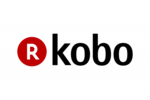
27 Juli 2023
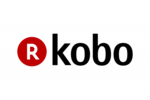
2 Juli 2023
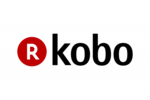
28 Juni 2023
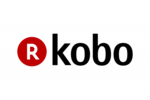
17 Juni 2023
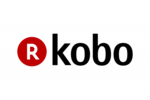
13 Mei 2023
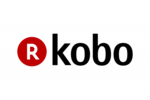
29 April 2023
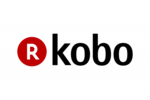
17 April 2023
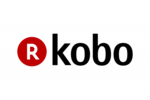
13 April 2023
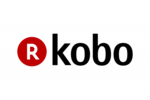
4 April 2023
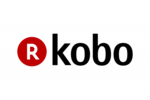
14 Maart 2023
Handleiding E-Reader
- E-Reader Sony
- E-Reader Asus
- E-Reader Medion
- E-Reader Yarvik
- E-Reader Aluratek
- E-Reader Amazon
- E-Reader Ambiance
- E-Reader Archos
- E-Reader Autovision
- E-Reader BeBook
- E-Reader Binatone
- E-Reader Bookeen
- E-Reader BQ
- E-Reader Denver
- E-Reader Difrnce
- E-Reader Ematic
- E-Reader Energy Sistem
- E-Reader Hannspree
- E-Reader Hipstreet
- E-Reader Hiteker
- E-Reader Icarus
- E-Reader ICIDU
- E-Reader Iconbit
- E-Reader Interead
- E-Reader Kindle
- E-Reader Kobo Aura Edition
- E-Reader Kobo Aura Edition 2
- E-Reader Kogan
- E-Reader Lenco
- E-Reader Marquant
- E-Reader Mpman
- E-Reader Pandigital
- E-Reader Pocketbook
- E-Reader Prestigio
- E-Reader Qware
- E-Reader Slick
- E-Reader Sunstech
- E-Reader Sweex
- E-Reader Tolino
- E-Reader Trekstor
- E-Reader Viewsonic
- E-Reader ONYX
- E-Reader Trevi
- E-Reader Approx
- E-Reader Barnes And Noble
- E-Reader Billow
- E-Reader SPC
- E-Reader Storytel
- E-Reader Sungale
- E-Reader ECS
- E-Reader BOOX
- E-Reader BEMI
Nieuwste handleidingen voor E-Reader

7 Januari 2025

20 November 2024
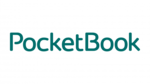
14 November 2024

18 Augustus 2024
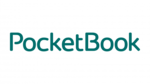
18 Augustus 2024

8 Maart 2024

15 Februari 2024

14 Februari 2024

14 Februari 2024

7 Februari 2024