Kicker Tabor Handleiding
Lees hieronder de 📖 handleiding in het Nederlandse voor Kicker Tabor (2 pagina's) in de categorie Headset. Deze handleiding was nuttig voor 138 personen en werd door 2 gebruikers gemiddeld met 4.5 sterren beoordeeld
Pagina 1/2
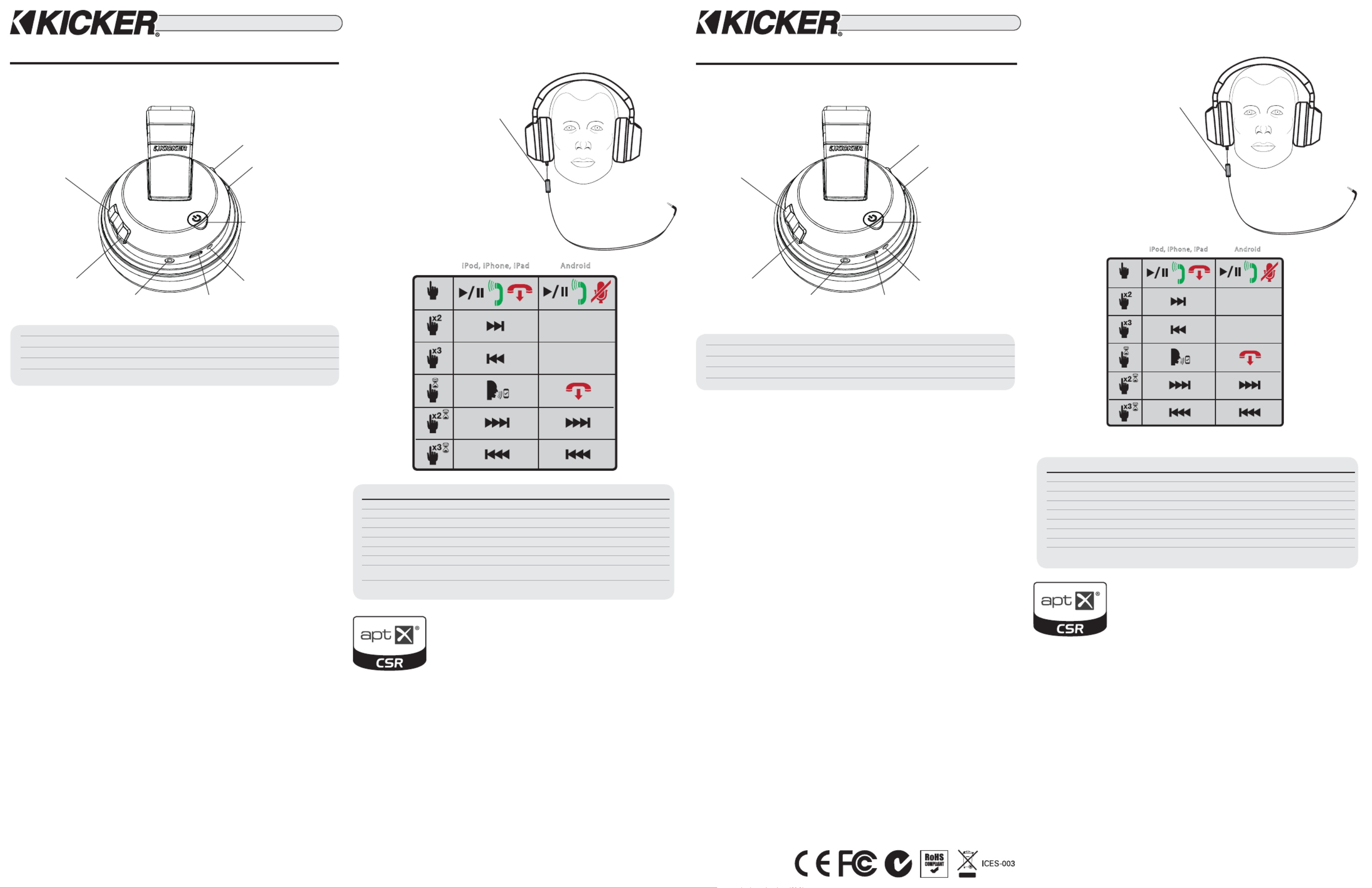
NOTE: The will microphone button
work with other Smartphone devices
that use a 3.5mm headphone jack,
but they may only support limited
functionality. Please refer to your audio
device’s documentation to determine if
it is compatible.
NOTE : le bouton microphone
fonctionne avec d’autres Smartphones
équipés d’une prise de casque 3,5
mm, cependant la fonctionnalité peut
être limitée par les caractéristiques
du téléphone. Veuillez vous référer
à la documentation du fabricant de
votre appareil afi n de déterminer sa
compatibilité.
IMPORTANT: Fully charge the headphones for at least 5 hours prior to fi rst use. The Red LED will turn off once
charging is complete.
IMPORTANT : charger complètement le casque durant au moins 5 heures avant la première utilisation. El LED
rojo se apagará una vez que la carga p1-ha fi nalizado.
TABOR™ PREMIUM HEADPHONES
OWNER’S MANUAL
ENGLISH VERSION
TABOR Specifi cations
DESIGN: Over-the-Ear Bluetooth Headphones
FREQUENCY RESPONSE: 20Hz–20kHz
SENSITIVITY: 101 dB/1mW
IMPEDANCE: 32 Ohms
DRIVE COMPONENTS: 50mm
MAX OUTPUT: 118 dB
INPUT CONNECTIONS: 3.5mm stereo; Bluetooth A2DP, AVRCP, HFP, aptX
BATTERY: 3.7V/600mAh Lithium-ion; 10 hours life; 2.5 hours charge time
ACCESSORIES: 5’ USB-A to micro USB; 5’ 3.5mm stereo cable; 5’ 3.5mm stereo cable
with microphone; KICKER travel bag
Spécifi cations techniques TABOR
DESCRIPTION : Casque supra-auriculaire Bluetooth
RÉPONSE EN FRÉQUENCE : 20 Hz–20 kHz
SENSIBILITÉ : 101 dB/1 mW
IMPÉDANCE : 32 Ω
ÉLÉMENTS DE COMMANDE : 50 mm
SORTIE MAX : 118 dB
CONNEXIONS D’ENTRÉE : 3,5 mm stéréo ; Bluetooth A2DP, AVRCP, HFP, aptX
BATTERIE : Lithium-ion 5 V/600 mAh ; durée de marche 10 heures ; temps de
recharge 2,5 heures
ACCESSOIRES : USB-A vers micro USB de 1,5 m ; câble stéréo 3,5 mm de 1,5 m ; câble
stéréo 3,5 mm avec microphone de 1,5 m; Voyage sac de KICKER
increase volumehausse du volume
on/off
play-pause
multi-function button
LED status
marche/arrêt
play-pause
bouton multifonction
voyant d’état
previous track
rewind
titre précédent
rembobiner
decrease volumebaisse du volume
3.5mm (1/8”) audio
and mic AUX input
entrée AUX micro et
audio 3,5 mm (1/8”)
internal microphonemicrophone interne
micro USBmicro USB
CASQUE DE PRESTIGE TABOR™
NOTICE D’UTILISATION
VERSION FRANÇAISE
next track
fast forward
titre suivant
avance rapide
microphone button
bouton microphone
Congratulations on your purchase of KICKER’s TABOR Premium Headphones! These
fully-featured cans meet the needs of any audio enthusiast. Use the following
instructions to learn how to get the most from your new headphones.
Powering, Charging, and Resetting your Headphones
Power: To turn the headphones On/Off, press and hold the multi-function button
for 2 seconds until the LED status is On/Off.
Charge: Connect the micro-USB cable to the micro-USB jack, then the standard
USB cable to a power source. This will begin charging the headphones. You may
continue listening to music while charging.
Reset: If the headphones ever fail to turn On/Off or respond to other commands,
connect the micro-USB cable to the micro-USB jack, then the standard USB cable to
a power source. This will reset the headphones.
Playing Music
Bluetooth Operation: The TABOR headphones will automatically enter Bluetooth
pairing mode when turned on for the fi rst time. To enter Bluetooth pairing mode at
any time, press and hold the for 5 seconds. When in pairing multi-function button
mode, the LED status will show a rapid blue blink.
From the Bluetooth menu of your audio device, make sure Bluetooth is enabled and
begin scanning for devices, also known as ‘discovery mode’. Select TABOR. If a
code is required by your device, use [ 0000 ]. Once paired, the LED status will show
solid blue, and your headphones will automatically connect to your Bluetooth audio
device when in range and powered on. Only one device may be paired at a time.
When your headphones are paired and connected with a phone, you can answer
and hang-up calls by pressing and releasing the . To prevent multi-function button
the headphones from automatically reconnecting, place the headphones in pairing
mode.
AUX Input: The TABOR headphones support stereo analog input via the 3.5mm
stereo jack. If you are in an area that does not allow Bluetooth, such as an airplane or
hospital, or if you simply wish to conserve battery power, connect the 3.5mm stereo
cable. This requires no battery power, but will deactivate the premium features of the
headphones.
Félicitations pour votre achat d’un casque prestige TABOR de KICKER ! Ces casques
tout équipés répondent aux besoins de tous les audiophiles. Utilisez les instructions
suivantes pour découvrir comment profi ter pleinement de votre nouveau casque.
Mettre en marche, recharger et redémarrer votre
casque
Mise en marche : bouton Pour allumer ou éteindre votre casque, appuyez sur le
multifonction et maintenez-le enfoncé pendant 2 secondes jusqu’à ce que le voyant
d’état soit allumé ou éteint.
Recharge : Connectez le câble micro-USB à la prise micro-USB, puis le câble
standard USB à la source d’alimentation. Votre casque commencera à charger. Vous
pouvez continuer à écouter de la musique pendant la recharge.
Redémarrage : Si votre casque ne parvient pas à s’allumer/s’éteindre ou s’il ne
répond aux autres commandes, connectez le câble micro-USB à la prise micro-USB,
puis le câble standard USB à une source d’alimentation. Cette opération permettra de
redémarrer le casque.
Écouter de la musique
Fonctionnement Bluetooth : Le jumelage avec Bluetooth se fera automatiquement
lors du premier démarrage du casque TABOR. Pour activer le mode d’appairage
Bluetooth à tout moment, appuyez sur le et maintenez-le bouton multi-fonction
enfoncé pendant 5 secondes. En mode d’appairage, le voyant d’état clignote
rapidement en bleu.
À partir du menu Bluetooth de votre appareil audio, assurez-vous que la fonction
Bluetooth est activée et commence la détection des appareils en « mode découverte
». Sélectionnez TABOR. Si votre périphérique exige la saisie d’un code, entrez le code
[0000]. Une fois les appareils jumelés, le voyant d’état sera bleu en continu et votre
casque se connectera immédiatement à votre périphérique audio compatible Bluetooth,
tant qu’il est à portée et allumé. Vous ne pouvez jumeler votre casque qu’à un seul
appareil à la fois. Lorsque votre casque est jumelé et connecté à un téléphone, vous
pouvez répondre à un appel ou raccrocher en appuyant et relâchant le bouton
multifonction. Pour effacer la liste de jumelage et empêcher le casque de se
reconnecter automatiquement, placez le casque en mode d’appairage.
Entrée AUX : Le casque TABOR prend en charge l’entrée stéréo analogue via la prise
stéréo 3,5 mm. Si vous vous situez à un endroit où l’utilisation de Bluetooth n’est pas
permise, comme un aéroport ou un hôpital, ou si vous désirez simplement économiser
votre batterie, connectez le câble stéréo 3,5 mm. Cela désactivera les fonctionnalités
prestige de votre casque sans utiliser de batterie.
Andro idiPo d , iPh one, i Pad
AndroidiPod, iPh one, iPad
The may be used when operating with the . Some microphone button AUX Input
devices and operating systems will respond differently to button commands. Please use
the chart below as a rough guide. Consult your device manufacturer’s documentation to
fi nd out what functions are supported.
Le peut-être utilisé avec bouton microphone l’entrée AUX en fonctionnement.
Certains appareils et systèmes d’exploitation peuvent répondre différemment aux
commandes des boutons. Veuillez utiliser le tableau ci-dessous à titre d’aperçu.
Consultez le guide du fabricant de votre appareil pour vérifi er les fonctionnalités prises
en charge.
LED Status when Powered On LED Status when Charging
Solid Blue - Connected Solid Blue with red blink - Connected and charging
Rapid Blue Blink - Bluetooth pairing mode Rapid Red Blink - Low Battery
Slow Blue Blink - Waiting for connection mode Solid Red - Powered off and charging
No LED - Headphones powered off Slow Blue & Red Blink - Waiting for connection and charging
Voyant d'état en marche Voyant d'état en mode recharge
Bleu uni : connecté Bleu uni avec clignotement rouge : connecté et en charge
Clignotement bleu rapide : en mode d'appairage Bluetooth Clignotement rouge rapide : batterie faible
Clignotement bleu lent : en mode d'attente de connexion Rouge uni : éteint et en charge
Voyant LED éteint : casque éteint Clignotement lent bleu et rouge : en attente de connexion et
en charge
aptX is a special method to handle audio over Bluetooth that enables higher quality audio than available on
standard Bluetooth connections. aptX allows a lossless audio transfer from a device to a speaker that is
enabled with aptX.
To use aptX your source device must have aptX; then you simply pair the devices as you do with any
Bluetooth devices and the two devices will automatically determine that they both have aptX and if so will
transfer audio via the aptX codec. It is important to note that aptX needs to be supported on both sides of
the Bluetooth connection. To determine if a Bluetooth-enabled device supports aptX, just look for the aptX
logo on the product or its packaging, or you may fi nd it listed under the device’s Bluetooth settings.
Troubleshooting
Headphones are unresponsive or will not power on:
1. Make sure the 3.5mm AUX Input cable is not plugged into the headphones.
2. Connect the micro USB cable to the headphones and the standard USB cable to a power source. Allow the headphones to known-good
charge for at least 2.5 hours, then press and hold the for 2 seconds.multi-function button
Headphones will not pair or connect:
1. If you have previously paired your device with these headphones, then please ‘Unpair’ or ‘Forget this Device’ per the instructions for your
audio device.
2. multi-function button Press and hold the for 5 seconds to enter pairing mode. Make sure your audio device is scanning or in ‘discovery
mode’, then select TABOR.
Device paired and connected, but volume is low or inaudible:
Make sure the volume on your audio device is turned up at least halfway, then adjust the volume on the headphones.
WARNING!
Exposure to excessive sound levels can cause permanent hearing damage. Keep out of reach of children. The content of this package includes
small parts and cords that can cause choking or strangulation.
Warranty
KICKER products are warranted against defects. Duration and terms of warranty depend on the laws in the country in which it was pur-
chased. For details see your local KICKER Dealer or www.kicker.com/warranty.
Our goods come with guarantees that cannot be excluded under the . You are entitled to a replacement Australian Consumer Law
or refund for a major failure and for compensation for any other reasonably foreseeable loss or damage. You are also entitled to have the
goods repaired or replaced if the goods fail to be of acceptable quality and the failure does not amount to a major failure.
aptX est une méthode spéciale de traitement du signal audio via Bluetooth qui offre une meilleure qualité
sonore que les connexions Bluetooth standard. aptX permet un transfert sans perte du signal audio de
votre périphérique à un haut-parleur compatible aptX.
Pour utiliser l’aptX, votre périphérique source doit être équipé de cette technologie ; il vous suffi t alors
de jumeler les deux appareils comme vous le faites avec tous les périphériques Bluetooth et ceux-ci
détermineront automatiquement qu’ils ont tous deux l’aptX. Si c’est le cas, le signal audio sera transféré via
le codec aptX. Il est important de noter que l’aptX doit être pris en charge des deux côtés de la connexion
Bluetooth. Pour savoir si un périphérique compatible Bluetooth prend en charge l’aptX, il vous suffi t de
trouver le logo aptX sur le produit ou sur son emballage, ou vous le trouverez peut-être répertorié sous les
paramètres Bluetooth des périphériques.
Dépannage
Votre casque ne répond plus ou ne s’allume pas :
1. Assurez-vous que le câble d’entrée AUX 3,5 mm n’est pas branché au casque.
2. Connectez le câble micro USB au casque et le câble standard USB à une source d’alimentation fi able. Attendez que le casque charge
pendant au moins 2 heures et demi, puis maintenez appuyé le pendant 2 secondes.bouton multifonction
Le casque refuse de se jumeler ou de se connecter :
1. Si vous avez déjà jumelé votre appareil avec ces écouteurs, alors s’il vous plaît “Dissocier” ou “Oubliez cet appareil” par les instructions de
votre périphérique audio.
2. bouton multifonctionAppuyez et maintenez le pendant 5 secondes pour entrer en mode d’appairage . Assurez-vous que votre
périphérique audio est balayage ou en mode « découverte» .
Les appareils sont jumelés et connectés, mais le son est inaudible ou faible :
Assurez-vous que le volume de votre appareil audio est monté au moins de moitié, puis ajustez le volume sur votre casque.
AVERTISSEMENT !
Une exposition à des volumes sonores trop élevés peut causer des dommages auditifs permanents. Tenir hors de portée des enfants.
Le contenu de cette boîte comprend des pièces et cordons de petite taille qui peuvent poser un risque de suffocation ou d’étranglement.
Garantie
Les produits KICKER sont garantis contre les défauts. La durée et les termes de la garantie dépendent des lois en vigueur dans le pays
où l’achat a été effectué. Pour plus d’informations, veuillez contacter votre vendeur KICKER local ou vous rendre sur : www.kicker.com/
warranty.
HP402BT+F-20141121©2014 Stillwater Designs
FCC ID: RGR-HP401402BT
IC: 11078A-HP401402BT

AURICULARES PREMIUM TABOR™
MANUAL DEL PROPIETARIO
VERSIÓN ESPAÑOL
TABOR™ PREMIUM KOPFHÖRER
BEDIENUNGSANLEITUNG
DEUTSCHE VERSION
BITTE BEACHTEN SIE: Die
Mikrofontaste funktioniert mit
anderen Smartphone-Geräten mit
3,5mm-Kopfhöreranschluss, doch
es werden möglicherweise nicht alle
Funktionen unterstützt. Bitte lesen
Sie hierzu im Handbuch Ihres Gerätes
nach, ob das Gerät kompatibel ist.
NOTA: El botón de micrófono
funcionará con otros dispositivos
Smartphone que utilicen un conector
para auriculares de 3,5 mm,
pero es posible que admitan solo
funcionalidad limitada. Remítase a
la documentación del fabricante de
su dispositivo para determinar si es
compatible.
WICHTIG: Laden Sie die Kopfhörer vor dem ersten Gebrauch mindestens 5 Stunden lang auf. Die rote LED
erlischt, sobald der Ladevorgang abgeschlossen ist.
IMPORTANTE: Cargue por completo los auriculares 5 horas mínimo antes de su primer uso. Le voyant rouge
éteint une fois la charge est terminée.
TABOR technische Daten
DESIGN: Bluetooth-Ohraufl iegende Kopfhörer
FREQUENZBEREICH: 20Hz–20kHz
EMPFINDLICHKEIT: 101 dB/1mW
IMPEDANZ: 32 Ohm
TREIBERKOMPONENTEN: 50 mm
MAX. OUTPUT: 118 dB
EINGÄNGE: 3,5mm Stereo; Bluetooth A2DP, AVRCP, HFP
AKKU: 3.7V/600mAh Lithium-Ionen; Betriebsdauer: 10 Stunden; Ladezeit: 2,5 Stunden
ZUBEHÖR: 5’ USB-A für Mikro-USB; 5’ 3,5 mm Stereokabel; 5’ 3,5 mm Stereokabel mit
Mikrofon; KICKER-Reisetasche
Especifi caciones de TABOR
DISEÑO: Auriculares supraaurales Bluetooth
RESPUESTA DE FRECUENCIA: 20Hz–20kHz
SENSIBILIDAD: 101 dB/1mW
IMPEDANCIA: 32 Ohms
COMPONENTES DEL CONTROLADOR: 50 mm.
SALIDA MÁX.: 118 dB
CONEXIONES DE ENTRADA: estéreo de 3,5 mm; Bluetooth A2DP, AVRCP, HFP
BATERÍA: iones de litio de 5V/600mAh; 10 horas de duración; tiempo de
carga de 2,5 horas
ACCESORIOS:
USB-A de 5’ a micro USB; cable de conexión estéreo de 5’ 3,5
mm; cable de conexión estéreo de 5’ 3,5 mm. con micrófono;
Bolsa de viaje KICKER
Lautstärke
erhöhen
subir volumen
Ein/Aus
Play-Pause
Multifunktionstaste
LED-Status
de encendido/apagado
play-pausa
botón multifunción
estado de LED
vorhergehender Track
zurückspulen
pista anterior
rebobinar
Lautstärke
reduzieren
bajar volumen 3,5mm (1/8”) Audio- und
Mikrofon-AUX-Eingang
entrada AUX de
micrófono y audio de
3,5 mm. (1/8”)
interne Mikrofon
micrófono interno Mikro-USB
micro USB
nächster Track
vorspulen
siguiente pista
avance rápido
Mikrofontaste
botón de micrófono
Herzlichen Glückwunsch zu Ihren neuen TABOR Premium-Kopfhörern von KICKER!
Diese Kopfhörer mit breitem Funktionsumfang begeistern jeden Audiofan. Befolgen
Sie die nachstehenden Anweisungen, um so viel Spaß wie möglich mit Ihren neuen
Kopfhörern zu haben.
So können Sie Ihre Kopfhörer einschalten,
aufl aden und zurücksetzen
Einschalten: Um Ihre Kopfhörer ein- oder auszuschalten, halten Sie die
Multifunktionstaste 2 Sekunden lang gedrückt, bis sich der LED-Status Ein/Aus
eingestellt hat.
Aufl aden: Verbinden Sie das Mikro-USB-Kabel mit dem Mikro-USB-Anschluss und
schließen Sie dann das Standard-USB-Kabel an das Stromnetz an. Die Kopfhörer
werden jetzt aufgeladen. Sie können während des Ladevorgangs weiter Musik hören.
Zurücksetzen: Sollten die Kopfhörer sich nicht ein- oder ausschalten lassen oder
nicht auf andere Befehle reagieren, dann verbinden Sie das Mikro-USB-Kabel mit dem
Mikro-USB-Anschluss und schließen Sie das Standard-USB-Kabel an das Stromnetz
an. Die Kopfhörer werden jetzt zurückgesetzt.
Musik abspielen
Über Bluetooth: Die TABOR Kopfhörer befi nden sich beim ersten Einschalten
automatisch im Bluetooth-Kopplungsmodus. Um den Bluetooth-Kopplungsmodus
manuell zu wählen, halten Sie die 5 Sekunden lang gedrückt. Multifunktionstaste
Im Kopplungsmodus blinkt der LED-Status in schneller Folge blau.
Vergewissern Sie sich, dass im Bluetooth-Menü Ihres Audiogerätes Bluetooth
eingeschaltet ist und suchen Sie nach verfügbaren Geräten. (Dies wird auch als
„Suchmodus“ bezeichnet.) Wählen Sie TABOR aus. Wenn Sie um einen Code ge-
beten werden, geben Sie [ 0000 ] ein. Sobald die Kopfhörer mit dem Gerät gekoppelt
wurden, leuchtet der LED-Status dauerhaft blau und Ihre Kopfhörer werden sich
automatisch mit Ihrem Bluetooth-Audiogerät verbinden, wenn sie eingeschaltet sind
und sich in Reichweite befi nden. Die Kopfhörer können nur jeweils an ein Gerät
gekoppelt werden. Wenn Ihre Kopfhörer mit einem Telefon gekoppelt wurden und mit
diesem verbunden sind, können Sie Anrufe entgegennehmen und beenden, indem
Sie die drücken und wieder loslassen. Um die Kopplungsliste Multifunktionstaste
zu löschen, damit sich die Kopfhörer nicht mehr automatisch mit einem Gerät
verbinden, wählen Sie den Kopplungsmodus der Kopfhörer.
AUX-Eingang: Die TABOR Kopfhörer unterstützen analogen Stereoton über den
3.5mm-Stereoeingang. Wenn Sie sich an einem Ort befi nden, an dem Sie Bluetooth
nicht nutzen können, z.B. an einem Flughafen oder in einem Krankenhaus, oder wenn
¡Felicitaciones por su compra de auriculares premium TABOR de KICKER! Estos
auriculares con funcionalidades completas satisfacen las necesidades de cualquier
amante del audio. Utilice las siguientes instrucciones para saber cómo aprovechar al
máximo sus nuevos auriculares.
Encender/Apagar, cargar y reconfi gurar sus auriculares
Encender/Apagar: Para encender/apagar los auriculares, mantenga presionado el
botón multifunción por 2 segundos hasta que el estado de LED sea encendido/
apagado.
Carga: Conectar el cable micro USB a su conector, luego conectar el cable USB
estándar a la fuente de alimentación. Esto permitirá que se carguen los auriculares.
Puede seguir escuchando música mientras se cargan.
Reconfi gurar: Si alguna vez los auriculares no se encienden/apagan ni responden a
otros comandos, conecte el cable micro USB a su conector y luego conecte el cable
USB estándar a la fuente de alimentación. Esto reconfi gurará a los auriculares.
Reproducir música
Funcionamiento con Bluetooth: Los auriculares TABOR estarán automáticamente
en modo de conexión Bluetooth cuando se enciendan por primera vez. Para
confi gurarlos en modo de conexión Bluetooth en cualquier momento, mantenga
presionado el durante 5 segundos. Durante dicho modo, el botón multifunción
estado de LED mostrará un parpadeo azul rápido.
Desde el menú de Bluetooth de su dispositivo de audio, asegúrese que esté activado
el Bluetooth y comience a detectar dispositivos, también conocido como ‘modo
detección’. Seleccione TABOR. Si su dispositivo requiere un código, utilice [ 0000 ].
Una vez conectado, el estado de LED se mostrará en azul sólido, y sus auriculares
automáticamente se conectarán a su dispositivo de audio con Bluetooth cuando se
encuentre al alcance de la señal y encendido. Solo se podrá conectar un dispositivo
a la vez. Cuando sus auriculares estén conectados con un teléfono, puede contestar
y colgar llamadas presionando y soltando el . Para borrar la lista botón multifunción
de conexión y evitar que los auriculares se reconecten automáticamente, confi gure los
auriculares en modo conexión.
Entrada AUX: Los auriculares TABOR admite la entrada analógica de conexión
estéreo mediante el conector estéreo de 3,5 mm. Si se encuentra en un área que no
permite Bluetooth, como un aeropuerto u hospital, o si tan sólo desea conservar la
batería, conecte el cable estéreo de 3,5 mm. Esto desactivará las funciones premium
de los auriculares, pero no necesitará energía.
AndroidiPod, i Pho ne, iPad
AndroidiPod, iPh one, iPad
Sie Akkuleistung sparen möchten, dann stecken Sie das 3,5mm Stereokabel ein. In
diesem Fall können Sie die Premium-Funktionen der Kopfhörer nicht nutzen,
verbrauchen aber auch keine Akkuleistung.
Die kann während des Betriebs mit benutzt werden. Mikrofontaste AUX-Eingang
Verschiedene Geräte und Betriebssysteme reagieren unterschiedlich auf Tastenbefehle.
Bitte halten Sie sich an untenstehende Tabelle als grobe Richtlinie. Konsultieren Sie das
Handbuch Ihres Gerätes, um herauszufi nden, welche Funktionen unterstützt werden.
El se puede utilizar cuando funciona con la . botón del micrófono entrada AUX
Algunos dispositivos y sistemas operativos responderán a los comandos de forma
distinta. Utilice el siguiente cuadro como guía. Consulte la documentación del
fabricante de su dispositivo para conocer las funciones que son compatibles.
LED-Status wenn eingeschaltet LED-Status bei Ladevorgang
Dauerhaft blau leuchtend - Verbunden Dauerhaft blau mit rotem Blinken - Verbunden, Ladevorgang läuft
Schnell blau blinkend - Bluetooth-Kopplungsmodus Schnell rot blinkend - Batterie schwach
Langsam blau blinkend - Warten auf Verbindungsmodus Dauerhaft rot leuchtend - Ausgeschaltet, Ladevorgang läuft
Kein LED leuchtet - Kopfhörer sind ausgeschaltet Langsam blau und rot blinkend - Warten auf Verbindungsmodus,
Ladevorgang läuft
Estado de LED cuando están encendidos Estado de LED cuando se están cargando
Azul sólido: conectados Azul sólido con parpadeo rojo: conectados y cargando
Parpadeo azul rápido: modo de conexión Bluetooth Parpadeo rojo rápido: batería baja
Parpadeo azul lento: esperando al modo conexión Rojo sólido: apagados y cargando
Sin LED: auriculares apagados Azul sólido y parpadeo rojo: esperando conexión y cargando
aptX ist eine spezielle Audio-Übertragungsmethode über Bluetooth, die eine höhere Tonqualität als bei
Standard-Bluetooth-Verbindungen ermöglicht. aptX erlaubt eine verlustfreie Audioübertragung von einem
Gerät zu einem aptX-fähigen Lautsprecher.
Um aptX verwenden zu können, muss Ihr Quellgerät über aptX verfügen. Anschließend koppeln Sie einfach
die beiden Geräte, wie bei allen Bluetooth-Geräten üblich. Die Geräte stellen automatisch fest, dass sie
beide über aptX verfügen, und nehmen die Übertragung unter Verwendung des aptX-Codecs vor. aptX
muss unbedingt auf beiden Seiten der Bluetooth-Verbindung unterstützt werden. Um herauszufi nden, ob
ein Bluetooth-fähiges Gerät aptX unterstützt, suchen Sie einfach auf dem Produkt oder der Verpackung
nach dem aptX-Logo. Alternativ könnte die Information auch in den Bluetooth-Einstellungen des Gerätes
aufgeführt sein.“
Fehlerbehebung
Die Kopfhörer reagieren nicht oder lassen sich nicht einschalten:
1. Stellen Sie sicher, dass das 3,5mm AUX-Eingangs-Kabel nicht an die Kopfhörer angeschlossen ist.
2. Verbinden Sie das Mikro-USB-Kabel mit den Kopfhörern und schließen Sie das Standard-USB-Kabel an eine zuverlässige Stromquelle an.
Laden Sie das Gerät mindestens 2,5 Stunden lang auf und halten Sie anschließend die 2 Sekunden lang gedrückt.Multifunktionstaste
Die Kopfhörer lassen sich nicht koppeln oder verbinden:
1. Wenn Sie zuvor gepaart Sie Ihr Gerät mit diesem Kopfhörer, dann bitte “Pairing aufheben” oder “Vergessen Sie dieses Gerät” nach den
Anweisungen für Ihr Quellgerät.
2. Multifunktions-TasteDrücken und halten Sie die für 5 Sekunden, um den Pairing-Modus. Stellen Sie sicher, dass Ihr Audiogerät scannt
oder im “Discovery-Modus ‘.
Das Gerät wurde gekoppelt und ist verbunden, doch der Ton ist sehr leise oder nicht hörbar:
Vergewissern Sie sich, dass die Lautstärke an Ihrem Audiogerät sich mindestens auf halber Stärke befi ndet und stellen Sie dann die gewün-
schte Lautstärke an Ihren Kopfhörern ein.
ACHTUNG!
Eine zu hohe Lautstärke kann das Gehör dauerhaft schädigen. Außer Reichweite von Kindern halten. Der Inhalt dieses Pakets umfasst
Kleinteile, die verschluckt werden können, und Kabel, die zu Strangulieren führen können.
Garantie
Produkte von KICKER verfügen über eine Mängelhaftung. Die Gültigkeitsdauer und Bedingungen dieser Garantie hängen von den Gesetzen
des Landes ab, in dem Sie das Produkt erworben haben. Weitere Informationen erhalten Sie bei Ihrem KICKER-Händler vor Ort oder auf
www.kicker.com/warranty.
El aptX es un método especial para controlar el audio a través de Bluetooth, que permite una mayor
calidad de audio que la de las conexiones estándar de Bluetooth. El método aptX permite una
transferencia de audio sin pérdidas desde su dispositivo a un emisor que cuenta con aptX.
Para utilizar aptX, su dispositivo fuente debe contar con aptX;. entonces usted simplemente
aparea los dispositivos tal como lo hace con cualquier dispositivo Bluetooth y los dos dispositivos
automáticamente determinarán si ambos tienen aptX y si es así transferirán audio vía el decodifi cador
aptX. Recuerde que aptX necesita dispositivos compatibles en ambos extremos de la conexión
Bluetooth. Para determinar si un dispositivo habilitado para Bluetooth es compatible con aptX, basta
con buscar el logotipo aptX sobre el producto o en su envase, o es posible que lo encuentre en la lista
de confi guraciones Bluetooth de los dispositivos.
Resolución de problemas
Los auriculares no responden ni se encienden:
1. Asegúrese que el cable de la entrada AUX de 3,5 mm no esté enchufado en los auriculares.
2. Conecte el cable micro USB a los auriculares y el cable USB estándar a una fuente de alimentación confi able. Permita que el dispositivo
se cargue como mínimo 2,5 horas, luego mantenga presionado el durante 2 segundos.botón multifunción
Los auriculares no se conectan:
1. Si p2-ha emparejado previamente el dispositivo con estos auriculares, entonces por favor “Unpair” o “Olvídate de este dispositivo” según las
instrucciones para su dispositivo fuente.
2. botón multifunción Mantenga pulsado el durante 5 segundos para entrar en el modo de emparejamiento. Asegúrese de que su
dispositivo de audio es la exploración o en ‘modo de descubrimiento’.
El dispositivo está conectado, pero el volumen está bajo o inaudible:
Asegúrese que el volumen de su dispositivo de audio esté subido al menos hasta la mitad, luego ajuste el volumen de sus auriculares.
¡PRECAUCIÓN!
La exposición a niveles de sonido excesivos puede causar un daño auditivo permanente. Mantenga lejos del alcance de los niños. El
contenido del paquete incluye pequeñas piezas y cables que pueden causar asfi xia o estrangulamiento.
Garantía
Los productos KICKER se encuentran cubiertos contra defectos. La duración y los términos de la garantía dependen de las leyes del
país donde fueron adquiridos. Para más información, consulte a su distribuidor local de KICKER o visite www.kicker.com/warranty.
Product specificaties
| Merk: | Kicker |
| Categorie: | Headset |
| Model: | Tabor |
Heb je hulp nodig?
Als je hulp nodig hebt met Kicker Tabor stel dan hieronder een vraag en andere gebruikers zullen je antwoorden
Handleiding Headset Kicker

9 Mei 2023

28 Februari 2023
Handleiding Headset
- Headset Philips
- Headset HP
- Headset Sony
- Headset Samsung
- Headset Xiaomi
- Headset Panasonic
- Headset LG
- Headset Asus
- Headset Garmin
- Headset JVC
- Headset JBL
- Headset Kenwood
- Headset Motorola
- Headset Medion
- Headset Nokia
- Headset Onkyo
- Headset Pioneer
- Headset VTech
- Headset Yamaha
- Headset Yealink
- Headset A4tech
- Headset Acer
- Headset ACME
- Headset Aftershokz
- Headset Aiaiai
- Headset Aiwa
- Headset Akg
- Headset Alcatel
- Headset Alienware
- Headset Altec Lansing
- Headset Aluratek
- Headset Amazon
- Headset American Audio
- Headset Amplicomms
- Headset Anker
- Headset Antec
- Headset AOC
- Headset Astro
- Headset Audio-Technica
- Headset Aukey
- Headset Avaya
- Headset Bang Olufsen
- Headset Behringer
- Headset Beyerdynamic
- Headset Bigben
- Headset Blackberry
- Headset Bose
- Headset Brigmton
- Headset Dell
- Headset Denon
- Headset Denver
- Headset Digitus
- Headset Energy Sistem
- Headset Engenius
- Headset Ewent
- Headset Focal
- Headset Fresh N Rebel
- Headset Geemarc
- Headset Gembird
- Headset Genius
- Headset Gioteck
- Headset Grandstream
- Headset Hama
- Headset Homido
- Headset HTC
- Headset IHome
- Headset ILive
- Headset Iluv
- Headset Ion
- Headset KEF
- Headset Kensington
- Headset Klipsch
- Headset Kogan
- Headset Lamax
- Headset Lenco
- Headset Lenovo
- Headset Lexibook
- Headset Livoo
- Headset Logik
- Headset Logitech
- Headset Manhattan
- Headset Maxell
- Headset Meliconi
- Headset Microsoft
- Headset Midland
- Headset Monacor
- Headset Mr Handsfree
- Headset MSI
- Headset Mtx Audio
- Headset Muse
- Headset Nacon
- Headset Nedis
- Headset Paradigm
- Headset Plantronics
- Headset Polk
- Headset Polycom
- Headset Pyle
- Headset Razer
- Headset Renkforce
- Headset Roccat
- Headset Sena
- Headset Sennheiser
- Headset Sharkoon
- Headset Sharper Image
- Headset Silvercrest
- Headset Skullcandy
- Headset Snom
- Headset Sony Ericsson
- Headset Steelseries
- Headset Sweex
- Headset Sylvania
- Headset TCL
- Headset Technics
- Headset TELEX
- Headset Thomson
- Headset Thrustmaster
- Headset Trebs
- Headset Tritton
- Headset Trust
- Headset Turtle Beach
- Headset Ultimate Ears
- Headset Velodyne
- Headset Vivanco
- Headset Vivo
- Headset Withings
- Headset Zagg
- Headset Zebra
- Headset Jabra
- Headset Jam
- Headset Jawbone
- Headset Omnitronic
- Headset Optoma
- Headset Clas Ohlson
- Headset Klip Xtreme
- Headset Audeze
- Headset Bang And Olufsen
- Headset Bowers And Wilkins
- Headset Champion
- Headset Connect IT
- Headset Creative
- Headset Edifier
- Headset Exibel
- Headset JLab
- Headset Krüger And Matz
- Headset Monoprice
- Headset Naxa
- Headset NGS
- Headset Shure
- Headset SoundBot
- Headset Soundcore
- Headset Steren
- Headset T'nB
- Headset Genesis
- Headset Conceptronic
- Headset Nevir
- Headset Tracer
- Headset Hamlet
- Headset Cooler Master
- Headset Thermaltake
- Headset Elbe
- Headset Trevi
- Headset Adesso
- Headset Corsair
- Headset Cougar
- Headset Primus
- Headset Techly
- Headset KeepOut
- Headset Natec
- Headset Ozone
- Headset Sven
- Headset Avantree
- Headset AT&T
- Headset 4smarts
- Headset Schuberth
- Headset SPC
- Headset Canyon
- Headset Cisco
- Headset HyperX
- Headset Dynacord
- Headset Califone
- Headset Monster
- Headset VT
- Headset Empire
- Headset Clarity
- Headset Xblitz
- Headset CGV
- Headset BlueAnt
- Headset Cabstone
- Headset Cardo
- Headset Dreamgear
- Headset Interphone
- Headset VXi
- Headset Lindy
- Headset IOGEAR
- Headset ProXtend
- Headset SBS
- Headset Bigben Interactive
- Headset AV:link
- Headset LucidSound
- Headset Speed-Link
- Headset JAZ Audio
- Headset Cellular Line
- Headset Rode
- Headset Celly
- Headset Fanvil
- Headset Senal
- Headset Krom
- Headset Vorago
- Headset ASTRO Gaming
- Headset AQL
- Headset Arctic Cooling
- Headset Equip
- Headset Hori
- Headset PSB
- Headset Music Hall
- Headset JPL
- Headset Shokz
- Headset Boompods
- Headset OTL Technologies
- Headset Gamdias
- Headset Etymotic
- Headset Nocs
- Headset FreeVoice
- Headset MEE Audio
- Headset Kingston
- Headset Koss
- Headset Konix
- Headset GetTech
- Headset ModeCom
- Headset Soul
- Headset GOgroove
- Headset Ifrogz
- Headset Venom
- Headset Addasound
- Headset Urbanista
- Headset PDP
- Headset JAYS
- Headset GamesterGear
- Headset SureFire
- Headset GMB Audio
- Headset V-Moda
- Headset Strex
- Headset Promate
- Headset Hollyland
- Headset V7
- Headset PowerA
- Headset HiFiMAN
- Headset IMG Stage Line
- Headset BlueParrott
- Headset 1More
- Headset Munitio
- Headset EKids
- Headset LEDWOOD
- Headset TooQ
- Headset Kinyo
- Headset GMB Gaming
- Headset Tellur
- Headset 2GO
- Headset Steelplay
- Headset Polsen
- Headset SACK It
- Headset Vultech
- Headset Williams Sound
- Headset 3MK
- Headset Urban Factory
- Headset Deltaco Gaming
- Headset Nutz
- Headset Nyko
- Headset Kanex
- Headset Moki
- Headset CoolerMaster
- Headset DOCKIN
- Headset Trainer
- Headset Ailihen
- Headset Acezone
- Headset ESTUFF
- Headset Xtrfy
- Headset Phonix
- Headset Twiins
- Headset Blue Element
- Headset Ausdom
- Headset Enhance
- Headset Wearhaus
- Headset Ooma
- Headset FoneStar
- Headset Greenmouse
- Headset Ejeas
- Headset Moman
- Headset Haylou
- Headset Getttech
- Headset Cyber Acoustics
- Headset STEALTH Gaming
- Headset Havit
Nieuwste handleidingen voor Headset

27 Maart 2025

26 Maart 2025

25 Maart 2025

9 Maart 2025

2 Maart 2025

25 Februari 2025

25 Februari 2025

25 Februari 2025

25 Februari 2025

25 Februari 2025