KeySonic ACK-126 RF Handleiding
Lees hieronder de 📖 handleiding in het Nederlandse voor KeySonic ACK-126 RF (14 pagina's) in de categorie Keyboard. Deze handleiding was nuttig voor 57 personen en werd door 2 gebruikers gemiddeld met 4.5 sterren beoordeeld
Pagina 1/14

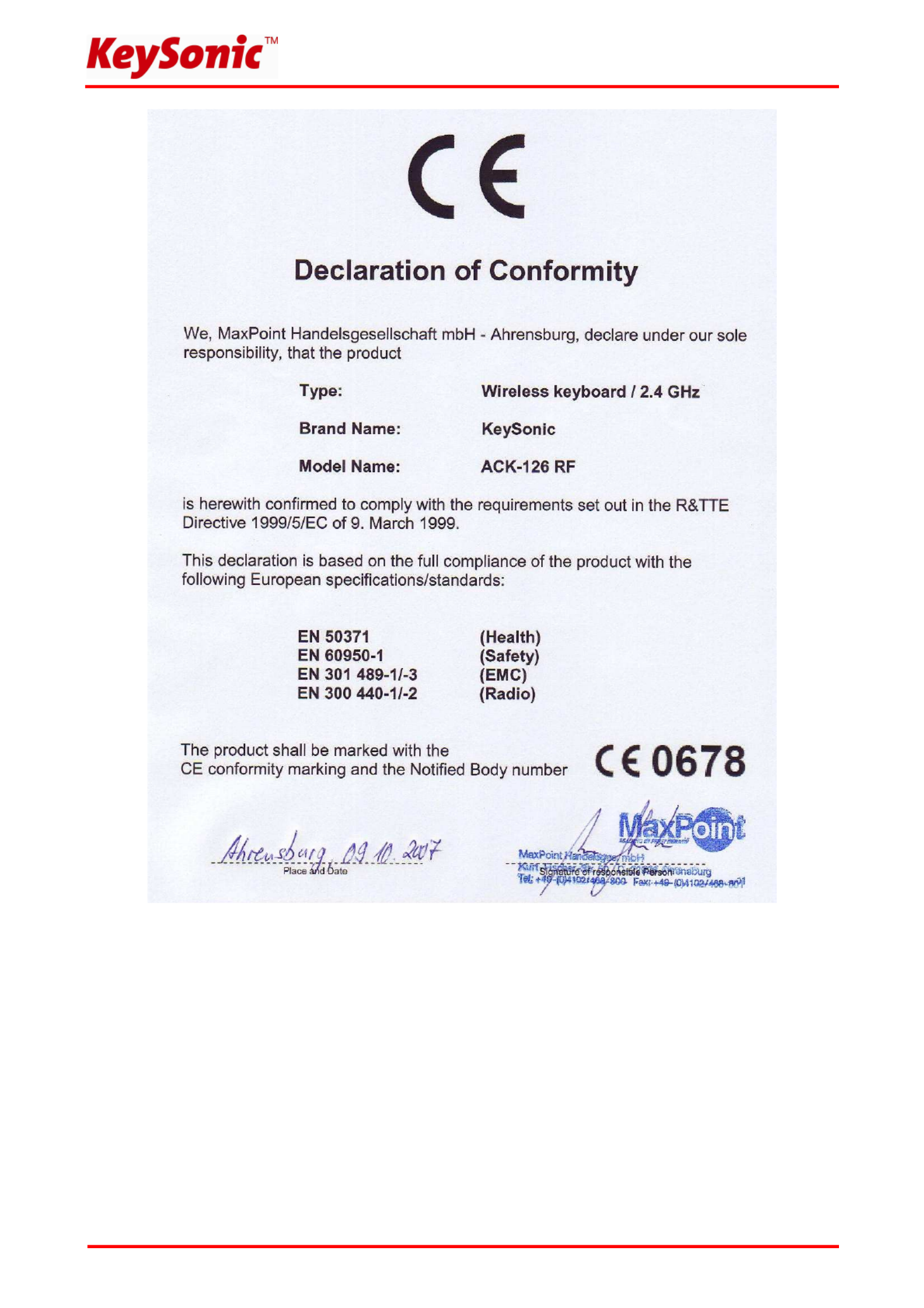
Version 1.0 (2007/10/09) © 2007 by MaxPoint Handelsgesellschaft mbH●
Federal Communications Commission (FCC) Notice
This device complies with Part 15 of the FCC rules. Operation is subject to the following two conditions
(1) This device may not cause harmful interference, and
(2) This device must accept any interference received, including interference that may cause undesired operation.
This equipment has been tested and found to comply with the limits of a Class B digital device, pursuant to Part 15 of the FCC Rules
These limits are designed to provide reasonable protection against harmful interference in a residential installation This equipment
generates, uses and can radiate radio frequency energy and, if not installed and used in accordance with the instructions, may cause
harmful interference to radio communications, However, there is no guarantee that interference will not occur in particular installations If
this equipment does cause harmful interference to radio or television reception, which can be determined by turning the equipment off
and on, the user is encouraged to try to correct the interference by one or more of the following measures:
1. Reorient / Relocate the receiving antenna.
2. Increase the distance between the mouse and receiver.
3. Connect the equipment into an outlet on a circuit different from that the receiver is connected.
CAUTION:
Change or modifications not expressly approved by the manufacturer responsible for compliance could void the user's authority to
operate the equipment.

Version 1.0 (2007/10/09) © 2007 by MaxPoint Handelsgesellschaft mbH●
- 1 -
1. Installation
1.1 System-Voraussetzungen
Diese Tastatur erfordert einen PC mit USB-Anschluss und einem der folgenden Betriebssysteme:
Windows 98SE / ME / 2000 / XP / Vista
1.2 Installation des USB-Receivers
Um Ihre Tastatur zu installieren, führen Sie bitte folgende Schritte aus:
• Stecken Sie den USB-Receiver (Empfangsstecker) an eine freie
USB-Buchse Ihres Rechners. Die LED im USB-Receiver beginnt
zu leuchten und signalisiert damit, dass der USB-Receiver
funktionsfähig mit dem PC verbunden ist.
Hinweis: Bitte gewährleisten Sie, dass der USB-Receiver einen
Mindestabstand von 20 cm zu metallischen Trennwänden, anderen
Computergehäusen, Monitoren, ZIP-Laufwerken, Lautsprechern
und Schaltnetzteilen einhält.
• Alle aktuellen Betriebssysteme mit Unterstützung für Plug & Play werden Ihren USB-Receiver nun
automatisch erkennen und die erforderlichen Treiber laden. Während der Installationsphase informiert Sie
Ihr Betriebssystem mit Hilfe wechselnder Pop-up-Informationsfenster an der Task-Leiste über den
aktuellen Installationsstatus. Bitte haben Sie etwas Geduld, bis Sie das System abschließend über die
erfolgreiche Installation informiert. Der USB-Receiver ist nun einsatzbereit.
Ältere Betriebssysteme unterstützen nicht immer das automatische Erkennen von USB- oder PS/2-Geräten.
Haben Sie den USB-Receiver angeschlossen und macht sich genau dieser Fehler bei Ihnen bemerkbar, so
haben Sie folgende Möglichkeiten zur Lösung dieses Problems:
• Machen Sie ein Update Ihres Betriebssystems und beginnen wieder mit Schritt 1.2
• In manchen Fällen ist gemäß den Bildschirmanweisungen die Installations-CD Ihres Betriebssystems
erforderlich. Unter diesen Umständen folgen Sie bitte diesen Anweisungen.
• Unter Windows 98/2000 ist die Installation des mitgelieferten Treibers auf der CD-ROM erforderlich . Bitte *
folgen Sie hierzu den Bildschirmanweisungen nach dem Start der Treiber-CD.
• Kontrollieren Sie, ob Ihr BIOS-System USB-Tastaturen unterstützt . Manche Hersteller bieten BIOS-*
Updates im Internet zum Downloaden an.
• Stellen Sie in Ihren Systemeinstellungen sicher, dass der verwendete USB-Anschluss nicht im
Betriebssystem deaktiviert wurde . *
• Sollten System-Updates erfolglos bleiben, so empfiehlt es sich, die Tastatur mal an einen anderen PC mit
gleichem Betriebssystem zu testen, um ein Hardware-Defekt des USB-Receivers auszuschließen.
* Einzelheiten entnehmen Sie der Dokumentation Ihres PCs.
Product specificaties
| Merk: | KeySonic |
| Categorie: | Keyboard |
| Model: | ACK-126 RF |
| Kleur van het product: | Zwart |
| Connectiviteitstechnologie: | Draadloos |
| Frequentieband: | 2.4 GHz |
| Ondersteund aantal accu's/batterijen: | 2 |
| Aantal toetsen, toetsenbord: | 108 |
| Aansluitbereik: | 10 m |
| Aansluiting: | RF Draadloos |
| Compatibele besturingssystemen: | Win 98SE / ME / 2000 / XP / Vista |
| Inclusief muis: | Nee |
| Dimensies toetsenbord (BxDxH): | 436 x 15 x 143 mm |
| Gewicht toetsenbord: | 280 g |
| Type batterij: | AAA 1, 5 V |
Heb je hulp nodig?
Als je hulp nodig hebt met KeySonic ACK-126 RF stel dan hieronder een vraag en andere gebruikers zullen je antwoorden
Handleiding Keyboard KeySonic

22 Januari 2024

22 Januari 2024
Handleiding Keyboard
- Keyboard Philips
- Keyboard HP
- Keyboard Casio
- Keyboard Panasonic
- Keyboard Asus
- Keyboard JVC
- Keyboard Yamaha
- Keyboard Acer
- Keyboard Akai
- Keyboard Alesis
- Keyboard Anker
- Keyboard Arturia
- Keyboard Behringer
- Keyboard BlueBuilt
- Keyboard Boss
- Keyboard Dell
- Keyboard Digitech
- Keyboard Elgato
- Keyboard Fender
- Keyboard Fujitsu
- Keyboard Gembird
- Keyboard General Music
- Keyboard GeoVision
- Keyboard Gigabyte
- Keyboard Hammond
- Keyboard Hohner
- Keyboard Icon
- Keyboard ID-Tech
- Keyboard Ion
- Keyboard Kawai
- Keyboard Ketron
- Keyboard Korg
- Keyboard Lenovo
- Keyboard Logik
- Keyboard Logilink
- Keyboard Logitech
- Keyboard M-Audio
- Keyboard Manhattan
- Keyboard Medeli
- Keyboard Microsoft
- Keyboard MSI
- Keyboard Native
- Keyboard Nedis
- Keyboard Nord Electro
- Keyboard Novation
- Keyboard Pyle
- Keyboard Razer
- Keyboard Roccat
- Keyboard Roland
- Keyboard Samson
- Keyboard Schubert
- Keyboard Stagg
- Keyboard Steelseries
- Keyboard Targus
- Keyboard Technics
- Keyboard Trust
- Keyboard Veho
- Keyboard Verbatim
- Keyboard Viper
- Keyboard Vivanco
- Keyboard Zebra
- Keyboard Essentiel B
- Keyboard Genesis
- Keyboard Cooler Master
- Keyboard Msonic
- Keyboard Adesso
- Keyboard Rapoo
- Keyboard Corsair
- Keyboard Cougar
- Keyboard Techly
- Keyboard Bakker Elkhuizen
- Keyboard Brydge
- Keyboard Cherry
- Keyboard Penclic
- Keyboard Savio
- Keyboard Seal Shield
- Keyboard Sven
- Keyboard Patriot
- Keyboard EVOLVEO
- Keyboard HyperX
- Keyboard NUX
- Keyboard Thomann
- Keyboard Havis
- Keyboard CME
- Keyboard Xcellon
- Keyboard IOGEAR
- Keyboard Black Box
- Keyboard Tiptop Audio
- Keyboard Native Instruments
- Keyboard PreSonus
- Keyboard IK Multimedia
- Keyboard Speed-Link
- Keyboard Millenium
- Keyboard 4ms
- Keyboard CTA Digital
- Keyboard Ducky
- Keyboard Man & Machine
- Keyboard Krom
- Keyboard Vorago
- Keyboard Moog
- Keyboard X9 Performance
- Keyboard Erica Synths
- Keyboard Keith MCmillen
- Keyboard Gamdias
- Keyboard Matias
- Keyboard Contour Design
- Keyboard Kingston
- Keyboard MaxMusic
- Keyboard ModeCom
- Keyboard Laney
- Keyboard X-keys
- Keyboard Gravity
- Keyboard PIXMY
- Keyboard Hanwha
- Keyboard Kurzweil
- Keyboard Pelco
- Keyboard Studiologic
- Keyboard Nektar
- Keyboard ASM
- Keyboard Dexibell
- Keyboard Genovation
- Keyboard Rii
- Keyboard Sequenz
- Keyboard Redragon
- Keyboard Gamesir
- Keyboard Nord
- Keyboard The Box
- Keyboard Startone
- Keyboard K&M
- Keyboard Perixx
- Keyboard Roadworx
- Keyboard Keychron
- Keyboard Kanex
- Keyboard Groove Synthesis
- Keyboard CoolerMaster
- Keyboard Royal Kludge
- Keyboard CM Storm
- Keyboard Xtrfy
- Keyboard Polyend
- Keyboard On-Stage
- Keyboard Carlsbro
- Keyboard MK
- Keyboard Xuma
Nieuwste handleidingen voor Keyboard

25 Februari 2025

25 Februari 2025

21 Februari 2025

21 Februari 2025

20 Februari 2025

20 Februari 2025

20 Februari 2025

20 Februari 2025

10 Februari 2025

7 Februari 2025