JVC LT-55VU3005 Handleiding
Lees hieronder de 📖 handleiding in het Nederlandse voor JVC LT-55VU3005 (96 pagina's) in de categorie Televisie. Deze handleiding was nuttig voor 52 personen en werd door 2 gebruikers gemiddeld met 4.5 sterren beoordeeld
Pagina 1/96

English
Quck Start Gude
Insert the batteres nto the Remote Control
1
Insert two or equvalent type batteres nsde.AAA/R3
Observe the correct polarty (+/-) when nsertng batteres
and replace the battery cover.
3
Connect the TV to the mans socket
2Connect the antenna to your TV
REAR SIDE OF THE TV
Satellte
Aeral
or
Cable
* dffer dependng on theThe back connection options may model
After connectng the power cord to the mans socket, the
standby LED lghts up.
2b. Press the control button on the TV.
To swtch on the TV from standby mode ether;
2a. Press the mddle of the sde functon swtch on the TV
n.
--------- or ---------
* The appearance of the remote control buttons and the poston of
the control buttons on the TV may dffer dependng on the model
1. Standby Press the button, a numerc button or
Programme +/- button on the remote control.
To swtch the TV on (dependng on the model)
4
or
ANT SAT
ANT TV
12a
2b
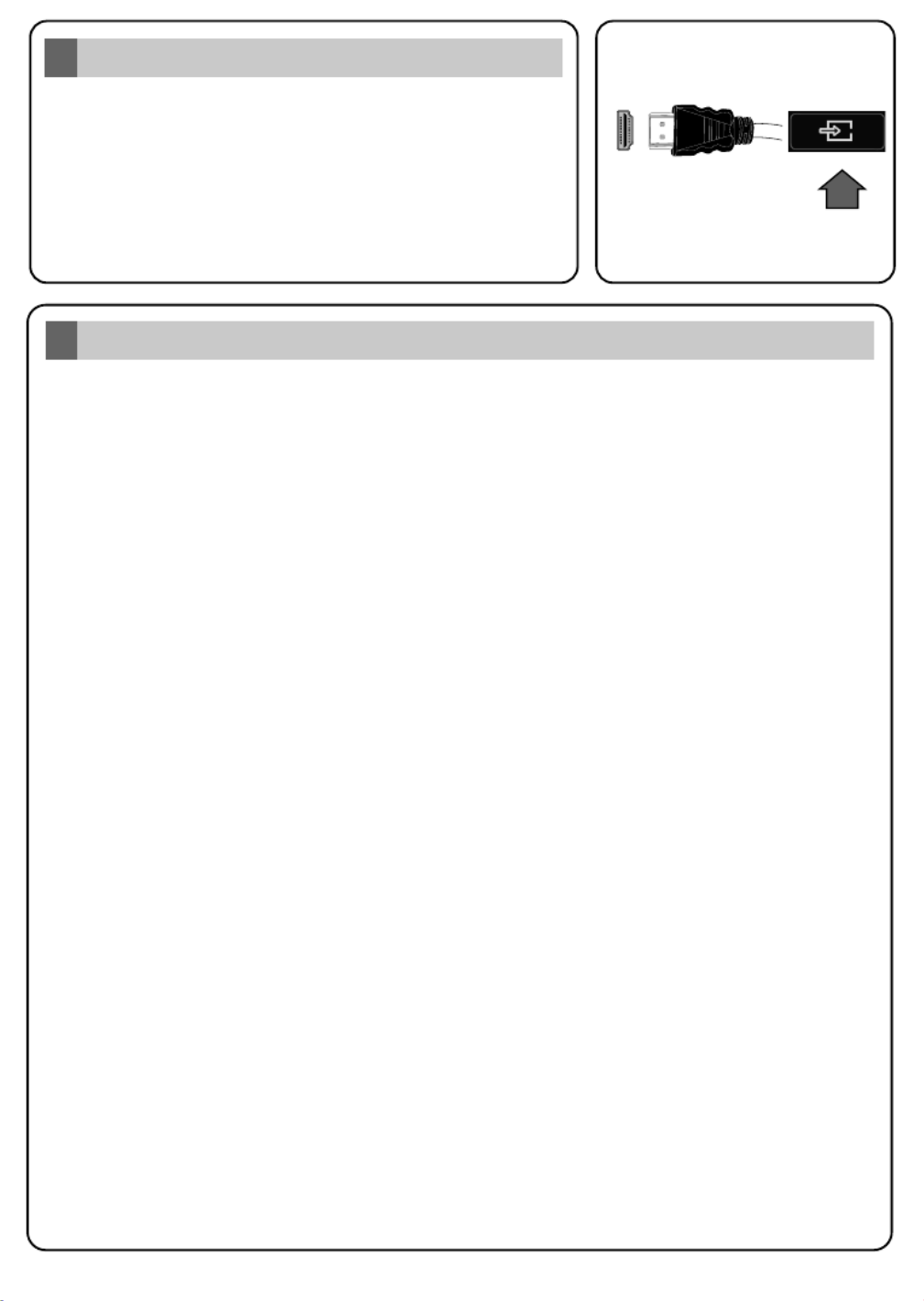
English
Auto Setup procedure
6
PLEASE ENSURE BOTH UNITS ARE SWITCHED OFF
BEFORE CONNECTING. Use a HDMI to HDMI cable to
connect the two unts together. To select the HDMI nput,
press the Source button on the remote control. Each tme t s
pressed the on-screen menu confrms your selecton.
* The appearance of the Source button may dffer dependng on the
model of the remote control
HDMI nput
5
SOURCE
SOURCE
SOURCE
SOURCE
SOURCE
To HDMI connecton
on the devce
Hghlght and Next press button on the remote control to continue and the OK Network/Internet
Settings menu will be displayed.
Analogue ○
D.Aerial ○
On the next screens et your preferences.
Select for home use. You can activate option at this point if necessary, Home Mode Store Mode
however, this option is only intended for store use.
On the next screen set your country preference. Then press OK to continue.
Broadcast Search;
Depending on the model of your TV and the country selection Privacy Settings menu may appear
at this point. Using this menu you can set your privacy privileges. Highlight a feature and use Left
and Right directional buttons to enable or disable. If the option is disabled Internet Connection
Network/Internet Settings screen will be skipped and not displayed.
Refer to secton to confgure a wred or a wreless connecton. Connect your TV to the nternet
After the settngs are completed hghlght Next and press OK button to contnue.
Select favourite network type Satellte
Satellite ●
After the initial settings are completed TV will start to search for available broadcasts of the selected
broadcast types.
When turned on for the first time, the language selection screen is displayed. Select the desired
language and press OK.
(*) LCN is the Logical Channel Number system that organizes available broadcasts in accordance
with a recognizable channel number sequence (if available).
While the search continues a message may appear, asking whether you want to sort channels
according to the LCN(*). Select Yes and press OK to confirm.
After the channel scan has been completed the menu may appear. Select the Choose Region
appropriate settings for your location using the directional buttons then press OK.
When finished, highlight Next and press OK to start channel scan.
Note: Do not turn off the TV while initializing first time installation. Note that, some options may not be available
depending on the country selection.
Scan Encrypted Channels On
D.Cable ○
After all the available stations are stored, menu will be displayed. You can edit the Channels
channel list according to your preferences using the tab options or press the button to Edit Menu
quit and watch TV.

English
Connect your TV to the Internet
7
Connectvty feature allows you to connect your TV to the home network wred or wrelessly. You
can use ths networkng system to connect to nternet or to access photo, vdeo and audo fles that
are stored on a Meda server connected to the network and play/dsplay them on the TV.
However, f your TV does not have Wreless USB dongle or doesn’t support nternal WLAN
feature, you should use wred connecton type. Add your TV to your home network by connectng t
to the modem/router va an LAN cable (not suppled) as llustrated.
T may LAN Yo use your TV with your wireless network, you need a W USB dongle. ou should
connect t to one of the USB inputs o the TV.n If your TV supports nternal WLAN feature you won't
need a wreless LAN adaptor.
Press the button to open the man TV menu. Select by usng the drectonal Menu Settngs
buttons, hghlght Network and press OK. Whle Network Type s hghlghted, press Left or Rght
buttons to select connecton type. Wred connecton wll be establshed automatcally. If wreless
connecton s selected, hghlght Scan Wreless Networks and press . The TV wll search for OK
the avalable wreless networks and lst them when fnshed. Select one and press the OK button to
connect. If the wreless network s password-protected you should enter the correct password to
access the network.
Wred ConnectonWreless Connecton
LAN (ethernet) cable
or
USB input s on the rear left /
side of the TV
LAN nput on the rear sde
of the TV
Broadband
ISP
connecton
Broadband
ISP
connecton
TV wth nternal WLAN
Wreless USB
dongle
By usng the drectonal buttons select a desred category. Every category ncludes dfferent
topcs. Select a topc and press to read nstructons. To close the E-Manual screen press OK
the or button.Ext Menu
Ths manual s not meant to be comprehensve and should not be taken as such. You can fnd
detaled nstructons for your TV's features n the E-Manual. To access the E-Manual, enter
Settngs Manuals OK Menu menu, select and press . For quck access press button and then
Info button.
Note: The content of the E-Manual may vary accordng to the model.
E-Manual
8
Product specificaties
| Merk: | JVC |
| Categorie: | Televisie |
| Model: | LT-55VU3005 |
Heb je hulp nodig?
Als je hulp nodig hebt met JVC LT-55VU3005 stel dan hieronder een vraag en andere gebruikers zullen je antwoorden
Handleiding Televisie JVC

3 Augustus 2023

3 Augustus 2023

3 Augustus 2023

8 Juli 2023

21 Juni 2023

20 Juni 2023

18 Juni 2023

17 Juni 2023

16 Juni 2023

12 Juni 2023
Handleiding Televisie
- Televisie Electrolux
- Televisie Philips
- Televisie Sony
- Televisie Samsung
- Televisie Xiaomi
- Televisie Casio
- Televisie Panasonic
- Televisie LG
- Televisie AEG
- Televisie BEKO
- Televisie Daewoo
- Televisie Grundig
- Televisie Medion
- Televisie Nokia
- Televisie Pioneer
- Televisie Siemens
- Televisie Toshiba
- Televisie Xiron
- Televisie Yamaha
- Televisie Abus
- Televisie Acer
- Televisie Ag Neovo
- Televisie Airis
- Televisie Aiwa
- Televisie Akai
- Televisie Albrecht
- Televisie Alden
- Televisie Aldi
- Televisie Allview
- Televisie Alphatronics
- Televisie AOC
- Televisie Apex
- Televisie Arcelik
- Televisie Aristona
- Televisie Audiosonic
- Televisie Avtex
- Televisie Bang Olufsen
- Televisie Belson
- Televisie BenQ
- Televisie Blaupunkt
- Televisie Bluesky
- Televisie Brandt
- Televisie Daitsu
- Televisie Dell
- Televisie Denver
- Televisie Difrnce
- Televisie Digihome
- Televisie Dual
- Televisie Durabase
- Televisie Dyon
- Televisie E-motion
- Televisie Emerson
- Televisie Energy Sistem
- Televisie Engel
- Televisie Fantec
- Televisie Ferguson
- Televisie Finlux
- Televisie Fujitsu
- Televisie Funai
- Televisie GPX
- Televisie Graetz
- Televisie Haier
- Televisie Hannspree
- Televisie Hisense
- Televisie Hitachi
- Televisie HKC
- Televisie Hoher
- Televisie Horizon
- Televisie Humax
- Televisie Hyundai
- Televisie Icy Box
- Televisie Iiyama
- Televisie ILive
- Televisie Innoliving
- Televisie Insignia
- Televisie Intenso
- Televisie ITT
- Televisie Kogan
- Televisie Kuppersbusch
- Televisie Lenco
- Televisie Lenovo
- Televisie Lexibook
- Televisie Loewe
- Televisie Logik
- Televisie Luxor
- Televisie Magnavox
- Televisie Magnum
- Televisie Manhattan
- Televisie Manta
- Televisie Marantz
- Televisie Marquant
- Televisie Megasat
- Televisie Metz
- Televisie Mitsubishi
- Televisie Mpman
- Televisie MT Logic
- Televisie Muse
- Televisie Mx Onda
- Televisie Nabo
- Televisie Nec
- Televisie Nedis
- Televisie Newstar
- Televisie Nextbase
- Televisie Nikkei
- Televisie Nordmende
- Televisie Packard Bell
- Televisie Peaq
- Televisie Philco
- Televisie Polar
- Televisie Polaroid
- Televisie Premier
- Televisie Proline
- Televisie Pyle
- Televisie Qilive
- Televisie RCA
- Televisie Reflex
- Televisie Reflexion
- Televisie Rm 2000
- Televisie Roadstar
- Televisie Saba
- Televisie Sagem
- Televisie Salora
- Televisie Sanyo
- Televisie Sbr
- Televisie Schaub Lorenz
- Televisie Schneider
- Televisie Seg
- Televisie Selfsat
- Televisie Sencor
- Televisie Sharp
- Televisie Silvercrest
- Televisie Sogo
- Televisie Soundmaster
- Televisie Strong
- Televisie Sunny
- Televisie Sunstech
- Televisie Superior
- Televisie Sweex
- Televisie Sylvania
- Televisie TCL
- Televisie Teac
- Televisie TechLine
- Televisie Technika
- Televisie Technisat
- Televisie Techwood
- Televisie Tele 2
- Televisie Teleco
- Televisie Telefunken
- Televisie Terris
- Televisie Tesla
- Televisie Tevion
- Televisie Thomson
- Televisie Time
- Televisie Tve
- Televisie Uniden
- Televisie United
- Televisie Vestel
- Televisie Viewpia
- Televisie Viewsonic
- Televisie Vision Plus
- Televisie Vivax
- Televisie Vivo
- Televisie Vizio
- Televisie Voxx
- Televisie Walker
- Televisie Westinghouse
- Televisie Wharfedale
- Televisie Woxter
- Televisie Xoro
- Televisie XS4ALL
- Televisie Yasin
- Televisie Zalman
- Televisie Ziggo
- Televisie Jay-tech
- Televisie Jensen
- Televisie JGC
- Televisie JTC
- Televisie Odys
- Televisie OK
- Televisie Oki
- Televisie Online
- Televisie Onn
- Televisie Opera
- Televisie Oppo
- Televisie Optoma
- Televisie Orion
- Televisie Oyster
- Televisie Changhong
- Televisie Clatronic
- Televisie Continental Edison
- Televisie ECG
- Televisie Palsonic
- Televisie Vox
- Televisie Bang And Olufsen
- Televisie GoGEN
- Televisie Krüger And Matz
- Televisie Naxa
- Televisie Proscan
- Televisie Voxicon
- Televisie Kunft
- Televisie Aspes
- Televisie AYA
- Televisie Bush
- Televisie High One
- Televisie Infiniton
- Televisie Kernau
- Televisie Nevir
- Televisie Orima
- Televisie Svan
- Televisie Grunkel
- Televisie SereneLife
- Televisie Zenith
- Televisie Citizen
- Televisie Kubo
- Televisie Smart Brand
- Televisie Alba
- Televisie Edenwood
- Televisie Elbe
- Televisie Majestic
- Televisie Trevi
- Televisie Cello
- Televisie NPG
- Televisie Orava
- Televisie Star-Light
- Televisie Videocon
- Televisie Cecotec
- Televisie Bauhn
- Televisie MBM
- Televisie Furrion
- Televisie Coby
- Televisie Doffler
- Televisie DGM
- Televisie Planar
- Televisie Chiq
- Televisie Monster
- Televisie Antarion
- Televisie Felson
- Televisie SEIKI
- Televisie SunBriteTV
- Televisie Tucson
- Televisie CGV
- Televisie LTC
- Televisie Caratec
- Televisie Séura
- Televisie AudioAffairs
- Televisie Element
- Televisie Peerless-AV
- Televisie XD Enjoy
- Televisie Inovia
- Televisie DirecTV
- Televisie Telesystem
- Televisie Kemo
- Televisie EKO
- Televisie Mitsai
- Televisie V7
- Televisie ISymphony
- Televisie Pantel
- Televisie ATYME
- Televisie HCI
- Televisie Inno-Hit
- Televisie Lin
- Televisie Elements
- Televisie Englaon
- Televisie Astar
- Televisie Visco
- Televisie Tivax
- Televisie H&B
- Televisie Norcent
- Televisie TELE System
- Televisie TIM
- Televisie Kivi
- Televisie Mach Power
- Televisie Axing
- Televisie FFalcon
- Televisie Smart Tech
- Televisie Mitzu
- Televisie JTC24
- Televisie Coocaa
- Televisie SYLVOX
- Televisie RevolutionHD
- Televisie FOX Electronics
- Televisie QBell Technology
- Televisie Aconatic
- Televisie Mitchell & Brown
- Televisie Mystery
- Televisie Linsar
Nieuwste handleidingen voor Televisie

9 April 2025

9 April 2025

9 April 2025

9 April 2025

9 April 2025

9 April 2025

9 April 2025

9 April 2025

9 April 2025

8 April 2025