JVC KD-DV7305 Handleiding
Lees hieronder de 📖 handleiding in het Nederlandse voor JVC KD-DV7305 (64 pagina's) in de categorie Autoradio. Deze handleiding was nuttig voor 31 personen en werd door 2 gebruikers gemiddeld met 4.5 sterren beoordeeld
Pagina 1/64

For canceling the display demonstration, see page 7.
For installation and connections, refer to the separate manual.
INSTRUCTIONS
GET0449-005A
[A]
KD-DV7306/KD-DV7305
DVD/CD RECEIVER

2
Caution for DualDisc playback
The Non-DVD side of a “DualDisc” does not comply with
the “Compact Disc Digital Audio” standard. Therefore,
the use of Non-DVD side of a DualDisc on this product
may not be recommended.
Caution on volume setting
Discs and the connected USB devices produce very little
noise compared with other sources. Lower the volume
before playing to avoid damaging the speakers by the
sudden increase of the output level.
Thank you for purchasing a JVC product.
Please read all instructions carefully before operation, to ensure your complete understanding and to obtain the best
possible performance from the unit.
IMPORTANT FOR LASER PRODUCTS
1. CLASS 1 LASER PRODUCT
2. Do not open the top cover. There are no user serviceable parts inside the unit; leave all servicing to CAUTION:
qualified service personnel.
3. Visible and/or invisible class 1M laser radiation when open. Do not view directly with optical CAUTION:
instruments.
4. REPRODUCTION OF LABEL: CAUTION LABEL, PLACED OUTSIDE THE UNIT.
This product incorporates copyright protection
technology that is protected by U.S. patents and
other intellectual property rights. Use of this
copyright protection technology must be authorized
by Macrovision, and is intended for home and
other limited viewing uses only unless otherwise
authorized by Macrovision. Reverse engineering or
disassembly is prohibited.
[European Union only]

3
WARNINGS:
To prevent accidents and damage
• DO NOT install any unit in locations where;
– it may obstruct the steering wheel and
gearshift lever operations.
– it may obstruct the operation of safety
devices such as air bags.
– it may obstruct visibility.
• DO NOT operate the unit while driving.
• If you need to operate the unit while
driving, be sure to look ahead carefully.
• The driver must not watch the monitor
while driving.
If the parking brake is not engaged,
“DRIVER MUST NOT WATCH THE MONITOR
WHILE DRIVING.” appears on the monitor,
and no playback picture will be shown.
– This warning appears only when the
parking brake wire is connected to the
parking brake system built in the car
(refer to the Installation/Connection
Manual).
How to reset your unit
• Your preset adjustments will also be erased (except
the registered Bluetooth device, see page 29).
How to forcibly eject a disc
“PLEASE” and “EJECT” appear alternately on the
display.
• Be careful not to drop the disc when it ejects.
• If this does not work, reset your unit.
How to use functions mode
If you press M MODE, the unit goes into functions
mode, then the number buttons (except “1”) and
5 ∞/ buttons work as different function buttons.
[Within 5 seconds...]
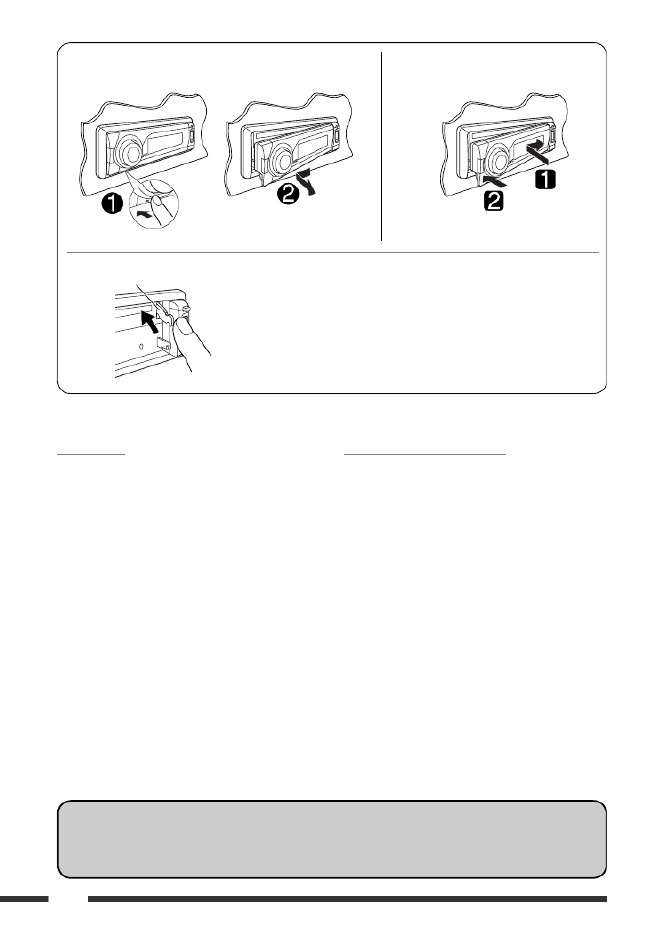
4
Detaching the control panel Attaching the control panel
For safety...
• Do not raise the volume level too much, as this will
block outside sounds, making driving dangerous.
• Stop the car before performing any complicated
operations.
Temperature inside the car...
If you have parked the car for a long time in hot or cold
weather, wait until the temperature in the car becomes
normal before operating the unit.
CAUTION:
The lever comes out if you pressed the button while the 0
panel is detached. If this happens, push the lever back into lock
position before attaching the panel.
Lever
Indication language:
In this manual, English indications are used for purposes of explanation. You can select the indication language
on the monitor on the “LANGUAGE” setting (see page 42).
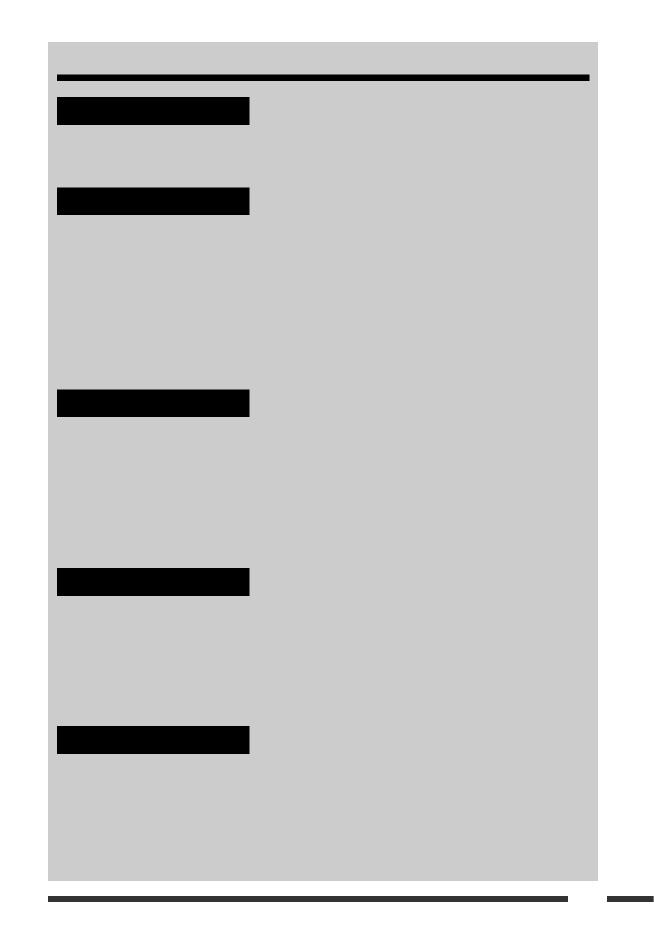
5
CONTENTS
INTRODUCTIONS
Playable disc type ............................................................................................... 6
Preparation ....................................................................................................... 7
OPERATIONS
Basic operations ................................................................................................. 8
• Using the control panel ................................................................................. 8
• Using the remote controller (RM-RK241) ........................................................ 9
Listening to the radio .......................................................................................... 12
Disc operations ................................................................................................... 13
Listening to the USB device .................................................................................. 26
Dual Zone operations .......................................................................................... 28
EXTERNAL DEVICES
Using the Bluetooth ® devices .............................................................................. 29
• Using the Bluetooth cellular phone ................................................................ 31
• Using the Bluetooth audio player ................................................................... 33
Listening to the CD changer ................................................................................. 34
Listening to the iPod / D. player ........................................................................... 35
Listening to the other external components .......................................................... 36
SETTINGS
Selecting a preset sound mode ............................................................................. 38
General settings — PSM ...................................................................................... 39
Setup menu ........................................................................................................ 42
Bluetooth settings .............................................................................................. 44
Assigning titles ................................................................................................... 45
REFERENCES
Maintenance ...................................................................................................... 46
More about this unit ........................................................................................... 47
Troubleshooting ................................................................................................. 53
Specifications ..................................................................................................... 57

6
Playable disc type
Disc type Recording format, file type, etc Playable
DVD DVD-Video (Region Code numbers include “4”) *
1
DVD-Audio
DVD-ROM
DVD Recordable/Rewritable
(DVD-R *2/-RW, +R/+RW *3)
• DVD Video: UDF bridge
• DVD-VR: UDF 201
• DivX/MPEG-1/MPEG-2/MP3/
WMA/WAV: Compliant to ISO
9660 level 1, level 2, Romeo,
Joliet
DVD-Video
DVD-VR (non-CPRM only)
DivX/MPEG-1/MPEG-2 Video
MP3/WMA/WAV
DVD+VR
JPEG/MPEG4
DVD-RAM All
Dual Disc DVD side
Non-DVD side
CD/VCD Audio CD/CD Text (CD-DA)/DTS-CD *
4
VCD (Video CD)
CD-ROM
CD-I (CD-I Ready)
CD Recordable/Rewritable
(CD-R/-RW)
• Compliant to ISO 9660 level 1,
level 2, Romeo, Joliet
CD-DA
DivX/MPEG-1/MPEG-2 Video
MP3/WMA/WAV
JPEG/MPEG4
*1 If you insert a DVD Video disc of an incorrect Region Code, “REGION CODE ERROR!” appears on the monitor.
*2 DVD-R recorded in multi-border format is also playable (except for dual layer discs).
*3 It is possible to play back finalized +R/+RW (Video format only) discs. However, the use of +R double layer disc on
this unit is not recommended.
*4 To reproduce DTS sound, use the DIGITAL OUT terminal (see also pages 43, 50, and 51).

8
Basic operations
Using the control panel
1 Select the source.
FM/AM DISC =* =USB =CD-CH */IPOD */
D.PLAYER * (or ) EXT IN = (Bluetooth BT-PHONE
Phone) * (Bluetooth Audio)=BT-AUDIO * =
LINE IN (back to the beginning)=
* You cannot select these sources if they are not
ready or not connected.
2 • FM/AM: Select the bands.
• DISC/USB: Start playback.
3 • Turn on the power.
• Turn off the power [Hold].
• Attenuate the sound (if the power is on).
• Volume control [Turn].
4 • Adjust the sound mode.
• Enter the PSM settings [Hold].
5 Display window
6 Select the sound mode.
7 Eject disc.
8 USB (Universal Serial Bus) input terminal
9 Detach the panel.
p Change the display information.
q Enter functions mode.
Press M MODE, then one of the following buttons
(within 5 seconds)...
: Turn on/off monaural reception.MO
: Automatic station presetting [Hold].SSM
: Activate/deactivate Dual Zone.DUAL
: Select repeat play.RPT
: Select random play.RND
5 ∞ / : Skip 10 chapters/tracks.
w • FM/AM: Select preset station.
• DISC/USB: Select chapter/title/program/folder/
track/disc (for CD changer).
• BT-PHONE: Select preset phone number.
e • FM/AM: Search for station.
• DISC/USB: Select chapter/track.
• IPOD/D.PLAYER: Select track.
• BT-PHONE/BT-AUDIO: Select setting item/
Select a registered device.
r • FM/AM: Select preset station.
• DISC/USB: Select title/program/playlist/folder.
• IPOD/D.PLAYER: Enter the main menu/Pause or
stop playback/Confirm selection.
• BT-PHONE/BT-AUDIO: Pause or start playback/
Enter setting menu/Confirm selection.

10
Warning:
To prevent accidents and damage
• Do not install any battery other than CR2025 or its
equivalent.
• Do not leave the remote controller in a place
(such as dashboards) exposed to direct sunlight
for a long time.
• Store the battery in a place where children cannot
reach.
• Do not recharge, short, disassemble, heat the
battery, or dispose of it in a fire.
• Do not leave the battery with other metallic
materials.
• Do not poke the battery with tweezers or similar
tools.
• Wrap the battery with tape and insulate when
throwing away or saving it.
IMPORTANT:
If Dual Zone is activated (see page 28), the remote
controller only functions for operating the DVD/CD
player.
EXTRA MONITOR
1 Monitor control buttons
• Used for a JVC monitor—KV-MR9010,
KV-MH6510, KV-M706, or KV-M705.
DVD/RECEIVER
2 • Turns the power on if pressed briefly or
attenuates the sound when the power is on.
• Turns the power off if pressed and held.
3 Selects the source.
4 Selects the FM/AM bands.
5 Not applicable for this unit.
6 Activates or deactivates Dual Zone.
7 Adjusts the volume level.
• Also functions as 2nd VOL button when
pressed with SHIFT button (see page 28).
8 *1 • DVD-Video/DivX: Shows disc menu.
• DVD-VR: Shows the ORIGINAL PROGRAM
screen.
• VCD: Starts PBC playback.
9 *1 Enters disc setup menu.
p SHIFT button
q For disc/USB operations:
• 7 : Stops playback.
• 3 : Starts playback.
• 8 : Pauses.
For Bluetooth operations:
• 7 : Ends the call for phone operations.
• 3 : Answers the incoming call for phone
operations.
• 3 also function as ZOOM button when
pressed with SHIFT button (see page 21).
• Not applicable for CD changer/iPod/D. player
operations.

11OPERATIONS
r *1 • DVD-Video/DivX: Shows disc menu.
• DVD-VR: Shows the PLAY LIST screen.
• VCD: Starts PBC playback.
t *1 • Makes selection/settings.
• @ # / : DivX/MPEG Video: Searches for index
during play.
• DISC +/–: Changes discs when the source is
“CD-CH.”
y *1 RETURN button
u • DVD-Video: Selects audio language ( ),
subtitles ( )*1, angle ( )*5.
• DVD-VR: Selects audio language ( ) and
subtitles ( )*1.
• DivX: Selects audio language ( ),
subtitles ( )*1.
• VCD: Selects audio channel ( ).
*1 Functions as number buttons when pressed with
SHIFT button.
– FM/AM: Selects preset stations (1 – 6).
– DISC/USB: Selects chapter/title/folder/track after
entering search mode by pressing SHIFT
and DIRECT.
– BT-PHONE: Dials preset phone number (1 – 6).
*2 Not applicable for CD changer operations.
*3 : Returns to the previous menu.5
∞ : Confirms the selection.
*4 You can directly select title/chapter/program/playlist/
folder/track using the number buttons (see pages
18 – 20).
*5 Functions as SURROUND button when pressed with
SHIFT button (not applicable for this unit).
w For FM/AM tuner operations:
• 5 ∞ / : Changes the preset stations.
• 4 ¢ / :
– Searches for stations automatically if
pressed briefly.
– Searches for stations manually if pressed
and held.
For advanced disc/USB operations:
• 5 ∞ / :
DVD-Video: Selects the titles.
DVD-VR: Selects the programs.
USB/other discs (except VCD/CD): Selects the
folders if included.
• 4 ¢ / :
– Reverse skip/forward skip if pressed briefly.
– Reverse search/forward search if pressed
and held.
• 1 ¡ / : Reverse search/forward
search. *2
For Bluetooth operations:
• 4 ¢ / : Reverse skip/forward skip (for
audio operation).
For Apple iPod/JVC D. player operations:
• ∞ : Pauses/stops or resumes playback.
5 : Enters the main menu.
(Now / / / work as the 5 ∞ 4 ¢
menu selecting buttons.) *3
• 4 ¢ / (in menu selecting mode):
– Selects an item if pressed briefly. (Then,
press to confirm the selection.)∞
– Skips 10 items at a time if pressed and held.
• 4 ¢ / :
– Reverse skip/forward skip if pressed briefly.
– Reverse search/forward search if pressed
and held.
e Shows the on-screen bar.
• Also functions as DIRECT button when pressed
with SHIFT button. *
4

12
When an FM stereo broadcast is hard
to receive
1
2
Reception improves, but stereo effect will be lost.
• MO indicator lights up.
FM station automatic presetting —
SSM (Strong-station Sequential
Memory)
You can preset up to six stations for each band.
1
2
Listening to the radio
Change the display information
~ Select “FM/AM.”
Ÿ Select the bands.
! Search for a station to listen—Auto Search.
Manual Search: Hold either one of the buttons until “M” flashes on the display, then press it repeatedly.
* If no name is assigned to a station, “NO NAME” appears. To assign a name to a station, see page 45.
Select preset station.
3
Local FM stations with the strongest signals are
searched and stored automatically in the FM band.
Manual presetting
Ex.: Storing FM station of 92.5 MHz into preset number
4 of the FM1 band.
1
2
3
Lights up when receiving an FM stereo
broadcast with sufficient signal strength.

13OPERATIONS
To stop play and eject the disc
• Press SRC to listen to another playback source.
Prohibiting disc ejection
To cancel the prohibition, repeat the same procedure.
Disc operations
Before performing any operations...
Turn on the monitor to watch the playback picture. If you turn on the monitor, you can also control the playback by
referring to the monitor screen. (See pages 21 – 25.)
The disc type is automatically detected, and playback starts automatically (for DVD: automatic start depends on its
internal program).
If the current disc does not have any disc menu, all tracks will be played repeatedly until you change the source or
eject the disc.
• See pages 42 and 43 for more settings.
If “ ” appears on the monitor when pressing a button, the unit cannot accept the operation you have tried to
do.
• In some cases, without showing “ ,” operations will not be accepted.
Open the control panel and insert the disc.
Playback starts automatically.Start playback if necessary.
Change the display information.
Continued on the next page

14
Operations using the control panel
Elapsed playing time Clock Current title = =
and chapter number (back to the beginning)=
*1 During stop: Locate title
*1 During play/pause: Locate chapter Select title
Press: Select chapter
Hold: Reverse/fast-forward chapter *
2
Elapsed playing time Clock Current program = =
(or playlist) number and chapter number (back to =
the beginning)
*1 During stop: Locate program
*1 During play/pause: Locate chapter
Select program number/
playlist number
Press: Select chapter
Hold: Reverse/fast-forward chapter *
2
*
1 Press to select number 1 to 6; hold to select number 7 to 12.
*
2 Search speed changes to × 2 ]× 10 on the monitor.

15OPERATIONS
Elapsed playing time Clock Folder number = =
= = Track title (back to the beginning)
*1 Locate particular folder directly Select folder
Press: Select track
Hold: Reverse/fast-forward track *2
*1 Press to select number 1 to 6; hold to select number 7 to 12.
*2 Search speed changes on the monitor.1]2
*3 Search speed changes to × 2 ]× 10 on the monitor.
Elapsed playing time and Current track number =
Clock and Current track number = (back to the
beginning)
*1 Locate particular track directly (PBC not in use)
Press: Select track
Hold: Reverse/fast-forward track *3
Continued on the next page

16
Elapsed playing time and Current track number
= = Clock and Current track number Album
name/performer (folder name *2) Track title =
(file name *2) (back to the beginning)=
*1 Locate particular folder directly Select folder
Press: Select track
Hold: Reverse/fast-forward track *
3
*
1 Press to select number 1 to 6; hold to select number 7 to 12.
*
2 If the file does not have Tag information or “TAG DISP” is set to “TAG OFF” (see page 41), folder name and file name
appear. TAG indicator will not light up.
*
3 Search speed changes to × 2 ]× 10 on the monitor.
*
4 “NO NAME” appears for an audio CD.
Elapsed playing time and Current track number
= = Clock and Current track number Disc
title/performer *
4 Track title =*4 (back to the =
beginning)
*1 Locate particular track directly
Press: Select track
Hold: Reverse/fast-forward track *
3
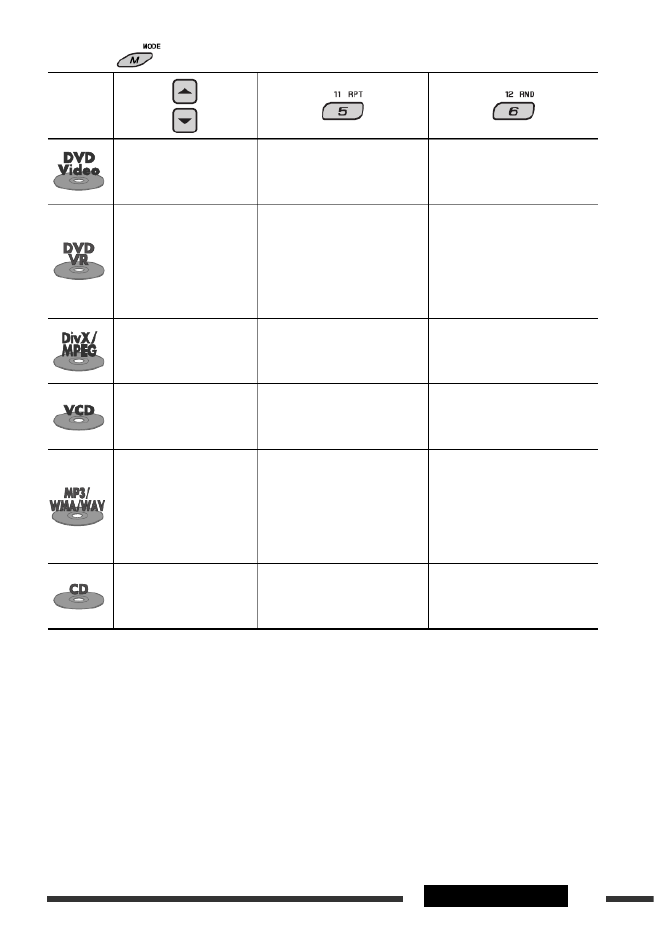
17OPERATIONS
After pressing , press the following buttons to...
Disc type
Skip 10 chapters * : Repeat current CHP RPT
chapter
TIT RPT: Repeat current title
—
Skip 10 chapters * : Repeat current CHP RPT
chapter
PRG RPT: Repeat current
program (not
available for Playlist
playback)
—
Skip 10 tracks (within the
same folder)
TRK RPT: Repeat current track
FLDR RPT: Repeat current folder —
Skip 10 tracks (PBC not in
use)
TRK RPT: Repeat current track
(PBC not in use)
DISC RND: Randomly play all
tracks (PBC not in use)
Skip 10 tracks (within the
same folder)
TRK RPT: Repeat current track
FLDR RPT: Repeat current folder
FLDR RND: Randomly play all
tracks of current
folder, then tracks of
next folders
DISC RND: Randomly play all
tracks
Skip 10 tracks : Repeat current trackTRK RPT DISC RND: Randomly play all
tracks
• To cancel repeat play or random play, select “ ” or “ .”RPT OFF RND OFF
* During play or pause

19OPERATIONS
: Stop play
: Pause (Frame by frame playback if
pressed during pause.)
: Start play
: Reverse/forward track search *6
: Press: Select track *3
Hold: Reverse/fast-forward track
search *7
: Select folder
: • Return/advance the scenes by
about 5 minutes (Index search).
• Select chapter.
: DivX: Select subtitles language
: DivX: Select audio language
To search for track (within the same
folder)/folder directly
1 Select track/folder search.
+
2 Enter the desired number.
+
3
Continued on the next page
To search for chapter/program/
playlist directly
1 Select chapter/program/playlist
search.
+
2 Enter the desired number.
+
3
Using menu driven features...
1 /
2 Select an item you want to start play.
3
: Stop play
: Pause (Frame by frame playback if
pressed during pause.)
: Start play
: Reverse/forward chapter search *1
• Forward slow motion *2 during
pause. No sound can be heard.
(Reverse slow motion does not
work.)
: Press: Select chapter *3
Hold: Reverse/fast-forward chapter
search *4
: Select program/playlist
: Select audio language
: Select subtitle language
*1 Search speed changes to × 2 ]× 5 ]× 10 ]× 20 ]× 60 on the monitor if pressed repeatedly.
*2 Slow motion speed changes to on the monitor if pressed repeatedly.1/32 ]1/16 ]1/8 ]1/4 ]1/2
*3 During play or pause
*4 Search speed changes to × 2 ]× 10 on the monitor.
*5 During Original program playback (PG)/Playlist playback (PL)
*6 Search speed changes on the monitor if pressed repeatedly.1]2]3
*7 Search speed changes on the monitor.1]2

20
To search for track (within the
same folder)/folder directly
1 Select track/folder search.
+
2 Enter the desired number.
+
3
To select track directly
• For VCD with PBC, a list of items is
shown on the disc menu.
1 +
2 Enter the desired number.
+
3
• To return to the previous menus, press .
Canceling the PBC playback...
1
2 +
3 Enter the desired number.
+
4
• To resume PBC, press / .
: Stop play
: Pause (Frame by frame playback if
pressed during pause.)
: Start play
: Reverse/forward track search *
1
• Forward slow motion *
2 during
pause. No sound can be heard.
(Reverse slow motion does not
work.)
: Press: Select track *
3
Hold: Reverse/fast-forward track
search *
4
: Select audio channel
(ST: stereo, L: left, R: Right)
: Stop play
: Pause
: Start play
: Reverse/forward track search *
1
: Press: Select tracks *
3
Hold: Reverse/fast-forward track
search *
4
: Select folder
: Stop play
: Pause
: Start play
: Reverse/forward track search *
1
: Press: Select tracks *
3
Hold: Reverse/fast-forward track
search *
4
To search for track directly
1 Select track search.
+
2 Enter the desired number.
+
3
*
1 Search speed changes to × 2 ]× 5 ]× 10 ]× 20 ]× 60 on the monitor if pressed repeatedly.
*
2 Slow motion speed changes to on the monitor if pressed repeatedly.1/32 ]1/16 ]1/8 ]1/4 ]1/2
*
3 During play or pause
*
4 Search speed changes to × 2 ]× 10 on the monitor.
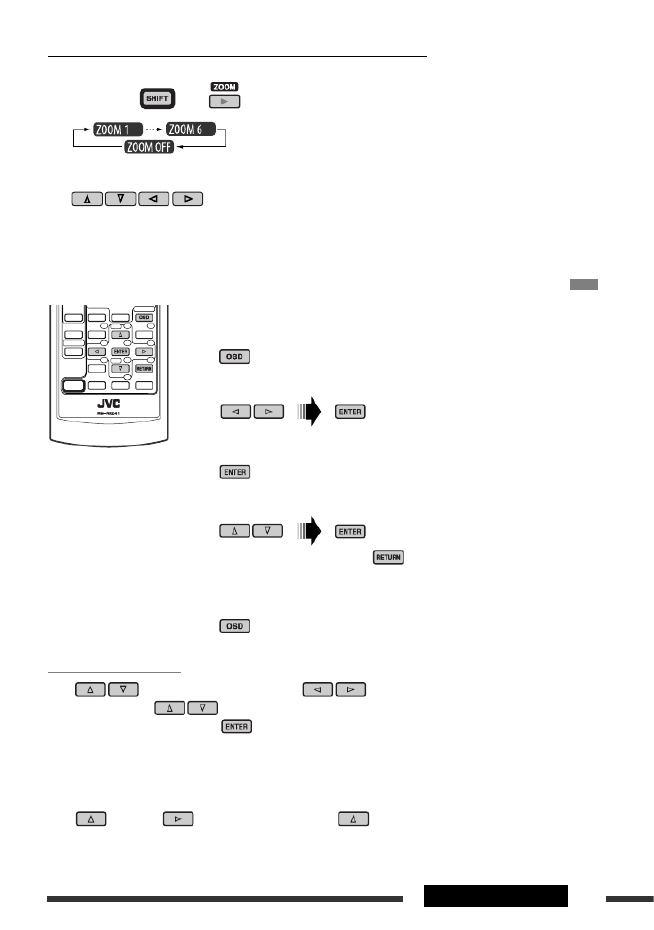
21OPERATIONS
Operations using the on-screen bar (DVD/DVD-VR/DivX/MPEG Video/VCD)
These operations are possible on the monitor using the remote controller.
~ Show the on-screen bar (see page 22).
(twice)
Ÿ Select an item.
! Make a selection.
If pop-up menu appears...
• To cancel pop-up menu, press .
• For entering time/numbers, see the following.
⁄ Remove the on-screen bar.
Enlarging the view—Zoom in (DVD/DVD-VR/DivX/MPEG Video/VCD)
During play or pause...
1 While holding , press repeatedly.
2 Move the enlarged portion.
• To cancel zoom, select “ .”ZOOM OFF
Entering time/numbers
Press to change the number, then press to move to the next entry.
• Each time you press , the number increases/decreases by one value.
• After entering the numbers, press .
• It is not required to enter the zero and tailing zeros (the last two digits in the example below).
Ex.: Time search
DVD: _:_ _:_ _ (Ex.: 1:02:00)
Press once, then twice to go to the third entry, twice, then press ENTER.
Continued on the next page

22
Information
Operation
On-screen bar
Ex.: DVD-Video
1 Disc type
2 • DVD-Video/DVD-VR/DTS-CD: Audio signal
format type and channel
• VCD: PBC
3 Playback mode *
1
DVD-Video: : Title repeatT. RPT
C. RPT: Chapter repeat
DVD-VR: : Chapter repeatC. RPT
PG. RPT: Program repeat
DivX/MPEG Video: : Track repeatT. RPT
F. RPT: Folder repeat
VCD *
2: : Track repeatT. RPT
A. RND: All random
T. INT: Track intro *
3
4 Playback information
Current title/chapter
Current program/chapter
Current playlist/chapter
Current track
Current folder/track
5 Time indication
Elapsed playing time of the disc
(For DVD-Video, elapsed playing
time of the current title.)
DVD-Video/DVD-VR: Remaining
title/program time
VCD: Remaining disc time
Elapsed playing time of the current
chapter/track *
4
Remaining time of the current
chapter/track *
4
6 Playback status
Play
Forward/reverse search
Forward/reverse slow-motion
Pause
Stop
7 Operation icons
Change time indication (see )5
Time Search (Enter the elapsed playing
time of the current title or of the disc.)
Title Search (by its number)
Chapter Search (by its number)
Track Search (by its number)
Change the audio language or audio
channel
Change the subtitle language
Change the view angle
Repeat play *
1
Intro play *
3
Random play *
1
*1 For repeat play/random play, see also page 17.
*2 While PBC is not in use.
*3 Plays the beginning 15 seconds of...
TRACK INTRO : All tracks of the current dis
FOLDER INTRO : First tracks of all folders of
current disc (for MP3/WMA/
WAV only).
*4 Not applicable for DVD-VR.
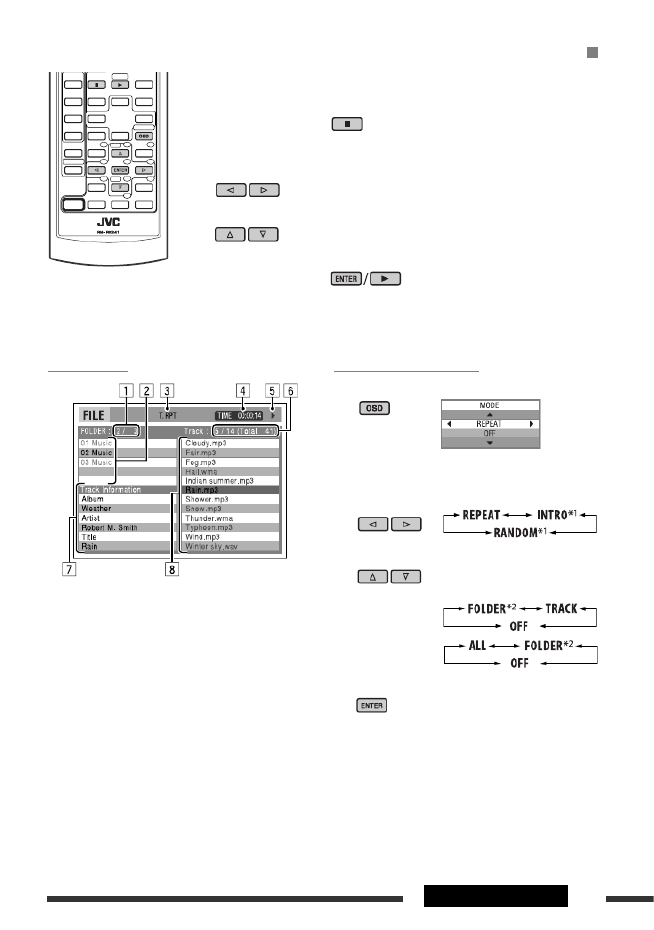
23OPERATIONS
Control screen
1 Current folder number/total folder number
2 Folder list with the current folder selected
3 Selected playback mode
4 Elapsed playing time of the current track
5 Operation mode icon ( 378¡1, , , , )
6 Current track number/total number of tracks in the
current folder (total number of tracks on the disc)
7 Track information
8 Track list with the current track selected
To select a playback mode
1 While control screen is displayed...
Playback mode selection screen appears on the
folder list section of the control screen.
2 Select a playback mode.
3 Select an item.
REPEAT/INTRO:
RANDOM:
4 Confirm the selection.
*1 Not selectable for DivX/MPEG Video
*2 FOLDER INTRO/RANDOM: For MP3/WMA/W
Operations using the control screen (DivX/MPEG Video/MP3/WMA/WAV/CD)
These operations are possible on the monitor using the remote controller.
~ Show the control screen.
DivX/MPEG Video: Press during play.
MP3/WMA/WAV/CD: Automatically appear during play.
Ÿ Select “Folder” column or “Track” column (except for CD).
! Select a folder or track.
⁄ Start playback.
DivX/MPEG Video: Press .
MP3/WMA/WAV/CD: Playback starts automatically.
Ex.: MP3/WMA/WAV disc
Continued on the next page

25OPERATIONS
List screen for DVD-VR
You can use ORIGINAL PROGRAM or PLAY LIST screen anytime while playing DVD-VR with
1 Select a list screen.
2 Select an item from the list.
1 Program/playlist number
2 Recording date
3 Recording source (TV station, the input terminal of the recording equipment, etc.)
4 Start time of recording
5 Title of the program/playlist *
6 Current selection (highlighted bar)
7 Creating date of playlist
8 Number of chapters
9 Playback time
* The title of the original program or playlist may not be displayed depending on the recording
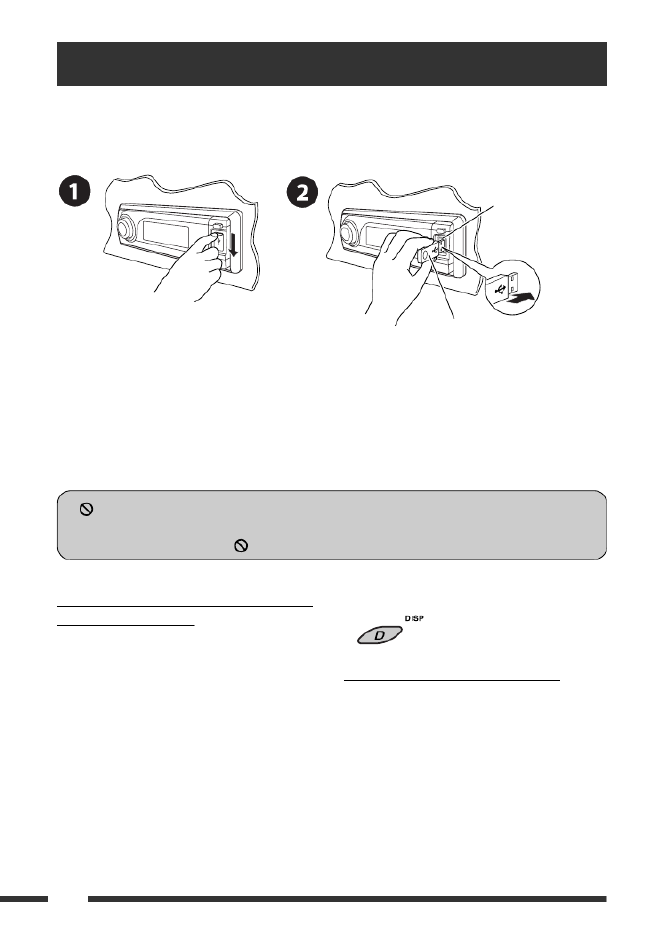
26
Change the display information
• See also pages 15 and 16.
To stop play and detach the USB device
Straightly pull it out from the unit.
• Press SRC to listen to another playback source.
To change the source to “USB” while listening
to other playback source
Press SRC to select “USB” if a USB device is attached.
Playback starts automatically.
• If no USB device is attached, “NO USB” appears on
the display. Press SRC to listen to another playback
source.
Listening to the USB device
You can connect a USB mass storage class device such as a USB memory, Digital Audio Player (
device), portable HDD, etc. to the unit.
Attaching a USB memory
This unit can play DivX/MPEG Video/MP3/WMA/WAV tracks stored in a USB device.
Turn on the monitor to watch the playback picture if you play back a DivX/MPEG file. You can a
by referring to the monitor screen. (See also pages 21 – 24.)
• See pages 18 – 24 for operation using the remote controller.
• See pages 42 and 43 for more settings.
If “ ” appears on the monitor when pressing a button, the unit cannot accept the operation you h
do.
• In some cases, without showing “,” operations will not be accepted.
USB input terminal
USB memory
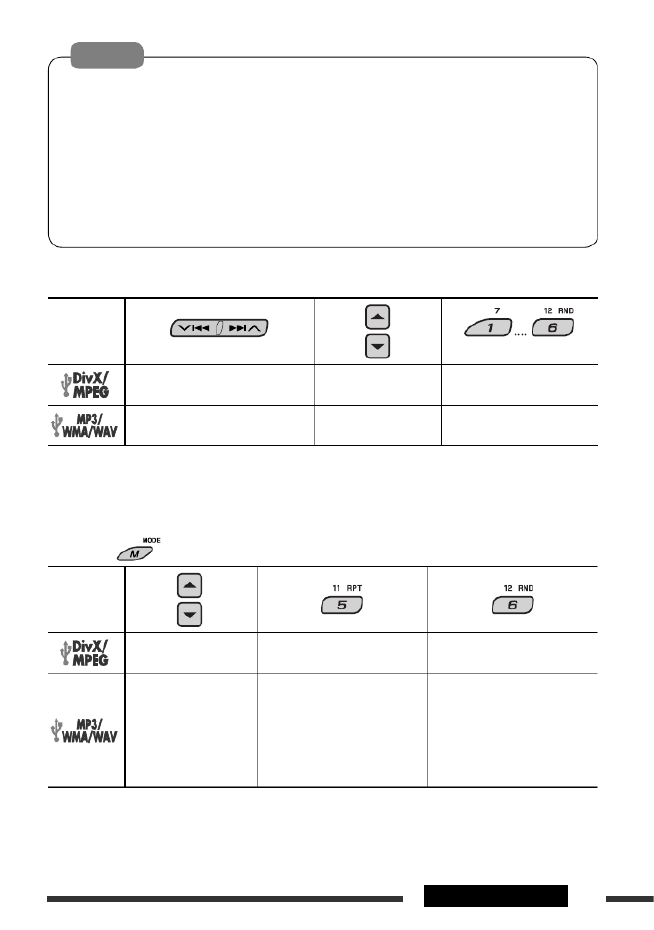
27OPERATIONS
Cautions:
• Avoid using the USB device if it might hinder your safety driving.
• Do not pull out and attach the USB device repeatedly while “READING” is flashing on the dis
• Do not start the car engine if a USB device is connected.
• Stop play back before disconnecting a USB device.
• This unit may not be able to play the files depending on the type of USB device.
• You cannot connect a computer to the USB input terminal of the unit.
• Make sure all important data has been backed up to avoid losing the data.
• Do not leave a USB device in the car, expose to direct sunlight, or high temperature to avoid d
cause damages to the device.
Pressing (or holding) the following buttons allows you to...
File type
(Number buttons) *
3
Press: Select track
Hold: Reverse/fast-forward track *
1
Select folder Locate particular folder directly
Press: Select track
Hold: Reverse/fast-forward track *
2
Select folder Locate particular folder directly
*1 Search speed changes on the monitor.1 ]2
*2 Search speed changes to × 2 ]× 10 on the monitor.
*3 Press to select number 1 to 6; hold to select number 7 to 12.
After pressing , press the following buttons to...
File type
Skip 10 tracks (within the
same folder)
TRK RPT: Repeat current track
FLDR RPT: Repeat current folder
—
Skip 10 tracks (within the
same folder)
TRK RPT: Repeat current track
FLDR RPT: Repeat current folder
FLDR RND: Randomly play all
tracks of current
folder, then tracks of
next folders
DISC RND: Randomly play all
tracks
• To cancel repeat play or random play, select “ ” or “ .”RPT OFF RND OFF
• To select intro play, see pages 21 and 22 for details.

29EXTERNAL DEVICES
Registration (Pairing) methods
Use either of the following items in the Bluetooth menu
to register and establish the connection with a device.
• Select “BT-PHONE” or “BT-AUDIO” as the source to
operate the Bluetooth menu.
OPEN Make the unit ready to establish a new
Bluetooth connection.
Connection is established by operating the
Bluetooth device.
SEARCH Make the unit ready to establish a new
Bluetooth connection.
Connection is established by operating
the unit.
Registering using “OPEN”
Preparation
Operate the device to turn on its Bluetooth function.
1 Select “BT-PHONE” or “BT-AUDIO.”
Using the Bluetooth ® devices
For Bluetooth operations, it is required to connect the (KS-BTA200) to the CD cBluetooth Adapter
the rear of this unit. See also page 37.
• Refer also to the instructions supplied with the Bluetooth adapter and the Bluetooth device.
• Refer to the list (included in the box) to see the countries where you may use the Bluetooth® fun
To use a Bluetooth device through the unit (“BT-PHONE” and “BT-AUDIO”) for the first time, yo
Bluetooth wireless connection between the unit and the device.
• Once the connection is established, it is registered in the unit even if you reset your unit. Up to fi
registered in total.
• Only one device can be connected at a time for each source (“BT-PHONE” and “BT-AUDIO”).
Registering a Bluetooth device
2 Select “NEW.”
3 Select “OPEN.”
4 Enter a PIN (Personal Identification
Number) code to the unit.
• You can enter any number you like (1-digit to
16-digit number). [Initial: 0000]
* Some devices have their own PIN code. Enter
specified PIN code to the unit.
1Move to the next (or previous) number
position.
2Select a number or blank space.
3Repeat steps and until you finish 1 2
entering a PIN code.
4Confirm the entry.
“OPEN...” flashes on the display.
Continued on the next page

30
2 Select a device you want to connect.
3 Use “OPEN” or “SEARCH” to connect.
Connecting/disconnecting a registered device
1 Select “BT-PHONE” or “BT-AUDIO.”
2 Select a registered device you want to
connect/disconnect.
3 Select “CONNECT” or “DISCNNCT” to conne
disconnect the selected device.
You can set the unit to connect the Bluetooth dev
automatically when the unit is turned on. (See
“AUTO CNT” on page 44.)
Deleting a registered device
1 Select “BT-PHONE” or “BT-AUDIO.”
2 Select a registered device you want to delete.
3 Select “DELETE,” then “YES” to delete the
selected device.
5 Use the Bluetooth device to search and
connect.
On the device to be connected, enter the same PIN
code you have just entered for this unit. “CONNECT”
appears on the display.
Now connection is established and you can use the
device through the unit.
The device remains registered even after you
disconnect the device. Use “CONNECT“ (or activate
“AUTO CNT”) to connect the same device from next
time. (See the following and page 44.)
Searching for available devices
Perform steps and on page 29, then...1 2
1 Select “SEARCH.”
The unit searches and displays the list of the
available devices.
• If no available device is detected, “UNFOUND”
appears.
2 Select a device you want to connect.
3 Enter the specific PIN code of the device to
the unit.
• Refer to the instructions supplied with the device
to check the PIN code.
4 Use the Bluetooth device to connect.
Now connection is established and you can use the
device through the unit.
Connecting a special device
Perform steps and on page 29, then...1 2
1 Select “SPECIAL.”
The unit displays the list of the preset devices.

31EXTERNAL DEVICES
Using the Bluetooth cellular phone
~ Select “BT-PHONE.”
Ÿ Enter Bluetooth menu.
! Make a call or setting using the Bluetooth setting menu. (See pages 32 and 44.)
When a call comes in....
The source is automatically changed to “BT-PHONE.”
When “AUTO ANS” (answer) is activated....
The unit answers the incoming calls automatically, see
page 44.
• When “AUTO ANS” (answer) is deactivated, press any
button (except /control dial) to answer the
incoming call.
To end the call
Hold any button (except /control dial).
• You can adjust the microphone volume level (see
page 44).
When a text message comes in....
If the cellular phone is compatible with MSG (Mess
and “MSG-INFO” (message info) is set to “AUTO”
page 44), the unit rings and “RCV MSG” (receiving
message) appears on the display to inform you the
arrival of the message.
Change the display information

32
Making a call
You can make a call using the following methods.
Select “BT-PHONE,” then follow the following steps to make a call:
1 2
3 (unless mentioned otherwise)
Call history Display the Dial
Menu.
Select a call history.
REDIAL, RECEIVED, MISSED
Select a name (if it is acquired) or
phone number.
Phone book Select “PH BOOK.”
The list of phone number appears.
Select a name from the list.
Direct dialing Select “NUMBER.” Enter the phone number.
Voice
command 1 “SAY NAME” appears on the display.
2 Speak the name you want to call.
• You can also use voice command from the Dial Menu. Select “VOICE” from th
• If your cellular phone does not support the voice recognition system, “ERROR”
display.
Preset phone
number
See page 33 for settings.
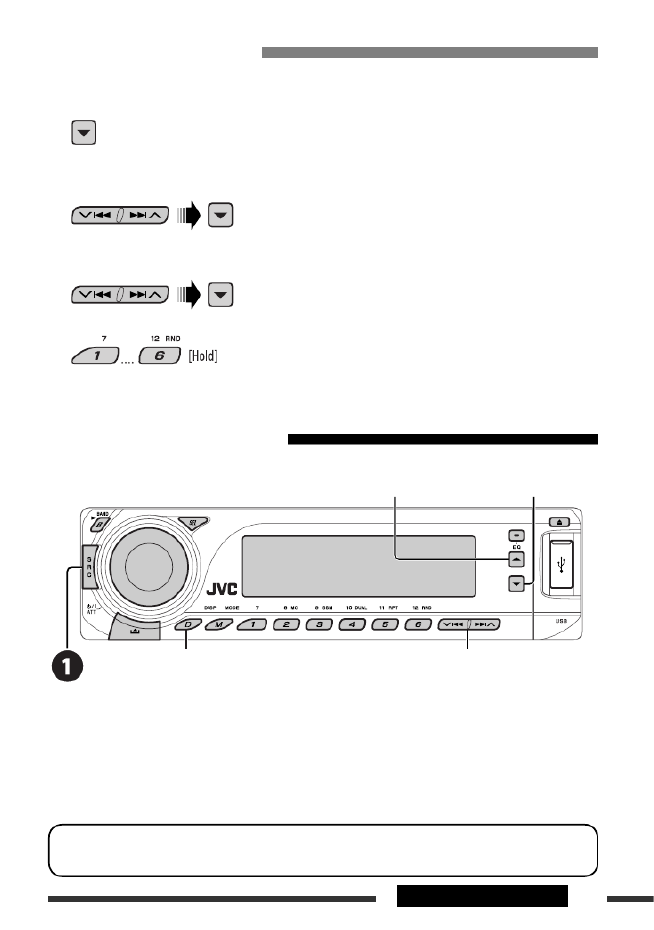
33EXTERNAL DEVICES
Presetting the phone number
You can preset up to six phone numbers.
1 Display the Dial Menu.
2 Select “PH BOOK,” “MISSED,” “REDIAL,” or “RECEIVED” whichever you want to
3 Select a phone number
4
Using the Bluetooth audio player
~ Select “BT-AUDIO.”
If playback did not start automatically, operate the Bluetooth audio player to start playback.
• Refer also to page 30 for connecting/disconnecting/deleting a registered device.
Bluetooth Information:
If you wish to receive more information about Bluetooth, visit our JVC web site.
Reverse skip/forward skip
Pause/start play back
Enter setting menu
(Device list)
Change the display information

34
Listening to the CD changer
Change the display information
(see page 16)
It is recommended to use a JVC MP3-compatible CD
changer with your unit. You can connect a CD changer
to the CD changer jack on the rear of the unit. See also
page 37.
• You can only play conventional CDs (including CD
Text) and MP3 discs.
Preparation
Make sure “CHANGER” is selected for the external input
setting, see page 41.
~ Select “CD-CH.”
Ÿ Select a disc to start playing.
: For selecting disc number 1 – 6.Press
: For selecting disc number 7 – 12.Hold
Press: Select track
Hold: Reverse/fast-forward
track
MP3: Select folders
After pressing , press the following buttons
to...
Skip 10 tracks
(MP3: within the same folder)
TRK RPT: Repeat current track
FLDR RPT: MP3: Repeat all tracks of
current folder
DISC RPT: Repeat all tracks of the
current disc
FLDR RND: MP3: Randomly play all
tracks of the current folder,
then tracks of the next
folder
DISC RND: Randomly play all tracks
current disc
MAG RND: Randomly play all tracks
the inserted discs
• To cancel repeat play or random play, select
“ ” or “ .”RPT OFF RND OFF

35EXTERNAL DEVICES
Listening to the iPod / D. player
Change the display information
Before operating, connect either one of the following (separately purchased) to the CD changer jac
the unit. See also page 37.
• —KS-PD100 for controlling an iPod.Interface adapter for iPod
• —KS-PD500 for controlling a D. player.D. player interface adapter
Preparation
Make sure “CHANGER” is selected for the external input setting, see page 41.
~ Select “IPOD” or “D. PLAYER.”
Ÿ Select a song to start playing.
3 Confirm the selection.
• To move back to the previous menu, press .5
• If a track is selected, playback starts
automatically.
• Holding / 4 ¢ can skip 10 items at
a time.
Pause/stop playback
• To resume playback, press
the button again.
Press: Select tracks
Hold: Reverse/fast-forward
track
1 Enter the main menu.
This mode will be canceled if no
operations are done for about
5 seconds.
2 Select the desired menu.
For iPod:
PLAYLIST ÔARTISTS ÔALBUMS ÔSONGS
Ô Ô Ô GENRES COMPOSER (back to the
beginning)
For D. player:
PLAYLISTÔ Ô Ô ARTIST ALBUM GENRE
Ô Ô TRACK (back to the beginning)
Selecting a track from the menu
Continued on the next page
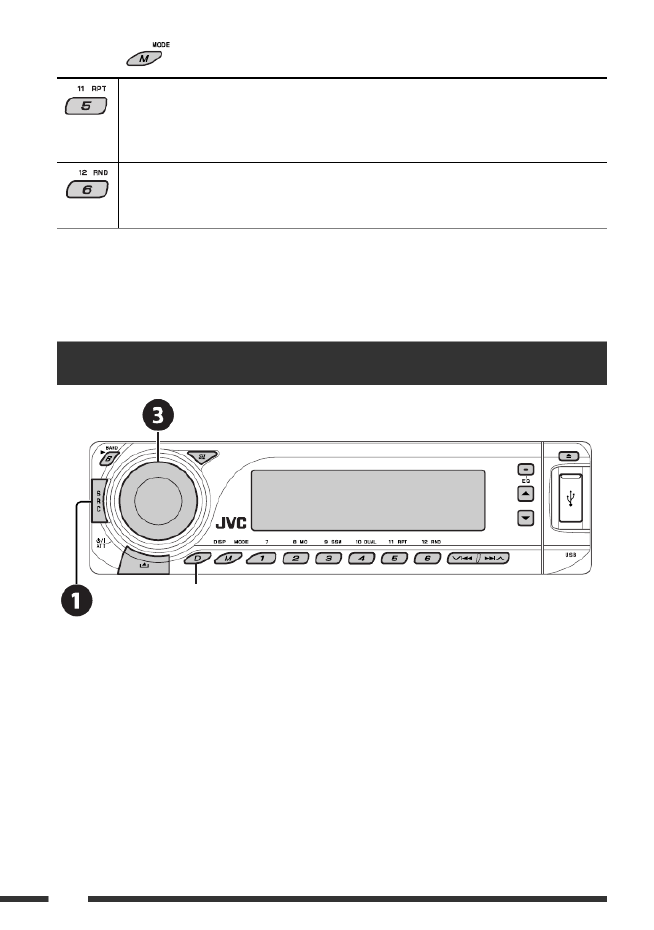
36
After pressing , press the following buttons to...
ONE RPT: Functions the same as “Repeat One” of the iPod or “Repeat Mode
the D. player.
ALL RPT: Functions the same as “Repeat All” of the iPod or “Repeat Mode
D. player.
ALBM RND*: Functions the same as “Shuffle Albums” of the iPod.
SONG RND/RND ON: Functions the same as “Shuffle Songs” of the iPod or “Random
the D. player.
• To cancel repeat play or random play, select “ ” or “ .”RPT OFF RND OFF
* iPod: Functions only if you select “ALL” in “ALBUMS” of the main “MENU.”
Listening to the other external components
You can connect an external component to:
• CD changer jack on the rear of this unit using the following adapters:
– Line Input Adapter, KS-U57
– AUX Input Adapter, KS-U58
Make sure “EXT IN” is selected for the external input setting, see page 41.
• LINE IN terminals on the rear of this unit.
~ Select “EXT IN” or “LINE IN.”
Ÿ Turn on the connected component and start playing the source.
! Adjust the volume.
⁄ Adjust the sound as you want (see pages 38 and 39).
Change the display information
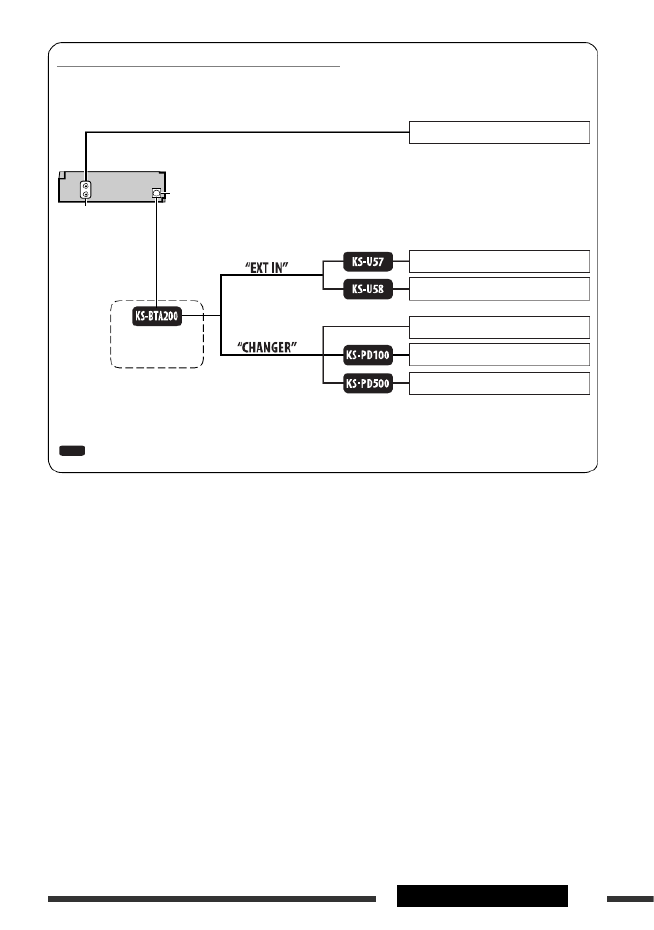
37EXTERNAL DEVICES
Concept diagram of the external device connection
For connection, see Installation/Connection manual (separate volume).
JVC CD changer, [34]
Apple iPod, [35]
JVC D. player, [35]
Unit
CD changer jack
(see page 41 of the
”EXT IN” setting)
(see page 41 of the
”EXT IN” setting)
MD player, etc., [36]
: Adapter (separately purchased)
MD player, etc., [36]
MD player, etc., [36]
LINE IN terminals
with or without
(see pages 29 – 33)

38
Selecting a preset sound mode
1
2 Enter the sound adjustment mode.
3 Select a frequency to adjust.
4 Adjust the level.
5 Repeat steps 3 and 4 to adjust the other
frequency bands.
6 Store the adjustments in the respective
mode.
Storing your own sound adjustments
Preset frequency level settings:
Sound mode Preset equalizing values
60 Hz 150 Hz 400 Hz 1 kHz 2.5 kHz 6.3 kHz 15
USER 00 00 00 00 00 00 00
ROCK +03 +02 00 00 +01 +02 +01
CLASSIC +01 +03 +01 00 00 +02 00
POPS 00 +02 00 00 00 +01 +02
HIP HOP +04 +01 –01 –02 00 +01 00
JAZZ +03 +02 +01 +01 +01 +03 +01
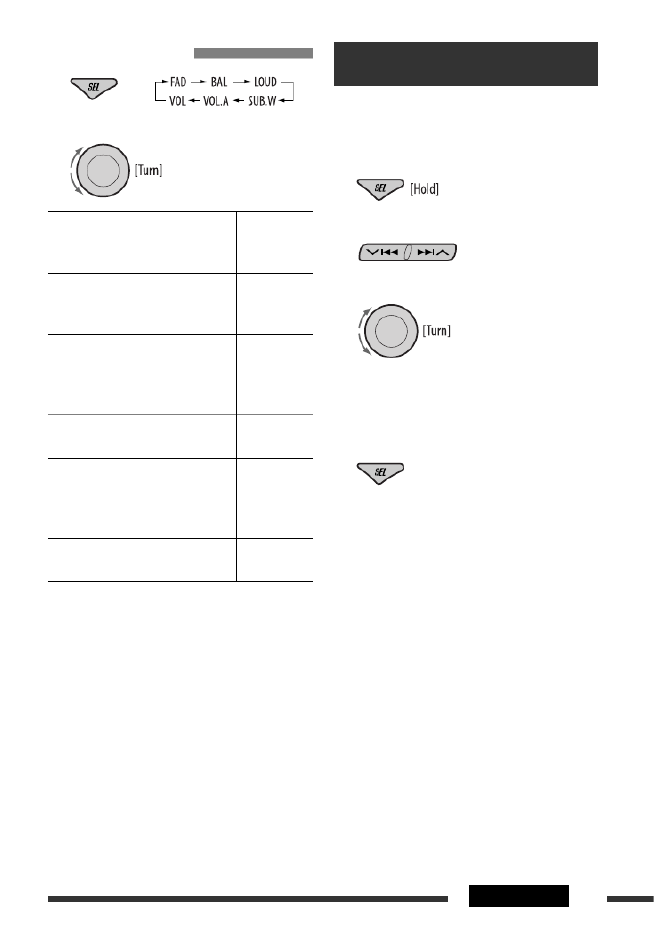
39SETTINGS
General settings — PSM
You can change PSM (Preferred Setting Mode) item
listed in the table on pages 40 and 41.
1 Enter the PSM settings.
2 Select a PSM item.
3 Select or adjust the selected PSM item.
4 Repeat steps and to adjust other 2 3
PSM items if necessary.
5 Finish the procedure.
Adjusting the sound
1
2 Adjust the level.
FAD *1 (fader)
Adjust the front and rear speaker
balance.
R06 to F06
BAL (balance)
Adjust the left and right speaker
balance.
L06 to R06
LOUD (loudness)
Boost low and high frequencies to
produce a well-balanced sound at low
volume level.
LOUD ON or
LOUD OFF
SUB.W *2 (subwoofer)
Adjust subwoofer output balance.
00 to 08;
initial: 04
VOL.A *3 (volume adjust)
Adjust and store auto-adjustment
volume level for each source,
comparing to the FM volume level.
–05 to +05;
initial: 00
VOL (volume)
Adjust the volume.
00 to 30
(or 50) *
4
*1 If you are using a two-speaker system, set the fader
level to “00.”
*2 This takes effect only when a subwoofer is connected.
*3 You cannot make an adjustment for FM. “FIX”
appears.
*4 Depending on the amplifier gain control setting. (See
page 41 for details.)
Continued on the next page

40
Indication Item
( : Initial)
Setting, [reference page]
DEMO
Display demonstration
• DEMO ON
• DEMO OFF
: Display demonstration will be activated automatically if no operation
is done for about 20 seconds, [7].
: Cancels.
CLK DISP *1
Clock display
• ON
• OFF
: Clock time is shown on the display at all times when the power is
turned off.
: Cancels; pressing D DISP will show the clock time for about 5 seconds
when the power is turned off, [7].
CLOCK H
Hour adjustment
1 – 12 : Initial: 1 (1:00), [7].
CLOCK M
Minute adjustment
00 – 59 : Initial: 00 (1:00), [7].
DIMMER
Dimmer
• AUTO
• ON
• OFF
: Dims the display when you turn on the headlights.
: Dims the display illumination.
: Cancels.
TEL
Telephone muting
• MUTING 1/
MUTING 2
• OFF
: Select either one which mutes the sounds while using a cellular
phone.
: Cancels.
SCROLL *2
Scroll
• ONCE
• AUTO
• OFF
: Scrolls the track information once.
: Repeats scrolling (at 5-second intervals).
: Cancels. (Holding D DISP can scroll the display regardless of the
setting.)
WOOFER
Subwoofer cutoff
frequency
• LOW
• MID
• HIGH
: Frequencies lower than 85 Hz are sent to the subwoofer.
: Frequencies lower than 125 Hz are sent to the subwoofer.
: Frequencies lower than 165 Hz are sent to the subwoofer.
*
1 If the power supply is not interrupted by turning off the ignition key of your car, it is recommended to select “OFF” to
save the car’s battery.
*
2 Some characters or symbols will not be shown correctly (or will be blanked) on the display.
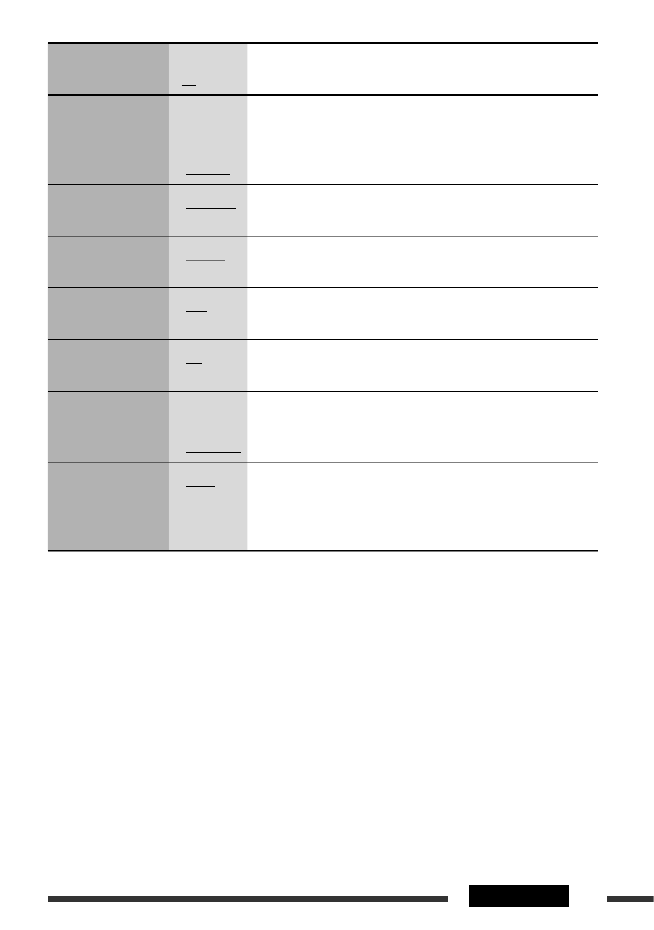
41SETTINGS
Indication Item
( : Initial)
Setting, [reference page]
HPF
High pass filter
• HPF ON
• HPF OFF
: The cut-off frequency is chosen automatically according to the
WOOFER setting (LOW/MID/HIGH) so that you can enjoy the bass
sound purely from the subwoofer if it is connected.
: Cancels.
EXT IN *
3
External input
• CHANGER
• EXT IN
: To use a JVC CD changer, [34], or an Apple iPod/a JVC D. player, [35].
: To use any other external component, [36].
TAG DISP
Tag display
• TAG ON
• TAG OFF
: Shows the tag while playing MP3/WMA/WAV tracks.
: Cancels.
VIDEO *4
Video format
• PAL
• NTSC
: Select this if your monitor is of the PAL color system.
: Select this if your monitor is of the NTSC color system.
REAR SPK *5
Rear speaker output
• ON
• OFF
: Select this to turn on the rear speaker output.
: Cancels.
AMP GAIN
Amplifier gain control
• LOW PWR
• HIGH PWR
: VOL 00 – VOL 30 (Select if the maximum power of each speaker is less
than 50 W to prevent damaging the speaker.)
: VOL 00 – VOL 50
IF BAND
Intermediate
frequency band
• AUTO
• WIDE
: Increases the tuner selectivity to reduce interference noises between
adjacent stations. (Stereo effect may be lost.)
: Subject to interference noises from adjacent stations, but sound
quality will not be degraded and the stereo effect will remain.
*3 Displayed only when one of the following sources is selected—FM, AM, DISC, USB, Bluetooth, or LINE IN.
*4 The newly selected video format takes effect only after you turn on the power again or change the source.
*5 Displayed only when Dual Zone is activated (see page 28).
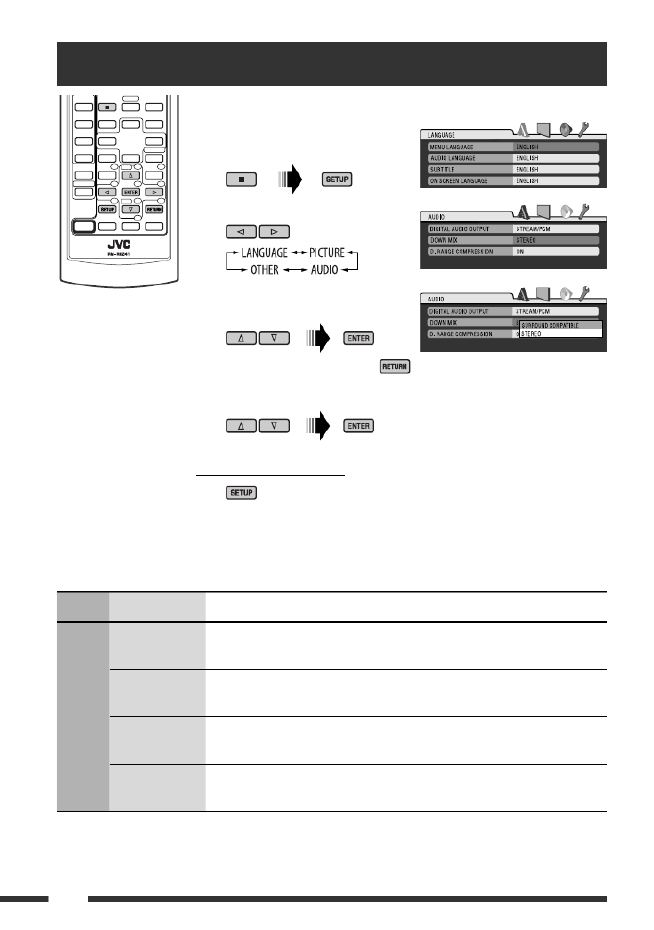
42
Menu Item Setting
LANGUAGE
MENU
LANGUAGE
Select the initial disc menu language. Refer also to “Language codes” on page 52.
AUDIO
LANGUAGE
Select the initial audio language. Refer also to “Language codes” on page 52.
SUBTITLE Select the initial subtitle language or remove the subtitle (OFF). Refer also to
“Language codes” on page 52.
ON SCREEN
LANGUAGE
Select the language for the on screen display.
Setup menu
These operations are possible on the monitor using the remote controller.
~ Enter the setup menu while
stop.
Ÿ Select a menu.
! Select an item you want to set
up.
• To cancel pop-up menu, press .
⁄ Select an option.
To return to normal screen

43SETTINGS
Menu Item Setting
PICTURE
MONITOR TYPE Select the monitor type to watch a wide screen picture on your monitor.
OSD POSITION Select the on-screen bar position on the monitor.
• : Higher position1
• : Lower position (Guidance below the disc setup menu will disappear.)2
FILE TYPE (DISC) Select the file type to play.
• : Play MP3/WMA/WAV files.AUDIO
• : Play DivX/MPEG Video files.VIDEO
FILE TYPE (USB) Select the file type to play.
• : Play MP3/WMA/WAV files.AUDIO
• : Play DivX/MPEG Video files.VIDEO
AUDIO
DIGITAL AUDIO
OUTPUT
Select the signal format to be emitted through the DIGITAL OUT (Optical) terminal.
• : Cancels.OFF
• : Select for an amplifier or a decoder incompatible PCM ONLY
with Dolby Digital, DTS, MPEG Audio, or when
connecting to a recording device.
• : Select for an amplifier or a decoder compatible DOLBY DIGITAL/PCM
with Dolby Digital.
• : Select for an amplifier or a decoder compatible STREAM/PCM
with Dolby Digital, DTS, and MPEG Audio.
DOWN MIX When playing back a multi-channel disc, this setting affects the signals reproduced
through the LINE OUT jacks (and through the DIGITAL OUT terminal when
“PCM ONLY” is selected for “DIGITAL AUDIO OUTPUT”).
• : Select to enjoy multi-channel surround audio by SURROUND COMPATIBLE
connecting an amplifier compatible with Dolby
Surround.
• : Normally select this.STEREO
D. RANGE
COMPRESSION
You can enjoy a powerful sound at low or middle volume levels while playing a
Dolby Digital software.
• : Select to apply the effect to multi-channel encoded AUTO
software (excluding 1-channel and 2-channel
software).
• : Select to always use this function.ON
OTHER
DivX
REGISTRATION
This unit has its own Registration Code. Once you have played back a disc in which
the Registration Code recorded, this unit’s Registration Code is overwritten for
copyright protection.

44
Setting menu ( : Initial)
AUTO CNT (connect)
When the unit is turned on, the connection is
established automatically with....
OFF: No Bluetooth device.
LAST: The last connected Bluetooth device.
ORDER: The available registered Bluetooth device
found at first.
AUTO ANS (answer)
Only for the device being connected for “BT-PHONE.”
ON: The unit answers the incoming calls
automatically.
OFF: The unit does not answer the calls
automatically. Answer the calls manually.
REJECT: The unit rejects all incoming calls.
MSG-INFO (message info)
Only for the device being connected for “BT-PHONE.”
AUTO: The unit informs you of the arrival of
a message by ringing and displaying
“RCV MSG” (receiving message).
MANUAL: The unit does not inform you of the arrival of
a message.
MIC SET (microphone setting)
Only for the device being connected for “BT-PHONE.”
Adjust microphone volume connected to the Bluetooth
adapter, [LEVEL 01/02/03].
VERSION
The Bluetooth software and hardware versions are
shown.
You can change the settings listed on the right column
according to your preference.
1 Select “BT-PHONE” or “BT-AUDIO.”
2 Enter the Bluetooth menu.
3 Select “SETTING.”
4 Select a setting item.
5 Change the setting accordingly.
Bluetooth settings
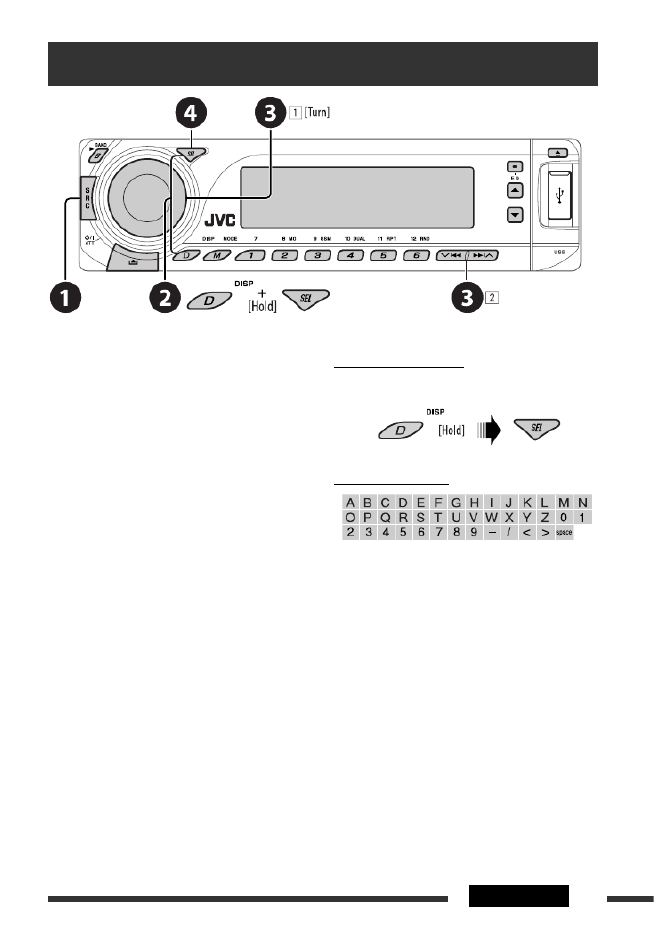
45SETTINGS
Assigning titles
You can assign titles to 30 station frequencies (FM and
AM) and up to 8 characters for each title.
~ Select FM/AM.
Ÿ Show the title entry screen.
! Assign a title.
Select a character.1
Move to the next (or previous) character 2
position.
Repeat steps 3 1 2 and until you finish
entering the title.
⁄ Finish the procedure.
To erase the entire title
In step on the left...Ÿ
Available characters

46
How to clean the connectors
Frequent detachment will deteriorate the connectors.
To minimize this possibility, periodically wipe the
connectors with a cotton swab or cloth moistened with
alcohol, being careful not to damage the connectors.
Moisture condensation
Moisture may condense on the lens inside the unit in
the following cases:
• After starting the heater in the car.
• If it becomes very humid inside the car.
Should this occur, the unit may malfunction. In this
case, eject the disc and leave the unit turned on for a
few hours until the moisture evaporates.
How to handle discs
When removing a disc from its
case, press down the center holder
of the case and lift the disc out,
holding it by the edges.
• Always hold the disc by the edges. Do not touch its
recording surface.
When storing a disc into its case, gently insert the
disc around the center holder (with the printed surface
facing up).
• Make sure to store discs into the cases after use.
Center holder
To keep discs clean
A dirty disc may not play correctly.
If a disc does become dirty, wipe it with
a soft cloth in a straight line from center
to edge.
• Do not use any solvent (for example, conventional
record cleaner, spray, thinner, benzine, etc.) to clean
discs.
To play new discs
New discs may have some rough spots
around the inner and outer edges. If
such a disc is used, this unit may reject
the disc.
To remove these rough spots, rub the edges with a
pencil or ball-point pen, etc.
Warped disc
Sticker Sticker residue
Stick-on label
Do not use the following discs:
Connector
Unusual shape
Maintenance

47REFERENCES
General
Turning on the power
• By pressing SRC on the unit, you can also turn on the
power. If the source is ready, playback also starts.
FM/AM
Storing stations in memory
• During SSM search...
– Received stations are preset in No. 1 (lowest
frequency) to No. 6 (highest frequency).
– When SSM is over, the station stored in No. 1 will
be automatically tuned in.
• When storing stations, the previously preset stations
are erased and stations are stored newly.
Disc/USB
General
• In this manual, words “track” and “file” are
interchangeably used.
• This unit can also play back 8 cm discs.
• This unit can only play back audio CD (CD-DA) files if
different type of files are recorded in the same disc.
• This unit can display only one-byte characters. No
other characters can be correctly displayed.
• When a disc is inserted upside down, “PLEASE” and
“EJECT” appear alternately on the display. Press to 0
eject the disc.
• If the ejected disc is not removed within 15 seconds,
the disc is automatically inserted again into the
loading slot to protect it from dust. Playback starts
automatically.
• After ejecting a disc or removing a USB device,
“NO DISC” or “NO USB” appears and you cannot
operate some of the buttons. Insert another disc,
reattach a USB device, or press SRC to select another
playback source.
• If you change the source, playback also stops.
Next time you select the same source again, playback
starts from where it has been stopped previously.
More about this unit
• While playing from a USB device, the playback order
may differ from other players.
• This unit is compatible with the USB Full-Speed.
• Depending on the shape of the USB devices and
connection ports, some USB devices may not be
attached properly or the connection might be loose.
• When connecting a USB device, refer also to its
instructions.
• Connect one USB device to the unit at a time. Do not
use a USB hub.
• If the connected USB device does not have the correct
files, “NO FILE” appears.
• This unit may be unable to play back some USB
devices or some files due to their characteristics or
recording conditions.
• The unit cannot recognize a USB mass storage class
device whose rating is other than 5 V and does not
exceed 500 mA.
• This unit may not recognized a USB device connected
through a USB card reader.
• This unit may not play back files in a USB device
properly when using a USB extension cord.
• This unit cannot assure proper functions or supply
power to all types of USB devices.
Playing Recordable/Rewritable discs
• This unit can recognize a total of 5 000 files and 250
folders (a maximum of 999 files per folder).
• This unit can recognize a total 25 characters for file/
folder names.
• Use only “finalized” discs.
• This unit can play back multi-session discs; however,
unclosed sessions will be skipped while playing.
• Some discs or files may not be played back due to
their characteristics or recording conditions.
• Rewritable discs may require a longer readout time.
Continued on the next page

48
Playing DVD-VR
• This unit cannot play back CPRM (Content Protection
for Recordable Media) protected files.
• For details about DVD-VR format and playlist, refer
to the instructions supplied with the recording
equipment.
Playing DivX files
• This unit can play back DivX files with the extension
code <.divx>, <.div>, <.avi> (regardless of the
letter case—upper/lower).
• This unit supports DivX 6.x, 5.x, 4.x, and 3.11.
• This unit can display a unique registration code—
DivX Video-on-Demand (VOD—a kind of Digital
Rights Management). For activation and more
details, visit <www.divx.com/vod>.
• Audio stream should conform to MP3 or Dolby Digital.
• Index Search:
• This unit does not support GMC (Global Motion
Compression).
• The file encoded in the interlaced scanning mode
may not be played back correctly.
• This unit cannot play back the following files:
– Files encoded in Codec (Compressor-decompressor)
other than DivX Codec.
• The maximum bit rate for video signals (average) is
as follow:
DVD: 4 Mbps; USB: 2 Mbps
• If you want to know more about DivX, visit
<http://www.divx.com>.
Playing MPEG Video files
• This unit can play back MPEG Video files with the
extension code <.mpg>, <.mpeg>, or <.mod>*.
* <.mod> is an extension code used for the MPEG-2
files recorded by JVC Everio camcorders.
• The stream format should conform to MPEG system/
program stream.
• The file format should be MP@ML (Main Profile at
Main Level)/SP@ML (Simple Profile at Main Level)/
MP@LL (Main Profile at Low Level).
• Audio stream should conform to MPEG1 Audio
Layer 2.
• This unit cannot playback the following files:
– WMV (Windows Media Video) files
– RM (Real Media) format files
• The maximum bit rate for video signals (average) is
as follow:
DVD: 4 Mbps; USB: 2 Mbps
Playing MP3/WMA/WAV files
• This unit can play back files with the extension code
<.mp3>, <.wma>, or <.wav> (regardless of the
letter case—upper/lower).
• This unit can play back MP3/WMA/WAV files meeting
the conditions below:
MP3:
– Bit rate: 32 kbps — 320 kbps
– Sampling frequency:
48 kHz, 44.1 kHz, 32 kHz (for MPEG-1)
24 kHz, 22.05 kHz, 16 kHz (for MPEG-2)
WMA:
– Bit rate: 32 kbps — 320 kbps
– Sampling frequency: 48 kHz, 44.1 kHz, 32 kHz,
22.05 kHz
– Channel: Mono/stereo
WAV:
– Sampling frequency: 44.1 kHz
– Channel: 1 ch/2 ch
• This unit can recognize a total of 5 000 files and 250
folders (999 files per folder).
• The maximum number of characters for folder and
file names is 25 characters; 128 characters for MP3/
WAV Tag, 64 characters for WMA Tag.
• This unit can show ID3 Tag (Version 1.0, 1.1, 2.2, 2.3,
or 2.4) for MP3 and show WMA/WAV Tag.
• This unit can play back files recorded in VBR (variable
bit rate).
Files recorded in VBR have a discrepancy in elapsed
time indication.
• This unit cannot play back the following files:
– MP3 files encoded with MP3i and MP3 PRO format.
– MP3 files encoded with Layer 1/2.
– WMA files encoded with lossless, professional, and
voice format.

49REFERENCES
Continued on the next page
iPod or D. player
• When you turn on this unit, the iPod or D. player is
charged through this unit.
• While the iPod or D. player is connected, all
operations from the iPod or D. player are disabled.
Perform all operations from this unit.
• The text information may not be displayed correctly.
• If the text information includes more than 8
characters, it scrolls on the display. This unit can
display up to 40 characters.
Notice:
When operating an iPod or a D. player, some
operations may not be performed correctly or as
intended. In this case, visit the following JVC web
site:
For iPod users: <http://www.jvc.co.jp/english/
car/support/ks-pd100/index.html>
For D. player users: <http://www.jvc.co.jp/
english/car/support/ks-pd500/index.html>
Title assignment
• If you try to assign titles to more than 30 station
frequencies, “NAMEFULL” appears. Delete unwanted
titles before assignment.
General settings—PSM
• “AUTO” setting for “DIMMER” may not work correctly
on some vehicles, particularly on those having a
control dial for dimming.
In this case, change the “DIMMER” setting to any
other than “AUTO.”
• If you change the “AMP GAIN” setting from
“HIGH PWR” to “LOW PWR” while the volume level
is set higher than “VOL 30,” the unit automatically
changes the volume level to “VOL 30.”
– WMA files which are not based upon Windows
Media® Audio.
– WAV files encoded using MS-ADPCM.
– Files which have the data such as AIFF, ATRAC3,
etc.
Bluetooth operations
General
• While driving, do not perform complicated operation
such as dialing the numbers, using phone book, etc.
When you perform these operations, stop your car in
a safe place.
• Some Bluetooth devices may not be connected to
this unit depending on the Bluetooth version of the
device.
• This unit may not work for some Bluetooth devices.
• Connecting condition may vary depending on the
circumstances around you.
• When the unit is turned off, the device is
disconnected.
Warning messages for Bluetooth operations
ERR CNCT
(Error
Connection)
The device is registered but the
connection has failed. Use “CONNECT”
to connect the device again. (See page
30.)
ERROR Try the operation again. If “ERROR”
appears again, check if the device
supports the function you have tried.
UNFOUND No available Bluetooth device is
detected by “SEARCH.”
LOADING The unit is updating the phone book
and/or text messages.
WAIT The unit is preparing to use the
Bluetooth function. If the message does
not disappear, turn off and turn on the
unit, then connect the device again (or
reset the unit).
RESET 8 Check the connection between the
adapter and this unit.
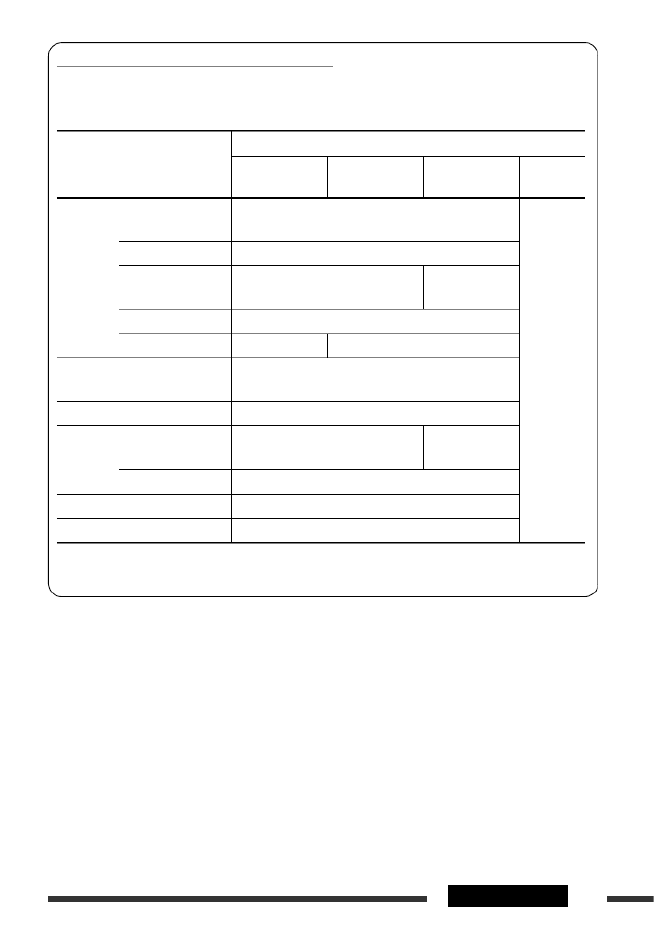
51REFERENCES
Output signals through the DIGITAL OUT terminal
Output signals are different depending on the “DIGITAL AUDIO OUTPUT” setting on the setup menu (see page
43).
Playback Disc
Output Signal
STREAM/PCM DOLBY
DIGITAL/PCM
PCM ONLY OFF
DVD-Video 48 kHz, 16/20/24 bits
Linear PCM 48 kHz, 16 bits stereo Linear PCM *
OFF
96 kHz, Linear PCM 48 kHz, 16 bits stereo Linear PCM
Dolby Digital Dolby Digital bitstream 48 kHz, 16 bits
stereo Linear PCM
DTS DTS bitstream
MPEG Audio MPEG bitstream 48 kHz, 16 bits stereo Linear PCM
Audio CD, Video CD 44.1 kHz, 16 bits stereo Linear PCM /
48 kHz, 16 bits stereo Linear PCM
Audio CD with DTS DTS bitstream
DivX/MPEG Dolby Digital Dolby Digital bitstream 48 kHz, 16 bits
stereo Linear PCM
MPEG Audio 32/44.1/48 kHz, 16 bits Linear PCM
MP3/WMA 32/44.1/48 kHz, 16 bits Linear PCM
WAV 44.1 kHz, 16 bits stereo Linear PCM
* Digital signals may be emitted at 20 or 24 bits (at their original bit rate) through the DIGITAL OUT terminal if the
discs are not copy-protected.
Continued on the next page

52
Language codes
Code Language Code Language Code Language Code Language Code Language
AA Afar FA Persian KL Greenlandic OC Occitan ST Sesotho
AB Abkhazian FI Finnish KM Cambodian OM (Afan) Oromo SU Sundanese
AF Afrikaans FJ Fiji KN Kannada OR Oriya SW Swahili
AM Ameharic FO Faroese KO Korean (KOR) PA Panjabi TA Tamil
AR Arabic FY Frisian KS Kashmiri PL Polish TE Telugu
AS Assamese GA Irish KU Kurdish PS Pashto, Pushto TG Tajik
AY Aymara GD Scots Gaelic KY Kirghiz PT Portuguese TH Thai
AZ Azerbaijani GL Galician LA Latin QU Quechua TI Tigrinya
BA Bashkir GN Guarani LN Lingala RM Rhaeto-
Romance
TK Turkmen
BE Byelorussian GU Gujarati LO Laothian RN Kirundi TL Tagalog
BG Bulgarian HA Hausa LT Lithuanian RO Rumanian TN Setswana
BH Bihari HI Hindi LV Latvian, Lettish RW Kinyarwanda TO Tonga
BI Bislama HR Croatian MG Malagasy SA Sanskrit TR Turkish
BN Bengali, Bangla HU Hungarian MI Maori SD Sindhi TS Tsonga
BO Tibetan HY Armenian MK Macedonian SG Sangho TT Tatar
BR Breton IA Interlingua ML Malayalam SH Serbo-Croatian TW Twi
CA Catalan IE Interlingue MN Mongolian SI Singhalese UK Ukrainian
CO Corsican IK Inupiak MO Moldavian SK Slovak UR Urdu
CS Czech IN Indonesian MR Marathi SL Slovenian UZ Uzbek
CY Welsh IS Icelandic MS Malay (MAY) SM Samoan VI Vietnamese
DZ Bhutani IW Hebrew MT Maltese SN Shona VO Volapuk
EL Greek JI Yiddish MY Burmese SO Somali WO Wolof
EO Esperanto JW Javanese NA Nauru SQ Albanian XH Xhosa
ET Estonian KA Georgian NE Nepali SR Serbian YO Yoruba
EU Basque KK Kazakh NO Norwegian SS Siswati ZU Zulu
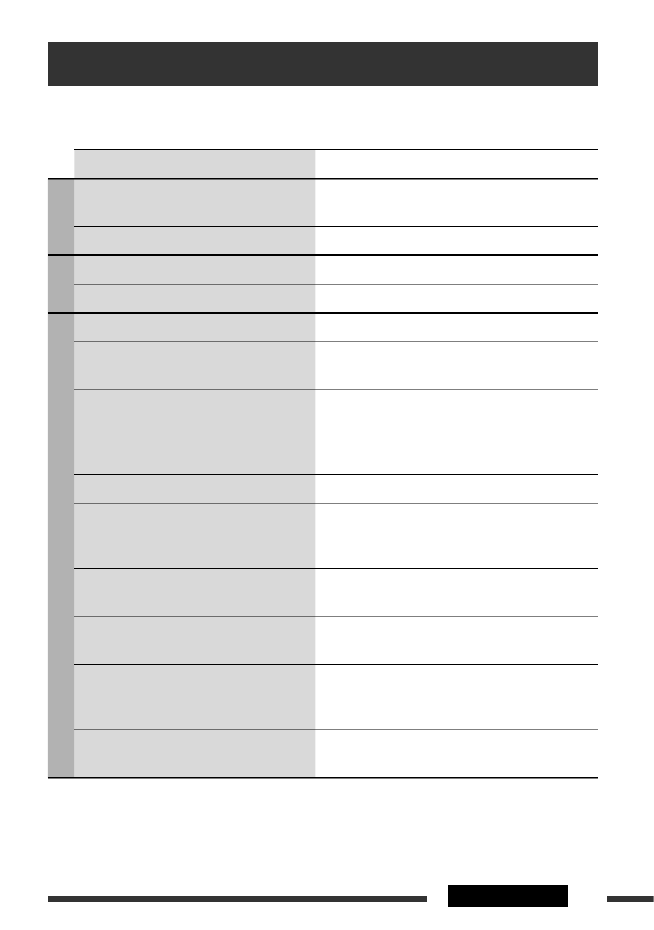
53REFERENCES
Troubleshooting
What appears to be trouble is not always serious. Check the following points before calling a service center.
Symptom Remedy/Cause
General
• Sound cannot be heard from the speakers. • Adjust the volume to the optimum level.
• Check the cords and connections.
• The unit does not work at all. Reset the unit (see page 3).
FM/AM
• SSM automatic presetting does not work. Store stations manually.
• Static noise while listening to the radio. Connect the antenna firmly.
Discs in general
• Disc cannot be played back. Insert the disc correctly.
• Disc can be neither played back nor ejected. • Unlock the disc (see page 13).
• Eject the disc forcibly (see page 3).
• Recordable/Rewritable discs cannot be played
back.
• Tracks on the Recordable/Rewritable discs
cannot be skipped.
• Insert a finalized disc.
• Finalize the discs with the component which you have
used for recording.
• Disc cannot be recognized. Eject the disc forcibly (see page 3).
• Sound and pictures are sometimes interrupted
or distorted.
• Stop playback while driving on rough roads.
• Change the disc.
• Check the cords and connections.
• No playback picture (DVD-Video/DVD-VR/
DivX/MPEG/VCD) appears on the monitor.
Parking brake wire is not connected properly. (See
Installation/Connection Manual.)
• No picture appears on the monitor at all. • Connect the video cord correctly.
• Select a correct input on the monitor.
• The monitor shows black and white wavy
pictures (DVD-Video/DVD-VR/DivX/MPEG/
VCD).
Select an appropriate video format (PAL/NTSC) for your
monitor (see page 41).
• The left and right edges of the picture are
missing on the monitor.
Select “4:3 LETTERBOX” (see page 43).
Continued on the next page

54
Symptom Remedy/Cause
DivX/MPEG Video/MP3/WMA/WAV and USB device
• Tracks cannot be played back. • Record the tracks using a compliant application in the
appropriate discs (see page 6).
• Add the extension code <.divx>, <.div>, <.avi>,
<.mpg>, <.mpeg>, <.mp3>, <.wma>, or <.wav>
to the file names.
• Noise is generated. The track played back is not an MP3/WMA/WAV track.
Skip to another track. (Do not add the extension code
<.mp3>, <.wma>, or <.wav> to non-MP3/WMA/WAV
tracks.)
• While playing a track, sound is sometimes
interrupted while listening to a USB device.
MP3/WMA/WAV tracks have not been properly copied
into the USB device.
Copy MP3/WMA/WAV tracks again into the USB device,
and try again.
• Longer readout time is required.
• “READING” keeps flashing on the display while
listening to a USB device.
• Readout time varies due to the complexity of the folder/
file configuration.
• Readout time varies depending on the USB device.
• Do not use too many hierarchy, folders, and empty
folders*.
• Turn off the power then on again.
* Folder that is physically empty or folder that contains
data but does not contain valid MP3/WMA/WAV track.
• Tracks cannot play back as you have intended
them to play.
Playback order is determined when files are recorded.
• No sound can be heard when picture is
displayed while playing a DivX/MPEG Video
file.
• Record the audio track using MP3 or Dolby Digital as the
audio stream of DivX files.
• Record the audio track using MPEG1 Audio Layer 2 as
the audio stream for MPEG Video files.
• Elapsed playing time is not correct. This sometimes occurs during playback. This is caused by
how the tracks are recorded.
• “PLEASE” and “EJECT” appear alternately on
the display while listening to a disc.
• “NO FILE” or “NO USB” appears on the display
while listening to a USB device.
• Insert a disc that contains tracks encoded in an
appropriate format.
• Connect a USB device that contains tracks encoded in an
appropriate format.
• The total number of tracks recorded on the USB device
could not be accessed properly.
• Correct characters are not displayed (e.g.
album name).
This unit can only display letters (upper case), numbers,
and a limited number of symbols.

56
Symptom Remedy/Cause
CD changer
• “NO DISC” appears on the display. Insert a disc into the magazine.
• “NO MAG” appears on the display. Insert the magazine.
• “RESET 8” appears on the display. Connect this unit and the CD changer correctly and press
the reset button of the CD changer.
• “RESET 1” – “RESET 7” appears on the display. Press the reset button of the CD changer.
• The CD changer does not work at all. Reset the unit (see page 3).
iPod/D. player
• The iPod or D. player does not turn on or does
not work.
• Check the connecting cable and its connection.
• Update the firmware version.
• Charge the battery.
• The sound is distorted. Deactivate the equalizer either on this unit or the
iPod/D. player.
• “NO IPOD” or “NO DP” appears on the display. • Check the connecting cable and its connection.
• Charge the battery.
• Playback stops. The headphones are disconnected during playback.
Restart the playback operation (see page 35).
• No sound can be heard when connecting an
iPod nano.
• Disconnect the headphones from the iPod nano.
• Update the firmware version of the iPod nano.
• No sound can be heard.
• “ERROR 01” appears on the display when
connecting a D. player.
Disconnect the adapter from the D. player. Then, connect
it again.
• “NO FILES” or “NO TRACK” appears on the
display.
No tracks are stored. Import tracks to the iPod or D. player.
• “RESET 1” – “RESET 7” appears on the display. Disconnect the adapter from both this unit and iPod/
D. player. Then, connect it again.
• “RESET 8” appears on the display. Check the connection between the adapter and this unit.
• The iPod’s or D. player’s controls do not work
after disconnecting from this unit.
Reset the iPod or D. player.

59REFERENCES
USB SECTION
USB Standard: USB 1.1/USB 2.0
Data Transfer Rate: Full Speed: Max. 12 Mbps
Low Speed: Max. 1.5 Mbps
Compatible Device: Mass storage class
Compatible File System: FAT 12/16/32
Playable Audio/Video Format: DivX/MPEG Video/MP3/WMA/WAV
Max. Current: 500 mA
GENERAL
Power Requirement: Operating Voltage: DC 14.4 V (11 V to 16 V allowance)
Grounding System: Negative ground
Allowable Operating Temperature: 0°C to +40°C
Dimensions (W × H × D): Installation Size (approx.): 182 mm × 52 mm × 158 mm
Panel Size (approx.): 188 mm × 58 mm × 12 mm
Mass (approx.): 1.6 k (excluding accessories)g
Design and specifications are subject to change without notice.
• Manufactured under license from Dolby Laboratories. Dolby and the double-D symbol are trademarks of Dolby
Laboratories.
• “DTS” and “DTS Digital Out” are registered trademarks of DTS, Inc.
• “DVD Logo” is a trademark of DVD Format/Logo Licensing Corporation registered in the US, Japan and other
countries.
• DivX, DivX Ultra Certified, and associated logos are trademarks of DivX, inc. and are used under license.
• Official DivX® Ultra Certified product
• Plays all versions of DivX® video (including DivX® 6) with enhanced playback of DivX® media files and the DivX®
Media Format
• Microsoft and Windows Media are either registered trademarks or trademarks of Microsoft Corporation in the
United States and/or other countries.
• iPod is a trademark of Apple Inc., registered in the U.S. and other countries.
• The Bluetooth word mark and logos are owned by the Bluetooth SIG, Inc. and any use of such marks by Victor
Company of Japan, Limited (JVC) is under license. Other trademarks and trade names are those of their respective
owners.
Product specificaties
| Merk: | JVC |
| Categorie: | Autoradio |
| Model: | KD-DV7305 |
Heb je hulp nodig?
Als je hulp nodig hebt met JVC KD-DV7305 stel dan hieronder een vraag en andere gebruikers zullen je antwoorden
Handleiding Autoradio JVC

30 Juni 2023

17 Juni 2023

16 Juni 2023

15 Juni 2023

8 Juni 2023

2 Juni 2023

1 Juni 2023

26 Mei 2023

20 Mei 2023

20 Mei 2023
Handleiding Autoradio
- Autoradio Philips
- Autoradio Sony
- Autoradio Panasonic
- Autoradio LG
- Autoradio AEG
- Autoradio Daewoo
- Autoradio Ford
- Autoradio Fiat
- Autoradio Grundig
- Autoradio JBL
- Autoradio Kenwood
- Autoradio Medion
- Autoradio Opel
- Autoradio Pioneer
- Autoradio Renault
- Autoradio Volvo
- Autoradio Adcom
- Autoradio Aiwa
- Autoradio Akai
- Autoradio Alpine
- Autoradio Audio-Technica
- Autoradio Audiosonic
- Autoradio Audiovox
- Autoradio Audison
- Autoradio Auna
- Autoradio Autovision
- Autoradio Axton
- Autoradio Becker
- Autoradio Blaupunkt
- Autoradio Boss
- Autoradio Boston Acoustics
- Autoradio Brigmton
- Autoradio Denver
- Autoradio DLS
- Autoradio Dual
- Autoradio Eclipse
- Autoradio Elta
- Autoradio Eltax
- Autoradio Emphaser
- Autoradio ESX
- Autoradio Focal
- Autoradio Fusion
- Autoradio Ground Zero
- Autoradio Harman Kardon
- Autoradio Hertz
- Autoradio Hifonics
- Autoradio Hyundai
- Autoradio Impulse
- Autoradio Kicker
- Autoradio Lanzar
- Autoradio Lenco
- Autoradio Mac Audio
- Autoradio Macrom
- Autoradio Maginon
- Autoradio Magnat
- Autoradio Manta
- Autoradio Marquant
- Autoradio MB Quart
- Autoradio Mercedes-Benz
- Autoradio MT Logic
- Autoradio Mtx Audio
- Autoradio Muse
- Autoradio Nedis
- Autoradio Nextbase
- Autoradio Parrot
- Autoradio Phonocar
- Autoradio Pure
- Autoradio Pyle
- Autoradio Renkforce
- Autoradio Revo
- Autoradio Roadstar
- Autoradio Rockford Fosgate
- Autoradio Rodek
- Autoradio RTO
- Autoradio Sanyo
- Autoradio Scott
- Autoradio Sencor
- Autoradio Sevic
- Autoradio Silvercrest
- Autoradio Skoda
- Autoradio Smart
- Autoradio Soundstream
- Autoradio Spectron
- Autoradio Stinger
- Autoradio Tamashi
- Autoradio Technaxx
- Autoradio Telefunken
- Autoradio Telestar
- Autoradio Tevion
- Autoradio Tokai
- Autoradio Toxic
- Autoradio Twister
- Autoradio Ultimate
- Autoradio US Blaster
- Autoradio Varta
- Autoradio VDO
- Autoradio VDO Dayton
- Autoradio Vieta
- Autoradio Voxx
- Autoradio VW
- Autoradio Watssound
- Autoradio Xomax
- Autoradio Zenec
- Autoradio Jensen
- Autoradio OneConcept
- Autoradio Orion
- Autoradio Overmax
- Autoradio Clas Ohlson
- Autoradio McIntosh
- Autoradio Clatronic
- Autoradio ECG
- Autoradio Caliber
- Autoradio Krüger And Matz
- Autoradio Naxa
- Autoradio Kunft
- Autoradio Scion
- Autoradio Clarion
- Autoradio Cobra
- Autoradio Conceptronic
- Autoradio Irradio
- Autoradio Biltema
- Autoradio Majestic
- Autoradio Trevi
- Autoradio Crunch
- Autoradio Multilaser
- Autoradio Sendai
- Autoradio Orava
- Autoradio SPC
- Autoradio Norauto
- Autoradio Lark
- Autoradio Xblitz
- Autoradio Shuttle
- Autoradio Deaf Bonce
- Autoradio Cartronix
- Autoradio Dension
- Autoradio Raveland
- Autoradio RetroSound
- Autoradio Planet Audio
- Autoradio SoundMAX
- Autoradio Mystery
Nieuwste handleidingen voor Autoradio

30 Maart 2025

28 Maart 2025

4 Maart 2025

19 Februari 2025

5 Februari 2025

30 Januari 2025

30 Januari 2025

30 Januari 2025

9 Januari 2025

5 Januari 2025