JVC AV-21WX14 Handleiding
Lees hieronder de 📖 handleiding in het Nederlandse voor JVC AV-21WX14 (48 pagina's) in de categorie Televisie. Deze handleiding was nuttig voor 68 personen en werd door 2 gebruikers gemiddeld met 4.5 sterren beoordeeld
Pagina 1/48
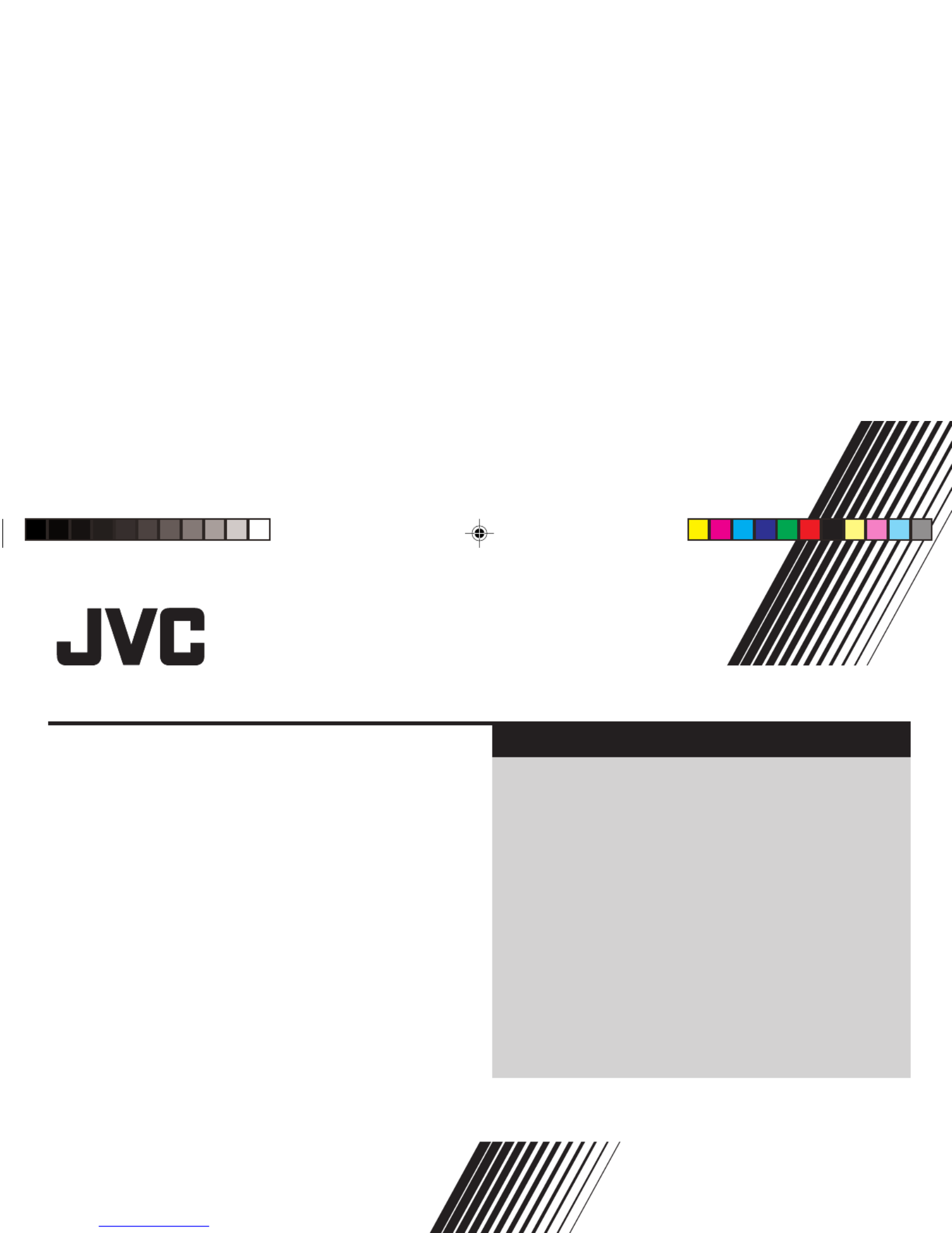
INSTRUCTIONS
GGT0045-001C-H
AV-29LS24 AV-21CS24
AV-29LX14 AV-21CX14
AV-29VS24 AV-21DX14
AV-29VX54 AV-21LX14
AV-29VX74 AV-21VS24
AV-29WX14 AV-21VX14
AV-29WX24 AV-21VX54
AV-25LS24 AV-21VX74
AV-25LX14 AV-21WS24
AV-25VS24 AV-21WX14
AV-25VX54 AV-21YX14
AV-25VX74
Contents
Knowing your TV’s features ....................................................... 3
Remote control buttons and basic functions .............................. 4
TV buttons and functions ........................................................... 6
Setting up your TV ..................................................................... 7
Basic setting for picture .............................................................. 9
Advanced setting for picture .....................................................11
Original features for picture ...................................................... 12
Basic setting for sound............................................................. 14
Advanced setting for sound ..................................................... 15
Favorite channel and video setting .......................................... 16
Customized setting .................................................................. 17
TV channel presetting .............................................................. 19
Additional preparation .............................................................. 22
Troubleshooting ....................................................................... 23
Specifications .............................................................. Back cover
COLOUR TELEVISION EQUALIZER • CINEMA SURROUND • COMPONENT INPUT
Downloaded from manuals search enginewww.Manualslib.com

2
15 cm
10 cm 10 cm 15 cm
WARNING: TO PREVENT FIRE OR SHOCK HAZARD, DO NOT
EXPOSE THIS APPLIANCE TO RAIN OR MOISTURE.
CAUTION: TO ENSURE PERSONAL SAFETY, OBSERVE THE
FOLLOWING RULES REGARDING THE USE OF THIS TV.
1 Operate only from the power source indicated on the rear of the TV.
2 Avoid damaging the power cord and mains plug. When unplugging the
TV, grasp the mains plug. Do not pull on the power cord.
3 Never block or cover the ventilation openings.
Never install the TV where good ventilation is unattainable.
When installing this TV, leave spaces for ventilation around the TV of
more than the minimum distances as shown.
4 Do not allow objects or liquid into the cabinet openings.
5 In the event of a fault, unplug the unit and call a service technician. Do
not attempt to repair it yourself or remove the rear cover.
6 The surface of the TV screen is easily damaged. Be very careful with it
when handling the TV. Should the TV screen become soiled, wipe it
with a soft dry cloth. Never rub it forcefully. Never use any cleaner or
detergent on it.
7 If you are not going to use this TV for a long period of time, be sure to
disconnect the AC plug from the AC socket.
8 The apparatus shall not be exposed to dripping or splashing and that
no objects filled with liquids, such as vases, shall be placed on the
apparatus.
WARNING: <AV-21WS24/AV-21WX14/AV-21YX14 only>
A REMOVABLE PLASTIC COVER IS FIXED TO THE
TELEVISION’S FRONT AUDIO/VIDEO CONNECTOR. TO
PREVENT THIS COVER FROM BEING ACCIDENTALLY
SWALLOWED BY BABIES OR CHILDREN, REMOVE IT
FROM THE TELEVISION AND STORE IT IN A SAFE
PLACE. IF THE COVER IS SWALLOWED SEEK THE
ADVICE OF A DOCTOR IMMEDIATELY.
Thank you for buying this JVC colour television.
To make sure you understand how to use your new TV, please read this manual thoroughly before you begin.
Downloaded from manuals search enginewww.Manualslib.com

3
Knowing your TV’s features
5
1
2
4
3
6
Confirm your TV’s functions
Some functions written in this instruction manual may not be available for your TV.
Please see the chart below and check the functions that are equipped for your TV’s model number. The
model number is indicated at the rear of your TV. When you press a button concerned to a function that is
not available for your TV, it does not work and the logo appears on the screen. For a function that is“Ø”
not available for your TV, it is not displayed in the menu.
No.
1(STEREO/I■II)– – – – – – – _ _ _ _ _ – – – – –
2*PICTURE BOOSTER – – – – – – – – – – – – – – – – _
3*ECO – –_ ____–_– – _ _ _ –––
4 6,PIP control buttons
(Green label) – – – – _ _ ––––– – –––_ _
5 6,TELETEXT control
buttons (Black label) – – – – – – _ _ _ _ _ _ _ _ –––
–PICTURE TILT _ _ – – _–_ _ _ – – – _– – – –
–COMPRESS (16:9) _ _ _ _ _ _ _ _ _ _ –_ _ _ – –_
AV-29LX14
AV-29WX14
AV-25LX14
AV-21LX14
AV-21VX14
AV-21WX14
AV-29VX54
AV-25VX54
AV-21VX54
AV-29WX24
AV-29LS24
AV-29VS24
AV-25LS24
AV-21CS24
AV-25VS24
AV-21WS24
AV-21VS24
AV-29VX74
AV-25VX74
AV-21VX74
AV-21CX14
AV-21DX14
AV-21YX14
Model No.
Function
Main features
PIP (Picture in Picture) You can view two different sources (e.g. TV programme and VCR sources) at the same
time.
TELETEXT You can view teletext programmes which are broadcasted by some TV channels. Teletext
programme is an information in text form.
A2/NICAM You can listen to the stereo sound or bilingual sound from TV programme broadcasting by A2
(STEREO / I■II)or NICAM Sound-multiplex system.
FAVORITE CH (Channel) You can register up to four favorite channels for quick recall with one press.
AI ECO TV detects the brightness of your room and automatically adjust the picture brightness to a
suitable level for a better eye care.
AI VOLUME TV adjusts the volume automatically to the same level for all TV channels to avoid sudden
change of the volume when selecting different TV channel.
Downloaded from manuals search enginewww.Manualslib.com
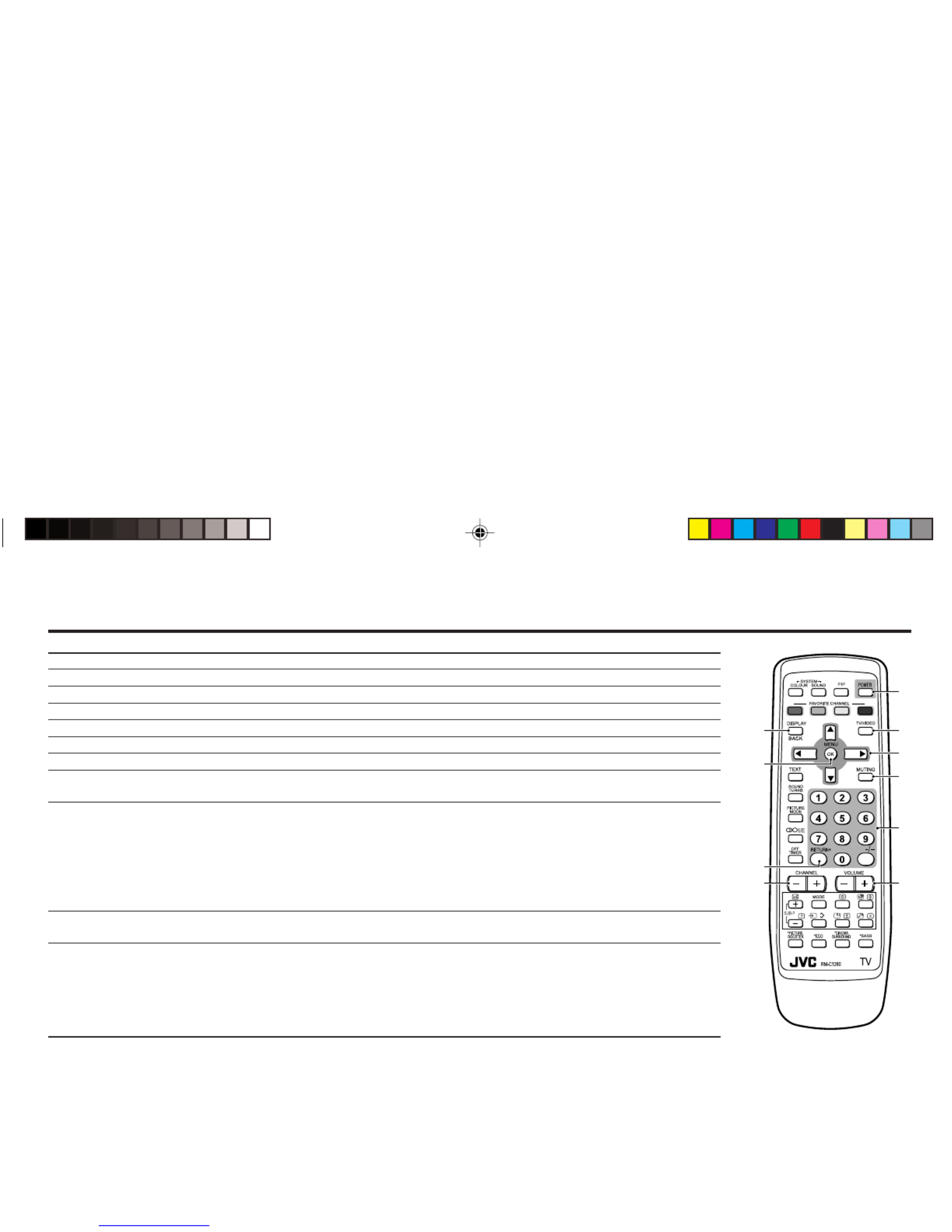
4
Remote control buttons and basic functions
8
2
!
4
1
6
3
7
9
5
No. Press To
1POWER Turn on or off the TV from standby mode.
2MENU/OK Display menu and confirm selected function.
35 ∞ 2 3 / / / Select and adjust menu function.
4CHANNEL -/+ Select the desired channel number.
5VOLUME -/+ Adjust the volume level.
6TV/VIDEO Select TV or video terminal input.
7MUTING Turn off the volume.
Press this button again to resume the volume.
8DISPLAY Display the programme number or video terminal number, stereo/bilingual broadcast system
and PR list (channel list) on the screen.
You can select the channel using the PR list.
1Press the DISPLAY button once to display the PR list.
2Press 5 / ∞ / 2 / 3 buttons to choose a channel, then press the MENU/OK button.
You can confirm the favorite channels in the PR list. The channels set to favorite channels are
indicated with coloured mark.
90~9, -/-- Select the programme number. For two digits programme number, press -/--, then press the
number button.
!RETURN+a) Return to the frequently view channel with one touch.
1Choose the channel you want to register.
2Press and hold RETURN+ button until “ ”RETURN PLUS PROGRAMMED! appears.
To cancel, press and hold RETURN+ button until RETURN PLUS CANCELED! appears.“ ”
b) Return to the previously viewed channel, if you have not set or have cancelled the Return
channel as above.
Downloaded from manuals search enginewww.Manualslib.com

5
Remote control buttons and basic functions (continued)
The following chart shows locations of functions in menus. In this manual,
location of a function is described as follows:
Note: Some functions have the 4th menus as the sub-menus.
To
Display the MENU
Display the top
menu
Display the 2nd
menu
Display the 3rd
menu
Return to the
previous menu
Choose the setting
of a function
Adjust the effect
level of a function
Display the sub
menu of a function.
Operation
Press the MENU/OK button 2.
Press 5 ∞/ buttons to choose a3
menu title. Then press MENU/OK
button 2.
Press 5 ∞/ buttons to choose a3
menu title. Then press MENU/OK
button 2.
Press 5 ∞/ buttons to choose a3
menu title. Then press MENU/OK
button 2.
Press the DISPLAY button 8.
Press /5 ∞ buttons 3 to choose
a function. Then press the 2 3/
buttons 3 to change the setting.
Press /5 ∞ buttons 3 to choose
a function. Then press the 2 3/
buttons 3 to adjust the effect
level.
Press the 5 ∞/ buttons 3 to
choose a function. Then press
MENU/OK button to display2
the sub menu.
Note
To exit the MENU,
press the DISPLAY
button 8 or choose
EXIT menu.
Press ∞ button 3 to
display the next page
for more functions.
–
Press the MENU/OK
button 2 to exit from
the menu.
–
Top menu 2nd menu Location 3rd menu Location
MENU INPUT EXT. INPUT P.18 – –
DISPLAY P.18 – –
PICTURE PICTURE MODE P.9 – –
PICTURE SETTING P.10 – –
WHITE BALANCE P.10 – –
PICTURE – VNR P.17
FEATURES
FAVORITE CH SETTING
P.16
VIDEO SETTING P.16
COLOUR SYSTEM P.9
PICTURE BOOSTER P.10
COMPRESS (16:9) P.11
PICTURE TILT P.11
SOUND STEREO/
I
■
II
P.15 – –
AI VOLUME P.15 – –
SOUND MODE P.14 – –
EQUALIZER P.15 – –
BALANCE P.14 – –
SOUND TURBO P.14 – –
CINEMA SURROUND
P.15 – –
FEATURES OFF TIMER P.17 – –
CHILD LOCK P.17 – –
AI ECO SENSOR P.11 – –
PIP – PIP,SUB INPUT,SWAP P.12
INSTALL AUTO PROGRAM P.19 – –
EDIT/MANUAL P.19 DELETE, MOVE, P.19-
MANUAL, INSERT P.20
LANGUAGE P.17 LANGUAGE P.17
BLUE BACK P.11 – –
AUTO SHUTOFF P.18 – –
VIDEO-2 SETTING P.18 – –
AI ECO DISPLAY P.11 – –
TEXT LANGUAGE P.13 TEXT LANGUAGE P.13
EXIT – – – –
How to operate menus and menus locations
MENU Top menu 2nd menu
Top menu 3rd menuMENU 2nd menu
*If you want to
adjust PICTURE
SETTING menu,
you must set
PICTURE MODE
menu to USER.
*If you want to
adjust
EQUALIZER
menu, you must
set SOUND
MODE menu to
USER.
Downloaded from manuals search enginewww.Manualslib.com

6
TV buttons and functions
The illustrations shown below is for AV-29VS24 and AV-21CS24 only, which are used for explanation purpose.
Your TV may not look exactly the same as illustrated.
IN (VIDEO-3)
V R
MENU
OK
L/MONO
CHANNEL
VOLUM E
TV/VIDEO
EXIT
POWER
! 9 8 7 6 5 234 1
Front of the TV
AV-29VS24
Rear of the TV
AV-29VS24
! 9 8 7 6 4
IN (VIDEO-2)
VR
L / MONO
POWER
2 1
OK
CHAN
NEL
VOLUME
MENU
V
L
RR
L/MONO
Y
CB
CR
/
V
V
S
OVER
L
R
/
MONO
OUTPUT
VIDEO-1 COMPONENT
(VIDEO-2)
INPUT
INPUT
%$ # "
V
L
R
V
L
R
/
MONO
OUTPUT
VIDEO-1
INPUT
%# "
AV-21CS24
AV-21CS24
No. Button/terminal Description Page
1L (main power) Press to turn on or turn off the TV s main power.’ –
2POWER lamp Indicate the TV is being turned on or off. –
No colour : TV’s main power is being turned off.
Red : TV’s main power is being turned on.
Note: When you turn off the power switch while TV is in standby
mode, the light of power lamp will be off in 10 -15 seconds.
3ECO sensor –
4Remote control sensor –
5TV/VIDEO Press to select TV or video mode. –
6VOLUME -/+ Press to adjust the volume level. –
7CHANNEL -/+ Press to select the desired channel. –
8MENU Press to display the menu. –
9IN (VIDEO-3) Video and audio input jacks for VIDEO-3 mode. 22
IN (VIDEO-2) Video and audio input jacks for VIDEO-2 mode. 22
!Headphone jack. 22
"Aerial socket. 7
#OUTPUT Video and audio output jacks. (The component video 22
signal cannot be output.)
$COMPONENT Video or component video, and audio input jacks for 22
(VIDEO-2) INPUT VIDEO-2 mode. You can select the input signal by setting
the “VIDEO-2 SETTING” function (see page 18).
%VIDEO-1 INPUT Video or S-VIDEO, and audio input jacks for VIDEO-1 7
mode
How to operate the menus with the TV button
TV button Work as same as the button on the Note
remote control unit
MENU MENU/OK button To display main menu and exit
menu after finish setting.
CHANNEL -/+ ∞ 5/ button To select menu function.
VOLUME -/+ 2 3/ button To adjust the desired function.
Downloaded from manuals search enginewww.Manualslib.com

7
2Connecting the compatible main plug to the AC outlet.
Setting up your TV
CAUTION
•Turn off the equipment including the TV before connecting.
VHF/UHF outdoor aerial
75-ohm coaxial cable (not supplied)
1Connecting the aerial cable.
3Inserting batteries into the remote control.
Insert two batteries by following the + and -
polarities and inserting the end first.-
CAUTION:
Follow the cautions printed on the batteries.
Notes:
•Use AA/R6/UM-3 dry cell batteries.
•If the remote control does not work properly, fit
new batteries. The supplied batteries are for testing,
not regular use.
4Turn on the TV by pressing the main power button.
JVC logo appears on the screen.
V
L
RR
L/
MONO
Y
C
B
C
R
/
V
V
S
OVER
L
R
/
MONO
OUTPUT
VIDEO-1
INPUT
To RF
output
To video
output
To S-video
output To aerial input
To audio
output
COMPONENT
(VIDEO-2)
INPUT
Rear of TV
AV-29VS24
VHF/UHF outdoor aerial
VCR
If you connect a VCR, connect the aerial output jack of your VCR
and the aerial jack on the TV with aerial cable. Then connect the
output jacks of your VCR and the VIDEO-1 input jacks of the TV
with the video cable (or S-VIDEO cable if available) and audio
cables. For details, see the manual of your VCR.
The illustration shown is just a sample. It may not be same as your
TV.
Downloaded from manuals search enginewww.Manualslib.com

11
AI ECO SENSOR (ECO)
You can adjust TV screen contrast according to the brightness of
your room.
Press the ECO button to select the desired mode.
1 Mild contrast (recommended).
2 Even contrast.
OFF Cancel the function.
To operate this function with a menu:
You can display the graphic of AI ECO SENSOR on the screen.
Select the AI ECO DISPLAY in the INSTALL menu, then choose
ON or OFF.
Correcting the Slanting Picture (PICTURE TILT)
You can correct the picture tilt caused by the earth’s magnetic force.
1Select the PICTURE TILT in the PICTURE FEATURES menu
under PICTURE menu, then press MENU/OK button.
The following display appears.
2Press the buttons until the picture become level. Then5 ∞/
press the MENU/OK button.
COMPRESS (16:9)
You can convert a normal picture (4:3 aspect ratio) into a wide
picture (16:9 aspect ratio).
Select the COMPRESS (16:9) in the PICTURE FEATURES menu
under PICTURE menu, then choose ON or OFF.
BLUE BACK
You can set the TV to automatically change to a blue screen and
mute the sound if the signal is weak or absent, or when there is
no input from an antenna.
Select the BLUE BACK in the INSTALL menu, then choose ON or
OFF.
If you wish to continue viewing the poor picture, cancel the BLUE
BACK function.
❇About the basic operations of the menu, please see the “How
to operate menus and menus locations” on page 5.
Advanced setting for picture
MENU FEATURES menu AI ECO SENSOR
MENU PICTURE menu PICTURE FEATURES menu
PICTURE TILT
BACK ■
OK
MENU PICTURE menu PICTURE FEATURES menu
COMPRESS (16:9)
MENU INSTALL menu BLUE BACK
❇
❇❇
❇
PICTURE TILT
MENU INSTALL menu AI ECO DISPLAY
❇
Downloaded from manuals search enginewww.Manualslib.com

12
PIP
You can display a sub picture on the screen.
Press the PIP operation buttons to display and change the sub
picture setting.
PIP Display the sub picture.
To cancel, press the PIP button again.
Notes:
•You can hear the sound from the main picture only.
•Main picture and sub picture will use different input
sources, which are TV and VIDEO mode.
When the same input source are selected, the sub
picture input source will change as follows:
Main picture Sub picture
TV VIDEO-1 = = VIDEO-2 VIDEO-3
VIDEO-1 TV
=
VIDEO-2
=
VIDEO-3
VIDEO-2 TV
=
VIDEO-1
=
VIDEO-3
VIDEO-3 TV
=
VIDEO-1
=
VIDEO-2
SUB-P -/+ Select the desired channel for sub picture.
(Input) Select the input source for the sub picture.
(Swap) Swap between the main picture and sub picture.
(Position) Change the sub picture position.
Each time you press on (Position) button, the sub
picture position will change as follows:
(Freeze) Freeze the sub picture to be still.
To operate this function with a menu:
When VIDEO-2 is set to component, you can t select VIDEO-2 for’
sub picture.
Original features for picture
When VIDEO-2 is set to component, if the input source of main
picture is set to VIDEO-2 with component, PIP button is disabled
and sub picture can t be displayed.’
TELETEXT
You can watch the Teletext broadcast channel with TEXT function.
1Press the TEXT button to select the desired mode as follows:
2Press the CHANNEL -/+ buttons, number buttons or colour
buttons to select other Teletext pages.
3Press TEXT or TV/VIDEO button to return to TV mode.
You can also operate the teletext using the following buttons:
(Hold) Hold a teletext page.
The (Hold) are displayed at the top left of the screen.
To cancel, press (Hold) button again.
(Reveal) Display the hidden text (e.g. answers to a quiz).
To cancel, press (Reveal) button again.
(Size) Enlarge the teletext display.
(Index) Return to the index page instantly.
(Cancel) Watch TV programme while waiting for a teletext page.
When the teletext page is found, a page number
appears at the upper left of the screen.
Press (Cancel) to view the teletext page.
(Sub-page) Operate the (Sub-page) function.
Sub-page numbers are displayed at the left of the
screen.
To cancel sub-page function, press (Sub-page)
button again.
❇About the basic operations of the menu, please see the How“
to operate menus and menus locations on page 5.”
lower right lower left upper left
upper right
MENU FEATURES menu PIP
TV mode TEXT mode MIX mode
❇
Downloaded from manuals search enginewww.Manualslib.com
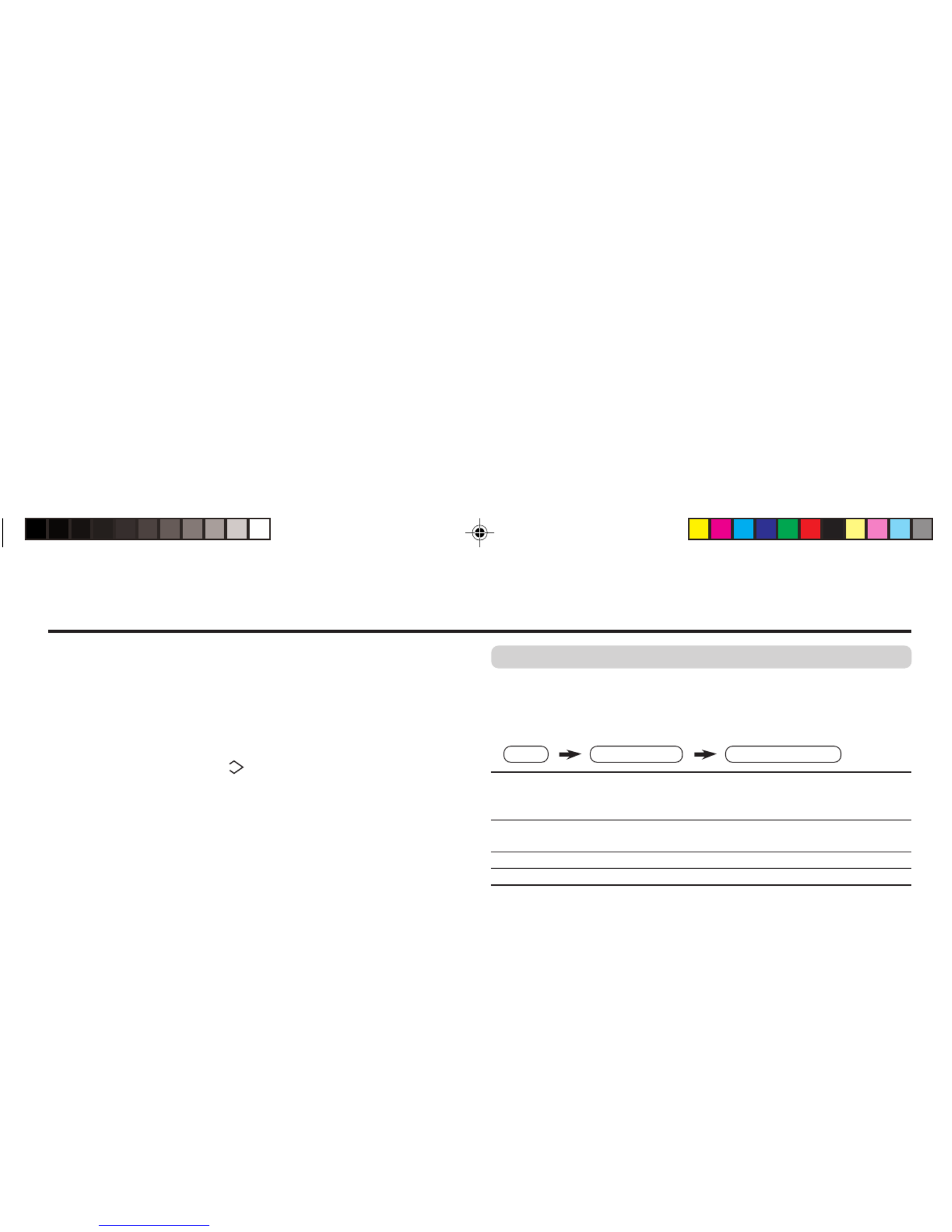
13
Original features for picture (continued)
Using the List mode
You can store and recall the favorite teletext pages in memory
using the colour buttons.
1In TEXT mode, press the MODE button to enter the List mode.
2Press a colour button, then press the number buttons to enter
the page number.
3Press and hold down the (Store) button.
The page number is blinking white to indicate that they are
stored in memory.
4To store other favorite teletext pages, repeat Step 2 to 3.
To recall the favorite teletext page, press the MODE button, then
press the colour button.
To exit the List mode, press the MODE button again.
When viewing teletext programme, menu operations are not available.
If characters on a teletext programme do not appear properly,
change the TEXT LANGUAGE setting.
TEXT LANGUAGE
You can set the Teletext language group that corresponds to the
programmes.
Select TEXT LANGUAGE in the INSTALL menu, then choose the
desired language group.
GROUP-1 English, German, Swedish / Finnish / Danish /
Hungarian, Italian, French, Spanish / Portuguese,
Turkish
GROUP-2 Polish, German, Estonian, Slovenian, Czech /
Slovakian, Rumanian
GROUP-3 Polish, German, Estonian, Lettish, Russian, Ukrainian
GROUP-4 English, French, Turkish, Arabic, Iranian
Depending on the broadcast, the language set may not display
properly. For details, see in page 8.
❇About the basic operations of the menu, please see the How“
to operate menus and menus locations on page 5.”
MENU INSTALL menu TEXT LANGUAGE
❇
Downloaded from manuals search enginewww.Manualslib.com

14
SOUND SYSTEM
You can select an appropriate sound system when abnormal
sound occurs even when the picture appears normally.
Press the SOUND SYSTEM button to select a setting.
This function is not available in video mode.
For the sound system in each country or region, see the table
below:
Basic setting for sound
B/G I D/K M
Area Country or Region System
Bahrain, Kuwait, Oman, Qatar, United Arab Emirates,
Yemen, etc. B/G
Indonesia, Malaysia, Singapore, Thailand, India, etc.
Asia, Middle China, Vietnam, etc. D/K
East Hong Kong, etc. I
Islamic Republic of Iran, Lebanon, Saudi Arabia, etc. B/G
Philippines, Taiwan, Myanmar, etc. M
Russia, etc. D/K
Europe Czech Republic, Poland, etc. D/K
Germany, Holland, Belgium, etc. B/G
UK, etc. I
Oceania Australia, New Zealand, etc. B/G
Republic of South Africa, etc. I
Africa Nigeria, etc. B/G
Egypt, Morocco, etc. B/G
SOUND MODE
You can choose the desired sound setting.
Select the SOUND MODE in SOUND menu, then choose the
setting.
USER You can change this sound setting as you like.
Select USER and adjust the frequencies in EQUALIZER
(100, 300, 1K, 3K, 8K Hz).
For details, see on page 15.“ ”EQUALIZER
DYNAMIC Emphasize on both vocal sound and music.
MUSIC Emphasize on music effect.
NEWS Emphasize on vocal sound.
BALANCE
You can adjust the volume balance between the left and right
speakers.
Select the BALANCE in SOUND menu, then adjust the setting.
SOUND TURBO
You can set the sound frequency to emphasize the low and high
frequency levels.
Press the SOUND TURBO to select ON or OFF.
To operate this function with a menu:
❇About the basic operations of the menu, please see the How“
to operate menus and menus locations on page 5.”
MENU SOUND menu SOUND MODE
MENU SOUND menu BALANCE
❇
❇
MENU SOUND menu SOUND TURBO
❇
Downloaded from manuals search enginewww.Manualslib.com

15
CINEMA SURROUND
You can enjoy an enhanced sound for wider audience.
Press the CINEMA SURROUND button to select a setting.
OFF Cancel the function.
LOW Listen to sound with less wider audience effect.
HIGH Listen to sound with more wider audience effect.
MONO Listen to mono sound with stereo effect.
To operate this function with a menu:
If slight volume distortion occurs when you select HIGH mode,
change the setting to LOW mode. The CINEMA SURROUND
effect will be less noticeable.
If you use CINEMA SURROUND and SOUND TURBO together,
volume distortion might occurs.
STEREO / I■II ( )
You can enjoy the stereo and bilingual broadcasted programmes.
Press the button to select the desired mode.
Select stereo sound.
Select monaural sound.
ISelect bilingual I I (sub ).
II Select bilingual II (sub II).
MONO Cancels the Multi Sound function, and the sound
becomes monaural.
This function is not available in video mode.
To operate this function with a menu:
Advanced setting for sound
MENU SOUND menu CINEMA SURROUND
MENU SOUND menu STEREO / I■II
EQUALIZER
You can adjust the sound frequencies when selecting USER
mode in SOUND MODE.
1Select the USER in SOUND MODE under SOUND menu.
2Select the EQUALIZER in SOUND menu.
The following display appears.
3Select and adjust the desired frequencies.
4Press the MENU/OK button to exit the menu.
Adjust high frequency will affect higher pitch sound and vice versa.
AI VOLUME
You can adjust the volume of all the channels and video inputs to
the same level automatically.
Select the AI VOLUME in SOUND menu, then choose ON or OFF.
❇About the basic operations of the menu, please see the How“
to operate menus and menus locations on page 5.”
MENU SOUND menu SOUND MODE USER
MENU SOUND menu EQUALIZER
EQUALIZER
IIIIIIIIIIII
IIIIIIIIIIIIIIIII
IIIIIIIIIIIIIIIIIIIIIII
IIIIIIIIIIIIIIIIIIIIIIIII
IIIIIIIIIIII
100 300 1K 3K 8K Hz
BACK ■
OK
MENU SOUND menu AI VOLUME
❇
❇
❇
❇
❇
Downloaded from manuals search enginewww.Manualslib.com

16
To register the favorite channel
You can register and recall 4 favorite channels by using the
colour buttons (red, green, yellow, blue).
1In TV mode, select a TV channel (PR01-99) you desired to register.
2Press and hold a colour button for 3 seconds or more.
“FAVORITE CHANNEL PROGRAMMED appears on the■”
screen and current channel is registered.
3To register other favorite channels, repeat Step 1 to 2.
To recall the favorite channel, press the colour button.
When the TV is in Text mode, Picture in Picture or menu mode,
favorite channel function is not available.
To adjust favorite channel setting
(FAVORITE CH SETTING)
You can adjust the picture and sound settings for the favorite channels.
1Display the PICTURE menu and select FAVORITE CH
SETTING in PICTURE FEATURES menu.
2Select FAVORITE CHANNEL in FAVORITE CH SETTING
menu, then choose the desired favorite channel.
3Select EFFECT, then press 2 3/ button
to choose ON.
To cancel the settings, choose OFF.
Favorite channel and video setting
MENU PICTURE menu PICTURE FEATURES menu
FAVORITE CH SETTING
FAVORITE CH SETTING FAVORITE CHANNEL
4Select the desired item that you wish to adjust.
5Press the MENU/OK button to exit the menu.
To adjust the video setting (VIDEO SETTING)
You can adjust the picture and sound settings for video inputs.
1Display the PICTURE menu and select VIDEO SETTING in
PICTURE FEATURES menu.
2Select VIDEO STATUS in VIDEO SETTING menu, then
choose the desired video input.
3Select EFFECT, then press 2 3/ button
to choose ON.
To cancel the settings, choose OFF.
4Select the desired item that you wish to adjust.
5Press the MENU/OK button to exit the menu.
❇About the basic operations of the menu, please see the How“
to operate menus and menus locations on page 5.”
MENU PICTURE menu PICTURE FEATURES menu
VIDEO SETTING
VIDEO SETTING VIDEO STATUS
CONTRAST BRIGHT SHARP COLOUR
SOUND MODE (USER, DYNAMIC, MUSIC, NEWS) TINT
❇
❇
❇
❇
CONTRAST BRIGHT SHARP COLOUR
SOUND MODE (USER, DYNAMIC, MUSIC, NEWS) TINT
FAVORITE CH SETTING
FAVORITE CHANNEL
■
PR 01
CONTRAST
BRIGHT
SHARP
COLOUR
TINT
SOUND MODE USER
EFFECT ON
BACK ■
OK
VIDEO SETTING
VIDEO STATUS VIDEO-1
CONTRAST
BRIGHT
SHARP
COLOUR
TINT
SOUND MODE USER
EFFECT ON
BACK ■
■
RESET
OK
Downloaded from manuals search enginewww.Manualslib.com
Product specificaties
| Merk: | JVC |
| Categorie: | Televisie |
| Model: | AV-21WX14 |
Heb je hulp nodig?
Als je hulp nodig hebt met JVC AV-21WX14 stel dan hieronder een vraag en andere gebruikers zullen je antwoorden
Handleiding Televisie JVC

3 Augustus 2023

3 Augustus 2023

3 Augustus 2023

8 Juli 2023

21 Juni 2023

20 Juni 2023

18 Juni 2023

17 Juni 2023

16 Juni 2023

12 Juni 2023
Handleiding Televisie
- Televisie Electrolux
- Televisie Philips
- Televisie Sony
- Televisie Samsung
- Televisie Xiaomi
- Televisie Casio
- Televisie Panasonic
- Televisie LG
- Televisie AEG
- Televisie BEKO
- Televisie Daewoo
- Televisie Grundig
- Televisie Medion
- Televisie Nokia
- Televisie Pioneer
- Televisie Siemens
- Televisie Toshiba
- Televisie Xiron
- Televisie Yamaha
- Televisie Abus
- Televisie Acer
- Televisie Ag Neovo
- Televisie Airis
- Televisie Aiwa
- Televisie Akai
- Televisie Albrecht
- Televisie Alden
- Televisie Aldi
- Televisie Allview
- Televisie Alphatronics
- Televisie AOC
- Televisie Apex
- Televisie Arcelik
- Televisie Aristona
- Televisie Audiosonic
- Televisie Avtex
- Televisie Bang Olufsen
- Televisie Belson
- Televisie BenQ
- Televisie Blaupunkt
- Televisie Bluesky
- Televisie Brandt
- Televisie Daitsu
- Televisie Dell
- Televisie Denver
- Televisie Difrnce
- Televisie Digihome
- Televisie Dual
- Televisie Durabase
- Televisie Dyon
- Televisie E-motion
- Televisie Emerson
- Televisie Energy Sistem
- Televisie Engel
- Televisie Fantec
- Televisie Ferguson
- Televisie Finlux
- Televisie Fujitsu
- Televisie Funai
- Televisie GPX
- Televisie Graetz
- Televisie Haier
- Televisie Hannspree
- Televisie Hisense
- Televisie Hitachi
- Televisie HKC
- Televisie Hoher
- Televisie Horizon
- Televisie Humax
- Televisie Hyundai
- Televisie Icy Box
- Televisie Iiyama
- Televisie ILive
- Televisie Innoliving
- Televisie Insignia
- Televisie Intenso
- Televisie ITT
- Televisie Kogan
- Televisie Kuppersbusch
- Televisie Lenco
- Televisie Lenovo
- Televisie Lexibook
- Televisie Loewe
- Televisie Logik
- Televisie Luxor
- Televisie Magnavox
- Televisie Magnum
- Televisie Manhattan
- Televisie Manta
- Televisie Marantz
- Televisie Marquant
- Televisie Megasat
- Televisie Metz
- Televisie Mitsubishi
- Televisie Mpman
- Televisie MT Logic
- Televisie Muse
- Televisie Mx Onda
- Televisie Nabo
- Televisie Nec
- Televisie Nedis
- Televisie Newstar
- Televisie Nextbase
- Televisie Nikkei
- Televisie Nordmende
- Televisie Packard Bell
- Televisie Peaq
- Televisie Philco
- Televisie Polar
- Televisie Polaroid
- Televisie Premier
- Televisie Proline
- Televisie Pyle
- Televisie Qilive
- Televisie RCA
- Televisie Reflex
- Televisie Reflexion
- Televisie Rm 2000
- Televisie Roadstar
- Televisie Saba
- Televisie Sagem
- Televisie Salora
- Televisie Sanyo
- Televisie Sbr
- Televisie Schaub Lorenz
- Televisie Schneider
- Televisie Seg
- Televisie Selfsat
- Televisie Sencor
- Televisie Sharp
- Televisie Silvercrest
- Televisie Sogo
- Televisie Soundmaster
- Televisie Strong
- Televisie Sunny
- Televisie Sunstech
- Televisie Superior
- Televisie Sweex
- Televisie Sylvania
- Televisie TCL
- Televisie Teac
- Televisie TechLine
- Televisie Technika
- Televisie Technisat
- Televisie Techwood
- Televisie Tele 2
- Televisie Teleco
- Televisie Telefunken
- Televisie Terris
- Televisie Tesla
- Televisie Tevion
- Televisie Thomson
- Televisie Time
- Televisie Tve
- Televisie Uniden
- Televisie United
- Televisie Vestel
- Televisie Viewpia
- Televisie Viewsonic
- Televisie Vision Plus
- Televisie Vivax
- Televisie Vivo
- Televisie Vizio
- Televisie Voxx
- Televisie Walker
- Televisie Westinghouse
- Televisie Wharfedale
- Televisie Woxter
- Televisie Xoro
- Televisie XS4ALL
- Televisie Yasin
- Televisie Zalman
- Televisie Ziggo
- Televisie Jay-tech
- Televisie Jensen
- Televisie JGC
- Televisie JTC
- Televisie Odys
- Televisie OK
- Televisie Oki
- Televisie Online
- Televisie Onn
- Televisie Opera
- Televisie Oppo
- Televisie Optoma
- Televisie Orion
- Televisie Oyster
- Televisie Changhong
- Televisie Clatronic
- Televisie Continental Edison
- Televisie ECG
- Televisie Palsonic
- Televisie Vox
- Televisie Bang And Olufsen
- Televisie GoGEN
- Televisie Krüger And Matz
- Televisie Naxa
- Televisie Proscan
- Televisie Voxicon
- Televisie Kunft
- Televisie Aspes
- Televisie AYA
- Televisie Bush
- Televisie High One
- Televisie Infiniton
- Televisie Kernau
- Televisie Nevir
- Televisie Orima
- Televisie Svan
- Televisie Grunkel
- Televisie SereneLife
- Televisie Zenith
- Televisie Citizen
- Televisie Kubo
- Televisie Smart Brand
- Televisie Alba
- Televisie Edenwood
- Televisie Elbe
- Televisie Majestic
- Televisie Trevi
- Televisie Cello
- Televisie NPG
- Televisie Orava
- Televisie Star-Light
- Televisie Videocon
- Televisie Cecotec
- Televisie Bauhn
- Televisie MBM
- Televisie Furrion
- Televisie Coby
- Televisie Doffler
- Televisie DGM
- Televisie Planar
- Televisie Chiq
- Televisie Monster
- Televisie Antarion
- Televisie Felson
- Televisie SEIKI
- Televisie SunBriteTV
- Televisie Tucson
- Televisie CGV
- Televisie LTC
- Televisie Caratec
- Televisie Séura
- Televisie AudioAffairs
- Televisie Element
- Televisie Peerless-AV
- Televisie XD Enjoy
- Televisie Inovia
- Televisie DirecTV
- Televisie Telesystem
- Televisie Kemo
- Televisie EKO
- Televisie Mitsai
- Televisie V7
- Televisie ISymphony
- Televisie Pantel
- Televisie ATYME
- Televisie HCI
- Televisie Inno-Hit
- Televisie Lin
- Televisie Elements
- Televisie Englaon
- Televisie Astar
- Televisie Visco
- Televisie Tivax
- Televisie H&B
- Televisie Norcent
- Televisie TELE System
- Televisie TIM
- Televisie Kivi
- Televisie Mach Power
- Televisie Axing
- Televisie FFalcon
- Televisie Smart Tech
- Televisie Mitzu
- Televisie JTC24
- Televisie Coocaa
- Televisie SYLVOX
- Televisie RevolutionHD
- Televisie FOX Electronics
- Televisie QBell Technology
- Televisie Aconatic
- Televisie Mitchell & Brown
- Televisie Mystery
- Televisie Linsar
Nieuwste handleidingen voor Televisie

9 April 2025

9 April 2025

9 April 2025

9 April 2025

9 April 2025

9 April 2025

9 April 2025

9 April 2025

9 April 2025

8 April 2025