Imou Ranger 2 Handleiding
Imou
IP camera's
Ranger 2
Lees hieronder de 📖 handleiding in het Nederlandse voor Imou Ranger 2 (2 pagina's) in de categorie IP camera's. Deze handleiding was nuttig voor 186 personen en werd door 2 gebruikers gemiddeld met 4.5 sterren beoordeeld
Pagina 1/2

About the Guide
- This quick start guide is for reference only. Minor difference might be
found in user interface.
- All the design and software here are subject to change without prior
written notice.
- All trademarks and registered trademarks mentioned are the
properties of their respective owners.
- Please visit our website or contact your local service engineer for
more information.
- If there is any uncertainty or controversy, please refer to our final
explanation.
With Imou AppOperating Installing Camera
Make sure the mounting surface is strong enough to hold at least
three times of the device weight.
Step1 Drill screw holes on the mounting surface as the mounting map
shows, and then put in the expansion bolts.
Step2 Attach the mounting plate to the mounting surface with the
self-tapping screws.
Step3 Attach the camera to the mounting plate, then power it up, and
then, adjust the lens to the ideal angle.
Step 1
Step 3
Connect the camera to power source with the power adapter.
Scan the following QR code or search “Imou” in Google Play or App
Store to download and install Imou App.
Step 5
Step 4
Connect your smart phone to your Wi-Fi network, and make sure your
smartphone is connected to Wi-Fi network with 2.4 GHz band, and then
do the following operations to finish adding camera.
Run Imou App, and then register an account for first use.
Step 2
Wait for booting to be finished, and then the camera indicator flashes
with green light.
Note:
If the Wi-Fi network changed or the indicator status goes wrong,
reset the camera, and then do step 5 to add it again.
If you have more than one camera, do step 5 to add them one
by one.
Mounting Surface
Positioning Map
Expansion Bolt
Mounting Plate
Self-tapping Screw
Camera

Introduction
Note: Press and hold the
reset
button for 10 s to reset the camera.
Camera
The pattern of the LED indicator is included in the following table.
LED Indicator Status
Green light flashing
Green light on
Red light flashing
Green and Red light
flashing alternately
Powered off/LED turned off
Rebooting after reset
Booting
Device malfunction
Waiting for network
Operating properly
Network connection failed
Off
Red light on
Firmware updating
Version 1.0.0
Quick Start Guide
Camera ×1 Power Adapter ×1
QSG ×1 Mounting Plate ×1
Power Cable ×1
Positioning Map ×1
Screw Package ×1
LED Indicator
Lens
Built-in Mic
Micro SD Card Slot
Reset Button
Built-in Speaker
Power Port
Ethernet Port
Product specificaties
| Merk: | Imou |
| Categorie: | IP camera's |
| Model: | Ranger 2 |
Heb je hulp nodig?
Als je hulp nodig hebt met Imou Ranger 2 stel dan hieronder een vraag en andere gebruikers zullen je antwoorden
Handleiding IP camera's Imou

4 Oktober 2022

4 Oktober 2022

4 Oktober 2022
Handleiding IP camera's
- IP camera's Abus
- IP camera's Acti
- IP camera's Axis
- IP camera's Dahua
- IP camera's Denver
- IP camera's Foscam
- IP camera's GeoVision
- IP camera's Hikvision
- IP camera's Maxxter
- IP camera's Nedis
- IP camera's Sitecom
- IP camera's Switel
- IP camera's Trendnet
- IP camera's Vivotek
- IP camera's Steren
- IP camera's Arlo
- IP camera's INSTAR
Nieuwste handleidingen voor IP camera's

4 Oktober 2022

4 Oktober 2022

4 Oktober 2022

4 Oktober 2022
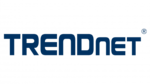
4 Oktober 2022

4 Oktober 2022

4 Oktober 2022

4 Oktober 2022

4 Oktober 2022

4 Oktober 2022