Icon iDJ Handleiding
Lees hieronder de 📖 handleiding in het Nederlandse voor Icon iDJ (12 pagina's) in de categorie DJ Gear. Deze handleiding was nuttig voor 73 personen en werd door 2 gebruikers gemiddeld met 4.5 sterren beoordeeld
Pagina 1/12
QUICKSTART GUIDE
ENGLISH ( 2 – 3 )
GUÍA DE INICIO RÁPIDO
ESPAÑOL ( 4 – 5 )
GUIDE D'UTILISATION RAPIDE
FRANÇAIS ( 6 – 7 )
GUIDA RAPIDA
ITALIANO ( 8 – 9 )
KURZANLEITUNG
DEUTSCH ( 10 – 11 )
2
GETTING STARTED
To start using iDJ Live:
1. Connect iDJ Live's attached cable to an iPad, iPhone, or iPod
Touch.*+
2. Visit www.numark.com/idjlive to view a list of compatible apps.
We recommend using Algoriddim's djay app: On your iPad, iPhone,
or iPod Touch, tap the App Store icon to open it, search for "djay"
and download the app.
3. Once the app is downloaded, tap it to open it.
CONNECTION DIAGRAM
BOX CONTENTS
iDJ Live
iPad stand
Audio preview cable
Quickstart Guide
Safety Instructions &
Warranty Information
* iPa
d
, i
P
h
o
n
e
,
a
nd i
P
o
d
ar
e
trademar
k
s
of Apple, Inc.,
registered in the U.S.A. and other countries.
+ not included.
iPad, iPhone, or iPod Touch +Speakers +
Headphones +
iPad STAND SETUP (optional)
3
TOP PANEL FEATURES
1
13
14
8
99
10
11
12
10
11
12
2 2
3
4
5
6
7
4
5
6
7
1. BROWSE KNOB – Turn this knob to scroll through and select your music tracks in the software. To
enter a folder or return to the next-highest folder in the software, press the knob.
2. JOG WHEEL – Scratches or searches through the track on that deck, depending on the JOG
WHEELS' current mode (as set by the SCRATCH / SEARCH button):
a. Scratch Mode: When the SCRATCH LED is lit, moving the JOG WHEEL "scratches" on the
track on that deck – an effect similar to moving the platter on a turntable.
b. Search Mode: When the SCRATCH LED is not lit and the deck is paused, moving the JOG
WHEEL will search through the track on that deck. If the deck is playing while in Search Mode,
moving the JOG WHEEL will bend the pitch of the track on that deck, slightly decreasing or
increasing its speed. When you release the button, the track will return to its normal pitch. (This
is an important feature when manually aligning the beats of two tracks.)
3. SCRATCH / SEARCH – Press this button to put the JOG WHEELS in Scratch Mode or Search Mode.
When this LED is lit, the JOG WHEELS are in Scratch Mode. When the LED is not lit, the JOG
WHEELS are in Search Mode.
4. PLAY / PAUSE – Starts or resumes playback if the deck is paused. Pauses playback if the deck is
playing.
5. RETURN TO CUE – Pressing CUE returns the track to the Cue Point.
6. SET CUE – Assigns a Cue Point.
7. SYNC – Press this button to match the tempo and align the beats of the track on that deck with the
track on the opposite deck automatically.
8. LOAD – Press this button to load the selected track to that deck.
9. PITCH -/+ – Pressing one of these buttons will bend the pitch of the track on that deck, slightly
decreasing or increasing its speed. When you release the button, the track will return to its normal
pitch. (This is an important feature when manually aligning the beats of two tracks.)
10. VOLUME – Adjusts the volume level of the music on that deck.
11. TREBLE – Adjusts the high-end frequencies of the music on that deck.
12. BASS – Adjusts the low-end frequencies of the music on that deck.
13. MASTER VOLUME – Adjusts the volume of the entire mix (the music both decks heard together). To
adjust the volumes of each deck separately, use the VOLUME knobs.
14. CROSSFADER – Slide the CROSSFADER towards a deck to cause that deck's track to be heard in
the mix. This is an important DJ tool for blending the tracks together, moving from one track to the
next, and creating a good overall mix.
Product specificaties
| Merk: | Icon |
| Categorie: | DJ Gear |
| Model: | iDJ |
Heb je hulp nodig?
Als je hulp nodig hebt met Icon iDJ stel dan hieronder een vraag en andere gebruikers zullen je antwoorden
Handleiding DJ Gear Icon

6 Juli 2023

30 Juni 2023
Handleiding DJ Gear
- DJ Gear Kenwood
- DJ Gear Karcher
- DJ Gear Pioneer
- DJ Gear Yamaha
- DJ Gear Akai
- DJ Gear Alesis
- DJ Gear American Audio
- DJ Gear Apart
- DJ Gear Arturia
- DJ Gear Atomix
- DJ Gear Audio-Technica
- DJ Gear Auna
- DJ Gear BeamZ
- DJ Gear Behringer
- DJ Gear Beyerdynamic
- DJ Gear Brigmton
- DJ Gear DAP Audio
- DJ Gear Denon
- DJ Gear Denver
- DJ Gear Dual
- DJ Gear Envivo
- DJ Gear EVO
- DJ Gear Fenton
- DJ Gear Focusrite
- DJ Gear Gemini
- DJ Gear Hercules
- DJ Gear Ion
- DJ Gear Konig
- DJ Gear Korg
- DJ Gear Lenco
- DJ Gear Line 6
- DJ Gear M-Audio
- DJ Gear Marantz
- DJ Gear Marquant
- DJ Gear Martin
- DJ Gear Monacor
- DJ Gear Mpman
- DJ Gear Muse
- DJ Gear Newstar
- DJ Gear Novation
- DJ Gear Numark
- DJ Gear Power Dynamics
- DJ Gear Pyle
- DJ Gear Reloop
- DJ Gear Ricatech
- DJ Gear Roadstar
- DJ Gear Roland
- DJ Gear Saramonic
- DJ Gear Sencor
- DJ Gear Serato
- DJ Gear Silvercrest
- DJ Gear Skytec
- DJ Gear Steinberg
- DJ Gear Sunstech
- DJ Gear Tascam
- DJ Gear TC Helicon
- DJ Gear Teac
- DJ Gear Technaxx
- DJ Gear Technics
- DJ Gear Technisat
- DJ Gear Thomson
- DJ Gear Thorens
- DJ Gear Velleman
- DJ Gear Vonyx
- DJ Gear Zoom
- DJ Gear Omnitronic
- DJ Gear Cambridge
- DJ Gear McIntosh
- DJ Gear Krüger And Matz
- DJ Gear Elektron
- DJ Gear Nevir
- DJ Gear Festo
- DJ Gear Majestic
- DJ Gear Trevi
- DJ Gear Eurolite
- DJ Gear American DJ
- DJ Gear Chauvet
- DJ Gear QTX
- DJ Gear Swann
- DJ Gear Stanton
- DJ Gear Pro-Ject
- DJ Gear Citronic
- DJ Gear Rane
- DJ Gear AVerMedia
- DJ Gear Allen & Heath
- DJ Gear Bigben Interactive
- DJ Gear AV:link
- DJ Gear Faderfox
- DJ Gear Native Instruments
- DJ Gear Apogee
- DJ Gear Pyle Pro
- DJ Gear PreSonus
- DJ Gear IK Multimedia
- DJ Gear Swissonic
- DJ Gear ESI
- DJ Gear Rode
- DJ Gear Audient
- DJ Gear Victrola
- DJ Gear AudioQuest
- DJ Gear RME
- DJ Gear Konig & Meyer
- DJ Gear Music Hall
- DJ Gear Flexson
- DJ Gear Keith MCmillen
- DJ Gear SPL
- DJ Gear MWM
- DJ Gear Motu
- DJ Gear Vocopro
- DJ Gear Suonobuono
- DJ Gear Universal Audio
- DJ Gear Formula Sound
- DJ Gear IConnectivity
- DJ Gear Ortofon
- DJ Gear Kenton
- DJ Gear Ecler
- DJ Gear Fuzzix
- DJ Gear Gravity
- DJ Gear DB Technologies
- DJ Gear Fun Generation
- DJ Gear Cheetah
- DJ Gear ANT
- DJ Gear IMG Stage Line
- DJ Gear Denon DJ
- DJ Gear Sirus
- DJ Gear Nektar
- DJ Gear Zomo
- DJ Gear Fluid
- DJ Gear Genki Instruments
- DJ Gear JTS
- DJ Gear Mixars
- DJ Gear Eliminator Lighting
- DJ Gear UDG Gear
- DJ Gear Pangea Audio
- DJ Gear Glorious
- DJ Gear Adam Hall
- DJ Gear Meris
- DJ Gear PLAYdifferently
- DJ Gear The T.mix
- DJ Gear MoFi
- DJ Gear Monkey Banana
- DJ Gear AlphaTheta
- DJ Gear Headliner
Nieuwste handleidingen voor DJ Gear

14 Maart 2025

4 Maart 2025

3 Maart 2025

7 Februari 2025

7 Februari 2025
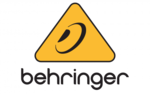
30 Januari 2025

30 Januari 2025

27 Januari 2025

8 Januari 2025

14 December 2024