Ibm ThinkPad A21 Handleiding
Lees hieronder de 📖 handleiding in het Nederlandse voor Ibm ThinkPad A21 (158 pagina's) in de categorie Notebook. Deze handleiding was nuttig voor 43 personen en werd door 2 gebruikers gemiddeld met 4.5 sterren beoordeeld
Pagina 1/158
IBM Mobile Systems
ThinkPad Computer
Hardware Maintenance Manual
October 2001
This manual supports:
ThinkPad A20m, A21m, A22m
(MT 2628/2633)
A20p, A21p, A22p
(MT 2629)
ThinkPad Dock (MT 2631)

Note
Before using this information and the product it
supports, be sure to read the general information
under “Notices” on page 150.
Second Edition (October 2001)
The following paragraph does not apply to the United
Kingdom or any country where such provisions are
inconsistent with local law:
INTERNATIONAL BUSINESS MACHINES CORPORATION
PROVIDES THIS PUBLICATION “AS IS” WITHOUT ANY
WARRANTY OF ANY KIND, EITHER EXPRESS OR
IMPLIED, INCLUDING, BUT NOT LIMITED TO, THE
LIMITED WARRANTIES OF MERCHANTABILITY OR
FITNESS FOR A PARTICULAR PURPOSE. Some states
do not allow disclaimer or express or implied warranties in
certain transactions; therefore, this statement may not
apply to you.
This publication could include technical inaccuracies or
typographical errors. Changes are periodically made to the
information herein; these changes will be incorporated in
new editions of the publication. IBM may make
improvements or changes to the products or the programs
described in this publication at any time.
It is possible that this publication may contain references
to, or information about, IBM products (machines and
programs), programming, or services that are not
announced in your country. Such references or information
must not be construed to mean that IBM intends to
announce such IBM products, programming, or services in
your country.
Requests for technical information about IBM products
should be made to your IBM authorized dealer or your IBM
marketing representative.
© Copyright International Business Machines
Corporation 2001. All rights reserved.
US Government Users Restricted Rights – Use, duplication
or disclosure restricted by GSA ADP Schedule Contract
with IBM Corp.

About this manual
This manual contains service and reference information for
IBM ThinkPad A20, A21, A22 (MT2628, 2629, 2633), and
ThinkPad Dock (MT2631) products. Use this manual along
with the advanced diagnostic tests to troubleshoot
problems.
The manual is divided into sections as follows:
vThe common sections provide general information,
guidelines, and safety information required in servicing
computers.
vThe product-specific section includes service, reference,
and product-specific parts information.
Important
This manual is intended for trained service
personnel who are familiar with ThinkPad products.
Use this manual along with the advanced diagnostic
tests to troubleshoot problems effectively.
Before servicing an IBM ThinkPad product, be sure
to review the safety information under “Safety
notices: multilingual translations”on page 3, “Safety
information”on page 14, and “Laser compliance
statement”on page 18.
© Copyright IBM Corp. 2001 iii
iv ThinkPad A20m/p, A21m/p, A22m/p

Contents
About this manual ...........iii
Introduction .............1
Important service information .........1
Strategy for replacing FRUs ........1
How to use error messages ........2
Diskette compatibility matrix .........2
Safety notices: multilingual translations ......3
Safety information............14
General safety............14
Electrical safety ...........15
Safety inspection guide .........16
Handling electrostatic discharge-sensitive devices 17
Grounding requirements .........18
Laser compliance statement.........18
General descriptions ..........23
Read this first .............23
What to do first ...........23
Related service information .........25
Service web site ...........25
Product recovery program ........25
Passwords .............27
Power management ..........30
Checkout guide ............33
Testing the computer ..........33
Detecting system information with PC-Doctor. . . 35
Power system checkout .........35
ThinkPad A20m/p, A21m/p and A22m/p.....39
Product overview ............41
Specifications ............41
Status indicators ...........44
FRU tests .............46
Fn key combinations ..........48
Symptom-to-FRU index ..........49
Numeric error codes ..........49
Error messages ...........52
Beep symptoms ...........53
No beep symptoms ..........53
LCD-related symptoms .........54
Intermittent problems ..........55
Undetermined problems .........55
FRU replacement notices .........56
Screw notices ............56
Retaining serial numbers.........57
Removing and replacing a FRU........59
1010 Battery pack...........60
1020 DIMM ............61
1030 Mini PCI adapter .........63
© Copyright IBM Corp. 2001 v
1040 Backup battery ..........66
1050 Hard-disk drive or RF ID adapter ....67
1060 Ultrabay 2000 device ........69
1070 Keyboard ...........71
1080 Keyboard CRU insulator .......74
1090 Hinge cover and clear sheet icon ....75
1100 Keyboard bezel and speaker ......76
1110 Microphone and speaker cable .....78
1120 Sub card............80
1130 PC Card slot assembly .......82
1140 Fan assembly ..........83
1150 Diskette drive ..........85
1160 Upper shield...........87
1170 TV card ............88
1180 CPU socket and CPU ........89
1190 System board and RJ45/11 connector
assembly ............91
Thermal rubbers location.........93
2010 LCD assembly ..........94
2020 Front bezel ...........96
2030 Inverter card ..........99
2040 LCD panel ...........101
3010 ThinkPad Dock PCI cover ......105
3020 ThinkPad Dock top cover ......107
Locations ..............112
Front view.............112
Rear view.............113
Bottom view ............114
Parts list ..............115
A series model matrix .........115
Overall .............123
AC adapter ............136
LCD FRUs ............136
Keyboard .............140
Recovery CDs ...........141
Miscellaneous parts ..........145
Optional FRUs ...........147
Common parts list ..........148
Notices ..............150
Trademarks ............150
vi ThinkPad A20m/p, A21m/p, A22m/p

Introduction
Important service information
Important
BIOS and device driver fixes are
customer-installable. The BIOS and device drivers
are posted on the IBM support site
http://www.ibm.com/pc/support
Advise customers to contact the PC Company
HelpCenter at 800-772-2227 if they need assistance
in obtaining or installing any diskette fixes.
Customers in Canada should call IBM HelpPC at
800-565-3344 for assistance or download
information.
Strategy for replacing FRUs
Before replacing parts
Make sure that all diskette fixes are installed before
replacing any FRUs listed in this manual.
Use the following strategy to prevent unnecessary FRU
replacement and service expense:
vIf you are instructed to replace a FRU but the
replacement does not correct the problem, reinstall
the original FRU before you continue.
vSome computers have both a processor board and a
system board. If you are instructed to replace either the
processor board or the system board, and replacing one
of them does not correct the problem, reinstall that
board, and then replace the other one.
vIf an adapter or device consists of more than one FRU,
any of the FRUs may be the cause of the error. Before
replacing the adapter or device, remove the FRUs, one
by one, to see if the symptoms change. Replace only
the FRU that changed the symptoms.
Attention: The setup configuration on the computer you
are servicing may have been customized. Running
Automatic Configuration may alter the settings. Note the
current configuration settings (using the View Configuration
option); then, when service has been completed, verify that
those settings remain in effect.
© Copyright IBM Corp. 2001 1

Strategy for replacing a hard-disk drive
Always try to run a low-level format before replacing a
hard-disk drive.
Attention: The drive startup sequence in the computer
you are servicing may have been changed. Be extremely
careful during write operations such as copying, saving, or
formatting. If you select an incorrect drive, data or
programs can be overwritten.
How to use error messages
Use the error codes displayed on the screen to diagnose
failures. If more than one error code is displayed, begin the
diagnosis with the first error code. Whatever causes the
first error code may also cause false error codes. If no
error code is displayed, see if the error symptom is listed
in the Symptom-to-FRU Index for the computer you are
servicing.
Diskette compatibility matrix
The compatibility of each of the drives with the diskettes
for it is as follows:
Diskette
drive Diskette
capacity Compatibility
3.5-inch 1.0 MB Read and write
2.0 MB Read and write
4.0 MB Not compatible
Important service information
2ThinkPad A20m/p, A21m/p, A22m/p

Safety notices: multilingual translations
In this manual, safety notices appear in English with a
page number reference to the appropriate multi-lingual,
translated safety notice found in this section.
The following safety notices are provided in English,
French, German, Italian, and Spanish languages.
Safety notice 1
Before the computer is powered-on after FRU
replacement, make sure all screws, springs, and other
small parts are in place and are not left loose inside
the computer. Verify this by shaking the computer and
listening for rattling sounds. Metallic parts or metal
flakes can cause electrical shorts.
Avant de remettre l’ordinateur sous tension après
remplacement d’une unitéen clientèle, vérifiez que
tous les ressorts, vis et autres pièces sont bien en
place et bien fixées. Pour ce faire, secouez l’unitéet
assurez-vous qu’aucun bruit suspect ne se produit. Des
pièces métalliques ou des copeaux de métal pourraient
causer un court-circuit.
Bevor nach einem FRU-Austausch der Computer
wieder angeschlossen wird, mußsichergestellt werden,
daßkeine Schrauben, Federn oder andere Kleinteile
fehlen oder im Gehäuse vergessen wurden. Der
Computer mußgeschüttelt und auf Klappergeräusche
geprüft werden. Metallteile oder-splitter können
Kurzschlüsse erzeugen.
Prima di accendere l’elaboratore dopo che éstata
effettuata la sostituzione di una FRU, accertarsi che
tutte le viti, le molle e tutte le altri parti di piccole
dimensioni siano nella corretta posizione e non siano
sparse all’interno dell’elaboratore. Verificare ciò
scuotendo l’elaboratore e prestando attenzione ad
eventuali rumori; eventuali parti o pezzetti metallici
possono provocare cortocircuiti pericolosi.
Antes de encender el sistema despues de sustituir una
FRU, compruebe que todos los tornillos, muelles y
demás piezas pequeñas se encuentran en su sitio y no
se encuentran sueltas dentro del sistema.
Compruébelo agitando el sistema y escuchando los
posibles ruidos que provocarían. Las piezas metálicas
pueden causar cortocircuitos eléctricos.
Safety notices
Introduction 3

Safety notice 2
DANGER
Some standby batteries contain a small amount of
nickel and cadmium. Do not disassemble a standby
battery, recharge it, throw it into fire or water, or
short-circuit it. Dispose of the battery as required
by local ordinances or regulations. Use only the
battery in the appropriate parts listing. Use of an
incorrect battery can result in ignition or explosion
of the battery.
Certaines batteries de secours contiennent du
nickel et du cadmium. Ne les démontez pas, ne les
rechargez pas, ne les exposez ni au feu ni à l’eau.
Ne les mettez pas en court-circuit. Pour les mettre
au rebut, conformez-vous à la réglementation en
vigueur. Lorsque vous remplacez la pile de
sauvegarde ou celle de l’horloge temps réel, veillez
à n’utiliser que les modèles cités dans la liste de
pièces détachées adéquate. Une batterie ou une
pile inappropriée risque de prendre feu ou
d’exploser.
Die Bereitschaftsbatterie, die sich unter dem
Diskettenlaufwerk befindet, kann geringe Mengen
Nickel und Cadmium enthalten. Sie darf nur durch
die Verkaufsstelle oder den IBM Kundendienst
ausgetauscht werden. Sie darf nicht zerlegt,
wiederaufgeladen, kurzgeschlossen, oder Feuer
oder Wasser ausgesetzt werden. Die Batterie kann
schwere Verbrennungen oder Verätzungen
verursachen. Bei der Entsorgung die örtlichen
Bestimmungen für Sondermüll beachten. Beim
Ersetzen der Bereitschafts-oder Systembatterie nur
Batterien des Typs verwenden, der in der
Ersatzteilliste aufgeführt ist. Der Einsatz falscher
Batterien kann zu Entzündung oder Explosion
führen.
(continued)
Safety notices
4ThinkPad A20m/p, A21m/p, A22m/p

(continuation of safety notice 2)
Alcune batterie di riserva contengono una piccola
quantitàdi nichel e cadmio. Non smontarle,
ricaricarle, gettarle nel fuoco o nell’acqua né
cortocircuitarle. Smaltirle secondo la normativa in
vigore (DPR 915/82, successive disposizioni e
disposizioni locali). Quando si sostituisce la
batteria dell’RTC (real time clock) o la batteria di
supporto, utilizzare soltanto i tipi inseriti
nell’appropriato Catalogo parti. L’impiego di una
batteria non adatta potrebbe determinare l’incendio
ol’esplosione della batteria stessa.
Algunas baterías de reserva contienen una
pequeña cantidad de níquel y cadmio. No las
desmonte, ni recargue, ni las eche al fuego o al
agua ni las cortocircuite. Deséchelas tal como
dispone la normativa local. Utilice sólo baterías que
se encuentren en la lista de piezas. La utilización
de una batería no apropiada puede provocar la
ignición o explosión de la misma.
Safety notices
Introduction 5
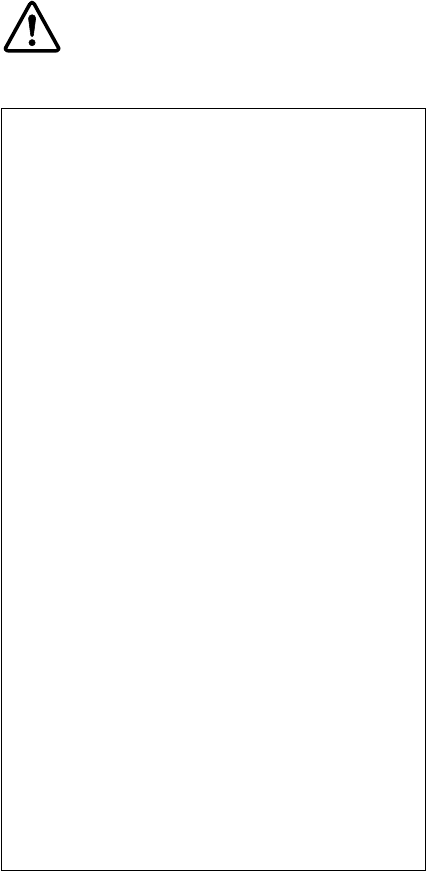
Safety notice 3
DANGER
The battery pack contains small amounts of nickel.
Do not disassemble it, throw it into fire or water, or
short-circuit it. Dispose of the battery pack as
required by local ordinances or regulations. Use
only the battery in the appropriate parts listing
when replacing the battery pack. Use of an
incorrect battery can result in ignition or explosion
of the battery.
La batterie contient du nickel. Ne la démontez pas,
ne l’exposez ni au feu ni àl’eau. Ne la mettez pas
en court- circuit. Pour la mettre au rebut,
conformez-vous àla réglementation en vigueur.
Lorsque vous remplacez la batterie, veillez à
n’utiliser que les modèles cités dans la liste de
pièces détachées adéquate. En effet, une batterie
inappropriée risque de prendre feu ou d’exploser.
Akkus enthalten geringe Mengen von Nickel. Sie
dürfen nicht zerlegt, wiederaufgeladen,
kurzgeschlossen, oder Feuer oder Wasser
ausgesetzt werden. Bei der Entsorgung die
örtlichen Bestimmungen für Sondermüll beachten.
Beim Ersetzen der Batterie nur Batterien des Typs
verwenden, der in der Ersatzteilliste aufgeführt ist.
Der Einsatz falscher Batterien kann zu Entzündung
oder Explosion führen.
La batteria contiene piccole quantitàdi nichel. Non
smontarla, gettarla nel fuoco o nell’acqua né
cortocircuitarla. Smaltirla secondo la normativa in
vigore (DPR 915/82, successive disposizioni e
disposizioni locali). Quando si sostituisce la
batteria, utilizzare soltanto i tipi inseriti
nell’appropriato Catalogo parti. L’impiego di una
batteria non adatta potrebbe determinare l’incendio
ol’esplosione della batteria stessa.
(continued)
Safety notices
6ThinkPad A20m/p, A21m/p, A22m/p

(continuation of safety notice 3)
Las baterías contienen pequeñas cantidades de
níquel. No las desmonte, ni recargue, ni las eche al
fuego o al agua ni las cortocircuite. Deséchelas tal
como dispone la normativa local. Utilice sólo
baterías que se encuentren en la lista de piezas al
sustituir la batería. La utilización de una bateríano
apropiada puede provocar la ignición o explosión
de la misma.
Safety notices
Introduction 7
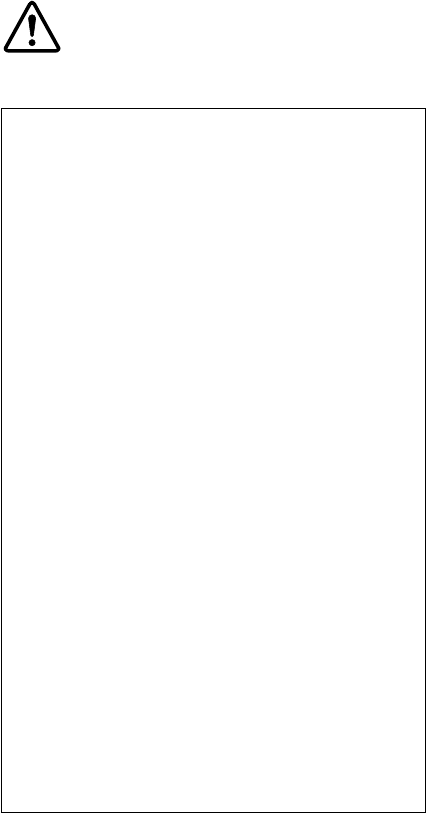
Safety notice 4
DANGER
The lithium battery can cause a fire, an explosion,
or a severe burn. Do not recharge it, remove its
polarized connector, disassemble it, heat it above
100°C (212°F), incinerate it, or expose its cell
contents to water. Dispose of the battery as
required by local ordinances or regulations. Use
only the battery in the appropriate parts listing. Use
of an incorrect battery can result in ignition or
explosion of the battery.
La pile de sauvegarde contient du lithium. Elle
présente des risques d’incendie, d’explosion ou de
brûlures graves. Ne la rechargez pas, ne retirez pas
son connecteur polariséet ne la démontez pas. Ne
l’exposez pas àune temperature supérieure à
100°C, ne la faites pas brûler et n’en exposez pas
le contenu àl’eau. Mettez la pile au rebut
conformément àla réglementation en vigueur. Une
pile inappropriée risque de prendre feu ou
d’exploser.
Die Systembatterie ist eine Lithiumbatterie. Sie
kann sich entzünden, explodieren oder schwere
Verbrennungen hervorrufen. Batterien dieses Typs
dürfen nicht aufgeladen, zerlegt, über 100 C erhitzt
oder verbrannt werden. Auch darf ihr Inhalt nicht
mit Wasser in Verbindung gebracht oder der zur
richtigen Polung angebrachte Verbindungsstecker
entfernt werden. Bei der Entsorgung die örtlichen
Bestimmungen für Sondermüll beachten. Beim
Ersetzen der Batterie nur Batterien des Typs
verwenden, der in der Ersatzteilliste aufgeführt ist.
Der Einsatz falscher Batterien kann zu Entzündung
oder Explosion führen.
(continued)
Safety notices
8ThinkPad A20m/p, A21m/p, A22m/p

(continuation of safety notice 4)
La batteria di supporto e una batteria al litio e puo
incendiarsi, esplodere o procurare gravi ustioni.
Evitare di ricaricarla, smontarne il connettore
polarizzato, smontarla, riscaldarla ad una
temperatura superiore ai 100 gradi centigradi,
incendiarla o gettarla in acqua. Smaltirla secondo
la normativa in vigore (DPR 915/82, successive
disposizioni e disposizioni locali). L’impiego di una
batteria non adatta potrebbe determinare l’incendio
ol’esplosione della batteria stessa.
La batería de repuesto es una batería de litio y
puede provocar incendios, explosiones o
quemaduras graves. No la recargue, ni quite el
conector polarizado, ni la desmonte, ni caliente por
encima de los 100°C (212°F), ni la incinere ni
exponga el contenido de sus celdas al agua.
Deséchela tal como dispone la normativa local.
Safety notices
Introduction 9

Safety notice 5
If the LCD breaks and the fluid from inside the LCD
gets into your eyes or on your hands, immediately
wash the affected areas with water for at least 15
minutes. Seek medical care if any symptoms from the
fluid are present after washing.
Si le panneau d’affichage àcristaux liquides se brise et
que vous recevez dans les yeux ou sur les mains une
partie du fluide, rincez-les abondamment pendant au
moins quinze minutes. Consultez un médecin si des
symptômes persistent après le lavage.
Die Leuchtstoffröhre im LCD-Bildschirm enthält
Quecksilber. Bei der Entsorgung die örtlichen
Bestimmungen für Sondermüll beachten. Der
LCD-Bildschirm besteht aus Glas und kann zerbrechen,
wenn er unsachgemäß behandelt wird oder der
Computer auf den Boden fällt. Wenn der Bildschirm
beschädigt ist und die darin befindliche Flüssigkeit in
Kontakt mit Haut und Augen gerät, sollten die
betroffenen Stellen mindestens 15 Minuten mit Wasser
abgespült und bei Beschwerden anschließend ein Arzt
aufgesucht werden.
Nel caso che caso l’LCD si dovesse rompere ed il
liquido in esso contenuto entrasse in contatto con gli
occhi o le mani, lavare immediatamente le parti
interessate con acqua corrente per almeno 15 minuti;
poi consultare un medico se i sintomi dovessero
permanere.
Si la LCD se rompe y el fluido de su interior entra en
contacto con sus ojos o sus manos, lave
inmediatamente las áreas afectadas con agua durante
15 minutos como mínimo. Obtenga atención medica si
se presenta algúnsíntoma del fluido despues de
lavarse.
Safety notices
10 ThinkPad A20m/p, A21m/p, A22m/p

Safety notice 6
DANGER
To avoid shock, do not remove the plastic cover
that protects the lower part of the inverter card.
Afin d’éviter tout risque de choc électrique, ne
retirez pas le cache en plastique protégeant la
partie inférieure de la carte d’alimentation.
Aus Sicherheitsgründen die Kunststoffabdeckung,
die den unteren Teil der Spannungswandlerplatine
umgibt, nicht entfernen.
Per evitare scosse elettriche, non rimuovere la
copertura in plastica che avvolge la parte inferiore
della scheda invertitore.
Para evitar descargas, no quite la cubierta de
plástico que rodea la parte baja de la tarjeta
invertida.
Safety notices
Introduction 11

Safety notice 7
DANGER
Though the main batteries have low voltage, a
shorted or grounded battery can produce enough
current to burn personnel or combustible materials.
Bien que le voltage des batteries principales soit
peu élevé, le court-circuit ou la mise àla masse
d’une batterie peut produire suffisamment de
courant pour brûler des matériaux combustibles ou
causer des brûlures corporelles graves.
Obwohl Hauptbatterien eine niedrige Spannung
haben, können sie doch bei Kurzschlußoder
Erdung genug Strom abgeben, um brennbare
Materialien zu entzünden oder Verletzungen bei
Personen hervorzurufen.
Sebbene le batterie di alimentazione siano a basso
voltaggio, una batteria in corto circuito o a massa
puòfornire corrente sufficiente da bruciare
materiali combustibili o provocare ustioni ai tecnici
di manutenzione.
Aunque las baterías principales tienen un voltaje
bajo, una batería cortocircuitada o con contacto a
tierra puede producir la corriente suficiente como
para quemar material combustible o provocar
quemaduras en el personal.
Safety notices
12 ThinkPad A20m/p, A21m/p, A22m/p

Safety notice 8
DANGER
Before removing any FRU, power off the computer,
unplug all power cords from electrical outlets,
remove the battery pack, and then disconnect any
interconnecting cables.
Avant de retirer une unitéremplaçable en clientèle,
mettez le système hors tension, débranchez tous
les cordons d’alimentation des socles de prise de
courant, retirez la batterie et déconnectez tous les
cordons d’interface.
Die Stromzufuhr mußabgeschaltet, alle Stromkabel
aus der Steckdose gezogen, der Akku entfernt und
alle Verbindungskabel abgenommen sein, bevor
eine FRU entfernt wird.
Prima di rimuovere qualsiasi FRU, spegnere il
sistema, scollegare dalle prese elettriche tutti i cavi
di alimentazione, rimuovere la batteria e poi
scollegare i cavi di interconnessione.
Antes de quitar una FRU, apague el sistema,
desenchufe todos los cables de las tomas de
corriente eléctrica, quite la bateríay,a
continuación, desconecte cualquier cable de
conexión entre dispositivos.
Safety notices
Introduction 13

Safety information
The following section contains the safety information that
you need to be familiar with before servicing an IBM
mobile computer.
General safety
Follow these rules to ensure general safety:
vObserve good housekeeping in the area of the
machines during and after maintenance.
vWhen lifting any heavy object:
1. Ensure you can stand safely without slipping.
2. Distribute the weight of the object equally between
your feet.
3. Use a slow lifting force. Never move suddenly or
twist when you attempt to lift.
4. Lift by standing or by pushing up with your leg
muscles; this action removes the strain from the
muscles in your back. Do not attempt to lift any
objects that weigh more than 16 kg (35 lb) or objects
that you think are too heavy for you.
vDo not perform any action that causes hazards to the
customer, or that makes the equipment unsafe.
vBefore you start the machine, ensure that other service
representatives and the customer’s personnel are not in
a hazardous position.
vPlace removed covers and other parts in a safe place,
away from all personnel, while you are servicing the
machine.
vKeep your toolcase away from walk areas so that other
people will not trip over it.
vDo not wear loose clothing that can be trapped in the
moving parts of a machine. Make sure that your sleeves
are fastened or rolled up above your elbows. If your hair
is long, fasten it.
vInsert the ends of your necktie or scarf inside clothing or
fasten it with a nonconductive clip, approximately 8
centimeters (3 inches) from the end.
vDo not wear jewelry, chains, metal-frame eyeglasses, or
metal fasteners for your clothing.
Attention: Metal objects are good electrical
conductors.
vWear safety glasses when you are hammering, drilling,
soldering, cutting wire, attaching springs, using solvents,
or working in any other conditions that might be
hazardous to your eyes.
vAfter service, reinstall all safety shields, guards, labels,
and ground wires. Replace any safety device that is
worn or defective.
vReinstall all covers correctly before returning the
machine to the customer.
Safety information
14 ThinkPad A20m/p, A21m/p, A22m/p
Observe the special safety precautions when you work
with very high voltages; these instructions are in the
safety sections of maintenance information. Use
extreme care when measuring high voltages.
vRegularly inspect and maintain your electrical hand tools
for safe operational condition.
vDo not use worn or broken tools and testers.
vNever assume that power has been disconnected from
a circuit. First, check that it has been powered off.
vAlways look carefully for possible hazards in your work
area. Examples of these hazards are moist floors,
nongrounded power extension cables, power surges,
and missing safety grounds.
vDo not touch live electrical circuits with the reflective
surface of a plastic dental mirror. The surface is
conductive; such touching can cause personal injury and
machine damage.
vDo not service the following parts with the power on
when they are removed from their normal operating
places in a machine:
–Power supply units
–Pumps
–Blowers and fans
–Motor generators
and similar units. (This practice ensures correct
grounding of the units.)
vIf an electrical accident occurs:
–Use caution; do not become a victim yourself.
–Switch off power.
–Send another person to get medical aid.
Safety inspection guide
The purpose of this inspection guide is to assist you in
identifying potentially unsafe conditions. As each machine
was designed and built, required safety items were
installed to protect users and service personnel from injury.
This guide addresses only those items. You should use
good judgment to identify potential safety hazards due to
attachment of non-IBM features or options not covered by
this inspection guide.
If any unsafe conditions are present, you must determine
how serious the apparent hazard could be and whether
you can continue without first correcting the problem.
Consider these conditions and the safety hazards they
present:
vElectrical hazards, especially primary power (primary
voltage on the frame can cause serious or fatal
electrical shock)
vExplosive hazards, such as a damaged CRT face or a
bulging capacitor
Safety information
16 ThinkPad A20m/p, A21m/p, A22m/p

vMechanical hazards, such as loose or missing hardware
To determine whether there are any potentially unsafe
conditions, use the following checklist at the beginning of
every service task. Begin the checks with the power off,
and the power cord disconnected.
Checklist:
1. Check exterior covers for damage (loose, broken, or
sharp edges.)
2. Power-off the computer. Disconnect the power cord.
3. Check the power cord for:
a. A third-wire ground connector in good condition.
Use a meter to measure third-wire ground
continuity for 0.1 ohm or less between the external
ground pin and frame ground.
b. The power cord should be the type specified in the
parts list.
c. Insulation must not be frayed or worn.
4. Remove the cover.
5. Check for any obvious non-IBM alterations. Use good
judgment as to the safety of any non-IBM alterations.
6. Check inside the unit for any obvious unsafe
conditions, such as metal filings, contamination, water
or other liquids, or signs of fire or smoke damage.
7. Check for worn, frayed, or pinched cables.
8. Check that the power-supply cover fasteners (screws
or rivets) have not been removed or tampered with.
Handling electrostatic
discharge-sensitive devices
Any computer part containing transistors or integrated
circuits (ICs) should be considered sensitive to electrostatic
discharge (ESD.) ESD damage can occur when there is a
difference in charge between objects. Protect against ESD
damage by equalizing the charge so that the machine, the
part, the work mat, and the person handling the part are all
at the same charge.
Notes
1. Use product-specific ESD procedures when they
exceed the requirements noted here.
2. Make sure that the ESD protective devices you
use have been certified (ISO 9000) as fully
effective.
When handling ESD-sensitive parts:
vKeep the parts in protective packages until they are
inserted into the product.
vAvoid contact with other people.
Safety information
Introduction 17

When a CD-ROM drive, DVD drive or the other laser
product is installed, note the following:
CAUTION:
Use of controls or adjustments or performance of
procedures other than those specified herein might
result in hazardous radiation exposure.
O uso de controles, ajustes ou desempenho de
procedimentos diferentes daqueles aqui especificados
pode resultar em perigosa exposiçãoàradiação.
Pour éviter tout risque d’exposition au rayon laser,
respectez les consignes de réglage et d’utilisation des
commandes, ainsi que les procédures décrites.
Werden Steuer- und Einstellelemente anders als hier
festgesetzt verwendet, kann gefährliche Laserstrahlung
auftreten.
L’utilizzo di controlli, regolazioni o l’esecuzione di
procedure diverse da quelle specificate possono
provocare l’esposizione a.
El uso de controles o ajustes o la ejecuciónde
procedimientos distintos de los aquíespecificados
puede provocar la exposición a radiaciones peligrosas.
Laser compliance statement
Introduction 19
Opening the CD-ROM drive, DVD-ROM drive or the other
optical storage device could result in exposure to
hazardous laser radiation. There are no serviceable parts
inside those drives. Do not open.
Some CD-ROM drives, DVD-ROM drives or the other
optical storage devices contain an embedded Class 3A or
Class 3B laser diode. Note the following:
Laser compliance statement
20 ThinkPad A20m/p, A21m/p, A22m/p

DANGER
Emits visible and invisible laser radiation when
open. Do not stare into the beam, do not view
directly with optical instruments, and avoid direct
exposure to the beam.
Radiação por raio laser ao abrir. Não olhe fixo no
feixe de luz, não olhe diretamente por meio de
instrumentos óticos e evite exposição direta com o
feixe de luz.
Rayonnement laser si carter ouvert. Évitez de fixer
le faisceau, de le regarder directement avec des
instruments optiques, ou de vous exposer au
rayon.
Laserstrahlung bei geöffnetem Gerät. Nicht direkt
oder über optische Instrumente in den Laserstrahl
sehen und den Strahlungsbereich meiden.
Kinyitáskor lézersugár!Nenézzen bele se szabad
szemmel, se optikai eszközökkel. Kerülje a
sugárnyalábbal valóérintkezést !
Aprendo l’unitàvengono emesse radiazioni laser.
Non fissare il fascio, non guardarlo direttamente
con strumenti ottici e evitare l’esposizione diretta al
fascio.
Radiaciónláser al abrir. No mire fijamente ni
examine con instrumental óptico el haz de luz.
Evite la exposición directa al haz.
Laser compliance statement
Introduction 21
Laser compliance statement
22 ThinkPad A20m/p, A21m/p, A22m/p

Related service information
This section provides information about the following:
v“Service web site”
v“Product recovery program”
v“Passwords”on page 27
v“Power management”on page 30
Service web site
When the latest maintenance diskette and the system
program service diskette become available, a notice will be
posted on http://www.ibm.com/pc/partner/infotips
Product recovery program
Restoring the pre-installed software:
If the data on a hard-disk drive is damaged or accidentally
erased, you can restore the software that was shipped with
the computer. This software includes the pre-installed
operating system, applications, and device drivers.
To restore the pre-installed software, you can use either
the Product Recovery program or a Recovery CD.
The Product Recovery program is in the Service Partition,
a section of the hard-disk drive that is not displayed by
Windows Explorer. Use the Recovery CD if it was provided
with the computer.
Note: The recovery process might take up to 2 hours.
To use the Product Recovery program to restore the
pre-installed software, do the following:
1. Save all files and shut down the desktop.
2. Turn off the computer.
3. Turn on the computer. A message appears on the
screen: “To start the Product Recovery program,
press F11”; or, for Windows XP models, “Press F11 to
invoke the IBM Product Recovery program”. Press
F11 quickly; this message is displayed for only a few
seconds.
Note: If this message does not appear, you can use a
Recovery Repair diskette to get access to the
Product Recovery program. (Directions for
making a Recovery Repair diskette are given in
“To create a recovery repair diskette”on
page 26.)
4. From the list displayed on the screen, select the
operating system you want to recover.
5. Select the recovery options you want, and follow the
instructions on the screen.
Related service information
General descriptions 25

vIf the battery indicator blinks orange, indicating that the
battery power is low. (Alternatively, if Hibernate when
battery becomes low has been selected in the “Power
Management Properties”window, the computer goes
into hibernation mode.)
Note for the APM operating system:
Even if you do not set the low-battery alarm, the charge
indicator notifies you when the battery is low, and then the
computer enters the power-saving mode automatically.
This default low-battery behavior is independent of the
operating system; so if you have set the low-battery alarm,
the computer may not do what you specified. It chooses
either your setting or the default setting, whichever is
appropriate.
If you are using the ACPI operating system, only the
low-battery alarm is available.
To cause the computer to return from standby mode and
resume operation, do one of the following:
vPress the Fn key.
vOpen the LCD cover (only if you are using Windows Me
and you entered standby mode by closing the LCD
cover.)
vTurn on the power switch.
Also, the computer automatically returns from standby
mode and resumes operation in either of the following
events:
vThe ring indicator (RI) is signaled by a serial device or a
PC Card device (Windows 2000 does not support the
ring indicator (RI) resume by PC Card device.)
vThe time set on the resume timer elapses. In Windows
98, the Scheduled Tasks setting takes priority over the
Resume on timer selection in the “Power Management
Properties”window.
Note: The computer does not accept any input
immediately after it enters standby mode. Wait a
few seconds before taking any action to reenter
operation mode.
Hibernation mode
Note for Windows NT
If you are using Windows NT in the default format,
NTFS, you cannot create a hibernation file. If you
want to use hibernation mode, you will need to
reinstall Windows NT with FAT format.
Related service information
General descriptions 31

v“Checking the ac adapter”
v“Checking operational charging”
v“Checking the battery pack”on page 37
v“Checking the backup battery”on page 37
Checking the ac adapter
You are here because the computer fails only when the ac
adapter is used:
vIf the power problem occurs only when the port
replicator is used, replace the port replicator.
vIf the power-on indicator does not turn on, check the
power cord of the ac adapter for correct continuity and
installation.
vIf the computer does not charge during operation, go to
″Checking operational charging.″
To check the ac adapter, do the following:
1. Unplug the ac adapter cable from the computer.
2. Measure the output voltage at the plug of the ac
adapter cable. See the following figure:
2
1
(16-10V)
Pin Voltage (V dc)
1 +15.5 to +17.0
2 Ground
3. If the voltage is not correct, replace the ac adapter.
4. If the voltage is acceptable, do the following:
vReplace the system board.
vIf the problem persists, go to “Product overview”on
page 41.
Note: Noise from the ac adapter does not always indicate
a defect.
Checking operational charging
To check whether the battery charges properly during
operation, use a discharged battery pack or a battery pack
that has less than 50% of the total power remaining when
installed in the computer.
Perform operational charging. If the battery status indicator
or icon does not turn on, remove the battery pack and let it
return to room temperature. Reinstall the battery pack. If
the charge indicator or icon still does not turn on, replace
the battery pack.
If the charge indicator still does not turn on, replace the
system board. Then reinstall the battery pack. If it is still
not charged, go to the next section.
Checkout guide
36 ThinkPad A20m/p, A21m/p, A22m/p
Product specificaties
| Merk: | Ibm |
| Categorie: | Notebook |
| Model: | ThinkPad A21 |
Heb je hulp nodig?
Als je hulp nodig hebt met Ibm ThinkPad A21 stel dan hieronder een vraag en andere gebruikers zullen je antwoorden
Handleiding Notebook Ibm

19 December 2022

19 December 2022

19 December 2022

19 December 2022

18 December 2022
Handleiding Notebook
- Notebook HP
- Notebook Samsung
- Notebook Panasonic
- Notebook Huawei
- Notebook Medion
- Notebook Toshiba
- Notebook Acer
- Notebook Alienware
- Notebook Apple
- Notebook Archos
- Notebook Belinea
- Notebook Dell
- Notebook Emachines
- Notebook Flybook
- Notebook Fujitsu
- Notebook Fujitsu Siemens
- Notebook Hannspree
- Notebook Hercules
- Notebook HKC
- Notebook Lenovo
- Notebook Maxdata
- Notebook Motion Computing
- Notebook MSI
- Notebook Packard Bell
- Notebook Peaq
- Notebook Razer
- Notebook Ricatech
- Notebook Topline
- Notebook Visual Land
- Notebook XMG
- Notebook Compaq
Nieuwste handleidingen voor Notebook

5 November 2024

4 Maart 2024

29 Oktober 2023

14 Augustus 2023

14 Augustus 2023

14 Augustus 2023

14 Augustus 2023

14 Augustus 2023

14 Augustus 2023

14 Augustus 2023