HyperX Alloy Rise Handleiding
Lees hieronder de 📖 handleiding in het Nederlandse voor HyperX Alloy Rise (15 pagina's) in de categorie Keyboard. Deze handleiding was nuttig voor 62 personen en werd door 2 gebruikers gemiddeld met 4.5 sterren beoordeeld
Pagina 1/15

Quick Start Guide
HyperX Alloy Rise
44X0023A
Overview
HyperX Alloy Rise
A
Top plateB
Ambient sensor lens
C
Media control buttons
D
HyperX badge
E
Keyboard feet
F
USB-C port
G
Keycap and Keyswitch puller
H
USB-C to USB-A cable
I
Mechanical Gaming Keyboard
A B C D
F G
E H I

Installation
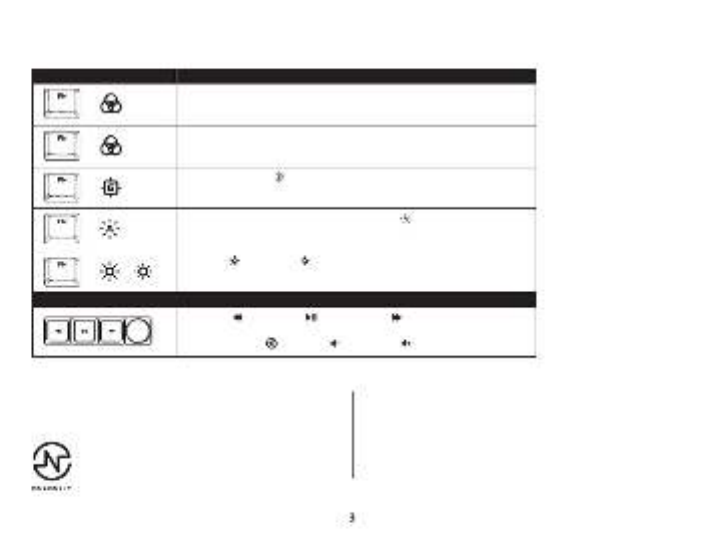
Function Keys
Press “FN” and a function key at the same time to activate its secondary feature as indicated on the keycap side-print.
FUNCTION KEYS SECONDARY FEATURE
MEDIA KEYS
Enter Switch Prole Select Mode long press for 1 second then select row of numeric
keys 1~0. To exit release FN and R-Shift to exit.
+
Enter Quick Switch Prole Mode short press to quick switch between 1~3 proles,
release FN to exit.
+
Enable Game Mode ( ) to disable the Windows key and prevent accidental
interruption during gaming.
+
Toggle to enable and disable Ambient Light Sensor ( ) Sensor will automatically
adjust backlighting according to environment.
Skip back ( ), play/pause ( ), or skip forward ( ) while listening to music or
watching videos.
Use knob to Mute ( ), decrease ( ), or increase ( ) computer audio.
+
Increase ( ) or decrease ( ) the LED backlight brightness. There are 5 levels of
brightness.
+ /
Contact the HyperX support team or see user manual at
hyperx.com/support
Questions or Setup Issues?
HyperX NGENUITY Software
To customize Lighting, Game Mode, and Macro Settings, download
the HyperX NGENUITY software at hyperx.com/ngenuity
Product specificaties
| Merk: | HyperX |
| Categorie: | Keyboard |
| Model: | Alloy Rise |
Heb je hulp nodig?
Als je hulp nodig hebt met HyperX Alloy Rise stel dan hieronder een vraag en andere gebruikers zullen je antwoorden
Handleiding Keyboard HyperX

30 November 2024

25 April 2024

25 April 2024

25 April 2024

14 Mei 2023
Handleiding Keyboard
- Keyboard Philips
- Keyboard HP
- Keyboard Casio
- Keyboard Panasonic
- Keyboard Asus
- Keyboard JVC
- Keyboard Yamaha
- Keyboard Acer
- Keyboard Akai
- Keyboard Alesis
- Keyboard Anker
- Keyboard Arturia
- Keyboard Behringer
- Keyboard BlueBuilt
- Keyboard Boss
- Keyboard Dell
- Keyboard Digitech
- Keyboard Elgato
- Keyboard Fender
- Keyboard Fujitsu
- Keyboard Gembird
- Keyboard General Music
- Keyboard GeoVision
- Keyboard Gigabyte
- Keyboard Hammond
- Keyboard Hohner
- Keyboard Icon
- Keyboard ID-Tech
- Keyboard Ion
- Keyboard Kawai
- Keyboard Ketron
- Keyboard Korg
- Keyboard Lenovo
- Keyboard Logik
- Keyboard Logilink
- Keyboard Logitech
- Keyboard M-Audio
- Keyboard Manhattan
- Keyboard Medeli
- Keyboard Microsoft
- Keyboard MSI
- Keyboard Native
- Keyboard Nedis
- Keyboard Nord Electro
- Keyboard Novation
- Keyboard Pyle
- Keyboard Razer
- Keyboard Roccat
- Keyboard Roland
- Keyboard Samson
- Keyboard Schubert
- Keyboard Stagg
- Keyboard Steelseries
- Keyboard Targus
- Keyboard Technics
- Keyboard Trust
- Keyboard Veho
- Keyboard Verbatim
- Keyboard Viper
- Keyboard Vivanco
- Keyboard Zebra
- Keyboard Essentiel B
- Keyboard Genesis
- Keyboard Cooler Master
- Keyboard Msonic
- Keyboard Adesso
- Keyboard Rapoo
- Keyboard Corsair
- Keyboard Cougar
- Keyboard Techly
- Keyboard Bakker Elkhuizen
- Keyboard Brydge
- Keyboard Cherry
- Keyboard KeySonic
- Keyboard Penclic
- Keyboard Savio
- Keyboard Seal Shield
- Keyboard Sven
- Keyboard Patriot
- Keyboard EVOLVEO
- Keyboard NUX
- Keyboard Thomann
- Keyboard Havis
- Keyboard CME
- Keyboard Xcellon
- Keyboard IOGEAR
- Keyboard Black Box
- Keyboard Tiptop Audio
- Keyboard Native Instruments
- Keyboard PreSonus
- Keyboard IK Multimedia
- Keyboard Speed-Link
- Keyboard Millenium
- Keyboard 4ms
- Keyboard CTA Digital
- Keyboard Ducky
- Keyboard Man & Machine
- Keyboard Krom
- Keyboard Vorago
- Keyboard Moog
- Keyboard X9 Performance
- Keyboard Erica Synths
- Keyboard Keith MCmillen
- Keyboard Gamdias
- Keyboard Matias
- Keyboard Contour Design
- Keyboard Kingston
- Keyboard MaxMusic
- Keyboard ModeCom
- Keyboard Laney
- Keyboard X-keys
- Keyboard Gravity
- Keyboard PIXMY
- Keyboard Hanwha
- Keyboard Kurzweil
- Keyboard Pelco
- Keyboard Studiologic
- Keyboard Nektar
- Keyboard ASM
- Keyboard Dexibell
- Keyboard Genovation
- Keyboard Rii
- Keyboard Sequenz
- Keyboard Redragon
- Keyboard Gamesir
- Keyboard Nord
- Keyboard The Box
- Keyboard Startone
- Keyboard K&M
- Keyboard Perixx
- Keyboard Roadworx
- Keyboard Keychron
- Keyboard Kanex
- Keyboard DeepCool
- Keyboard Groove Synthesis
- Keyboard CoolerMaster
- Keyboard Royal Kludge
- Keyboard CM Storm
- Keyboard Xtrfy
- Keyboard Polyend
- Keyboard On-Stage
- Keyboard Carlsbro
- Keyboard MK
- Keyboard Xuma
Nieuwste handleidingen voor Keyboard

28 Maart 2025

28 Maart 2025

28 Maart 2025

27 Maart 2025

25 Februari 2025

25 Februari 2025

21 Februari 2025

21 Februari 2025

20 Februari 2025

20 Februari 2025