HP R120 Handleiding
Lees hieronder de 📖 handleiding in het Nederlandse voor HP R120 (8 pagina's) in de categorie Router. Deze handleiding was nuttig voor 76 personen en werd door 2 gebruikers gemiddeld met 4.5 sterren beoordeeld
Pagina 1/8

HP R100-Series Wireless VPN Routers Quickstart
This Quickstart shows you how to install and get started using the HP R110 802.11n Wireless VPN Router and HP R120 802.11ac Wireless VPN Router, hereafter
referred to as the HP R110 and HP R120. (See Products list on page 6 for part numbers.)
The latest documentation, including the HP R100-Series Wireless VPN Routers Configuration/Administration Guide, is available at www.hp.com/support/manuals.
The HP R100-Series routers are all-in-one networking devices incorporating an IPv6-capable router, gigabit LAN switch, 802.11 wireless access point, SPI firewall
and VPN encryption technology. The HP R110 provides a single radio dual band 802.11n access point and aggregate VPN capacity of 30 Mbps. The HP R120
provides a dual-radio 802.11ac access point and aggregate VPN performance of up to 200 Mbps.
Hardware overview
8
1
2
4
5
6
7
9
10
3
11
Rear view
1: Power jack 5: WAN port
2: Power On/Off button 6: Reset button
3: Wi-Fi On/Off button 7: WPS button
4: LAN ports 1-4
Front view
8: Power LED
9: System and port status LEDs
10: USB port LED
11: USB 2.0 port
The HP R110 is a Wi-Fi Alliance authorized Wi-Fi CERTIFIED
802.11a/b/g/n product. The HP R120 is a Wi-Fi Alliance
authorized Wi-Fi CERTIFIED 802.11a/b/g/n/ac product. The Wi-Fi
CERTIFIED Logo is a certification mark of the Wi-Fi Alliance.
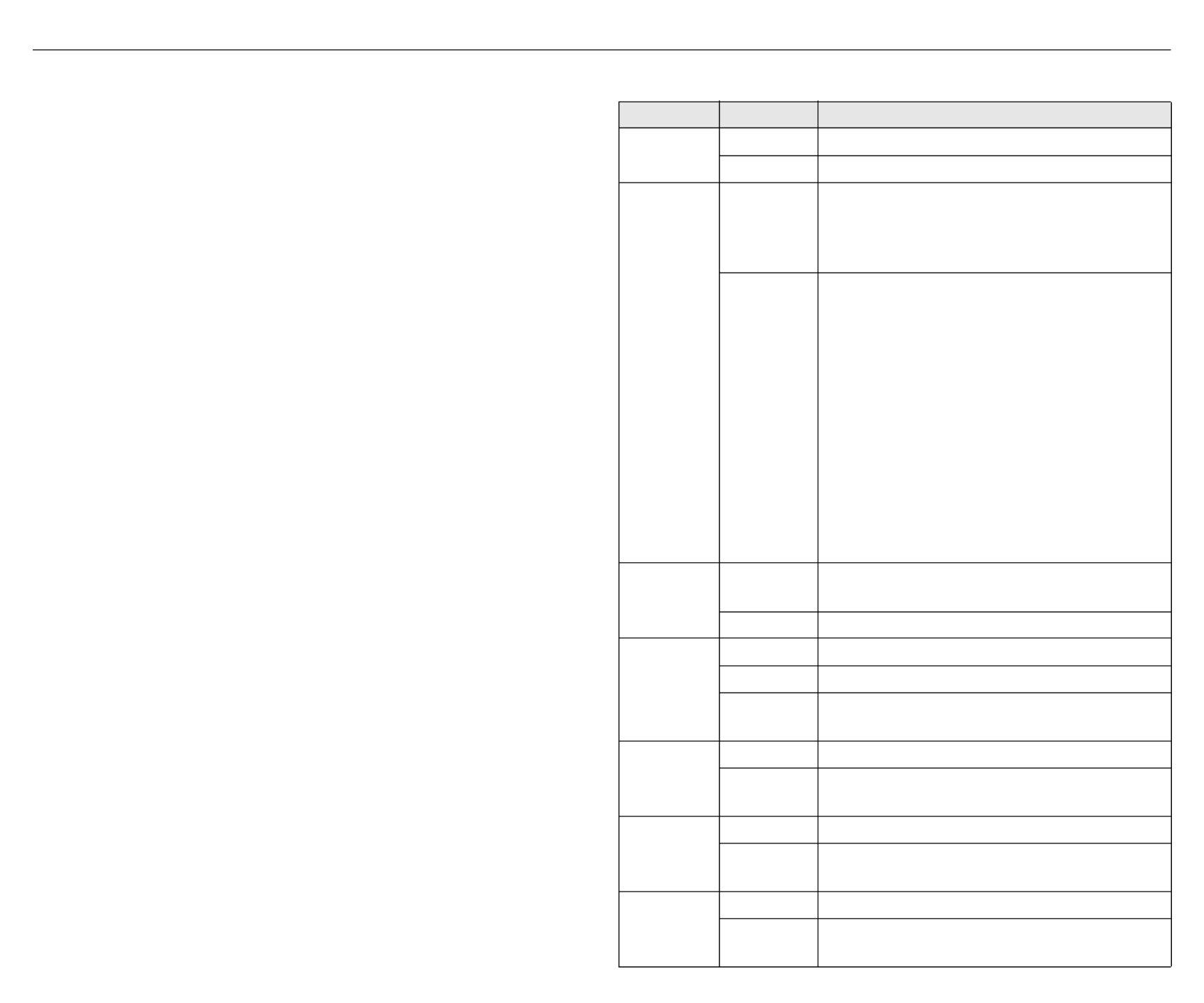
HP R100-Series Wireless VPN Routers Quickstart 2
Package contents
The HP R110 or HP R120 router, two mounting screws with wall anchors, four
rubber feet, AC/DC power adapter, and documentation.
Ports
• Four LAN Ethernet ports: Auto-sensing 10/100/1000 BaseT Ethernet ports
with RJ-45 connectors.
• One WAN Ethernet port: Auto-sensing 10/100/1000 BaseT Ethernet port
with RJ-45 connector.
• USB port: A standard USB 2.0 port that can be connected to an external
USB storage device. For details, see the USB port description in the HP
R100-Series Wireless VPN Routers Configuration/Administration Guide.
Radio and antennas
The HP R110 provides a single dual-band radio with three antennas supporting
3x3 MIMO three-spatial-stream 802.11n. The HP R110 supports 802.11b/g/n
operation modes at 2.4 GHz or 802.11a/n operation modes at 5 GHz. The
HP R110 does not support concurrent operation at 2.4 GHz and 5 GHz.
The HP R120 provides dual radios (2.4 GHz and 5 GHz) with three antennas per
radio supporting 3x3 MIMO three-spatial-stream 802.11n and 802.11ac. The
HP R120 supports 802.11b/g/n operation modes at 2.4 GHz and 802.11a/n/ac
operation modes at 5 GHz. The HP R120 supports concurrent operation at
2.4 GHz and 5 GHz.
Wi-Fi On/Off button
Press the button for more than three seconds and then release it to turn the
wireless function of the router on or off.
WPS button
Press the button for more than three seconds to enable Wi-Fi Protected Setup
(WPS) and allow a wireless client device to securely join the network. Within
two minutes, initiate the WPS procedure on the wireless client device. See the
wireless client documentation for information on how to connect to access
points using WPS.
Reset button
The Reset button is accessible through a hole on the front panel of the
HP R110/R120, labeled as 6 on page 1. To reset the HP R110/R120 to factory
defaults, insert a paper clip into the Reset button hole and hold the button for
more than three seconds, then release.
Status LEDs
LED State Description
Power Off The HP R110/R120 has no power.
White The HP R110/R120 is fully operational.
Alert
Amber
The HP R110/R120 has a hardware failure or the
software has failed to load. Reset or power cycle
the HP R110/R120. If this condition persists,
contact HP customer support.
Flashing
amber
Indicates one of the following conditions:
• The HP R110/R120 is starting up following
a hard or soft reset.
• The HP R110/R120 is upgrading firmware.
• The HP R110/R120 software is being reset
to factory defaults.
• A hacker attack is detected. The Alert LED
remains flashing until the hacker attack
ends.
• The Alert LED remains flashing for 30
seconds when a USB overcurrent condition
is detected.
USB Off Either an unsupported or defective USB device is
attached.
Blue A USB device is attached.
WPS
Off WPS is not active.
Blue On for 20 seconds when WPS is successful.
Flashing
blue
WPS is active and waiting for a wireless client
device to join the network.
WAN
Off The WAN port is not connected.
Blue The WAN port has a valid link. Flashing indicates
network activity.
LAN 1-4
Off The LAN port is not connected.
Blue The LAN port has a valid link. Flashing indicates
network activity.
2.4 GHz
Off The 2.4 GHz radio is disabled.
Blue The 2.4 GHz radio is enabled. Flashing indicates
wireless network activity.

HP R100-Series Wireless VPN Routers Quickstart 3 Important information to read before installing
Powering the HP R110/R120
The HP R110/R120 is powered by an HP AC/DC Power Adapter.
Caution:
Only use the AC/DC power adapter that is supplied with the HP
R110/R120. Do not use any other adapter.
Important information to read before installing
Warning:
This device is intended for indoor installation only. Before
installing or using the HP R110/120, ensure that you read and understand all
safety information and regulatory requirements, particularly those relevant
to your region. Failure to follow this guidance could result in a non-
compliant situation.
Cabling: You must use supported Cat 5e (or better) cables, and where
applicable, surge protection, for your given region.
Country of use: During setup, you are prompted to select the country of use.
After the country has been set, the HP R110/R120 automatically limits the
available wireless channels, ensuring compliant operation in the selected
country. Entering the incorrect country can result in illegal operation and can
cause harmful interference to other systems.
Safety: Consider the following safety information during installation.
• If your network covers an area served by more than one power distribution
system, make sure all safety grounds are securely interconnected.
• Network cables can occasionally be subject to hazardous transient voltages
(caused by lightning or disturbances in the electrical power grid).
• Handle exposed metal components of the network with caution.
• The HP R110/R120 is powered on when connected to an AC power source
using its AC/DC power adapter and the power button is pushed in.
Installation
The HP R110/R120 can be mounted on a desktop or a wall.
When mounting the HP R110/R120 on a wall, ensure that the surface to which
you attach the HP R110/R120 and the fasteners you use can support at least
0.58 kg (1.3 lb). Allow extra weight for cables. When mounting on a wall, HP
highly recommends that you use the included mounting screws and wall
anchors.
There are two slots on the bottom of the HP R110/R120 that can be used for
wall mounting.
Mounting on a wall
1. On the wall where the HP R110/R120 will be installed, mark two holes
for the screws (wall anchors) 146 mm (5.75 inch) apart.
Note:
The wall anchors are not needed when mounting on wooden walls.
2. Drill two holes for the wall anchors, typically 4.7 mm (3/16 inch) in
diameter, and then insert the anchors and tap them flush with the wall
surface.
3. Insert the mounting screws into the wall anchors, leaving their heads
3 mm (0.12 inch) clear of the wall surface.
4. With the LEDs facing down, position the HP R110/R120 mounting slots
over the screw heads, and then slide the HP R110/R120 down onto the
screws. Do not let go of the HP R110/R120 until you confirm that it is
securely in place.
5 GHz
Off The 5 GHz radio is disabled.
Blue The 5 GHz radio is enabled. Flashing indicates
wireless network activity.
LED State Description
Wall mounting
1: HP R110/R120 wall-
mounting slots
2: Mounting screws
3: Wall anchors
13
2
Product specificaties
| Merk: | HP |
| Categorie: | Router |
| Model: | R120 |
Heb je hulp nodig?
Als je hulp nodig hebt met HP R120 stel dan hieronder een vraag en andere gebruikers zullen je antwoorden
Handleiding Router HP

27 Oktober 2021

26 Oktober 2021

10 September 2021

17 Juli 2021

17 Juli 2021

17 Juli 2021

7 Juli 2021

30 Juni 2021

30 Juni 2021

29 Juni 2021
Handleiding Router
- Router Bosch
- Router Samsung
- Router Xiaomi
- Router Huawei
- Router Asus
- Router AEG
- Router DeWalt
- Router Motorola
- Router Medion
- Router Nokia
- Router Siemens
- Router Topcom
- Router UPC
- Router VTech
- Router Acer
- Router Actiontec
- Router Airlive
- Router Alcatel
- Router Alfa
- Router Allied Telesis
- Router Allnet
- Router Anker
- Router Apple
- Router Arcadyan
- Router Arris
- Router AVM
- Router Barco
- Router Beafon
- Router Belkin
- Router BenQ
- Router Billion
- Router BT
- Router Buffalo
- Router D-Link
- Router Davolink
- Router Dell
- Router Devolo
- Router Digi
- Router Digiconnect
- Router Digitus
- Router Draytek
- Router Edimax
- Router Einhell
- Router Eminent
- Router Engenius
- Router Envivo
- Router Ezviz
- Router Festool
- Router Foscam
- Router Gembird
- Router Gigabyte
- Router Google
- Router Gude
- Router Hama
- Router Hercules
- Router Hikoki
- Router Hikvision
- Router Hitachi
- Router Holzmann
- Router ICIDU
- Router Kathrein
- Router Kogan
- Router Konig
- Router KPN
- Router Kyocera
- Router Lancom
- Router Leoxsys
- Router LevelOne
- Router Linksys
- Router Logilink
- Router Makita
- Router Manhattan
- Router Media-tech
- Router Mercku
- Router Metabo
- Router Mikrotik
- Router Milwaukee
- Router MSI
- Router Nec
- Router Nest
- Router Netgear
- Router Netis
- Router Patton
- Router PENTAGRAM
- Router Phicomm
- Router Powerplus
- Router Proximus
- Router QNAP
- Router Razer
- Router Renkforce
- Router Roland
- Router Sagem
- Router Sagemcom
- Router Schneider
- Router Sigma
- Router Silverline
- Router Sitecom
- Router Skil
- Router SMC
- Router Sonos
- Router Strong
- Router Sweex
- Router Synology
- Router T-com
- Router T-Mobile
- Router TCL
- Router Technicolor
- Router Tele 2
- Router Telstra
- Router Teltonika
- Router Tenda
- Router Thomson
- Router Thrustmaster
- Router Toolcraft
- Router TP Link
- Router Trendnet
- Router Trust
- Router Ubee
- Router United Telecom
- Router Verizon
- Router Vivanco
- Router Vodafone
- Router Western Digital
- Router Wisetiger
- Router Zebra
- Router Zolid
- Router Zoom
- Router ZTE
- Router ZyXEL
- Router Jung
- Router On Networks
- Router Clas Ohlson
- Router Black And Decker
- Router Rosewill
- Router Peak
- Router Ubiquiti Networks
- Router Conceptronic
- Router Cotech
- Router Atlona
- Router Hamlet
- Router Porter-Cable
- Router Techly
- Router SIIG
- Router 7inova
- Router AT&T
- Router Evolution
- Router Nilox
- Router Approx
- Router Milan
- Router Cisco
- Router Gefen
- Router 3Com
- Router Amped Wireless
- Router Comtrend
- Router CradlePoint
- Router Dovado
- Router Juniper
- Router Planet
- Router Intellinet
- Router Predator
- Router I-Tec
- Router NetComm
- Router Lindy
- Router IOGEAR
- Router Black Box
- Router IFM
- Router Totolink
- Router AJA
- Router Dahua Technology
- Router Mercusys
- Router Aruba
- Router Kasda
- Router Marshall Electronics
- Router Blackmagic Design
- Router ATen
- Router RGBlink
- Router RAVPower
- Router Hawking Technologies
- Router Kopul
- Router Nexxt
- Router Kraun
- Router LTS
- Router StarTech.com
- Router SPL
- Router Advantech
- Router Moxa
- Router Smart-AVI
- Router Eero
- Router Xantech
- Router Kramer
- Router KanexPro
- Router Intelix
- Router Blustream
- Router ModeCom
- Router Vimar
- Router Ocean Matrix
- Router Sixnet
- Router AVPro Edge
- Router Cudy
- Router F-Secure
- Router Digicom
- Router Sabrent
- Router AVMATRIX
- Router Readynet
- Router OneAccess
- Router Accelerated
- Router Nexaira
- Router FSR
- Router Alfatron
- Router Key Digital
- Router Cambium Networks
- Router Avenview
- Router BZBGear
- Router WyreStorm
- Router Rocstor
- Router Ruckus Wireless
- Router Mach Power
- Router MuxLab
- Router StarIink
- Router EXSYS
- Router Premiertek
- Router Bea-fon
- Router GL.iNet
- Router A-NeuVideo
- Router Shinybow
- Router Edgewater
- Router Atlantis Land
- Router Lantronix
- Router Lumantek
- Router Keenetic
- Router Starlink
- Router Keewifi
- Router Milesight
- Router PulseAudio
- Router Comprehensive
- Router Digitalinx
- Router Luxul
- Router DVDO
- Router Silentwind
- Router Keezel
- Router VigilLink
- Router Digital Forecast
Nieuwste handleidingen voor Router

8 April 2025

30 Maart 2025

30 Maart 2025

29 Maart 2025

29 Maart 2025

29 Maart 2025

25 Februari 2025

20 Februari 2025

20 Februari 2025

20 Februari 2025