HP LaserJet Enterprise M607 Handleiding
Lees hieronder de 📖 handleiding in het Nederlandse voor HP LaserJet Enterprise M607 (20 pagina's) in de categorie Printer. Deze handleiding was nuttig voor 72 personen en werd door 2 gebruikers gemiddeld met 4.5 sterren beoordeeld
Pagina 1/20
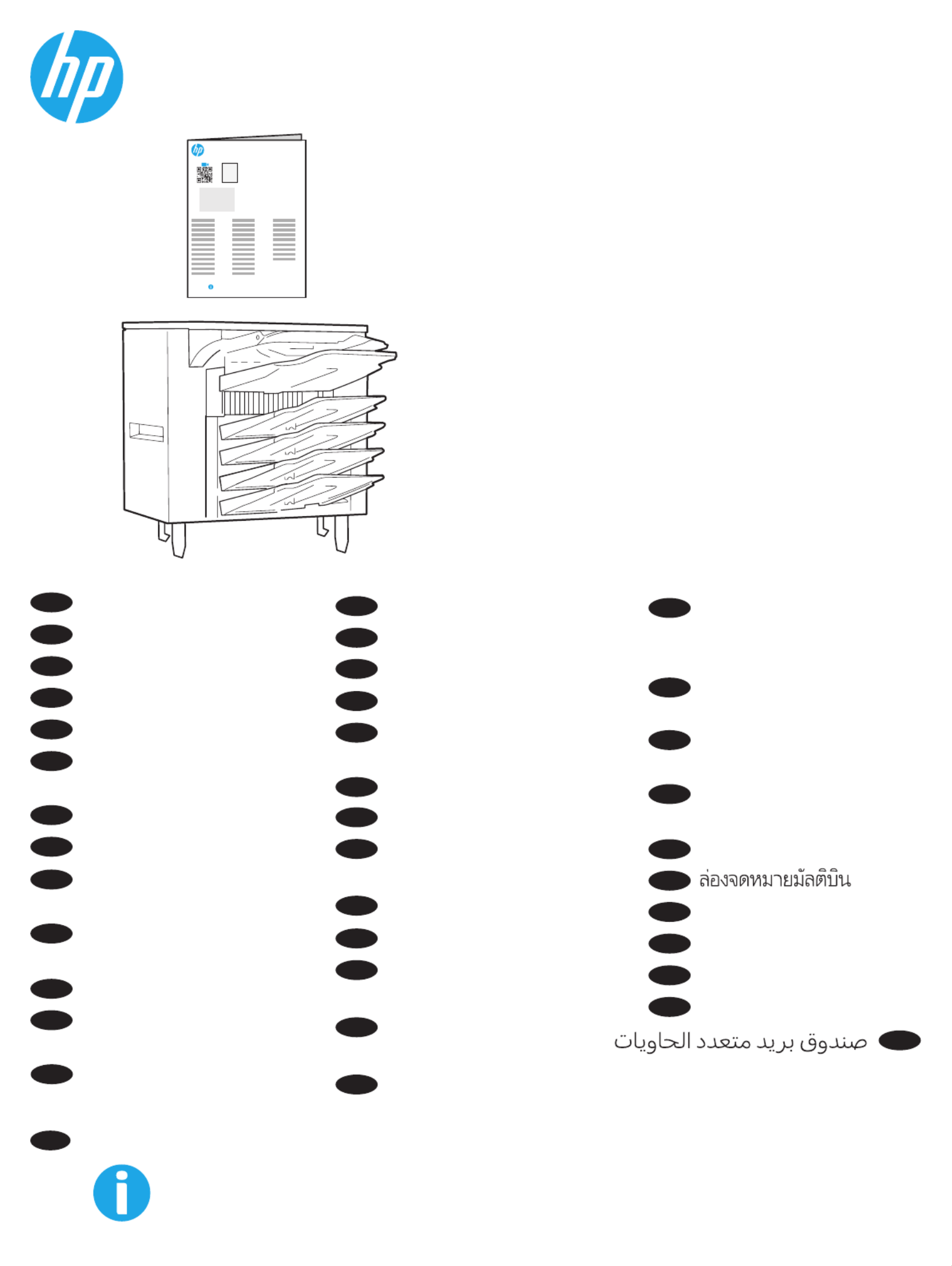
L0H20A
www.support.hp.com
www.support.hp.com
1AB23A
ES Lea esto primero
EN Multibin Mailbox
FR Boîte aux lettres multibac
DE Mehrfachablage
IT Mailbox a più scomparti
ES Buzón multibandeja
BG Пощенска кутия
с много касети
CA Bústia multisafata
ZHCN 多槽邮箱
HR Pisač Mailbox 2 s više
posuda
CS Schránka multifunkčního
zásobníku
DA Multibakkepostkasse
NL Postbus met meerdere
bakken
ET Mitmealuseline postkast
FI Monilokeroinen postilaatikko
EL Θυρίδα πολλών θέσεων
HU Többrekeszes levélszekrény
ID Multibin Mailbox
JA マルチビン メー
ルボックス
KO 멀티빈 우편함
LV Vairāku nodalījumu
pastkastīte
LT Kelių skyrių dėklas.
NO Flerroms postboks
PL Wielopojemnikowa
skrzynka pocztowa
PT Escaninho com diversos
compartimentos
RO Cutie poştală cu
compartimente multiple
RU Почтовый ящик
с несколькими
приемниками
SR Poštansko sanduče
s viče pregrada
SK Schránka s viacerými
priehradkami
SL Poštni nabiralnik
z več predali
SV Multiinkorg
TH
ZHTW 多槽式信箱
TR Multibin Posta Kutusu
UK Лоток Multibin Mailbox
VI
AR
KK Бірнеше себетті пошта
Hộp thư nhiều ngăn

2
2
34
1
5

3
6
7
EN If you are attaching the accessory before installing the printer software, this procedure is not necessary. If you are attaching the accessory after
installing the printer software, perform the following steps:
macOS: The list of installed options should automatically update during the rst print job after installing the accessory.
Windows® 8.0 and 8.1, and Windows 10
1. Right-click on the bottom-left corner of the screen, or left click the Start button for newer versions of Windows 10.
2. Control Panel Hardware and Sound View devices and printers Select . Under , select .
3. Right-click the name of the printer, and then select Printer Properties.
4. Device Settings Click the tab.
5. Update Now Select . Or, in the drop-down menu next to Automatic Conguration, select Update Now.
NOTE: Newer HP PCL-6 V4 drivers do not support . For these drivers, stop and restart the print spooler. Open a search box. In the search Update Now
box, type , and then press the key. Right-click services Enter Print Spooler in the list of services, select , and then right-click and select Stop Start. Or,
simply shut down and restart the computer.
Windows® 7
1. Make sure the printer is turned on and connected to the computer or a network.
2. Devices and Printers Open the Windows® Start menu, and then click .
3. Right-click the name of the printer, and then select Printer Properties.
4. Device Settings Click the tab.
5. Update Now Select . Or, in the drop-down menu next to Automatic Conguration, select Update Now.
Si vous xez l’accessoire avant l’installation du logiciel de l’imprimante, cette procédure n’est pas nécessaire. Si vous connectez l’accessoire après
l’installation du logiciel de l’imprimante, eectuez les étapes suivantes:
macOS : une fois l’accessoire mis en place, la liste des options installées doit se mettre à jour automatiquement lors de la première tâche d’impression.
Windows® 8.0 et 8.1, et Windows 10
1. Cliquez-droit sur le coin inférieur gauche de l’écran ou cliquez-gauche sur le bouton Démarrer pour des versions plus récentes de Windows 10.
2. Sélectionnez Panneau de conguration. Sous Matériel et audio, sélectionnez Aicher les périphériques et imprimantes.
3. Cliquez avec le bouton droit de la souris sur le nom de l'imprimante, puis sélectionnez Propriétés de l'imprimante.
4. Cliquez sur l'onglet Paramètres du périphérique.
5. Sélectionnez Mettre à jour maintenant. Ou, dans le menu déroulant, en regard de Conguration automatique, sélectionnez Mettre à jour maintenant.
REMARQUE : Les pilotes HPPCL.6 V4 plus récents ne prennent pas en charge la fonction Mettre à jour maintenant. Pour ces pilotes, arrêtez et
redémarrez le spouleur d’impression. Ouvrez un champ de recherche. Dans le champ de recherche, saisissez les , puis cliquez sur le touche services
Entrée. Eectuez un clic droit sur Spouleur d’impression dans la liste des services, sélectionnez , puis sélectionnez Arrêter Démarrer .après avoir
eectué un clic droit. Sinon, il vous suit d’arrêter et de redémarrer l’ordinateur.
Windows®7
1. 1. Assurez-vous que l'imprimante est sous tension et qu'elle est connectée à votre ordinateur ou à un réseau.
2. Ouvrez le menu Démarrer de Windows®, puis cliquez sur Périphériques et imprimantes.
3. Cliquez avec le bouton droit de la souris sur le nom de l'imprimante, puis sélectionnez Propriétés de l'imprimante.
4. Cliquez sur l'onglet Paramètres du périphérique.
5. Sélectionnez Mettre à jour maintenant. Ou, dans le menu déroulant, en regard de Conguration automatique, sélectionnez Mettre à jour maintenant.
FR
Product specificaties
| Merk: | HP |
| Categorie: | Printer |
| Model: | LaserJet Enterprise M607 |
Heb je hulp nodig?
Als je hulp nodig hebt met HP LaserJet Enterprise M607 stel dan hieronder een vraag en andere gebruikers zullen je antwoorden
Handleiding Printer HP

8 April 2025

2 April 2025

2 April 2025

1 April 2025

7 Februari 2025

29 Januari 2025

9 Januari 2025

6 December 2024

6 December 2024
Handleiding Printer
- Printer Sony
- Printer Samsung
- Printer Xiaomi
- Printer Panasonic
- Printer Epson
- Printer LG
- Printer Huawei
- Printer Canon
- Printer Honeywell
- Printer Olympus
- Printer Toshiba
- Printer Xerox
- Printer Agfaphoto
- Printer AVM
- Printer Brother
- Printer Builder
- Printer D-Link
- Printer Dell
- Printer Digitus
- Printer Dymo
- Printer Epson 7620
- Printer Frama
- Printer Fujifilm
- Printer Fujitsu
- Printer Ibm
- Printer Intermec
- Printer Kern
- Printer Kodak
- Printer Kogan
- Printer Konica Minolta
- Printer Kyocera
- Printer Lenovo
- Printer Lexmark
- Printer Minolta
- Printer Mitsubishi
- Printer MSI
- Printer Nec
- Printer Paxar
- Printer Polaroid
- Printer Primera
- Printer Renkforce
- Printer Ricoh
- Printer Roland
- Printer Royal Sovereign
- Printer Sagem
- Printer Seiko
- Printer Sharp
- Printer Star
- Printer Thomson
- Printer Tomy
- Printer Toshiba TEC
- Printer Triumph-Adler
- Printer Velleman
- Printer Zebra
- Printer Oce
- Printer Oki
- Printer Olivetti
- Printer Olympia
- Printer CSL
- Printer Argox
- Printer DTRONIC
- Printer Metapace
- Printer Citizen
- Printer Nilox
- Printer Approx
- Printer Ultimaker
- Printer Custom
- Printer Bixolon
- Printer Brady
- Printer GoDEX
- Printer Testo
- Printer EC Line
- Printer Sawgrass
- Printer Pantum
- Printer DNP
- Printer TSC
- Printer Equip
- Printer StarTech.com
- Printer Fichero
- Printer GG Image
- Printer Posiflex
- Printer ZKTeco
- Printer Star Micronics
- Printer Datamax-O'neil
- Printer Panduit
- Printer Dascom
- Printer HiTi
- Printer Vupoint Solutions
- Printer Elite Screens
- Printer Phoenix Contact
- Printer Videology
- Printer Colop
- Printer Raspberry Pi
- Printer Evolis
- Printer Unitech
- Printer Middle Atlantic
- Printer IDP
- Printer Fargo
- Printer Microboards
- Printer Mutoh
- Printer Tally Dascom
- Printer Nisca
Nieuwste handleidingen voor Printer

9 April 2025

1 April 2025

29 Maart 2025

29 Maart 2025

11 Maart 2025

11 Maart 2025

9 Maart 2025

4 Maart 2025

26 Februari 2025

26 Februari 2025