Honeywell Dolphin 6510 CE6.0 Handleiding
Honeywell
Barcode lezer
Dolphin 6510 CE6.0
Lees hieronder de 📖 handleiding in het Nederlandse voor Honeywell Dolphin 6510 CE6.0 (77 pagina's) in de categorie Barcode lezer . Deze handleiding was nuttig voor 48 personen en werd door 2 gebruikers gemiddeld met 4.5 sterren beoordeeld
Pagina 1/77

Dolphin
™
6510 Mobile Computer
with Windows
®
CE 6.0
User’s Guide

Disclaimer
Honeywell International Inc. (“HII”) reserves the right to make changes in specifications and other infor-
mation contained in this document without prior notice, and the reader should in all cases consult HII to
determine whether any such changes have been made. The information in this publication does not rep-
resent a commitment on the part of HII.
HII shall not be liable for technical or editorial errors or omissions contained herein; nor for incidental or
consequential damages resulting from the furnishing, performance, or use of this material.
This document contains proprietary information that is protected by copyright. All rights are reserved.
No part of this document may be photocopied, reproduced, or translated into another language without
the prior written consent of HII.
Web Address: www.honeywellaidc.com
Trademarks
Dolphin is a trademark or registered trademarks of Hand Held Products, Inc. or Honeywell International
Inc.
Microsoft, Windows, Windows Mobile, Windows Embedded Handheld, Windows CE, Windows NT,
Windows 2000, Windows ME, Windows XP, ActiveSync, Outlook, and the Windows logo are trademarks
or registered trademarks of Microsoft Corporation.
Other product names mentioned in this manual may be trademarks or registered trademarks of their
respective companies and are the property of their respective owners.
Other Trademarks
The Bluetooth trademarks are owned by Bluetooth SIG, Inc., U.S.A. and licensed to Honeywell
International Inc.
Patents
For patent information, please refer to www.honeywellaidc.com/patents.
©2016 Honeywell International Inc. All rights reserved.
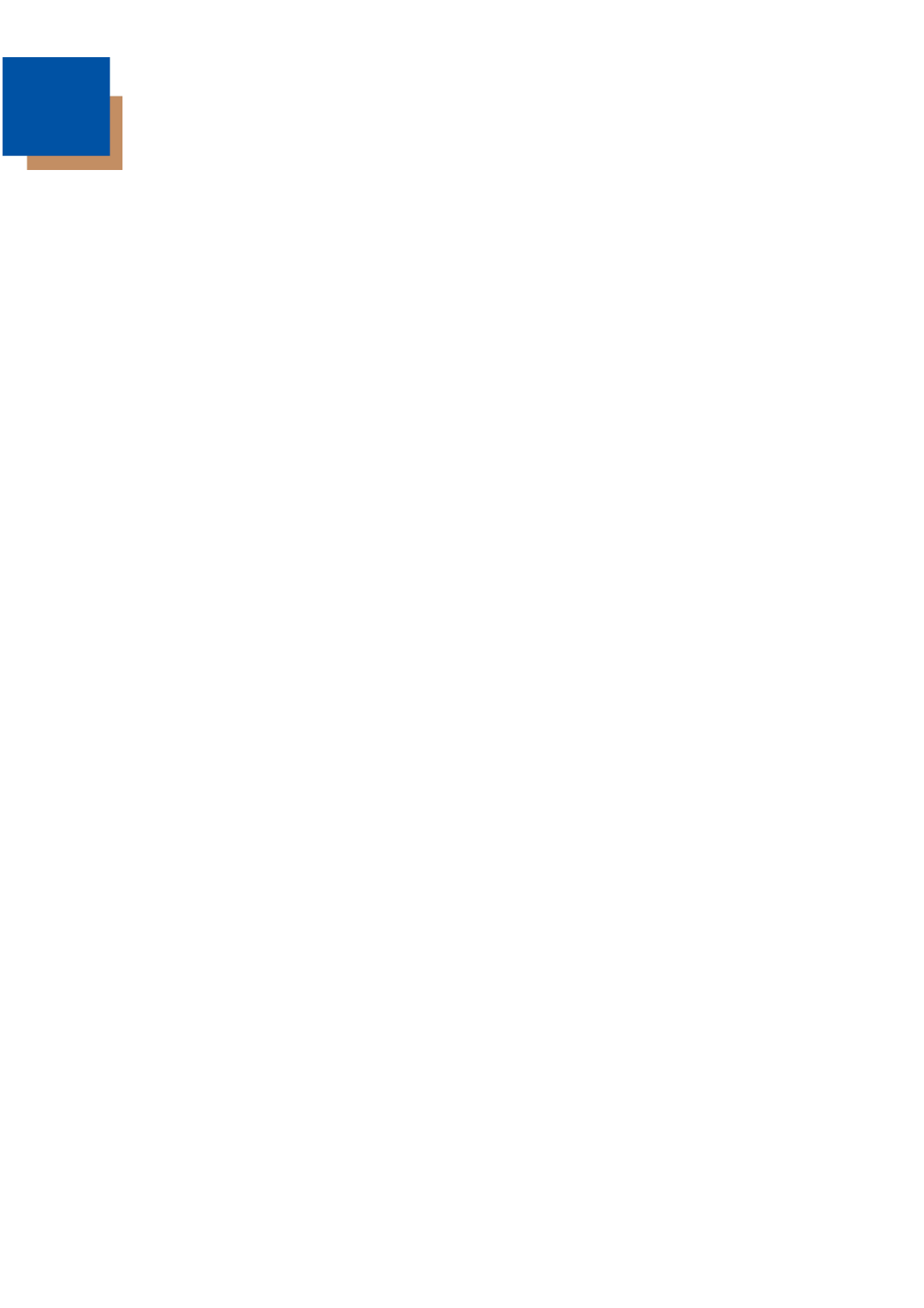
Table of Contents
Chapter 1 - Agency Approvals
Label Locations ............................................................................................................... 1-1
Laser Safety Label……………………. .............................................................................1-1
R&TTE Compliance Statement – 802.11a/b/g/n/ and Bluetooth ...................................... 1-2
CB Scheme..................................................................................................................... 1-2
FCC RF Radiation Exposure Statement .......................................................................... 1-2
Dolphin RF Terminal –802.11a/b/g/n/ and Bluetooth ....................................................... 1-2
Canadian Compliance ..................................................................................................... 1-3
For European Community Users ..................................................................................... 1-4
Chapter 2 - Getting Started
Out of the Box ................................................................................................................. 2-1
Initial Setup for Dolphin 6510 Terminals .......................................................................... 2-1
LED Indicators................................................................................................................. 2-2
Command Bar Icons ....................................................................................................... 2-4
Using the Stylus .............................................................................................................. 2-5
Selecting Programs ......................................................................................................... 2-5
Chapter 3 - Hardware Overview
Standard Terminal Configurations ................................................................................... 3-1
Front Panel Features....................................................................................................... 3-2
Display backlight ............................................................................................................. 3-3
Using Screen Protectors ................................................................................................. 3-3
Back Panel Features ....................................................................................................... 3-8
Left Side Panel Features ............................................................................................... 3-10
Right Side Panel Features ............................................................................................. 3-10
Top Panel Features ....................................................................................................... 3-10
Bottom Panel Features .................................................................................................. 3-11
Dolphin Peripherals/Accessories for the Dolphin 6510 .................................................. 3-12
USB Communication Cable for the Dolphin 6510........................................................... 3-12
Li-ion Battery Packs ...................................................................................................... 3-12
Battery Power ............................................................................................................... 3-12
Resetting the Terminal .................................................................................................. 3-15
Soft Reset (Warm Boot) ................................................................................... 3-15
Hard Reset (Cold Boot) ................................................................................... 3-15
Suspend Mode .............................................................................................................. 3-16
Changing the Memory Allocation ................................................................................... 3-16
Care and Cleaning of the Dolphin Terminal ................................................................... 3-17
Dolphin 6510 Technical Specifications .......................................................................... 3-17
Product specificaties
| Merk: | Honeywell |
| Categorie: | Barcode lezer |
| Model: | Dolphin 6510 CE6.0 |
| Kleur van het product: | Zwart |
| Gewicht: | 325 g |
| Breedte: | 94 mm |
| Diepte: | 61 mm |
| Hoogte: | 185 mm |
| Internationale veiligheidscode (IP): | IP54 |
| Capaciteit van de accu/batterij: | 3300 mAh |
| AC-adapterfrequentie: | 50/60 Hz |
| AC-adapter ingangsspanning: | 100 - 240 V |
| Bluetooth: | Ja |
| Beeldscherm: | LCD |
| Beeldschermdiagonaal: | 3.5 " |
| Resolutie: | 320 x 240 Pixels |
| Touchscreen: | Ja |
| Frequentie van processor: | 1 GHz |
| Processorfamilie: | Instruments OMAP |
| Wi-Fi-standaarden: | 802.11a, 802.11b, 802.11g |
| Bluetooth-versie: | 2.1+EDR |
| GPS: | Nee |
| Inclusief besturingssysteem: | Windows CE 6.0 |
| Compatibele geheugenkaarten: | SDHC |
| Aantal USB 2.0-poorten: | 1 |
| Certificering: | CE, UL, TUV, FCC Class B |
| Beeldscherm, aantal kleuren: | 65536 kleuren |
| Luidsprekers: | Stereo |
| Ingebouwde microfoon: | Ja |
| Intern geheugen: | 0.512 GB |
| Levensduur accu/batterij: | 12 uur |
| Intern geheugentype: | RAM |
| Ingebouwde camera: | Nee |
| Type processor: | Ja |
| Meegeleverde software: | Honeywell Power Tools and Demos |
| Ondersteunde beveiligingsalgoritmen: | CCX v4, EAP, EAP-TLS, EAP-TTLS, LEAP, MD5, PEAP, TKIP, WEP, WPA-PSK, WPA2 |
| Temperatuur bij opslag: | -20 - 70 °C |
| Processorfabrikant: | Texas Instruments |
| Datanetwerk: | Niet ondersteund |
| AC-adapter, uitgangsspanning: | 5 V |
| AC-adapter, uitgangsstroom: | 4 A |
| Flash memory: | 1 GB |
| Handvat(en): | Ja |
| Toetsenbordindeling: | Alfanumeriek |
| Barcodelezer: | Ja |
| Wifi: | Ja |
| Bedrijfstemperatuur (T-T): | -10 - 50 °C |
| Relatieve vochtigheid in bedrijf (V-V): | 0 - 95 procent |
| Batterijtechnologie: | Lithium-Ion (Li-Ion) |
| Accu/batterij herlaadtijd (uit): | 6 uur |
Heb je hulp nodig?
Als je hulp nodig hebt met Honeywell Dolphin 6510 CE6.0 stel dan hieronder een vraag en andere gebruikers zullen je antwoorden
Handleiding Barcode lezer Honeywell

25 Februari 2025

16 November 2024

16 November 2024

13 December 2023

13 December 2023

13 December 2023

4 Juni 2023

1 Juni 2023

30 Mei 2023
Handleiding Barcode lezer
- Barcode lezer Casio
- Barcode lezer Garmin
- Barcode lezer Motorola
- Barcode lezer Bluebird
- Barcode lezer Datalogic
- Barcode lezer DeLock
- Barcode lezer Digitus
- Barcode lezer ID-Tech
- Barcode lezer Intermec
- Barcode lezer Konig
- Barcode lezer Manhattan
- Barcode lezer Nedis
- Barcode lezer Palm
- Barcode lezer Renkforce
- Barcode lezer Zebra
- Barcode lezer Olympia
- Barcode lezer Trimble
- Barcode lezer Steren
- Barcode lezer Argox
- Barcode lezer CipherLab
- Barcode lezer Metapace
- Barcode lezer Hamlet
- Barcode lezer Adesso
- Barcode lezer Deltaco
- Barcode lezer Nilox
- Barcode lezer Approx
- Barcode lezer Brady
- Barcode lezer GoDEX
- Barcode lezer EC Line
- Barcode lezer ELO
- Barcode lezer IFM
- Barcode lezer IC Intracom
- Barcode lezer POSline
- Barcode lezer Newland
- Barcode lezer Posiflex
- Barcode lezer Baracoda
- Barcode lezer Datamax-O'neil
- Barcode lezer Cypress
- Barcode lezer DENSO
- Barcode lezer Socket Mobile
- Barcode lezer QUIO
- Barcode lezer Tecno
- Barcode lezer ZBA
- Barcode lezer Code Corporation
- Barcode lezer Qoltec
- Barcode lezer Wasp
- Barcode lezer Vultech
- Barcode lezer Mach Power
- Barcode lezer Psion
- Barcode lezer Koamtac
- Barcode lezer Unitech
- Barcode lezer Opticon
- Barcode lezer Atlantis Land
- Barcode lezer Code
- Barcode lezer Qian
- Barcode lezer Cognex
Nieuwste handleidingen voor Barcode lezer

26 Februari 2025

26 Februari 2025

26 Februari 2025

20 Februari 2025

20 Februari 2025

20 Februari 2025

14 Februari 2025

5 Februari 2025

27 Januari 2025

14 Januari 2025