Hitachi VT-MX424A Handleiding
Hitachi
Videorecorder
VT-MX424A
Lees hieronder de 📖 handleiding in het Nederlandse voor Hitachi VT-MX424A (46 pagina's) in de categorie Videorecorder. Deze handleiding was nuttig voor 59 personen en werd door 2 gebruikers gemiddeld met 4.5 sterren beoordeeld
Pagina 1/46
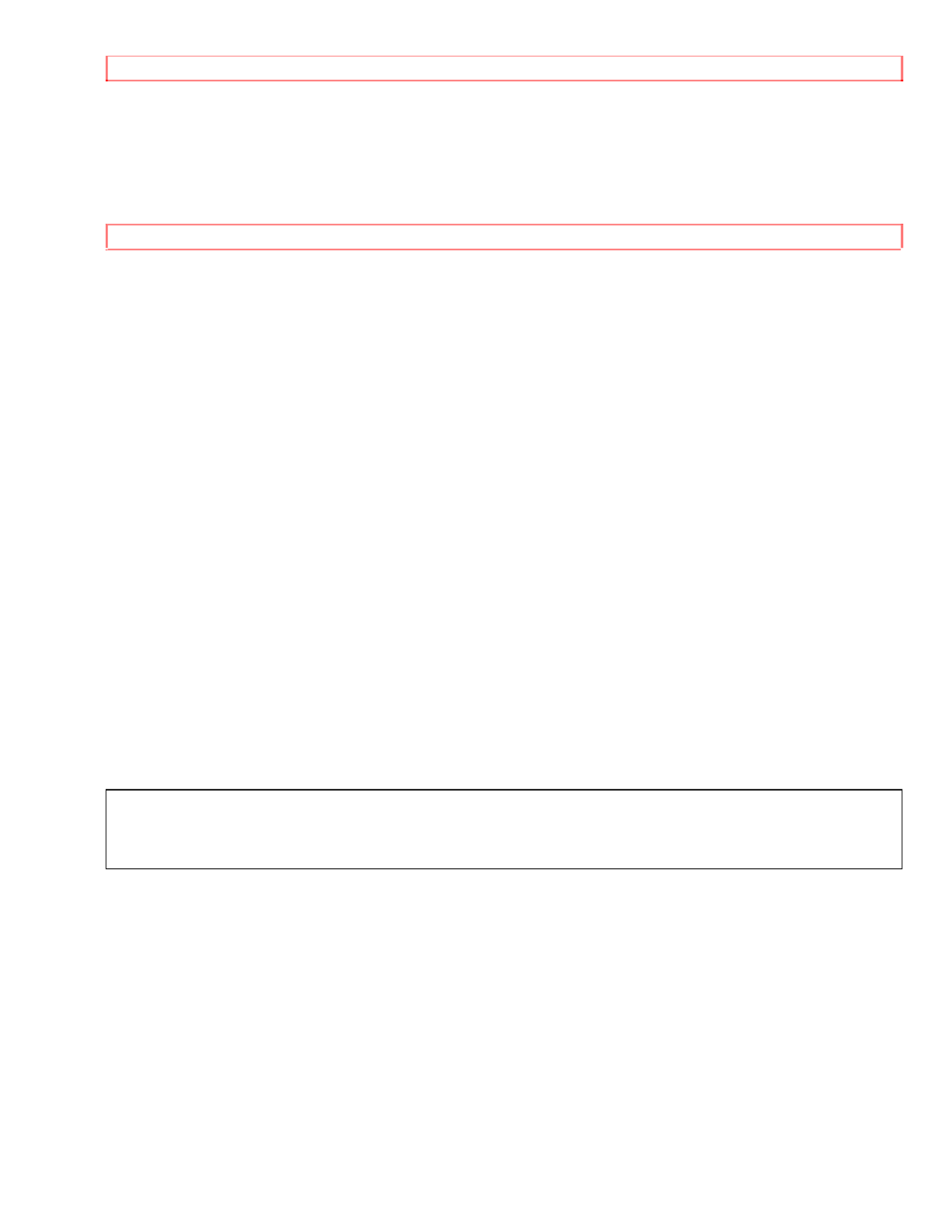
TABLE OF CONTENTS
1
HITACHI
VIDEO DECK
VT-MX424A
Owner's Manual
Your Complete Guide to Videocassette Viewing and Recording
Using these quality features:
• Rotary 4-head Record/Playback System
• Bilingual on-screen menu display selectable in English or Spanish
• Infrared remote control
• Real time tape counter
• 181 channel capability PLL frequency synthesizer tuner with direct station call
• Auto power on and off system
• Auto counter reset
• Auto rewind when the end of a tape is reached
• Direct Button Operation
• 2 Step Picture Search Operation
• Still
• Digital Auto Tracking (DTR)
• Auto Repeat
• Rental Play Mode
• Three different tape speeds (SP/LP/SLP)
• IRT (Instant Recording Timer)
• 1 Year, 7 events (including Daily and Weekly Timer Recording)
• Auto Return
• Time Search / Quick-Find / Index Search
• Just-In-Time Recording
• Remaining Tape Running Time Display
• Slow Motion
• The VCR Plus+ system
• The VCR+ C3 system
VCR Plus+, C3, and Plus-Code are trademarks of Gemstar Development Corporation. The VCR Plus+ system is
manufactured under license from Gemstar Development Corporation.
With the VCR Plus+ C3 system, this video cassette recorder can automatically select the appropriate channel on your
compatible cable box. C3 and VCR Plus+ C3 are trademarks of Gemstar Development Corporation.
HITACHI HOME ELECTRONICS (AMERICA), INC.
3890 Steve Reynolds Blvd.,
Norcross, GA 30093
Tel. 770-279-5600
HITACHI SALES CORPORATION OF HAWAII, INC.
3219 Koapaka Street
Honolulu, HI 96819
Tel. 808-836-3621
HITACHI (HSC) CANADA INC.
6740 Campobello Road,
Mississauga, Ontario L5N 2L8
Tel. 905-821-4545

TABLE OF CONTENTS
2
TABLE OF CONTENTS
TABLE OF CONTENTS............................................................................................................................2
Precautions ..................................................................................................................................................4
IMPORTANT SAFEGUARDS.............................................................................................................4
LOCATION ................................................................................................................................................6
AVOID THE HAZARDS OF ELECTRICAL SHOCK AND FIRE..........................................................6
WARNING..................................................................................................................................................7
POWER SUPPLY.......................................................................................................................................7
FEATURES.................................................................................................................................................7
VIDEO CASSETTE TAPE INFORMATION............................................................................................9
PRECAUTIONS ....................................................................................................................................9
INSERTING A CASSETTE .................................................................................................................9
REMOVING A CASSETTE .................................................................................................................9
THREE DIFFERENT TAPE SPEEDS...............................................................................................9
ERASE PREVENTION ......................................................................................................................10
OPERATING CONTROLS AND FUNCTIONS.....................................................................................10
PREPARATION FOR USE......................................................................................................................13
CABLE CONNECTIONS ........................................................................................................................13
SETTING A VIDEO CHANNEL.............................................................................................................13
CONNECTING TO INPUT JACKS.........................................................................................................14
INPUT SELECT ..................................................................................................................................14
A/V TERMINALS....................................................................................................................................14
INSTALLING THE BATTERIES............................................................................................................15
PRESET FOR USE...................................................................................................................................15
AUTOMATIC CHANNEL PRESET (Without a Cable Box)..................................................................15
TO SELECT A DESIRED CHANNEL..............................................................................................16
SETTING THE CLOCK...........................................................................................................................16
TO CHANGE CLOCK SETTING.....................................................................................................17
TO DELETE PRESET CHANNELS........................................................................................................18
CHANNEL PRESET AGAIN ..................................................................................................................18
SELECTING THE LANGUAGE .............................................................................................................19
CABLE BOX CONTROLLER.................................................................................................................19
POSITIONING THE CABLE CONVERTER BOX ................................................................................19
SETTING THE CABLE BOX CONTROLLER ......................................................................................19
If the codes you entered do not work:.............................................................................................20
TO CANCEL THE CABLE BOX CONTROLLER ON ...................................................................21
PLAYBACK .............................................................................................................................................21
NORMAL PLAYBACK...........................................................................................................................21
PICTURE SEARCH ...........................................................................................................................22
STILL PICTURE .................................................................................................................................22
VERTICAL HOLD CONTROL ..........................................................................................................22
TRACKING ADJUSTMENT...................................................................................................................22
SLOW MOTION..................................................................................................................................23
COUNTER MEMORY.............................................................................................................................23
TO EXIT THE COUNTER MEMORY ..............................................................................................23
SPECIAL PLAYBACK............................................................................................................................24
AUTO REPEAT PLAYBACK.................................................................................................................24
TO EXIT THE AUTO REPEAT MODE............................................................................................24

TABLE OF CONTENTS
3
RENTAL PLAYBACK.............................................................................................................................24
TO EXIT THE RENTAL PLAY MODE.............................................................................................25
INDEX SEARCH......................................................................................................................................25
TIME SEARCH ........................................................................................................................................26
BLANK SEARCH ....................................................................................................................................27
RECORDING............................................................................................................................................27
VIEWING AND RECORDING THE SAME PROGRAM......................................................................27
SKIPPING SOME MATERIAL DURING RECORDING ......................................................................28
RECORDING ONE PROGRAM WHILE VIEWING ANOTHER.........................................................28
TO MONITOR THE PROGRESS OF YOUR RECORDING.................................................................28
IRT (Instant Recording Timer) .................................................................................................................28
TIMER RECORDING..............................................................................................................................29
AUTOMATIC TIMER RECORDING.....................................................................................................29
TO CORRECT AN AUTOMATIC TIMER PROGRAM..................................................................32
TO STOP A STARTED AN AUTOMATIC TIMER PROGRAM ...................................................32
TO CANCEL OR CHECK THE START/END TIME ......................................................................32
SETTING THE GUIDE/USER CHANNELS FOR THE VCR PLUS+ SYSTEM..................................33
TO CHECK A PAIR OF CHANNEL NUMBERS ............................................................................34
TO CORRECT A PAIR OF CHANNEL NUMBERS ......................................................................34
TO CANCEL A PAIR OF CHANNEL NUMBERS..........................................................................34
TIMER RECORDING USING THE VCR PLUS+ SYSTEM.................................................................35
HINTS FOR TIMER RECORDING ........................................................................................................36
AUTO RETURN.......................................................................................................................................36
USING THE AUTO RETURN BUTTON .........................................................................................36
USING THE MENU ............................................................................................................................37
WATCH THE RECORDED PROGRAM .........................................................................................37
JUST-IN TIME RECORDING.................................................................................................................37
SETTING THE REMAINING TIME.......................................................................................................38
REMAINING TAPE RUNNING TIME DISPLAY ............................................................................39
COPYING A VIDEO TAPE.....................................................................................................................40
TO MONITOR THE RECORDING...................................................................................................40
ON SCREEN DISPLAY...........................................................................................................................40
DIGITAL DISPLAY.................................................................................................................................41
SPECIAL FEATURES .............................................................................................................................41
REAL TIME TAPE COUNTER .........................................................................................................41
AUTO REWIND ..................................................................................................................................41
CONTROLLING YOUR TV WITH THE VCR'S REMOTE..................................................................42
REMOTE CONTROL OF THE TV .........................................................................................................42
PROGRAMMING THE REMOTE CONTROL OF THE TV..........................................................42
CONTROLLING THE TV...................................................................................................................43
REMOTE CONTROL OF THE CABLE CONVERTER ........................................................................43
PROGRAMMING THE REMOTE CONTROL OF THE CABLE CONVERTER .......................43
TO OPERATE THE CABLE BOX ONCE THE REMOTE IS PROGRAMMED FOR IT ..........43
TROUBLESHOOTING GUIDE...............................................................................................................44
MAINTENANCE......................................................................................................................................45
SERVICING.........................................................................................................................................45
CABINET CLEANING ........................................................................................................................45
HEAD CLEANING ..............................................................................................................................45
TECHNICAL SPECIFICATIONS ...........................................................................................................45
Product specificaties
| Merk: | Hitachi |
| Categorie: | Videorecorder |
| Model: | VT-MX424A |
Heb je hulp nodig?
Als je hulp nodig hebt met Hitachi VT-MX424A stel dan hieronder een vraag en andere gebruikers zullen je antwoorden
Handleiding Videorecorder Hitachi

8 Juni 2023

24 April 2023

19 April 2023

19 April 2023

18 April 2023

10 April 2023

6 April 2023

2 April 2023

30 Maart 2023

25 Maart 2023
Handleiding Videorecorder
- Videorecorder Bosch
- Videorecorder Philips
- Videorecorder Sony
- Videorecorder Samsung
- Videorecorder Panasonic
- Videorecorder LG
- Videorecorder Canon
- Videorecorder Daewoo
- Videorecorder Grundig
- Videorecorder JVC
- Videorecorder Motorola
- Videorecorder Medion
- Videorecorder Toshiba
- Videorecorder A.C.Ryan
- Videorecorder Abus
- Videorecorder Acti
- Videorecorder Airlive
- Videorecorder Aiwa
- Videorecorder Aristona
- Videorecorder Axis
- Videorecorder Bang Olufsen
- Videorecorder Blaupunkt
- Videorecorder D-Link
- Videorecorder Digitus
- Videorecorder Dual
- Videorecorder Elro
- Videorecorder Evga
- Videorecorder Ezviz
- Videorecorder Foscam
- Videorecorder GeoVision
- Videorecorder Grandstream
- Videorecorder Hikvision
- Videorecorder LevelOne
- Videorecorder Linksys
- Videorecorder Lorex
- Videorecorder Magnavox
- Videorecorder Magnum
- Videorecorder Monacor
- Videorecorder Navitel
- Videorecorder Provision ISR
- Videorecorder QNAP
- Videorecorder Seagate
- Videorecorder Skytronic
- Videorecorder Sylvania
- Videorecorder Synology
- Videorecorder Technaxx
- Videorecorder Tenda
- Videorecorder TP Link
- Videorecorder Trendnet
- Videorecorder Vivotek
- Videorecorder Zoom
- Videorecorder Kunft
- Videorecorder Ubiquiti Networks
- Videorecorder Imou
- Videorecorder Tripp Lite
- Videorecorder Planet
- Videorecorder DataVideo
- Videorecorder Dahua Technology
- Videorecorder UniView
- Videorecorder Reolink
- Videorecorder Blackmagic Design
- Videorecorder Moxa
- Videorecorder Digital Watchdog
- Videorecorder AVer
- Videorecorder DirecTV
- Videorecorder Vimar
- Videorecorder Speco Technologies
- Videorecorder Hanwha
- Videorecorder Inkovideo
- Videorecorder Pentatech
- Videorecorder Ernitec
- Videorecorder HiLook
- Videorecorder Mach Power
- Videorecorder Avigilon
- Videorecorder IDIS
- Videorecorder Milesight
Nieuwste handleidingen voor Videorecorder

2 April 2025

29 Maart 2025

12 Maart 2025

12 Maart 2025

25 Februari 2025

25 Februari 2025

13 Februari 2025

13 Februari 2025

11 Februari 2025

11 Februari 2025