Hager EGK101 Handleiding
Hager
digitale schakelklok
EGK101
Lees hieronder de 📖 handleiding in het Nederlandse voor Hager EGK101 (2 pagina's) in de categorie digitale schakelklok. Deze handleiding was nuttig voor 21 personen en werd door 2 gebruikers gemiddeld met 4.5 sterren beoordeeld
Pagina 1/2
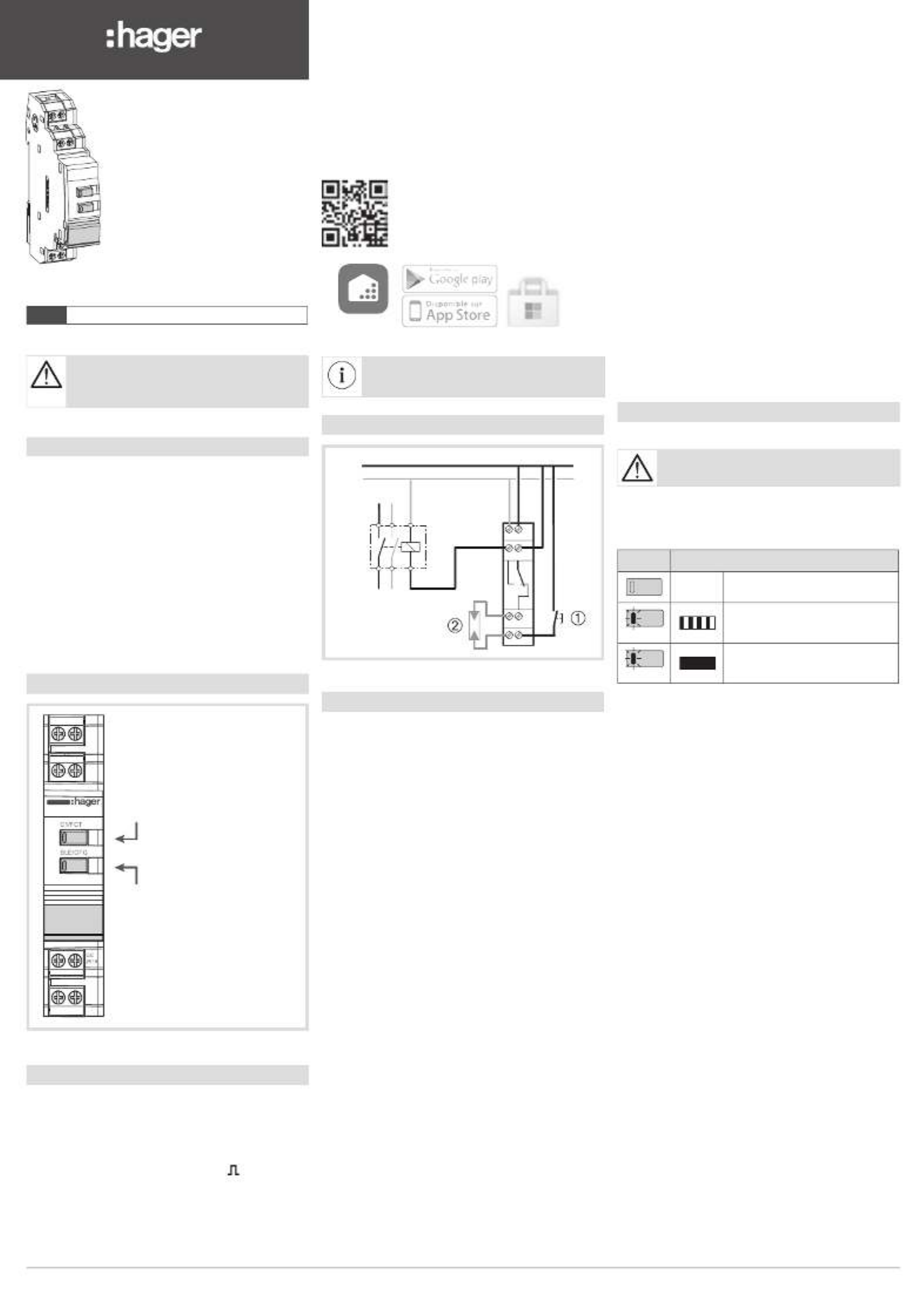
6LE005554C
• Device to be installed only by a qualified
electrician according to the installation
standards applicable in the country.
• Not suitable for controlling SELV loads.
zMulti-function Time Switch
1 Channel Bluetooth®
6LE005554C1
Product Presentation
The EGN100 time switch is a clock with weekly and
annual electronic programming that automatically
controls different loads.
Examples of applications: street lighting, neon signs,
shop windows, monuments, facades etc.
The integrated astronomical clock can be set to
switch loads according to sunset and sunrise times.
The EGN100 switch is also compatible with the Hager
Quicklink radio product line.
The connection of an EEN002 / EEN003 twilight
sensor (optional) makes it possible to switch the loads
according to brightness.
Programming is performed with a mobile terminal
via Bluetooth
® technology using the configuration
application (iOS and Android) available as a free
download.
The keys
EGN100
C1/FCT (key and LED) used for:
• output control;
• programming the RF
module operating mode,
• Bluetooth® reset.
BLE/CFG (key and LED) used for:
• Bluetooth® activation and
deactivation (BLE),
• RF module configuration;
• Resetting parameters and RF
modules.
Image 1: Presentation of keys
Main features
•
Product delivered with updated time and day (Paris).
• Programming by application via Bluetooth
®
technology:
- automatic daylight savings time change;
- astronomical mode;
- programming by day or group of days;
- 100 program steps On, Off, pulses .
• Permanent overrides On or Off.
• Temporary overrides On or Off.
• Exceptions (temporary, permanent or delayed) can
be activated remotely using a push button.
• Twilight switch function via an EEN002 or EEN003
wired brightness sensor.
Before connecting the cell, or before
carrying out any operations on it, cut the
230 V power supply to the clock.
Connection diagram
L
N
1 5
3 7
2 6
4 8
1 Override input
or exception
2 Brightness sensor
Figure 2: EGN100 connection diagram (1 output)
Technical specifications
Electrical specifications
• Supply voltage: 230 V~ +10/-15%
and 240 V~ ± 6%
• Network frequency: 50/60 Hz
• Consumption: < 170 mW
• Output: 1 non-insulated changeover contact with
a voltage measurement of < 1 V for zero-crossing
switching.
• Max. breaking capacity: AC1 μ 10A 230 V~
• Incandescent light bulbs:
- Power relay with normally open contact/2300 W
- Power relay with normally closed contact/1500 W
• Halogen lamps: 230 V~ 2300 W
• Fluorescent tubes, compensated // (max. 45 μF):
- Power relay with normally open contact/400 W
- Power relay with normally closed contact/300 W
• Fluorescent tubes, uncompensated, series
compensated: 1000 W
• Compact fluorescent lamps and LED lamps:
- Power relay with normally open contact/400 W
- Power relay with normally closed contact/300 W
• Min. breaking capacity: AC1 100 mA 230 V~
• Rated shock voltage: 4 kV
• Maximum switching speed at full load: 6 switching
cycles/minute
Functional features
• Programming capacity: 100 steps
• Min. time between 2 steps: 1 minute
• Precision of operation: ± 0.25 s / day
• Bluetooth® radio frequency: 2.4 - 2.483 GHz
- Max. transmitting power: 10 mW
- Range: 10 m in free field
- Version: 4.2
• Mobile/PC terminal configuration
- iOS version equal to or greater than 8
- Android version equal to or greater than 5.1
- Windows version equal to or greater than 10
- Bluetooth®: version equal to or greater than 4.2
• Quicklink radio frequency: 868 - 870 MHz
- Max. transmitting power: 25 mW
- Receiver category 2
- Range: 100 m in free field
• Insulation class: 2
• Action type: 2B
• Software class: Class A
• Ball test T°: 75 °C
• Upstream protection: 10 A circuit breaker
• Stated voltage and current for EMC emissions
testing: 230 V~ / - 0.5 A
• Protection class: IP20 (case), IP30 (case under
faceplate)
• Impact resistance: IK04
Battery
• Power reserve: 10 years
• Non-replaceable and non-rechargeable
Case
• Dimensions: 18 mm / 1 module
• DIN rail mounted independent product according to
EN 60715
Environment
• Operating T° -5 °C to +45 °C
• Storage T° -25 °C to +70 °C
• Relative humidity: 95 % to 20 °C
• Pollution category 2
Connection with screw terminals
• Rigid 0.2 to 4 mm2
• Flexible 0.2 to 2.5 mm2
• Screw recess: PH1
Initial set-up
BLUETOOTH
The product must not be in “Quicklink”
configuration mode.
To program and set the clock with a mobile terminal,
the Bluetooth® function must be activated.
Each time the BLE key is pressed (> 2 s) the function
is enabled or disabled.
BLE LED status / Operation
off Bluetooth® disabled
Blue
Bluetooth® enabled
Blue
Bluetooth® assembled and
connected
Figure 3: LED operation and status
CONFIGURATION APPLICATION
To set the clock, use the application and perform the
installation as described below.
1. Directly access the application’s download link by
scanning the printed on the instructions QR code
with a mobile terminal.
2. Download and install the configuration application.
3. Check that Bluetooth
® is enabled (see Initial set-up
/ BLUETOOTH).
4. Pair your mobile terminal and your clock via the
Bluetooth® application.
5.
Program your product via the application. To do this,
follow the application instructions to configure the
clock.
Settings via the configuration application:
Settings for the use of your clock are available via the
application as settings of:
• date and time;
• astronomical clock;
• wired input;
• daylight savings time change;
• twilight sensor.
Hager Mood
Additional information is available by
scanning the displayed QR code with
your mobile terminal.
EGN100

2
LED status - Override - Exception
• Bluetooth® must be disconnected.
• The product must not be in
“Quicklink”configuration mode.
Each time the key is pressed briefly, the output C1
status will change according to the following cycle:
C1 LED status / Operation
off
“OFF /” exception on OFF of
the output with regard to the
current program; return to
automatic mode will occur at
the next program step
Yellow
The OFF override function
forces an output when in OFF
status. No other lower priority
command is taken into account
if the override is active. Only
cancelling the override or
a manual command via the
front panel will authorize other
commands again.
Orange
Manual on OFF of the output
(command only available if the
product has an FCT button)
Red
“ON /” exception on ON of
the output with regard to the
current program; return to
automatic mode will occur at
the next program step
Yellow
Override on ON of the output
(permanent command): the
ON override function forces an
output when in ON status. No
other command is taken into
account if the override is active.
Only cancelling the override
authorizes other commands
again
Orange
Manual on ON of the output
(command only available if the
product has an FCT button)
Figure 4: LED operation and status
Priority:
Manual mode > Override > Exception
Configuration / “Quicklink”
FUNCTION CONFIGURATION
The RF module is used to associate the clock output
(receiver) with one or more Quicklink radio comfort
products (10 x transmitters max.).
Bluetooth® must be disconnected.
To associate a comfort product (transmitter), follow
the steps indicated below:
1. Start the function setup procedure on the
transmitter by briefly pressing the button.CFG
• The LED of the transmitter will turn on (red).CFG
• The CFG LED of the receiver (clock) will turn on
(red).
2. Select the input or push button to configure from
the transmitter.
• The CFG LED of the transmitter will flash for 1s
(red).
3. Select the function to be configured on the receiver
by briefly pressing the key on the clock.FCT
• The FCT LED of the receiver (clock) will turn on
(the status and color of the LED indicate the
function chosen; for more information on the
LED functions and associated colors, refer to the
Quicklink configuration by scanning the QR
code opposite).
4. Confirm the function selected on the receiver by
pressing (press > 2 s) the key on the clock until FCT
the LED flashes (red).CFG
• The function identified by the color of the FCT
LED is enabled on the receiver (clock).
5. Confirm the configuration on the transmitter by
briefly pressing the button.CFG
• The LED of the transmitter will turn off.CFG
• The LED of the clock (receiver) will turn off.CFG
DELETING A FUNCTION
Resume the principle described in the previous
chapter Function configuration, in step 3, select the
“delete” function and then confirm it.
Key lock
The product must not be in “Quicklink”
configuration mode.
The key lock / unlock function can be accessed via
the configuration application or locally on the clock
via the and keys (BluetoothBLE/CFG C1/FCT ® must
be disconnected).
To enable or disable this function locally, simultaneously
press (> 2 s) both keys, CFG + FCT, (both LED(s) will
flash quickly until released).
The time during which both CFG + FCT
keys are pressed must not be > 10 s;
otherwise, the product settings and
programming may be deleted (see Reset).
Reset
The product must not be in “Quicklink”
configuration mode.
Reset is accessible via the configuration application
or locally on the clock via the and BLE/CFG C1/FCT
keys (the Bluetooth
® must be disconnected).
• To reset the Bluetooth
® settings (installation key),
press and hold (> 10 s) the key until the LED FCT
flashes.
Other settings and programs will be preserved.
• To reset the “Quicklink” RF settings and modules
to the factory configuration, press and hold (> 10 s)
the key until the LED flashes. CFG
The product settings will be preserved.
• To reset the product settings and programs to
factory settings, simultaneously press (> 10 s) both
keys, , (both LED(s) will flash quickly CFG + FCT
until released).
The “Bluetooth®” and RF settings and modules will
be preserved.
Update
The clock firmware is updated
via the configuration application.
A new “version” of the clock firmware is
proposed when:
• the application starts on your mobile
device;
• the mobile terminal and the clock are connected
together via Bluetooth
®.
How to dispose of this product (electrical and
electronic equipment waste). (Applicable in the
countries of the European Union and other
European countries with selective collection
systems). This symbol on the product or its
documentation indicates that it should not be disposed of
at the end of its life with other household waste. Since
uncontrolled disposal of waste may be harmful to the
environment or to human health, please separate it from
other types of waste and recycle it responsibly. This
allows sustainable reuse of material resources. Individuals
may contact the distributor who sold the product or
inquire with their city hall about where and how they can
dispose of this product so that it is recycled in an
environmentally friendly manner. Companies may contact
their suppliers and consult the conditions of their sales
contract. This product should not be disposed of with
other commercial waste.
Usable anywhere in Europe and SwitzerlandM
Hager 11.2020 - 6LE005554CHager Controls S.A.S., 33 rue Saint-Nicolas, B.P. 10140, 67703 SAVERNE CEDEX, France - www.hager.com
Hager Controls hereby declares that this
EGN100 Time Switch radio equipment complies
with the essential requirements and
other
relevant provisions of Directive 2014/53/EU.
The EC declaration can be consulted
on the website:
www.hager.com
The Bluetooth® word mark and logos are
registered trademarks owned by Bluetooth SIG,
Inc. and any use of such marks by Hager is under
license. Other trademarks and trade names are
those of their respective owners.
Product specificaties
| Merk: | Hager |
| Categorie: | digitale schakelklok |
| Model: | EGK101 |
| Soort bediening: | Knoppen |
| Kleur van het product: | Grey, White |
| Aantal programma's: | 5 |
| Type timer: | Dagelijkse/Wekelijkse timer |
| Stroomverbruik (in standby): | 0.17 W |
| Maximaal vermogen: | 2300 W |
| Aantal kanalen: | 1 kanalen |
| AC-ingangsspanning: | 230 V |
| AC-ingangsfrequentie: | 50 - 60 Hz |
| Bedrijfstemperatuur (T-T): | -5 - 45 °C |
| Stroom (max.): | 10 A |
Heb je hulp nodig?
Als je hulp nodig hebt met Hager EGK101 stel dan hieronder een vraag en andere gebruikers zullen je antwoorden
Handleiding digitale schakelklok Hager

3 December 2024

2 December 2024
Handleiding digitale schakelklok
Nieuwste handleidingen voor digitale schakelklok

2 December 2024

2 December 2024

2 December 2024