GSmart Alto A2 Handleiding
GSmart
Mobiele telefoon
Alto A2
Lees hieronder de 📖 handleiding in het Nederlandse voor GSmart Alto A2 (49 pagina's) in de categorie Mobiele telefoon. Deze handleiding was nuttig voor 19 personen en werd door 2 gebruikers gemiddeld met 4.5 sterren beoordeeld
Pagina 1/49

GIGA-BYTE COMMUNICATIONS INC.
Alto A2
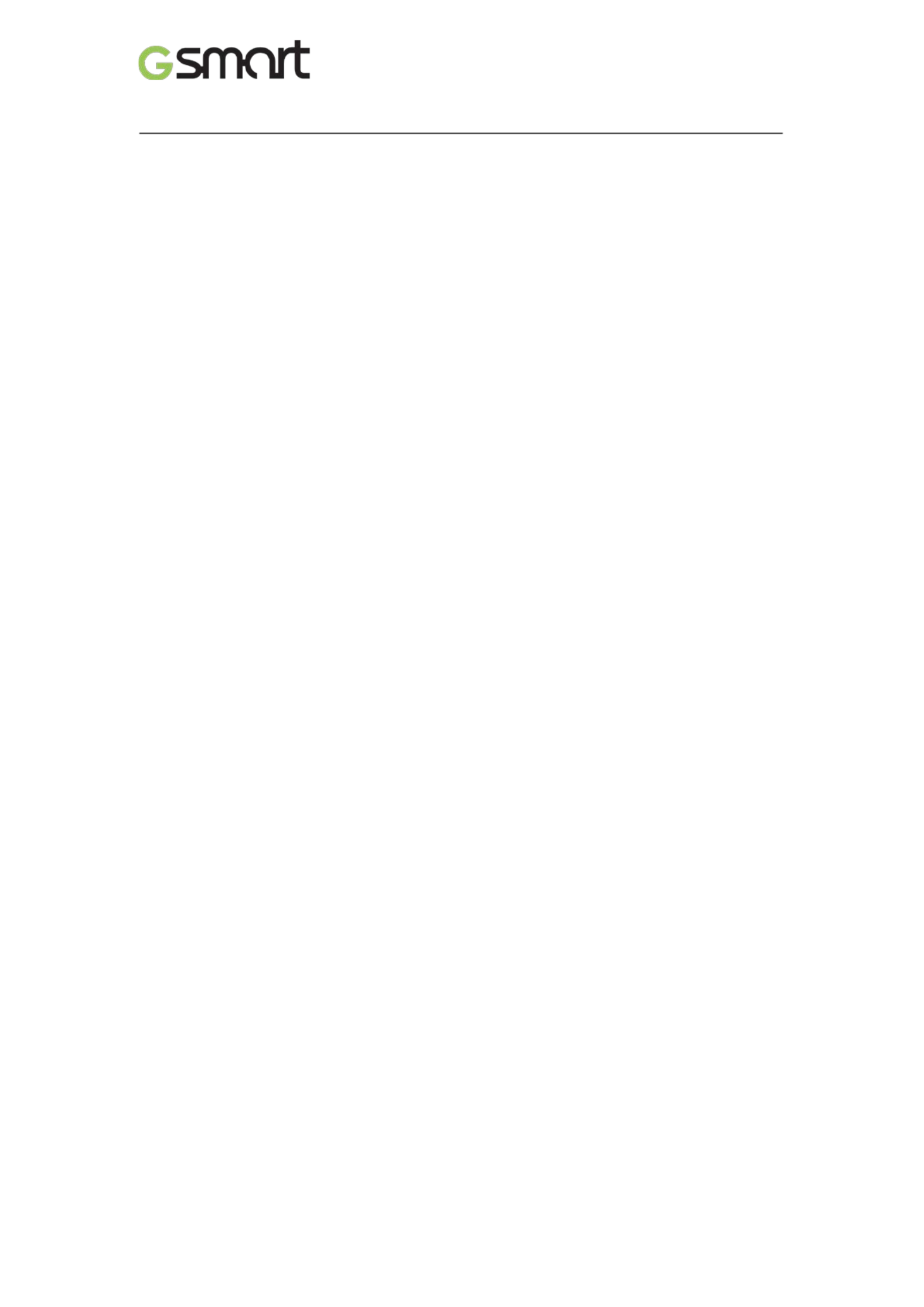
Alto A2|0-1
Copyright
All mobile products by GIGA BYTE COMMUNICATIONS INC. mentioned in this document, -
including the device, accessories, software, text, music, and pictures, are owned by, or
authorized by original manufacturers -to GIGA BYTE COMMUNICATIONS INC. Reproduction,
transfer, distribution, or storage of part or all of the contents in this document in any form
without the prior written permission of GIGA INC. is proh- BYTE COMMUNICATIONS ibited.
GIGA- BYTE COMMUNICATIONS INC.

Alto A2|0-2
Safety Information
This section contains important information on safe and efficient operation. Please read this
information before using the device.
Use only the batteries and power adapter provided by the manufacturer. Use of
unauthorized accessories may void your warranty.
Do not remove the battery while the phone is charging.
Avoid using the phone near electromagnetic sources such as TVs, radios, and microwave
ovens.
Unplug the power adapter from the wall outlet during lightning storms to avoid electric
shock or fire.
Do not expose the phone or the battery to direct sunlight.
Do not store your phone in temperatures higher than 60ºC or 140ºF.
Do not use harsh chemicals or detergents to clean your phone.
Do not handle the phone with wet hands while it is being charged. This may cause an
electric shock or serious damage to the phone.
SAFETY PRECAUTIONS FOR BATTERY USE
Use only approved battery.
Keep the battery dry and away from any liquid since this may cause a short circuit.
Keep the battery away from metal objects since this may cause a short circuit.
Do not use damaged or deformed batteries.
If the battery emits a foul odor, discontinue use.
Keep the battery away from babies and small children.
If the battery leaks:
Do not allow the leaking fluid to come in contact with your skin, eyes or clothing. If
already in contact, rinse with clean water immediately and seek medical advice.
Keep the battery away from fire since this may cause the battery to explode.
Do not attempt to open or service the battery yourself.
Do not dispose battery in fire or water.
Recycle or dispose used batteries according to the local regulations.
Prevent to place the battery in extreme temperature condition, it maybe influence the
battery efficiency.
ROAD AND ENVIRONMENTAL SAFETY
Turn off the phone in areas with a potentially explosive atmosphere or where flammable
objects exist such as gas stations, fuel depots, and chemical plants among others. Sparks
from these areas could cause explosion or fire and result in injury or even death.
- - Do not use hand held phones while driving a vehicle. Use hands free devices as an
alternative.
SAFETY IN AIRCRAFT
Do not use the phone on board an aircraft. The phone’s network signals may cause
interference to the navigation system. As a safety measurement, it is against the law in most
countries to use the phone on board an aircraft.
Copyright © 2013 All Rights Reserved.
Android is a trademark of Google Inc. Use of this trademark is subject to Google Permissions.
Product specificaties
| Merk: | GSmart |
| Categorie: | Mobiele telefoon |
| Model: | Alto A2 |
Heb je hulp nodig?
Als je hulp nodig hebt met GSmart Alto A2 stel dan hieronder een vraag en andere gebruikers zullen je antwoorden
Handleiding Mobiele telefoon GSmart

7 Augustus 2024

7 Augustus 2024

19 Februari 2024

19 Februari 2024

19 Februari 2024

19 Februari 2024

19 Februari 2024

19 Februari 2024

19 Februari 2024

19 Februari 2024
Handleiding Mobiele telefoon
- Mobiele telefoon Philips
- Mobiele telefoon Sony
- Mobiele telefoon Samsung
- Mobiele telefoon Xiaomi
- Mobiele telefoon Casio
- Mobiele telefoon Panasonic
- Mobiele telefoon LG
- Mobiele telefoon Huawei
- Mobiele telefoon Asus
- Mobiele telefoon AEG
- Mobiele telefoon Fysic
- Mobiele telefoon Garmin
- Mobiele telefoon Motorola
- Mobiele telefoon Medion
- Mobiele telefoon Nokia
- Mobiele telefoon Siemens
- Mobiele telefoon Toshiba
- Mobiele telefoon Acer
- Mobiele telefoon Aiwa
- Mobiele telefoon Akai
- Mobiele telefoon Alcatel
- Mobiele telefoon Alecto
- Mobiele telefoon Allview
- Mobiele telefoon Amplicom
- Mobiele telefoon Apple
- Mobiele telefoon Archos
- Mobiele telefoon Audioline
- Mobiele telefoon Auro
- Mobiele telefoon Beafon
- Mobiele telefoon Benefon
- Mobiele telefoon BenQ
- Mobiele telefoon Binatone
- Mobiele telefoon Blackberry
- Mobiele telefoon Blaupunkt
- Mobiele telefoon Blu
- Mobiele telefoon Dell
- Mobiele telefoon Denver
- Mobiele telefoon Doogee
- Mobiele telefoon Doro
- Mobiele telefoon Emporia
- Mobiele telefoon Energy Sistem
- Mobiele telefoon Gigabyte
- Mobiele telefoon Google
- Mobiele telefoon GPO
- Mobiele telefoon Hammer
- Mobiele telefoon Hisense
- Mobiele telefoon Honor
- Mobiele telefoon HTC
- Mobiele telefoon Hummer
- Mobiele telefoon Hyundai
- Mobiele telefoon I.safe Mobile
- Mobiele telefoon Infinix
- Mobiele telefoon InFocus
- Mobiele telefoon ITT
- Mobiele telefoon Kyocera
- Mobiele telefoon Lava
- Mobiele telefoon Lenovo
- Mobiele telefoon Logicom
- Mobiele telefoon Lupilu
- Mobiele telefoon Maxcom
- Mobiele telefoon Micromax
- Mobiele telefoon Mitsubishi
- Mobiele telefoon Mpman
- Mobiele telefoon Nec
- Mobiele telefoon NGM
- Mobiele telefoon Palm
- Mobiele telefoon Pantech
- Mobiele telefoon Polaroid
- Mobiele telefoon Primo
- Mobiele telefoon Profoon
- Mobiele telefoon Razer
- Mobiele telefoon Realme
- Mobiele telefoon Sagem
- Mobiele telefoon Sanyo
- Mobiele telefoon Sencor
- Mobiele telefoon Sharp
- Mobiele telefoon Sonim
- Mobiele telefoon Sony Ericsson
- Mobiele telefoon Sunstech
- Mobiele telefoon Swissvoice
- Mobiele telefoon Switel
- Mobiele telefoon Telefunken
- Mobiele telefoon Teleline
- Mobiele telefoon Telme
- Mobiele telefoon Thomson
- Mobiele telefoon Tiptel
- Mobiele telefoon Viewsonic
- Mobiele telefoon Vivo
- Mobiele telefoon Vodafone
- Mobiele telefoon ZTE
- Mobiele telefoon Olympia
- Mobiele telefoon OnePlus
- Mobiele telefoon Oppo
- Mobiele telefoon Orange
- Mobiele telefoon Bush
- Mobiele telefoon Oricom
- Mobiele telefoon AT&T
- Mobiele telefoon Tiny Love
- Mobiele telefoon SPC
- Mobiele telefoon CAT
- Mobiele telefoon M3 Mobile
- Mobiele telefoon Maxwest
- Mobiele telefoon Oukitel
- Mobiele telefoon Plum
- Mobiele telefoon Bixolon
- Mobiele telefoon MyPhone
- Mobiele telefoon Syco
- Mobiele telefoon Cyrus
- Mobiele telefoon Bea-fon
- Mobiele telefoon Modu
- Mobiele telefoon Nothing Tech
Nieuwste handleidingen voor Mobiele telefoon

3 April 2025

2 April 2025

2 April 2025

2 April 2025

2 April 2025

2 April 2025

2 April 2025

1 April 2025

31 Maart 2025

31 Maart 2025