Goldtouch KOV-GTM-B Bluetooth Muis Handleiding
Lees hieronder de 📖 handleiding in het Nederlandse voor Goldtouch KOV-GTM-B Bluetooth Muis (2 pagina's) in de categorie Muizen. Deze handleiding was nuttig voor 37 personen en werd door 2 gebruikers gemiddeld met 4.5 sterren beoordeeld
Pagina 1/2
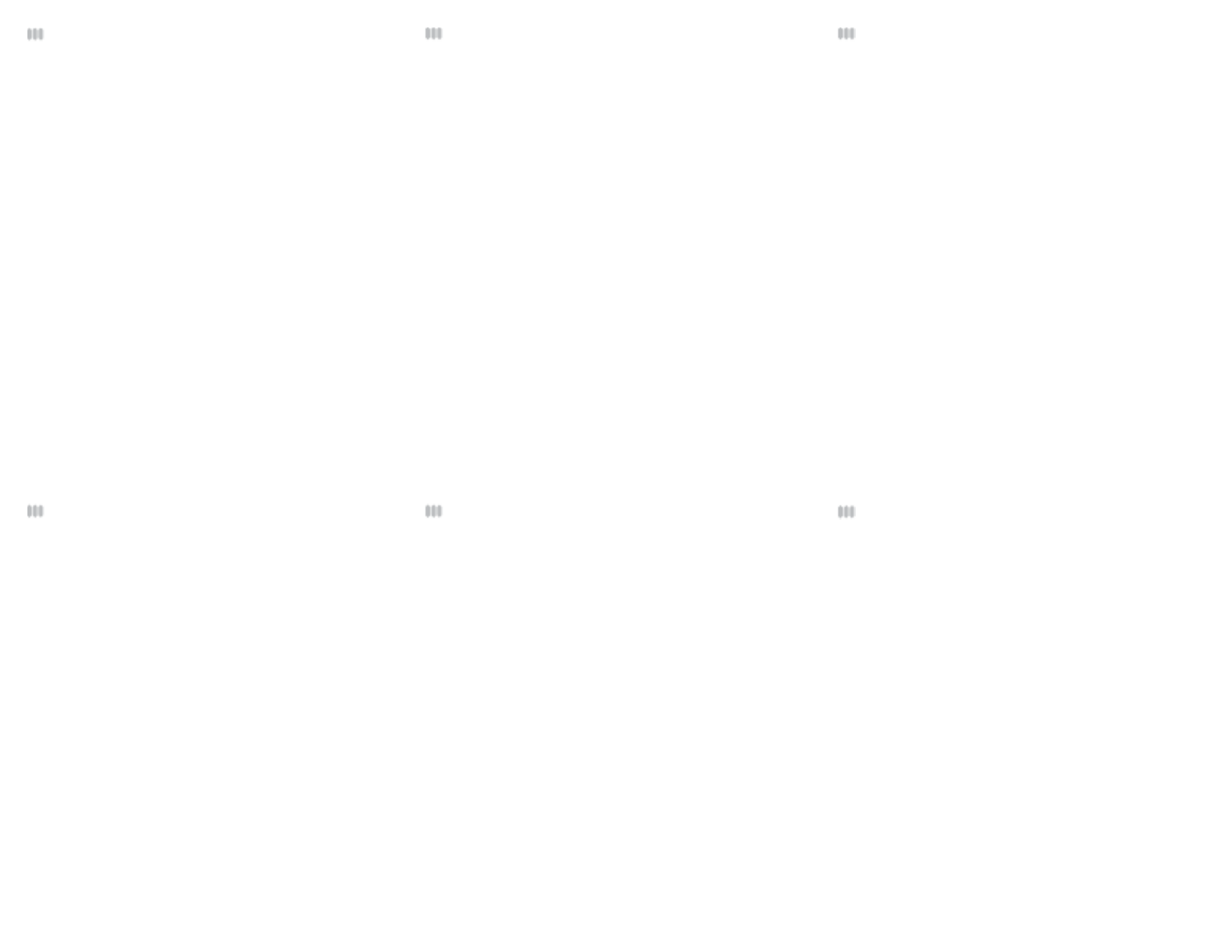
Pairing the Goldtouch Comfort Mouse
1. From Control Panel, double-click “Bluetooth Devices”.
2. From the Bluetooth Devices window, press the “Add” button.
3. Ensure the mouse is turned on and in pairing mode by pressing
the recessed button on the bottom of the mouse.
4. From the Add Bluetooth Devices window, please follow the
instructions, and click the checkbox next to “My device is setup and
ready to be found.”
5. Once the device is detected, select the Goldtouch Comfort
Mouse and click “Next”.
6. When prompted for a passkey, click the radio button for “Don’t
use a passkey”. and click “Next”.
7. The wizard will connect to the device and the “Add Bluetooth
Device” wizard will complete. To close the wizard, click “Finish”.
Pairing the Goldtouch Comfort Mouse
Ensure the mouse is turned on and in pairing mode by pressing the
recessed button on the bottom of the mouse
1. From the Start screen, fetch the Charms bar, click the Settings
icon, and click the Change PC Settings button.
You can summon the Charms bar’s Settings pane in any of three
ways:
Mouse: Point the cursor at the screen’s top- or bottom-right
corner.
Keyboard: Press Windows+I and press Enter.
Touchscreen: Slide your nger from the screen’s right edge
inward.
2. Press the Pairing Button on the bottom of the Mouse for 2-3 sec-
onds, until the Red Sensor light it blinking to indicate pairing mode.
3. From the Devices category, click the Add a Device icon.
4. Once the device is detected, select the Goldtouch Comfort Mouse
and click “Pair”.
5. The wizard will connect to the device and the “Add Bluetooth
Device” wizard will complete. Wait until your computer tells you
that the drivers have successfully installed before using your mouse.
To close the wizard, click “Finish”.
Goldtouch Bluetooth Mouse Install Guide
The Goldtouch Comfort Mouse is designed to utilize Microsoft
and Apple’s built-in support for Bluetooth devices. There are
no third-party drivers required to use the Goldtouch Comfort
Mouse. This Quick Install Guide will walk you through the
steps required to pair your new Bluetooth mouse with your
computer.
The Goldtouch Comfort Mouse is compatible with any embed-
ded or third-party Bluetooth adapter.
If your computer has a built-in Bluetooth adapter, then the
optional Goldtouch Bluetooth adapter is not required.
To put the mouse in pairing mode, simply press the recessed
button on the bottom of the mouse using a paperclip or the
tip of a pen.
Pairing the Goldtouch Comfort Mouse
Ensure the mouse is turned on.
1. From the Control Panel, open the “Network and Internet” section.
2. Under “Bluetooth Devices” click “Set up a Bluetooth enabled
device.
3. Press the Pairing Button on the bottom of the Mouse for 2-3 sec-
onds, until the Red Sensor light it blinking to indicate pairing mode.
4. From the Bluetooth Devices window, press the “Add” button.
5. From the Add Bluetooth Devices window, follow the instruc-
tions, and click the checkbox for “My device is setup and ready to be
found.”.
6. Once the device is detected, select the Goldtouch Comfort Mouse
and click “Next”.
7. When prompted for a passkey, click the radio button for “Don’t use
a passkey”. and click “Next”.
8. The wizard will connect to the device and the “Add Bluetooth
Device” wizard will complete. Wait until your computer tells you that
the drivers have successfully installed before using your mouse. To
close the wizard, click “Finish”.
Pairing the Goldtouch Comfort Mouse
Ensure the mouse is turned on and in pairing mode by pressing the
recessed button on the bottom of the mouse
1. From System Preferences, click the Bluetooth icon located in the
Internet and Wireless Section
2. Press the Pairing Button on the bottom of the Mouse for 2-3 sec-
onds, until the Red Sensor light it blinking to indicate pairing mode.
3. Click the button labeled “Set Up New Device”.
4. From the “Bluetooth Setup Assistant”, select the Goldtouch Com-
fort Mouse once it has been detected, then click “Continue”.
5. Upon successful completion, the screen will display “Congratula-
tions, your computer is now setup to use your Bluetooth mouse”.
6. Click “Quit.
Windows 8
Mac OS X
Windows Vista
Windows XP SP2, SP3
Pairing the Goldtouch Comfort Mouse
Ensure the mouse is turned on and in pairing mode by pressing the
recessed button on the bottom of the mouse
1. From the Start Menu, select “Devices and Printers”.
2. Press the Pairing Button on the bottom of the Mouse for 2-3 sec-
onds, until the Red Sensor light it blinking to indicate pairing mode.
3. Click “Add a Device”.
4. From the “Add a Device” window, select the Goldtouch Comfort
Mouse once it has been detected, then click “Next”.
5. Upon successful completion, the screen will display “This device
has been successfully added to this computer.”.
5. Click “Close”.
Windows 7
NOTE: For all operating systems, if a security policy requires you to enter a Passkey, enter “0000”.

• Windows XP SP2 or later
• Windows Vista
• Windows 7
• Windows 8
• Macintosh OS X 10.4 or later
• Available USB port or integrated Bluetooth adapter
Goldtouch designed this mouse with one thing in mind, putting
better comfort and control at your ngertips.
Unlike mice and joysticks that require a completely vertical orientation
of the hand, the Goldtouch Comfort mouse positions the hand and
wrist in a naturally sloping angle.
• The patented, sloping design elevates the thumb and declines at a
24 degree angle toward the little nger.
• Design elements of the top of the mouse are tailored to support
the hand, wrist, and forearm in a natural position, minimizing
pronation and supporting the hand in natural, at-rest position.
• Design elements of the thumb area of the mouse are tailored to
greatly reduce stress on the thumb joints in response to increasing
cases of RSI’s related to improper and overuse of the thumb while
texting and emailing from mobile phones, Blackberry’s and PDA’s.
• Design elements of the front of the mouse are tailored to
support the natural curvature of the ngers in a relaxed, non-
exed state.
• Oversized buttons provide the maximum surface area to evenly
distribute the work-force required for clicking.
Neutral hand posture, also known as the position of “repose” is the most
relaxed and unstrained position for the hand. In this position, little muscle
activity is present in the hand, wrist or forearm. The position of repose for the
hand is with ngers slightly cupped and splayed, with the thumb forming a
“C” shape with the index nger. The amount of pronation varies within indi-
viduals, but should be in the range of 10 to 45 degrees from the horizontal.
This position is easily observed in a weightless environment, for example,
while the hand is relaxed and suspended in a bath or swimming pool.
If you are experiencing technical diculty or require assistance, please
review our online FAQ’s at www.goldtouch.com.
You may contact technical support online at www.goldtouch.com
or by email support@goldtouch.com.
The Goldtouch Comfort Mouse is protected against defects by a one-year
manufacturer warranty.
The Warranty is applicable to the original purchaser only and is non-
transferrable. Goldtouch warrants that, at the time of purchase, the
product will be in working order and will be free from defects in materials
and workmanship. This Warranty does not apply to normal wear and tear,
neglect, accidental damage, or modications made by any unauthorized
Goldtouch Service Representative. In the event that, during the one-year
warranty period, the product is determined to be defective by an autho-
rized Goldtouch Service Representative, the product should be returned
for repair or replacement to the original place of purchase.
Key Ovation, LLC
1101 Arrow Point Drive
Bldg 4, Suite 401
Cedar Park, TX 78613 USA
(512) 259-5688
© 2011 Keyovation, LLC. All rights reserved. Goldtouch, the Goldtouch logo and Productivity
through Prevention® are registered trademarks of Key Ovation, LLC
US Patents: 6124846, 6005553, 5726683, D399835
Australia: AU717606
FCC Declaration of Conformity
The Goldtouch Comfort Mouse has been tested to comply with the requirements for a class B
digital device, pursuant to part 15 of the FCC Regulations. These requirements are designed to
provide reasonable protection from harmful interference in a residential or oce installation.
Modication or alteration to this device may void the users authority to operate this equipment.
Many newer PC’s, Mac’s and laptops have a built-in Bluetooth adapter,
and do not require the use of a third party Bluetooth adapter.
If your computer has integrated Bluetooth and it is turned on-- when
you go to your Task Bar (or System Preferences on a Mac) you should
see the Bluetooth Device icon, which looks like this: . If you do not
see this icon on the Task Bar or Bluetooth Devices in the Control Panel
(or System Preferences), then your computer does not have a Bluetooth
Receiver or it is turned o. Check manufacturer documentation for
instructions to turn Wireless support O/On. Many laptops have a slider
switch for this purpose.
If you do not have an integrated Bluetooth adapter, you may purchase
our optional Bluetooth dongle, available at http://www.goldtouch.com.
Do not use our optional Bluetooth Dongle adapter if your computer
or laptop already has a Bluetooth Receiver.
To determine if your computer has an imbedded Bluetooth adapter,
please refer to the manufacturer’s documentation.
Mouse
KOV-GTM-B GOLDTOUCH BLUETOOTH COMFORT MOUSE
User Manual
Greater Comfort through Design
Support
Warranty Information
System Requirements
Important Bluetooth Installation Instructions
The Design
IC ID: 11402A-KOVGTMB
Canada, Industry Canada (IC) Notices
This device complies with Industry Canada licence-exempt RSS standard(s). Operation is
subject to the following two conditions: (1) this device may not cause interference, and (2) this
devicemust accept any interference, including interference that may cause undesired operation
of the device.
Canada, avis d’Industry Canada (IC)
Le présent appareil est conforme aux CNR d’Industrie Canada applicables aux appareils radio
exempts de licence. L’exploitation est autorisée aux deux conditions suivantes : (1) l’appareil ne
doit pas produire de brouillage, et (2) l’utilisateur de l’appareil doit accepter tout brouillage ra-
dioélectrique subi, même si le brouillage est susceptible d’en compromettre le fonctionnement.
Product specificaties
| Merk: | Goldtouch |
| Categorie: | Muizen |
| Model: | KOV-GTM-B Bluetooth Muis |
Heb je hulp nodig?
Als je hulp nodig hebt met Goldtouch KOV-GTM-B Bluetooth Muis stel dan hieronder een vraag en andere gebruikers zullen je antwoorden
Handleiding Muizen Goldtouch

4 Oktober 2022
Handleiding Muizen
- Muizen HP
- Muizen Kensington
- Muizen Logik
- Muizen Logitech
- Muizen Sharkoon
- Muizen Silvercrest
- Muizen Speedlink
- Muizen Steelseries
- Muizen Sweex
- Muizen Trust
- Muizen Advent
- Muizen Connect IT
- Muizen Sandstrøm
- Muizen ADX
- Muizen Rapoo
- Muizen Cherry
Nieuwste handleidingen voor Muizen

4 Oktober 2022

4 Oktober 2022

4 Oktober 2022

4 Oktober 2022

4 Oktober 2022

4 Oktober 2022

4 Oktober 2022

4 Oktober 2022

4 Oktober 2022

4 Oktober 2022