Gingko Wall Click Clock Handleiding
Lees hieronder de 📖 handleiding in het Nederlandse voor Gingko Wall Click Clock (20 pagina's) in de categorie Klok. Deze handleiding was nuttig voor 46 personen en werd door 2 gebruikers gemiddeld met 4.5 sterren beoordeeld
Pagina 1/20
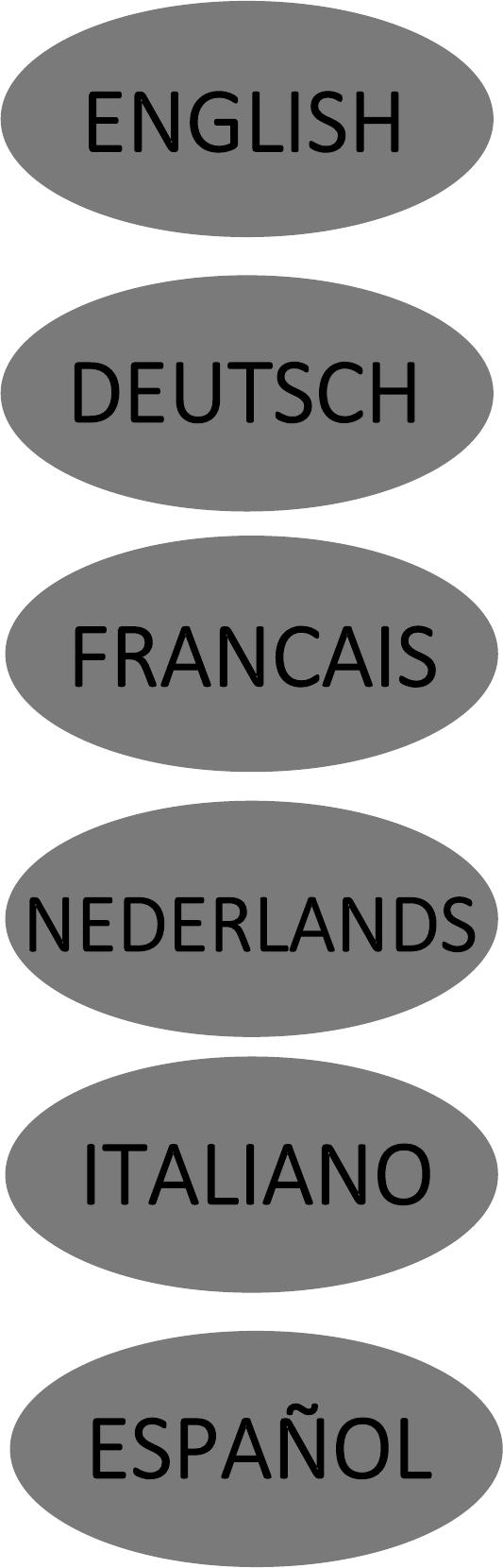
clickclock
TM
time at the click of your fingers
G
Gingko
DESIGN - QUALITY - TIME
For the Collections of BRICK,SLAB
& WALL CLICK CLOCKS
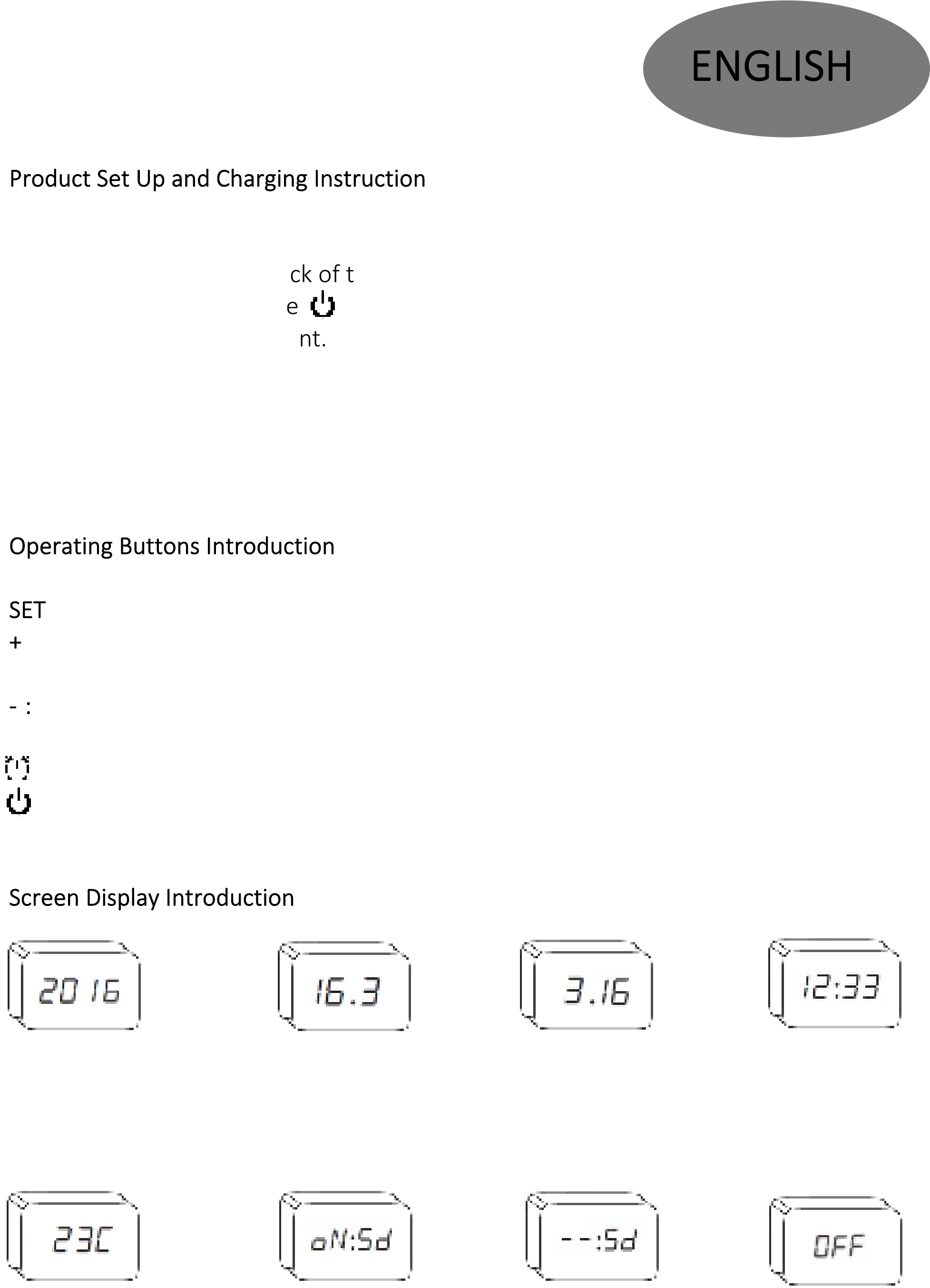
1. Take out the product from the box and connect the DC charging adapter to the DC
charging point on the back of the clock
2. Press and Hold Down the button to turn on the clock and the screen display
should light up on the front.
3. When the clock in charging, the charging indication light shows in red and when fully
charged, it will turn to green. You may remove the adapter when it’s fully charged
or you may also leave it permanent plugged in as it’s safe to do so.
: Press and Hold to access the settings mode
: to scroll up the number in setting mode / to change date format or set the clock on
permanent time display only when the clock is in non-setting mode display.
to scroll down the number in settings mode/ to change the temperature format in
non-setting mode display.
: to access to the alarm setting
: to turn on or turn off the power of the clock
Year Display Date Display in
DD/MM Format
Date Display in
MM/DD Format
Time Display
Temperature Display Alarm Off
Sound Activated
Function on
Sound Activated
Function off

( : make sure you start setting the clock within 20 seconds after
accessing to the setting mode or it will revert to the non setting mode;
Each setting of the below can’t be skipped over, so if you would like to go back to
the previous setting page if you made a mistke, you will have to restart again from
the beginning by following the same instruction as below)
1. Press button and hold it down for 3 -5 seconds to access to settings mode, and
the YEAR display number will be flashing.
2. Press or button to select your required YEAR display number, then press
to confirm and the MONTH display number will be flashing
3. Press or button to select your required MONTH display number, then press
to confirm and the DAY display number will be flashing
4. Press or button to select your required DAY display number, then press to
confirm and the HOUR display number will be flashing
5. Press or button to select your required HOUR display number, then press to
confirm and the MINNUTE display number will be flashing
6. Press or button to select your required MINUTE display number, then press to
confirm and it will show up 24H display.
7. Press or button to select 24H or 12H format display,when in 12H format display,
(there will be a dot display on the left top of the display screen if the clock is in PM time)
then press to confirm and the display screen will show oN:Sd or - -:Sd.
8. Press + or - to change between oN:Sd or - -:Sd and press confirm the exit the setting
(when it shows oN:Sd, that means the clock is set on sound activated display, so display
will go blank in 20 seconds and only light up when you give a tap, touch or clap your
hands. When it shows - -:Sd, that means the clock is set on permanent display, so the
display will stay on all the time for you)
1. when the clock in non-setting mode display, press - button once to change the
temperature format between Celsius and Fahrenheit
2. When the clock in non-setting mode display, press + button once to change the date
format between DD/MM and MM/DD when the clock in non-setting mode display.
3. When the clock in non-setting mode display, press and hold down + button for 3
seconds until a beep will set the clock on permanent display display only. So the clock
won’t alternate between time, date and temperature. To deactivated function, repeat
the same operation.
Product specificaties
| Merk: | Gingko |
| Categorie: | Klok |
| Model: | Wall Click Clock |
Heb je hulp nodig?
Als je hulp nodig hebt met Gingko Wall Click Clock stel dan hieronder een vraag en andere gebruikers zullen je antwoorden
Handleiding Klok Gingko

1 Augustus 2023

1 Augustus 2023

1 Augustus 2023

1 Augustus 2023

1 Augustus 2023

1 Augustus 2023

1 Augustus 2023
Handleiding Klok
- Klok Braun
- Klok IKEA
- Klok Casio
- Klok Fysic
- Klok Xiron
- Klok Accusplit
- Klok Ade
- Klok Alecto
- Klok Amplicom
- Klok Ascot
- Klok Audiovox
- Klok Auriol
- Klok Balance
- Klok Balance Time
- Klok BBrain
- Klok Dexford
- Klok Digi-tech
- Klok Ecom
- Klok Elro
- Klok Eurochron
- Klok Fisher Price
- Klok Geemarc
- Klok Gira
- Klok Global Tronics
- Klok GlobalTronics
- Klok Glunz
- Klok Hager
- Klok Hama
- Klok Hermle
- Klok IHome
- Klok Irox
- Klok Karlsson
- Klok Kogan
- Klok Konig
- Klok Krontaler
- Klok La Crosse
- Klok Lenovo
- Klok Lexon
- Klok Livoo
- Klok Lorus
- Klok Lydion
- Klok Marquant
- Klok Mebus
- Klok Mondaine
- Klok Muse
- Klok Nedis
- Klok Perel
- Klok Profile
- Klok Ranex
- Klok RCA
- Klok Salter
- Klok Sempre
- Klok Taylor
- Klok Techno Line
- Klok Technoline
- Klok TFA
- Klok Tronic
- Klok United Office
- Klok Velleman
- Klok Ventus
- Klok Vitek
- Klok Weinberger
- Klok Jacob Jensen
- Klok Jung
- Klok Oregon Scientific
- Klok McIntosh
- Klok Camry
- Klok ECG
- Klok EMOS
- Klok Cresta
- Klok Teesa
- Klok Citizen
- Klok Trevi
- Klok Zuiver
- Klok Chacon
- Klok Valcom
- Klok Dormakaba
- Klok AcuRite
- Klok ART
- Klok La Crosse Technology
- Klok AV:link
- Klok Elation
- Klok ASA
- Klok TFA Dostmann
- Klok Antelope Audio
- Klok Equity
- Klok DB Technologies
- Klok Focus Electrics
- Klok Pyramid
- Klok CyberData Systems
- Klok Electronics International
- Klok Antelope
- Klok Bearware
- Klok Freek Vonk
Nieuwste handleidingen voor Klok

9 April 2025

9 April 2025

2 April 2025

2 April 2025

12 Maart 2025

4 Maart 2025

4 Maart 2025

19 Februari 2025

21 Januari 2025

7 Januari 2025