Gigaset Comfort 552A Handleiding
Lees hieronder de 📖 handleiding in het Nederlandse voor Gigaset Comfort 552A (84 pagina's) in de categorie Telefoon. Deze handleiding was nuttig voor 74 personen en werd door 2 gebruikers gemiddeld met 4.5 sterren beoordeeld
Pagina 1/84

You can find the most up-to-date
user guide at
www.gigaset.com/manuals
COMFORT 552
COMFORT 552
A
COMFORT 552
H

Contents
2
Contents
Overview . . . . . . . . . . . . . . . . . . . . . . . . . . . . . . . . . . . . . . . . . . . . . . . . . . . . . . . . . . . . . . . . . . . . . . . . . . . . . .4
Handset . . . . . . . . . . . . . . . . . . . . . . . . . . . . . . . . . . . . . . . . . . . . . . . . . . . . . . . . . . . . . . . . . . . . . . . . . . . . . . . 4
Base without answer machine . . . . . . . . . . . . . . . . . . . . . . . . . . . . . . . . . . . . . . . . . . . . . . . . . . . . . . . . . . 5
Base with answer machine . . . . . . . . . . . . . . . . . . . . . . . . . . . . . . . . . . . . . . . . . . . . . . . . . . . . . . . . . . . . . 5
Illustration in the user guide . . . . . . . . . . . . . . . . . . . . . . . . . . . . . . . . . . . . . . . . . . . . . . . . . . . . . . . . . . . . 6
Safety precautions . . . . . . . . . . . . . . . . . . . . . . . . . . . . . . . . . . . . . . . . . . . . . . . . . . . . . . . . . . . . . . . . . . . . .7
Getting started . . . . . . . . . . . . . . . . . . . . . . . . . . . . . . . . . . . . . . . . . . . . . . . . . . . . . . . . . . . . . . . . . . . . . . . .8
Base . . . . . . . . . . . . . . . . . . . . . . . . . . . . . . . . . . . . . . . . . . . . . . . . . . . . . . . . . . . . . . . . . . . . . . . . . . . . . . . . . . . 8
Handset . . . . . . . . . . . . . . . . . . . . . . . . . . . . . . . . . . . . . . . . . . . . . . . . . . . . . . . . . . . . . . . . . . . . . . . . . . . . . . . 9
Using the telephone . . . . . . . . . . . . . . . . . . . . . . . . . . . . . . . . . . . . . . . . . . . . . . . . . . . . . . . . . . . . . . . . . 12
Getting to know your telephone . . . . . . . . . . . . . . . . . . . . . . . . . . . . . . . . . . . . . . . . . . . . . . . . . . . . . . . 12
Making calls . . . . . . . . . . . . . . . . . . . . . . . . . . . . . . . . . . . . . . . . . . . . . . . . . . . . . . . . . . . . . . . . . . . . . . . . . . 16
Provider-specific functions (network services) . . . . . . . . . . . . . . . . . . . . . . . . . . . . . . . . . . . . . . . . . . 21
Call lists . . . . . . . . . . . . . . . . . . . . . . . . . . . . . . . . . . . . . . . . . . . . . . . . . . . . . . . . . . . . . . . . . . . . . . . . . . . . . . . 25
Message lists . . . . . . . . . . . . . . . . . . . . . . . . . . . . . . . . . . . . . . . . . . . . . . . . . . . . . . . . . . . . . . . . . . . . . . . . . . 26
Directory . . . . . . . . . . . . . . . . . . . . . . . . . . . . . . . . . . . . . . . . . . . . . . . . . . . . . . . . . . . . . . . . . . . . . . . . . . . . . 28
Answer machine . . . . . . . . . . . . . . . . . . . . . . . . . . . . . . . . . . . . . . . . . . . . . . . . . . . . . . . . . . . . . . . . . . . . . 32
Local answer machine (if available) . . . . . . . . . . . . . . . . . . . . . . . . . . . . . . . . . . . . . . . . . . . . . . . . . . . . 32
Network mailbox . . . . . . . . . . . . . . . . . . . . . . . . . . . . . . . . . . . . . . . . . . . . . . . . . . . . . . . . . . . . . . . . . . . . . . 38
Set fast access for the answer machine . . . . . . . . . . . . . . . . . . . . . . . . . . . . . . . . . . . . . . . . . . . . . . . . 39
Additional functions . . . . . . . . . . . . . . . . . . . . . . . . . . . . . . . . . . . . . . . . . . . . . . . . . . . . . . . . . . . . . . . . . 40
Calendar . . . . . . . . . . . . . . . . . . . . . . . . . . . . . . . . . . . . . . . . . . . . . . . . . . . . . . . . . . . . . . . . . . . . . . . . . . . . . . 40
Timer . . . . . . . . . . . . . . . . . . . . . . . . . . . . . . . . . . . . . . . . . . . . . . . . . . . . . . . . . . . . . . . . . . . . . . . . . . . . . . . . . 42
Alarm clock . . . . . . . . . . . . . . . . . . . . . . . . . . . . . . . . . . . . . . . . . . . . . . . . . . . . . . . . . . . . . . . . . . . . . . . . . . . 42
Baby monitor . . . . . . . . . . . . . . . . . . . . . . . . . . . . . . . . . . . . . . . . . . . . . . . . . . . . . . . . . . . . . . . . . . . . . . . . . 43
ECO DECT . . . . . . . . . . . . . . . . . . . . . . . . . . . . . . . . . . . . . . . . . . . . . . . . . . . . . . . . . . . . . . . . . . . . . . . . . . . . . 45
Protection against unwanted calls . . . . . . . . . . . . . . . . . . . . . . . . . . . . . . . . . . . . . . . . . . . . . . . . . . . . . 45
Expanding the functionality of the telephone . . . . . . . . . . . . . . . . . . . . . . . . . . . . . . . . . . . . . . . . . 49
Multiple handsets . . . . . . . . . . . . . . . . . . . . . . . . . . . . . . . . . . . . . . . . . . . . . . . . . . . . . . . . . . . . . . . . . . . . . 49
Operation with a PABX . . . . . . . . . . . . . . . . . . . . . . . . . . . . . . . . . . . . . . . . . . . . . . . . . . . . . . . . . . . . . . . . 51
Adjusting the telephone settings . . . . . . . . . . . . . . . . . . . . . . . . . . . . . . . . . . . . . . . . . . . . . . . . . . . . . 52
Handset . . . . . . . . . . . . . . . . . . . . . . . . . . . . . . . . . . . . . . . . . . . . . . . . . . . . . . . . . . . . . . . . . . . . . . . . . . . . . . 52
System . . . . . . . . . . . . . . . . . . . . . . . . . . . . . . . . . . . . . . . . . . . . . . . . . . . . . . . . . . . . . . . . . . . . . . . . . . . . . . . . 58

Contents
3
Appendix . . . . . . . . . . . . . . . . . . . . . . . . . . . . . . . . . . . . . . . . . . . . . . . . . . . . . . . . . . . . . . . . . . . . . . . . . . . . 60
Questions and answers . . . . . . . . . . . . . . . . . . . . . . . . . . . . . . . . . . . . . . . . . . . . . . . . . . . . . . . . . . . . . . . . 60
Innovation, Science and Economic Development Canada - Certification . . . . . . . . . . . . . . . . . 62
FCC / ACTA Information . . . . . . . . . . . . . . . . . . . . . . . . . . . . . . . . . . . . . . . . . . . . . . . . . . . . . . . . . . . . . . . 62
Safety precautions . . . . . . . . . . . . . . . . . . . . . . . . . . . . . . . . . . . . . . . . . . . . . . . . . . . . . . . . . . . . . . . . . . . . 64
Service (Customer Care) . . . . . . . . . . . . . . . . . . . . . . . . . . . . . . . . . . . . . . . . . . . . . . . . . . . . . . . . . . . . . . . 65
Manufacturer’s advice . . . . . . . . . . . . . . . . . . . . . . . . . . . . . . . . . . . . . . . . . . . . . . . . . . . . . . . . . . . . . . . . 68
Technical data . . . . . . . . . . . . . . . . . . . . . . . . . . . . . . . . . . . . . . . . . . . . . . . . . . . . . . . . .
. . . . . . . . . . . . . . . 70
Display icons . . . . . . . . . . . . . . . . . . . . . . . . . . . . . . . . . . . . . . . . . . . . . . . . . . . . . . . . . . . . . . . . . . . . . . . . . . 73
Menu overview . . . . . . . . . . . . . . . . . . . . . . . . . . . . . . . . . . . . . . . . . . . . . . . . . . . . . . . . . . . . . . . . . . . . . . . 75
Index . . . . . . . . . . . . . . . . . . . . . . . . . . . . . . . . . . . . . . . . . . . . . . . . . . . . . . . . . . . . . . . . . . . . . . . . . . . . . . . . 78
Open Source Software . . . . . . . . . . . . . . . . . . . . . . . . . . . . . . . . . . . . . . . . . . . . . . . . . . . . . . . . . . . . . . . 83
Not all functions described in the user guide are a vailable in all countries or from all
network providers.
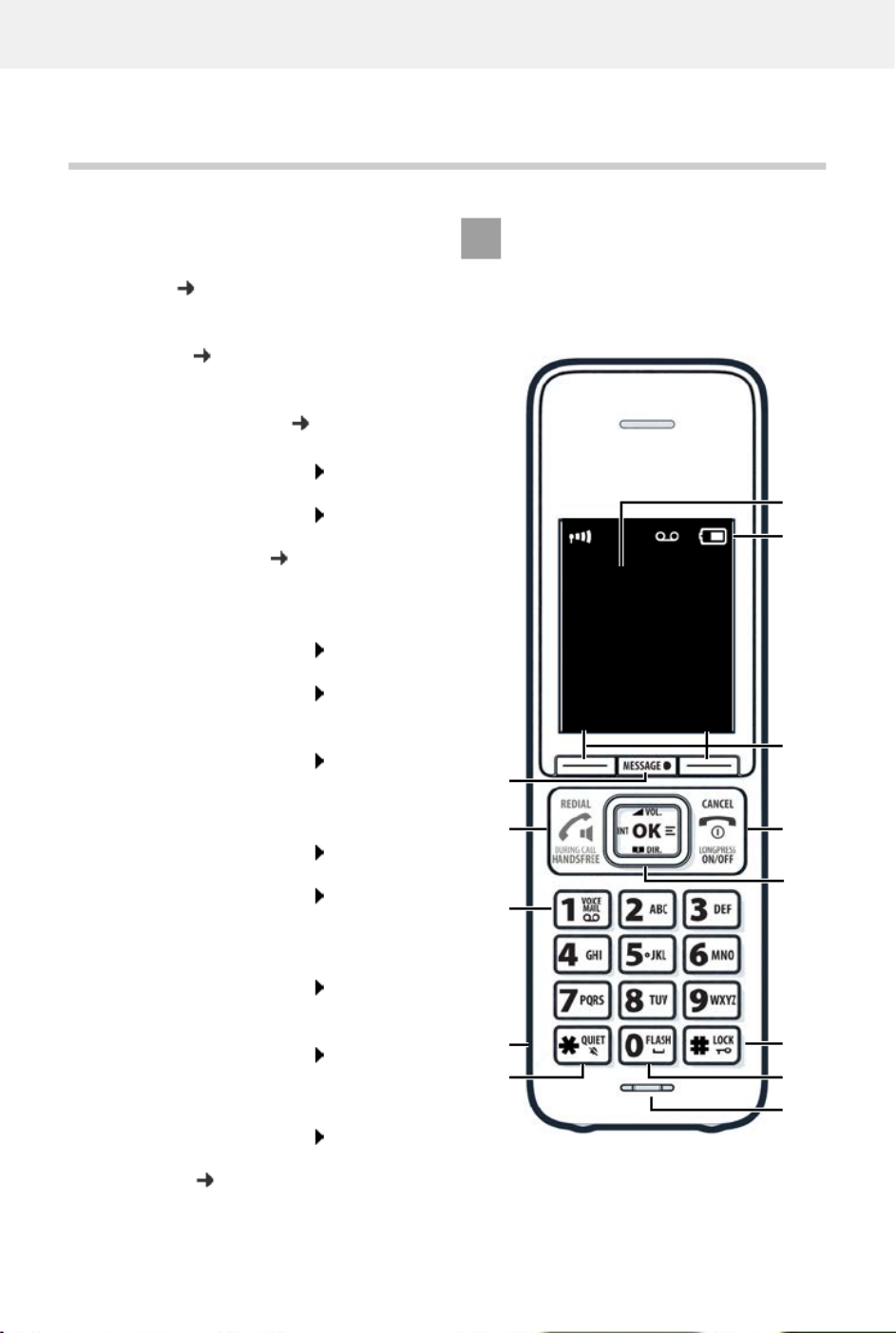
Overview
4
Overview
Handset
1 Display
2 Status bar ( p. 73)
Icons display current settings and operating
status of the telephone
3 Display keys ( p. 13)
Various functions, depending on the operating
situation
Changing key assignments ( p. 56)
4 End call key / On/off key
End call; cancel function;
one level back
Press briefly
Back to idle mode;
switch the handset on/off
Press and
hold
5 Control key / Menu key ( p. 12)
Open a menu; navigate in menus and entry
fields; access functions
6 Hash key / Lock key
Lock/unlock the keypad;
enter a dialling pause
Press and
hold
Toggle between upper/lower
case and digits
Press briefly
7 Flash key
Consultation call (flash) Press and
hold
8 Microphone
9 Star key
Switch the ringtone on/off Press and
hold
Open the table of special
characters;
Press briefly
10 Headset connector (3.5 mm jack)
11 Key 1
Select answer machine/
network mailbox
Press and
hold
12 Talk key / Handsfree key
Accept call; dial number
displayed; switch between
earpiece mode and handsfree
mode; open the redial list
Press briefly
Start dialling Press and
hold
13 Message key ( p. 26)
Access to the call and message lists;
Flashes: new message or new call
If multiple functions are listed, the
button function depends on the
situation.
Subject to technical and visual
modifications as part of the product
improvement process.
2
3
10
1
10:45
INT 1 Aug/03
Calls Calendar
5
9
8
4
11
12
13
7
6

Base without answer machine
5
Base without answer machine
Base with answer machine
A Registration/paging key
Locate a handset (paging): Press briefly
Register handsets and other DECT
devices: Press and hold
The colour and shape of your device may be
different from the illustration.
A Display
Lights up: The answer machine is switched on.
The number of saved messages is
displayed.
00 flashing: The answer machine is recording a
message.
Flashing slowly: There are new messages.
The number of new messages is
displayed.
99 flashing quickly: The answer machine is full.
B Registration/paging key
Locate a handset (paging): Press briefly
Register handsets and other DECT devices: Press and hold
C Volume keys ( = quieter; = louder)
During playback: Adjusting the loudspeaker volume
During an external call: adjust the ringtone volume
D Delete key
During playback: Delete the current message
E Forward key
During message playback: Skip to the next message
F Back key
During playback (< 5 secs): Go to the start of the message Press briefly
During playback (> 5 secs): Go back 5 secs Press briefly
During playback: Go to the start of the message Press and hold
During the time stamp announcement: Skip to previous message Press briefly
G On/Off and Playback/Stop key
Switching the answer machine on/off: Press and hold
Play new messages:
No new messages: play old messages or cancel play
Press briefly
If the answer machine is being operated from a handset or if it is recording a message
(00 flashing), it cannot be operated from the base at the same time.
A
C
B
G
E
D
A
F

Illustration in the user guide
6
Illustration in the user guide
Keys
Procedures
Example: Switching Auto answer on/off
Warnings, which if not heeded, can result in injury to persons or damage to devices.
Important information regarding function and appropriate handling or functions
that could generate costs.
Prerequisite for being able to carry out the following action.
Additional helpful information.
or Talk key or Handsfree key
End call key to Number / letter keys
/ Control key rim / centre Message key
Flash key Star key
Hash key
OK, Back, Select, , Change Save, . . . Display keys
Settings OK Telephony OK Auto Answer
Change ( = activated)
Symbols Meaning
Every arrow initiates an action.
When in idle status press the centre of the control key.
The main menu opens.
OK
Navigate to the icon using the control key .
Select OK to confirm. The submenu Settings opens.
Telephony
OK
Select the Telephony entry using the control key .
Select OK to confirm. The submenu Telephony opens.
Auto Answer The function to switch Auto answer on/off appears as the first menu
item.
Change Select Change to activate or deactivate.
Function is activated /deactivated .

Safety precautions
7
Safety precautions
Read the safety precautions and the user guide before use.
The device cannot be used in the event of a power failure. It is also not possible to transmit emer-
gency calls.
Emergency numbers cannot be dialled if the keypad/display lock is activated!
Use only rechargeable batteries that correspond to the specification (see list of permitted
batteries www.gigaset.com/service). Never use a conventional (non-rechargeable) battery or
other battery types as this could result in significant health risks and personal injury. Rechargeable
batteries, which are noticeably damaged, must be replaced.
Do not charge the handset in charging unit or base station while the headset is connected.
The handset must not be operated if the battery cover is open.
Ensure that the batteries can not be short-circuited by objects in the battery compartment.
Do not use the devices in environments with a potential explosion hazard (e.g., paint shops).
The devices are not splashproof. For this reason do not install them in a damp environment such
as bathrooms or shower rooms.
Use only the power adapter indicated on the device.
Whilst charging, the power socket must be easily accessible.
Remove faulty devices from use or have them repaired by our Service team, as these could inter-
fere with other wireless services. Disconnect the telephone network connector (TNV circuit
connector).
Do not use the device if the display is cracked or broken. Broken glass or plastic can cause injury
to hands and face. Send the device to our Service department to be repaired.
Do not hold the rear of the handset to your ear when it is ringing or when speaker mode is acti-
vated. Otherwise you risk serious and permanent damage to your hearing.
The phone may cause interference in analogue hearing aids (humming or whistling) or cause
them to overload. If you require assistance, please contact the hearing aid supplier.
Keep small cells and batteries, which can be swallowed, out of the reach of children.
Swallowing a battery can lead to burns, perforation of soft tissue and death. Severe burns can
occur within 2 hours of swallowing.
In the case of a swallowed cell or battery, seek medical care immediately.
Using your telephone may affect nearby medical equipment. Be aware of the technical conditions
in your particular environment, e.g., doctor's surgery.
If you use a medical device (e.g., a pacemaker), please contact the device manufacturer. They will
be able to advise you regarding the susceptibility of the device to external sources of high
frequency energy (for the specifications of your Gigaset product see "Technical data").

Getting started
8
Getting started
Contents of the package
•One base station, one power adapter for the base station, one phone cable,
•One handset, one battery cover, two batteries, one belt clip, instructions
Models with multiple handsets, per handset:
•One handset, one charging cradle with power adapter, one belt clip, two batteries and one
battery cover
Base
The display of the base with answer machine has protective film. Please remove the protec-
tive film
Insert the phone cable into the connection socket at the rear of the base until it clicks into
place.
Insert the power cable from the power adapter into the connection socket .
Plug in the power adapter . and the phone jack
The base station and charging cradle are desi gned for use in closed, dry rooms within
a temperature range of +41 °F to +113 °F.
Position the base on a level, non-slip surface at a central point in the flat or house. The
device's feet do not usually leave any marks on surfaces. However, due to the multi-
tude of different varnishes and polishes used on furniture, contact marks on the
surfaces cannot be completely ruled out.
Never expose the telephone to heat sources, direct sunlight or other electrical
devices.
Protect your telephone from moisture, dust, corrosive liquids and vapours.
1
2
3
4
Device without answer machine Device with answer machine
12
3412
43
The network cable must always be connected in order to function, as the phone will
not operate without a power supply.

Handset
9
Handset
Connecting the charging cradle (if included in the delivery)
Connect the flat plug of the power adapter .
Plug the mains unit into your power
socket .
To remove the plug from the charging cradle
again:
Disconnect the power adapter from the mains
power supply.
Press the release button .
Remove the flat plug .
Setting up the handset for use
The display is protected by a plastic film. Please remove the protective film!
Inserting the batteries
1
2
3
4
1
2
3
4
Only use rechargeable batteries since otherwise major health risks and injury may
result. For example, the outer casing of the batteries could be destroyed or the
batteries could explode. The device could also malfunction or be damaged as a result
of using batteries that are not of the recommended type.
Insert the batteries
(for correct +/- direction,
see diagram).
Fit the battery cover from
the top.
Press the cover until it
clicks into place.
To re-open the battery cover:
Insert a fingernail behind
the notch at the top of the
cover and slide it
downwards.

Handset
10
Attaching the belt clip
The handset has notches on each side for attaching the belt
clip.
•Attaching the belt clip: Press the belt clip onto the
back of the handset so that the tabs on the belt clip click
into place in the notches.
•Removing the belt clip: Press the centre of the belt clip
firmly with your right thumb. Push the nail of your left
thumb up between the clip and the casing. Slide the
clip upwards to remove.
Charging the batteries
Charge the batteries fully prior to first use in the
charging cradle.
The batteries are fully charged when the power
icon disappears from the display.
Changing the display language
You can change the display language if the phone is set to a language not required.
Press the centre of the control key .
Press the keys and slowly and successively . . . the
language settings display appears, the set language
(e. g. English) is highlighted ( = selected).
To select a different language: Press the control key until
the desired language is highlighted on the display,
e. g. Francais press the key on the right directly underneath
the display to activate the language.
To revert to idle status: Press and hold the End call key
8 h
Batteries may heat up during charging. This is not dangerous.
After a time, the charge capacity of the battery will decrease for technical reasons.
Switch the handset off if you are not using it for a couple of days.
If you are not using the handset for a couple of weeks, switch it off and remove the
batteries.
Handsets contained in the package have already been registered to the base. In the
event that a handset is not registered however (indicated by Please register handset),
register the handset manually ( p. 49).
Deutsch
English
Francais
Example
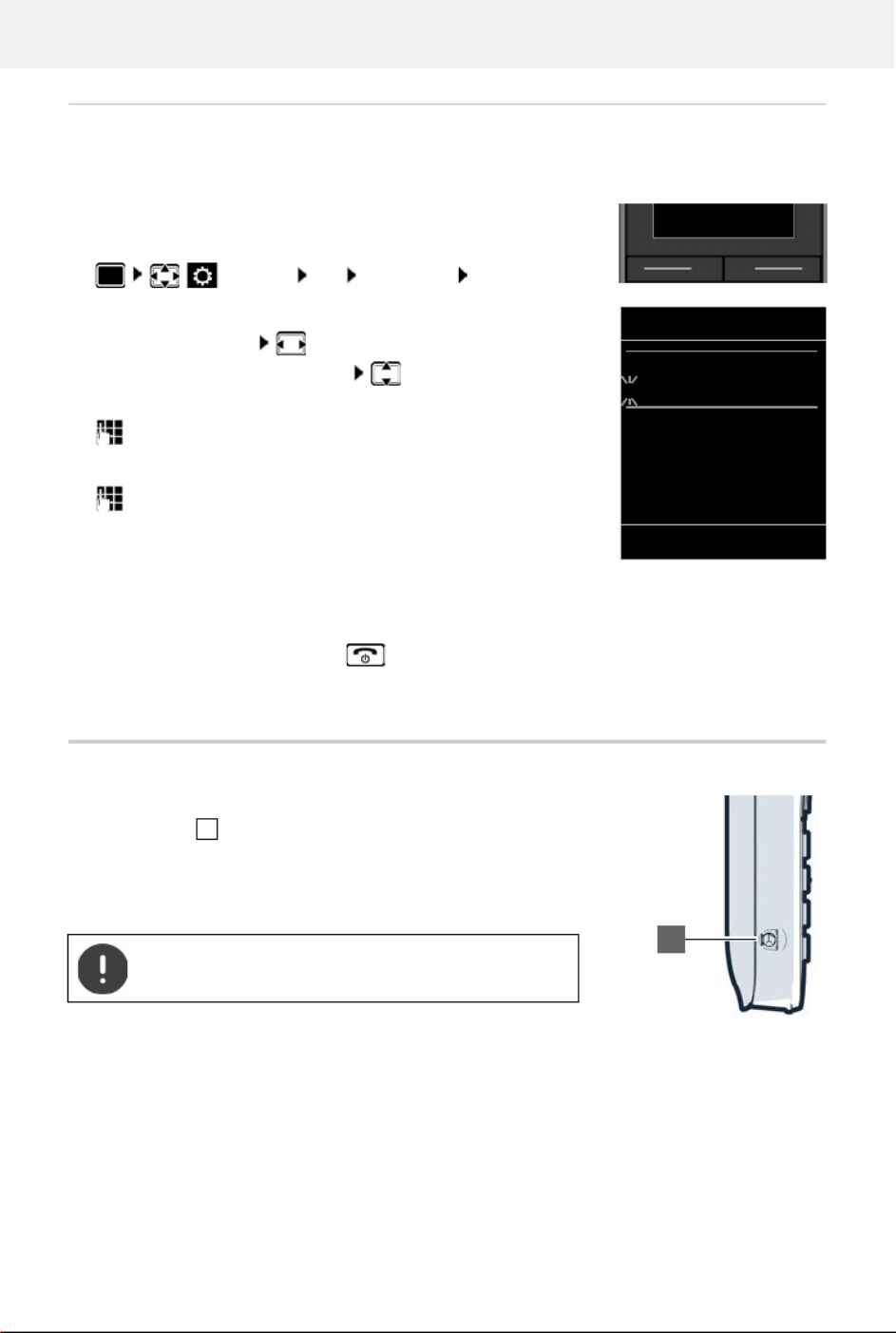
Handset
11
Setting the date and time
Set the date/time so that the correct date and time can be assigned to incoming calls and to
enable the alarm to be used.
The active input position flashes.
Change input position:
To switch between the entry fields:
Enter date:
enter the month, day and year in 8-digit format.
Enter time:
enter hours and minutes in 4-digit format.
Save settings:
Press the display key Save. . . . Saved is shown in the display and
a confirmation tone sounds.
Return to idle status:
Press and hold the End call key
The telephone is now ready for use.
Connecting the headset
Use the 3.5 mm jack to connect the headset to the left-hand side of
the handset .
The headset volume corresponds to the setting for the receiver
volume.
Press the display key Time
or, if the date and time have already been set:
Settings OK Date/Time OK
TimeCalls
Do not charge the handset in charging unit or base
station while the headset is connected.
Date/Time
Date:
08/15/2023
Time:
00:00
Back Save
1
1

Getting to know your telephone
12
Using the telephone
Getting to know your telephone
Switch the handset on/off
When you place a switched off handset into the base or charging cradle, it switches itself on
automatically.
Lock/unlock the keypad
The keypad lock prevents any accidental use of the telephone.
Lock/unlock the keypad: Press and hol d
Keypad lock activated: the f ollowing symbol appears
Control key
In the description below, the side of the control key (up, down, right, left) that you have to press
in the different operating situations is marked in black, e. g. for "press right on the control
key" or for "press the centre of the control key".
In idle status
In submenus, selection and entry fields
Switching on: When the handset is switched off, press and hold the End call key
Switch off: When the handset is in idle status, press and hold the End call key
If a call is indicated on the handset, the keypad automatically unlocks and you can
accept the call. It then locks again when the call is finished.
It is not possible to call emergency numbers either when keypad lock is activated.
The control key enables you to navigate the menus and input fields, and also to
call up certain functions depending on the situation.
Open the directory Press briefly
Open the list of available online directories Press and ho ld
Open the main menu or
Open the list of handsets
Confirm a function

Getting to know your telephone
14
Main menu
In idle status: Press the centre of the control key
select a submenu OK
The main menu functions are shown in the display as icons. The
icon for the selected function is highlighted in colour and the
name of the associated function appears in the display header.
Submenus
The functions in the submenus are displayed as lists.
To access a function: select a function OK
Return to the previous menu level:
Press the display key Back
or
Press the End call key briefly
Returning to idle status
Press and hold the End call key
If a key is not pressed, after 2 minutes the display will a utomatically change to idle
status.
Settings
Back OK
Example
Settings
Date/Time
Audio Settings
Display
Language
Registration
Back OK
Example

Getting to know your telephone
15
Entering text
Input position
select an entry field. A field is activated when the cursor is blinking inside it.
move the position of the cursor.
Correcting incorrect entries
Entering letters/characters
Multiple letters and numbers are assigned to each key between and and the key.
As soon as a key is pressed, the possible characters are displayed at the bottom of the display.
The selected character is highlighted.
•Selecting letters/numbers: Press the key briefly several times in succession
•Switch between lower case, upper case and number entry mode: Press the hash key
When editing a directory entry, the first letter and each letter following a space is
automatically in upper case.
•Entering special characters: Press the star key navigate to the desired
character Insert
Delete characters to the left of the cursor: Press briefly
Delete words to the left of the cursor: Press and hold
The availability of special characters depends on the language setting.
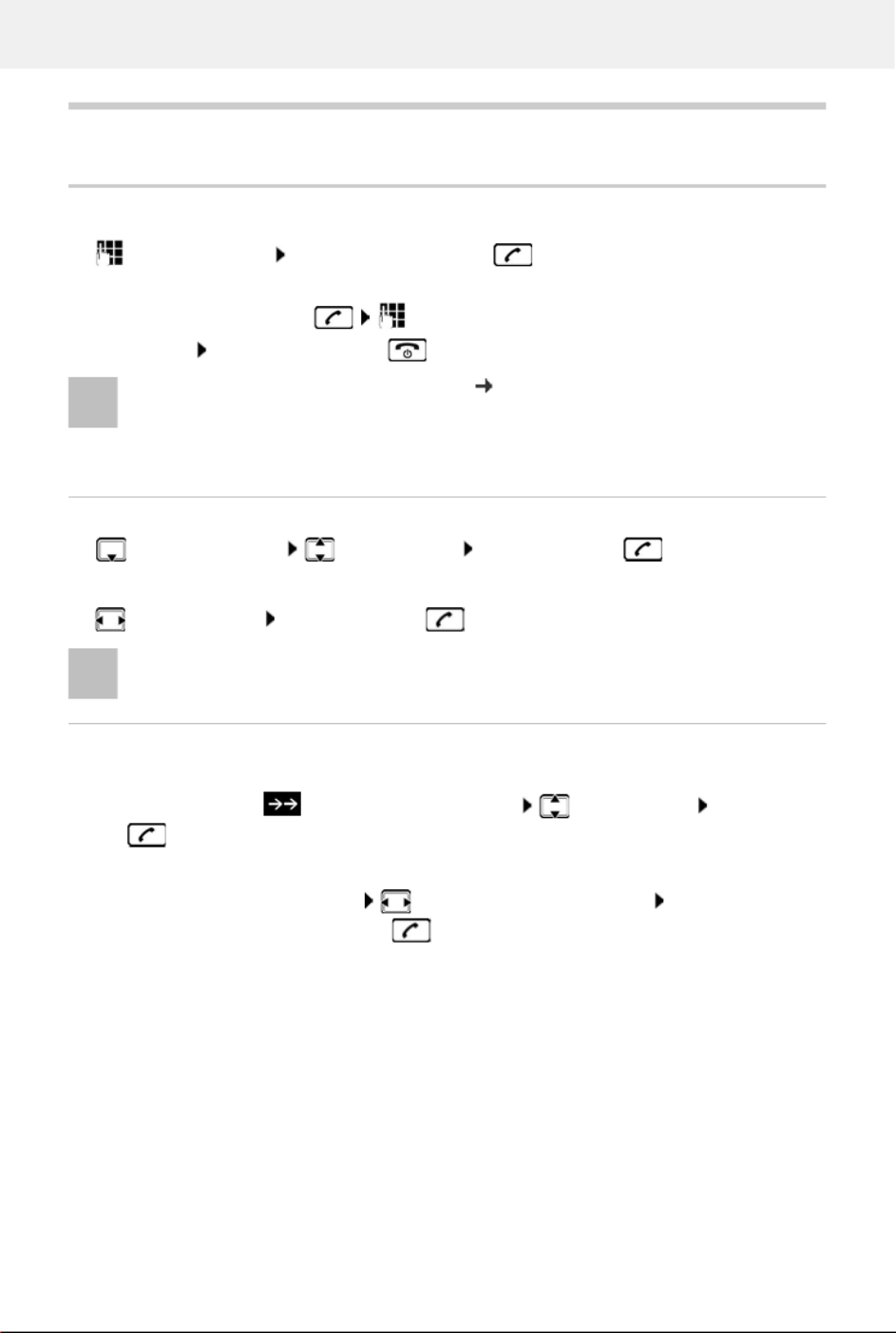
Making calls
16
Making calls
Making calls
enter the number briefly press the Talk key
or
Press and hold the Talk key enter the number
Cancel dialling: Press the End call key
Dialling from the directory
open the directory select an entry press the Talk key
If multiple numbers are entered:
select a number press the Talk key . . . the number is dialled
Dialling from the redial list
The redial list contains the 20 numbers last dialled with the handset.
Press the display key . . . the redial list is opened select an entry press the Talk
key
If a name is displayed:
View . . . the number is displayed browse numbers if necessary when the desired
number is reached press the Talk key
Information for Calling Line Identification: p. 21
If the display backlight is deactivated, you can reactivate it by pressing any key. Digit
keys that are pressed appear in the display for pre-dialling, other keys have no further
function.
For fast access (quick dial): Assign numbers from the directory to the digit or display
keys.
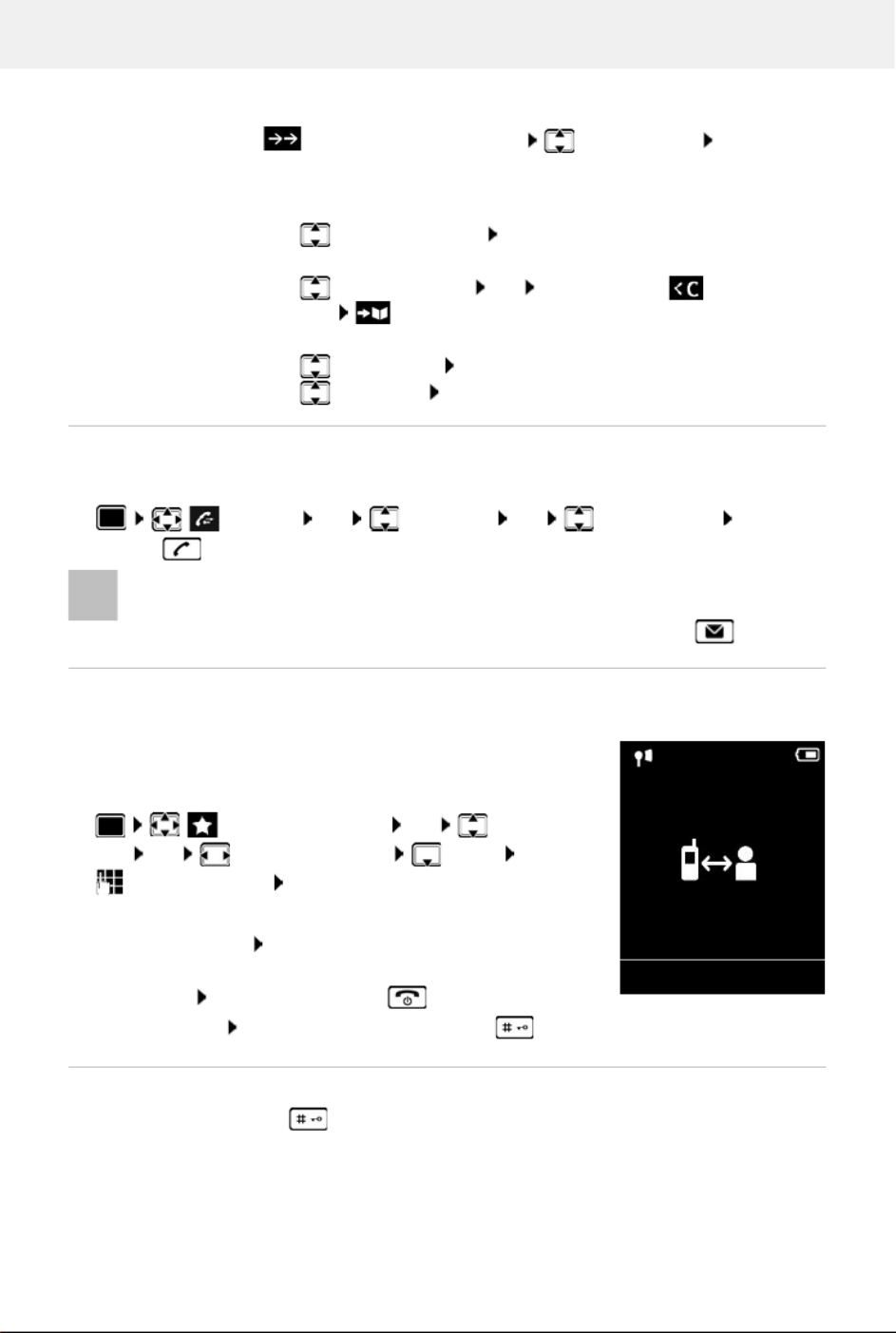
Making calls
17
Managing entries in the redial list
Press the display key . . . . the redial list is opened select an entry Options . .
possible options:
Dialling from the call list
The call lists contain the most recent accepted, outgoing and missed calls.
One touch call
A saved number is dialled by pressing key. This allows children any
who are not yet able to enter a number to call a certain number, for
example.
Activate one touch call mode:
Make a one touch call: Press any key . . . the saved number is
dialled
Cancel dialling: Press the End call key
End one touch call: Press and hold the End call key
Enter a dial pause when dialling
Press and hold the hash key. A P is shown on the display
Copy an entry to the directory:
Copy to Directory OK
Copy the number to the display:
Display Number OK Use as required to change or
add save as a new entry in the directory
Delete the selected entry:
Delete Entry OK
Delete all entries: Delete List OK
Call Lists OK select a list OK select an entry press the
Talk key
The call lists can be displayed directly by pressing the display key Calls if the relevant
function has been assigned to the display key.
The Missed Calls list can also be opened by pressing the Message key .
Additional Features OK One Touch
Call OK activate Activation Call to
enter the number S ave . . . the active one touch mode is
shown in the idle display
07:15
INT 1 Feb/22
OneTouchCall active
0891234567
Off
Example

Making calls
18
Incoming calls
An incoming call is indicated by ringing, by a display on the screen and by the flashing Talk /
Handsfree key ( / ).
Accept a call:
•Press the Talk key
•If Auto Answer is activated: Remove the handset from the charging cradle
•Accept a call on the headset
Switch off ringtone: Silence . . . the call can be accepted for as long as it is shown on the display
Cancel a call and transfer the number to the black list (when enabled):
Block Yes
Information about the caller
The caller's phone number is displayed.
If the caller's number is saved in the local directory, the name is displayed.
Making internal calls
Press briefly . . < . the handset list is opened, this handset is indicated by select
handset or Call All (group call) Press the Talk key
Fast access for group call:
Press briefly
or press and hold
•On a system with an answer machine: Forward to the answer machine:
When the black list is enabled (protection mode Si lent Call), a call from a number
entered in the black list is shown on the display with .
The caller's number is sent ( p. 21).
Multiple handsets have been registered to the base station ( p. 49).
Internal calls to other handsets registered to the same base station are free of charge.
You hear the busy tone if:
•There is already an internal connection
•The handset being called is not available (deactivated, outside of range).
•The internal call is not accepted within 3 minutes.
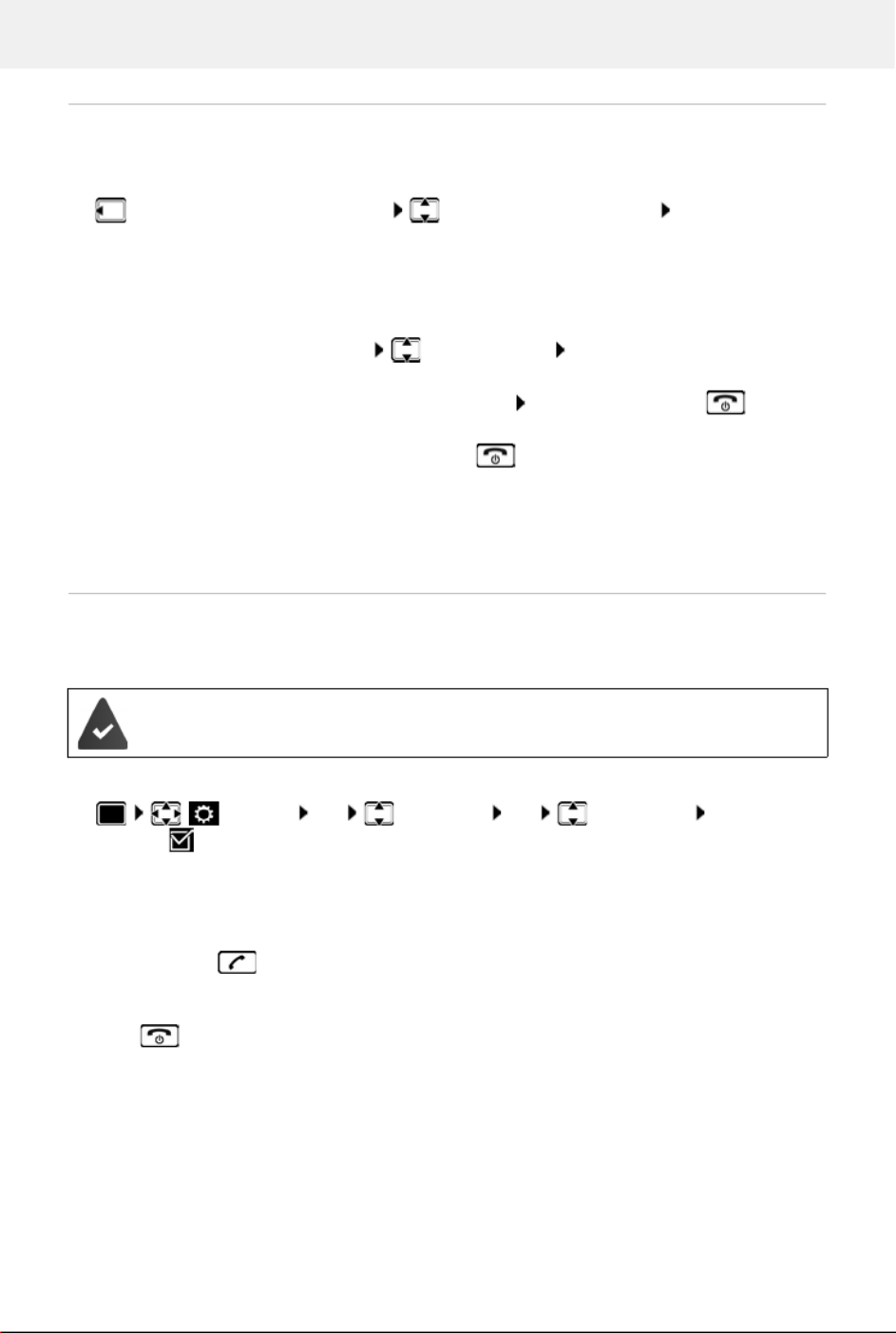
Making calls
19
Internal consultation call/Internal transfer
Call an external participant and transfer the call to an internal participant or hold a consultation
call with him or her.
. . . . the list of handsets is opened select a handset or Call All OK . . the internal
participant(s) are called . . . possible options:
Listening in to an external call
You are conducting an external call. An internal participant can listen in to this call and take part
in the conversation (conference).
Activating/deactivating internal listening in
Internal listening in
The line is engaged with an external call. Your screen will display information to that effect. You
can listen in to the external call.
Press and hold . . . all participants will hear a signal tone
Ending listening in
Press . . . all participants will hear a signal tone
Hold a consultation call:
Speak to the internal participant
Return to the external call:
Options End Active Call OK
Transfer the external call when the internal participant has answered:
Announce an external call Press the End call key
Transfer the external call before the internal participant answers:
Press the End call key . . . the external call is forwarded
immediately. If the internal participant does not answer or the line
is busy, the external call will automatically return to you.
End the internal call if the internal participant does not answer or the line is busy:
End . . . You return to the external call
The Listening In function must be activated.
Settings OK Telephony OK Listening In
Change ( = activated)

Provider-specific functions (network services)
21
Provider-specific functions (network services)
Network services depend on the network (analogue fixed line network or IP telephony) and on
the network provider (service provider) and must be requested from that provider if required.
You will find a description of the features on your net work provider's website or at one of their
store branches.
If you require assistance, please contact your network provider.
Network services fall into two distinct groups:
•Network services that are activated when in idle status for the following call or all subsequent
calls (for example, "calling anonymously"). These are activated/deactivated via the
Select Services menu.
•Network services that are activated during an external call, (for example, "consultation call").
These are made available during an external call either as an option or by using a display key
(e.g. Ext. Call).
Calling Line Identification
During a call, the caller's number is transferred (CLI = Calling Line Identification) and may be
displayed on the recipient's display (CLIP = CLI presentation). If the caller's number is withheld,
it will not be displayed to the recipient. The call is made anonymously (CLIR = CLI Restriction).
Caller display for incoming calls
Calling Line Identification
The caller's phone number is displayed. If the caller's number is saved in the directory, the name
is displayed.
No Calling Line Identification
Instead of name and number, the following is displayed:
•External: No number has been transferred.
•Private: Caller has withheld Calling Line Identification.
•Unavailable: Caller has not authorised Calling Line Identification.
Requesting network services may incur ad ditional costs. Please consult your network
provider.
To activate/deactivate the features, a code is sent to the telephone network.
After a confirmation tone from the telephone network, press .
It is not possible to reprogram the network services.

Provider-specific functions (network services)
22
Calling Line Identification for outgoing calls
Switching Calling Line Identification on/off for all calls
These settings apply to all registered handsets.
Deactivating Calling Line Identification for the next call
Transfer number with next call
Your phone number is transferred with the next call, even if Call Line Identification has been
permanently restricted.
Do not communicate number with next call
Reject anonymous callers (Unknown Call Reject)
Callers who restrict their Calling Line Identification (CLIR) are rejected.
CNIP (Calling Name Identification Presentation)
In addition to the number, the registered name and other information about the caller are
displayed. The name of the directory entry appears instead of the number if you have saved the
number in the directory.
Select Services OK All Calls Anony. Change ( = activated)
Select Services OK Nxt Call Anonymous OK enter the
number . . . the connection is established without Calling Line IdentificationDial
Select Services OK Next Call OK Send Number enter
number Dial . . . the connection is established with Calling Line Identification
The number is saved together with t he setting in the redial list.
Select Services OK Next Call OK Private enter
number Dial . . . the connection is established without Calling Line Identification
Select Services OK Unkn. Call Reject. OK Status: select
On or Off Send
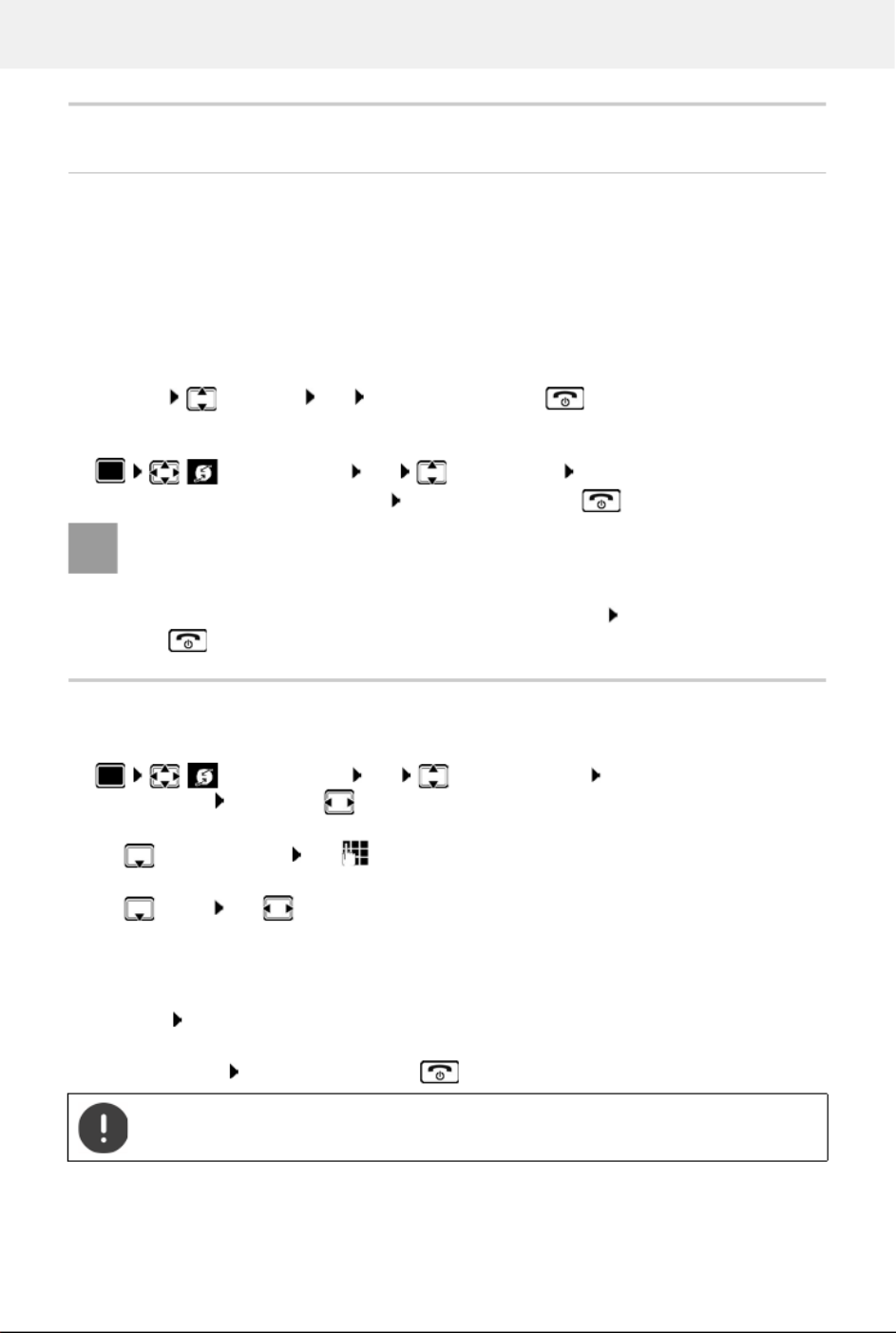
Provider-specific functions (network services)
23
Ringback
If busy/no answer
If a call recipient is unavailable, you can initiate a ringback.
•If busy: The ringback takes place as soon as the participant in question terminates the
current call.
•If no answer: The ringback takes place as soon as the participant in question has made
another call.
Initiate ringback
Options Ringback OK Press the End call key
Cancelling ringback
Call divert
When diverting a call, the call is forwarded to another connection.
A connection is established to the telephone network . . . a confirmation is sent from the
telephone network Press the End call key
Select Services OK Ringback Off OK . . . You will receive a confir-
mation from the telephone network Press the End call key
You can only activate one ringback at a time. Activating a ringback will automatically
cancel any ringback that is already active.
The ringback can only be received on the handset that activated the ringback.
If the ringback is indicated before you are able to cancel it: Press the End call
key
Select Services OK Call Forwarding OK . . . then
Switch on/off: Status: use to select On or Off
Enter the number for call diverting:
Phone Number use to enter the number
Set the time for call divert:
When use to select the time for call divert
All Calls: Calls are diverted immediately
No Answer: Calls are diverted if no one accepts the call within several rings.
When Busy: Calls are diverted if the line is busy.
Activate: Send
Diverting calls may incur additional costs. Please consult your network provider.

Provider-specific functions (network services)
24
Calls with three participants
Consultation calls
Make another external call during an external call. The first call is
placed on hold.
Ext. Call use to enter the number of the second
participant . . . the active call is placed on hold and the
second participant is called
If the second participant does not answer: End
Ending a consultation call
Options End Active Call OK . . . the connection to
the first caller is reactivated
or
Press the End call key . . . a recall to the first participant is initiated
Consultation
Call to:
12
On hold:
025167435
End Options
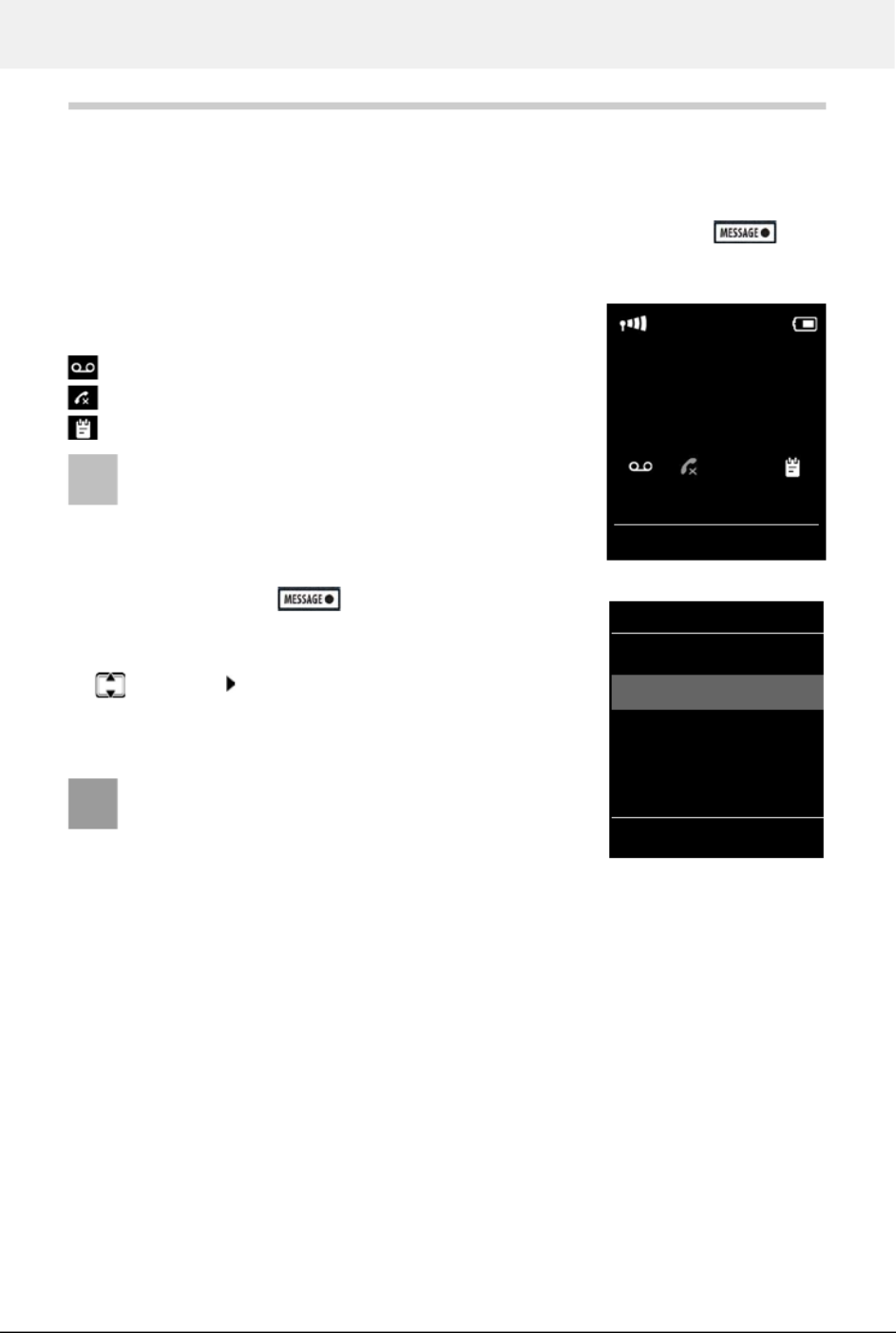
Message lists
26
Message lists
Notifications about missed calls, messages on the answering machine/network mailbox and
missed alarms are saved in the messages list and can be shown on the handset display.
Icons for message types and the number of new messages are
shown on the idle display.
Notification for the following message types is available:
on the answer machine/network mailbox
in the missed calls list
in the missed alarms list
Display messages:
Press the Message key . . . Messages lists that contain
messages are displayed, Mailbox: is always displayed
The number of new messages is shown in brackets.
Select a list . OK . . the calls or messages are listed
Network mailbox: The network mailbox number is dialled.
As soon as a new message arrives, an advisory tone will sound. The Message key also
flashes (if activated).
The icon for the network mailbox is always displayed,
provided the number is stored in the telephone. The
other lists are only displayed if they contain messages.
The message list contains an entry for every answer
machine assigned to the handset, e.g. for the local
answer machine (if available) or for a network mailbox.
07:15
INT 1 Oct 14
02 10 08
Calls Calendar
Example
Messages & Calls
Missed Alarms: (1)
Missed Calls: (3)
Mailbox: (0)
Ans. Machine: (5)
Back OK
Example
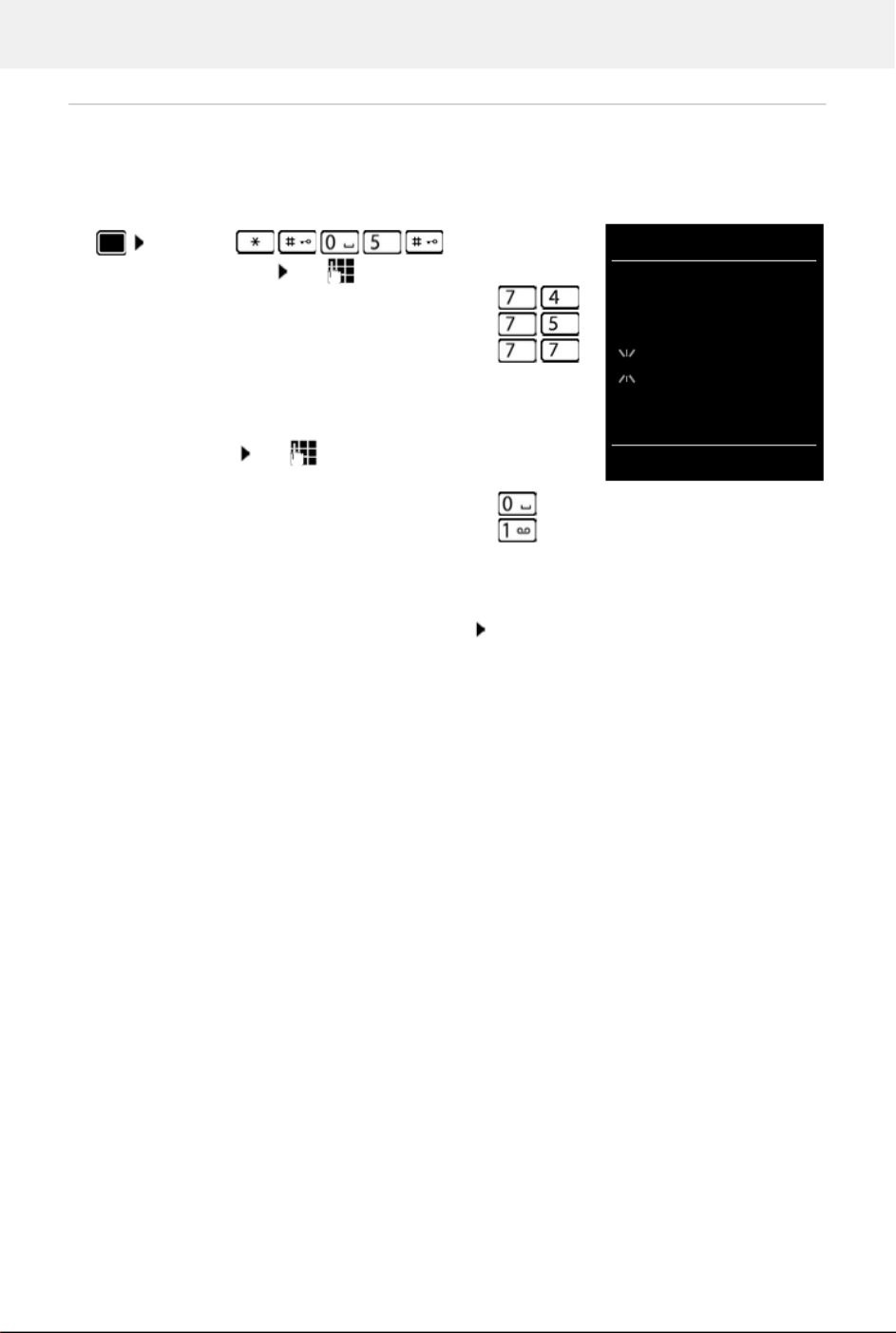
Message lists
27
Activating/deactivating Message key flashing
Receipt of new messages is displayed by a flashing message key on the handset. This type of
alert can be activated/deactivated for each message type.
In idle status:
The number 9 followed by the entry (e.g. 975) is displayed, the
current setting for the select message type flashes in the
entry field (e.g. 0) use to set the action for the arrival of
new messages:
Confirm selected setting with OK
or
return to idle display without making changes: Back
Press keys . . . the number 9
appears in the display use to select the message type:
Messages on the network mailbox
missed calls
Messages on the answer machine (only for
a system with a local answer machine)
The Message key flashes
The Message key does not flash
System
975 SET:
[0]
Back OK
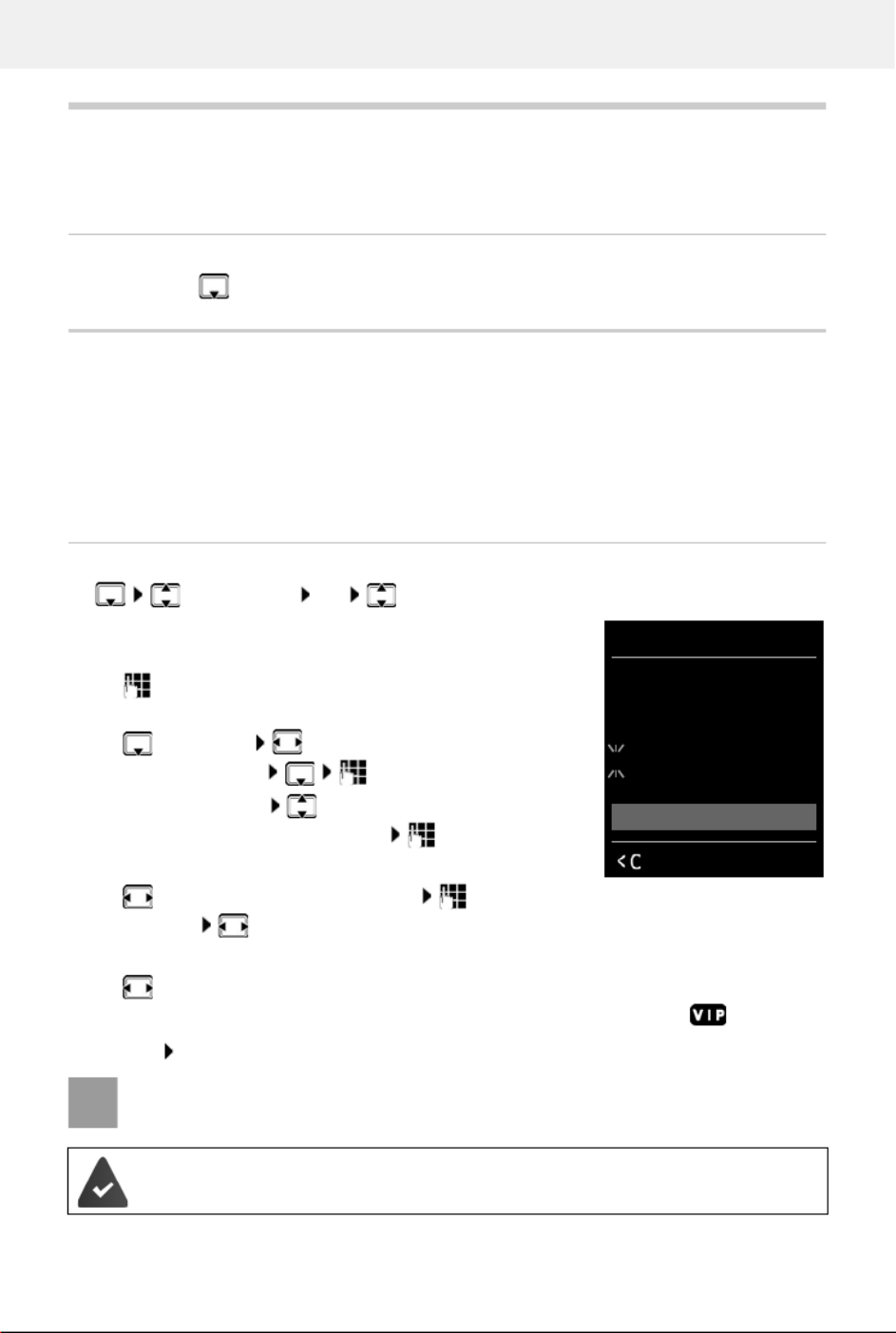
Directory
28
Directory
The local directory is unique to the handset. However, it is possible to send entries to other
handsets.
Opening the directory
Briefly press in idle status
Directory entries
Creating an entry
<New Entry> OK switch between the
entry fields
Name:
enter the first and/or last name
Numbers:
Tel.1 - Type select a number type (Home,
Office or Mobile) enter a number
Enter more numbers: toggle between the entry fields
Tel.1 - Type/Tel.2 - Type Tel.3 - Type/ enter a number
Anniversary:
activate/deactivate Anniversary enter date
and time or a select type of alert (Optical only ringtone)
Caller Melody (VIP):
select the ringtone that will indicate a call from the participant . . . if a Caller Melody
(VIP) has been assigned, the entry will appear in the directory with the icon.
Save entry: S ave
Number of entries: up to 200
Information: First name and surname, up to three telephone numbers, anniversary
with alert, VIP ringtone with VIP icon
Length of the entries: Numbers: max. 32 digits
First name, surname: max. 16 characters
The entry is only valid if it contains at least one number.
For Caller Melody (VIP): the telephone number of the caller must be supplied.
Example
New Entry
First Name:
Robert
Last Name:
I
Tel.1 - Type:
Abc
‚Save

Directory
29
Searching for/selecting a directory entry
browse searched names
or
. enter initial letters (max. 8 letters) . . the display jumps to the first name starting
with these initial letters continue browsing to the desired entry, if needed
Scroll through directory: Press and ho ld
Displaying/changing an entry
select entry View select the field to be changed Edit
or
select an entry Options Edit Entry OK
Deleting entries
Setting the order of the directory entries
Directory entries can be sorted by first name or surname.
Options Sort by Surname / Sort by First Name
If no name was entered, the default telephone number is shown in the surname field. These
entries appear at the beginning of the list, regardless of how the entries are sorted.
The sort order is as follows:
Space |Digits (0-9) |Letters (alphabetically) |Other characters.
Delete the selected entry:
select an entry Options Delete Entry OK
Delete all entries: Options Delete All OK Yes
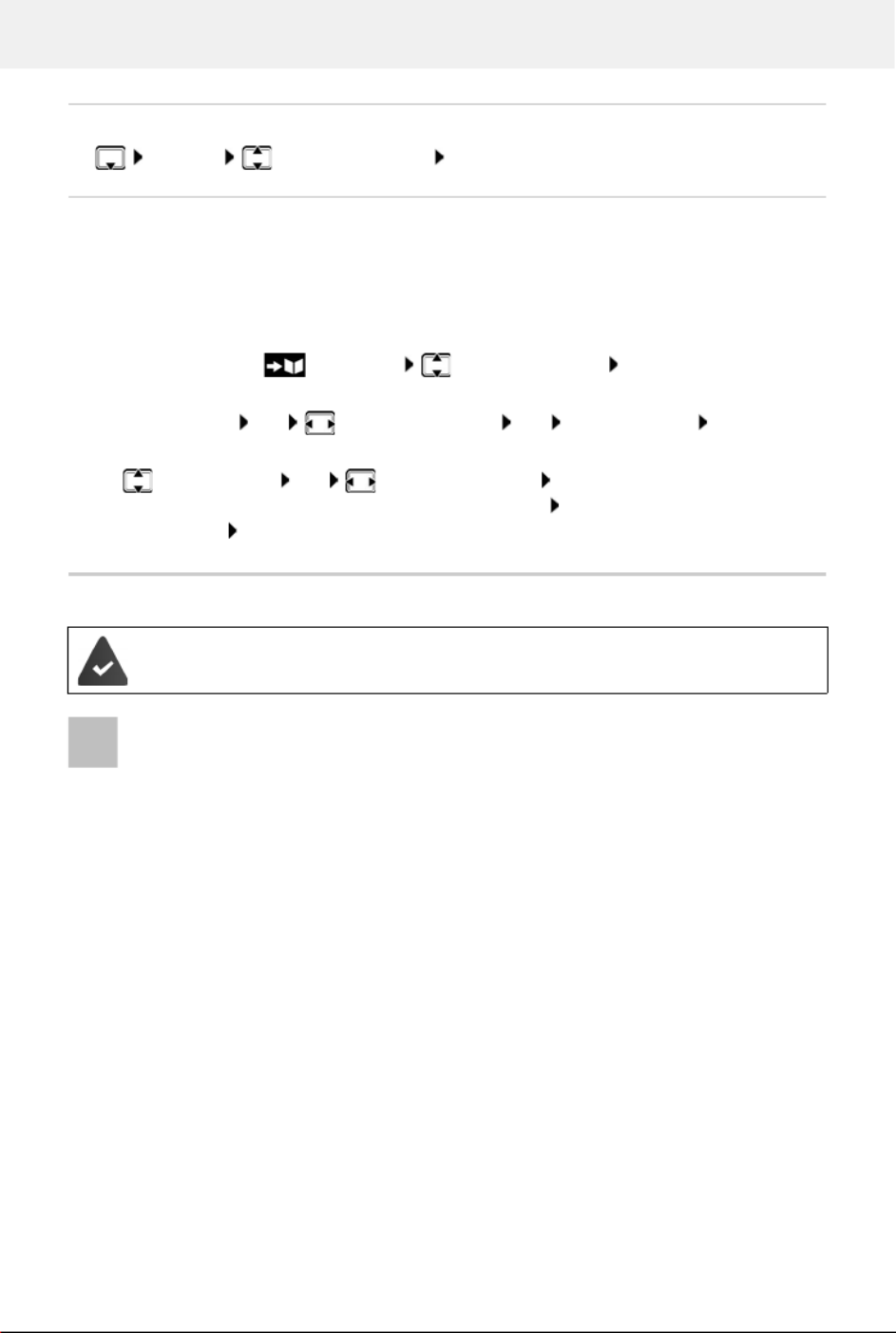
Directory
30
Displaying the number of entries available in the directory
Options Available Memory OK
Copying number to the directory
Copy numbers to the directory:
•From a list e.g. the call list or the redial list
•When dialling a number
The number is displayed or highlighted.
Press the display key or Options Copy to Directory . OK . . possible options:
Create a new entry:
<New Entry> OK select number type OK complete entry Save
Add number to an existing entry:
select an entry OK select number type OK . . . the number is entered or a
prompt to overwrite an existing number is displayed if required, answer the prompt
with Yes/No Save
Copying an entry/directory
The sending and receiving handset must both be registered to the same base station.
The other handset and the base station are able to send and receive directory entries.
An external call interrupts the transfer.
Sounds are not transferred. Only the date is transferred for an anniversary.
Both handsets support vCards
•No entry with the name is available: a new entry is created.
•An entry with the name is already available: The entry is expanded to include the
new numbers. If the entry contains more numbers than allowed by the recipient
handset, a second entry is created with the same name.
The recipient handset does not support vCards
A separate entry is created and sent for each number.
The sending handset does not support vCards
A new entry is created on the receiving handset and the transferred number is added
to the Phone (Home) field. If an entry with this number already exists, the copied
number is discarded.
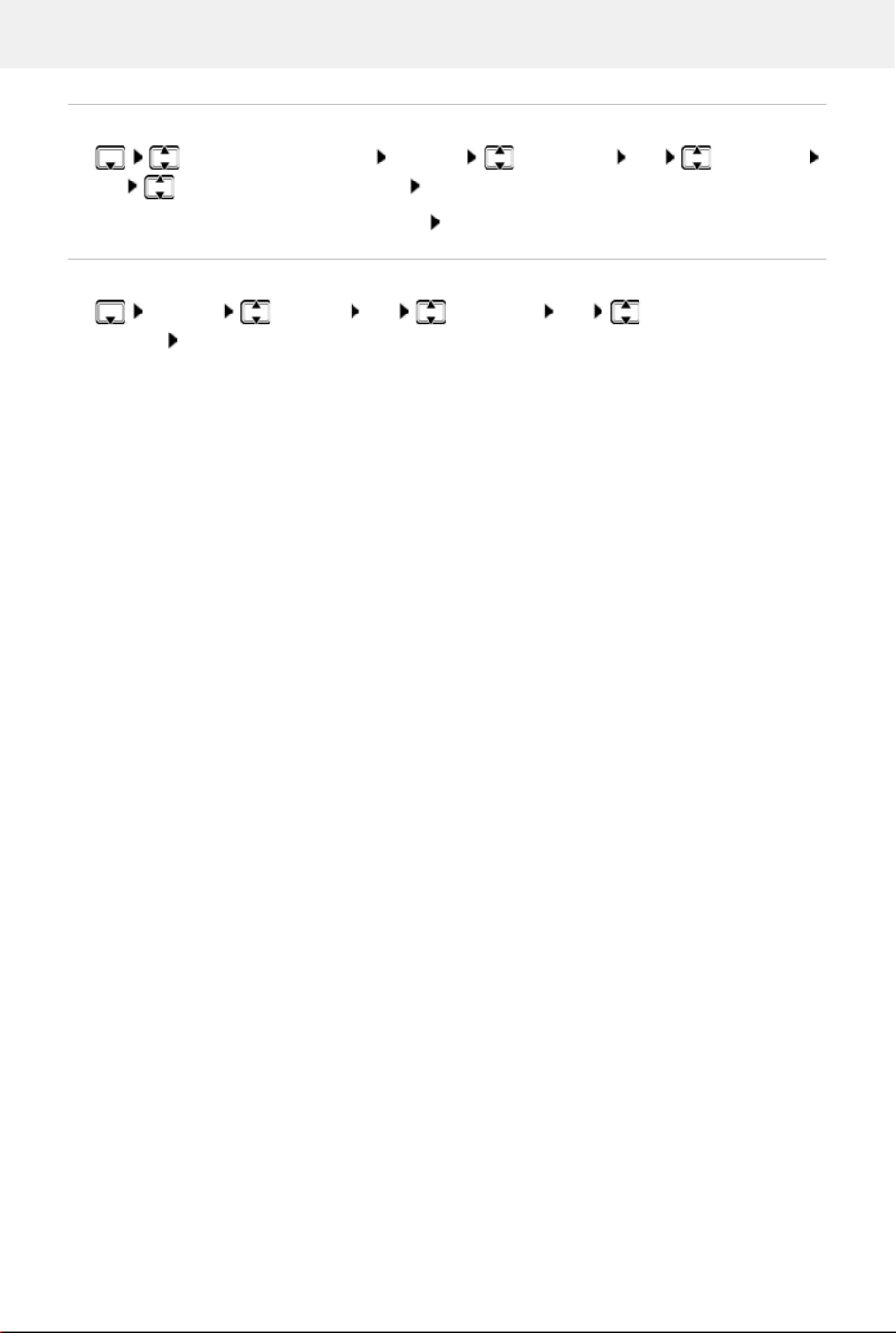
Directory
31
Copying individual entries
select the desired entry Options Copy Entry OK to Internal
OK select the receiving handset OK . . . the entry is copied
Copy the next entry after successful transfer: Press Ye s or No
Copying the entire directory
Options Copy All OK to Internal OK select the receiving
handset OK . . . the entries are copied one after the other
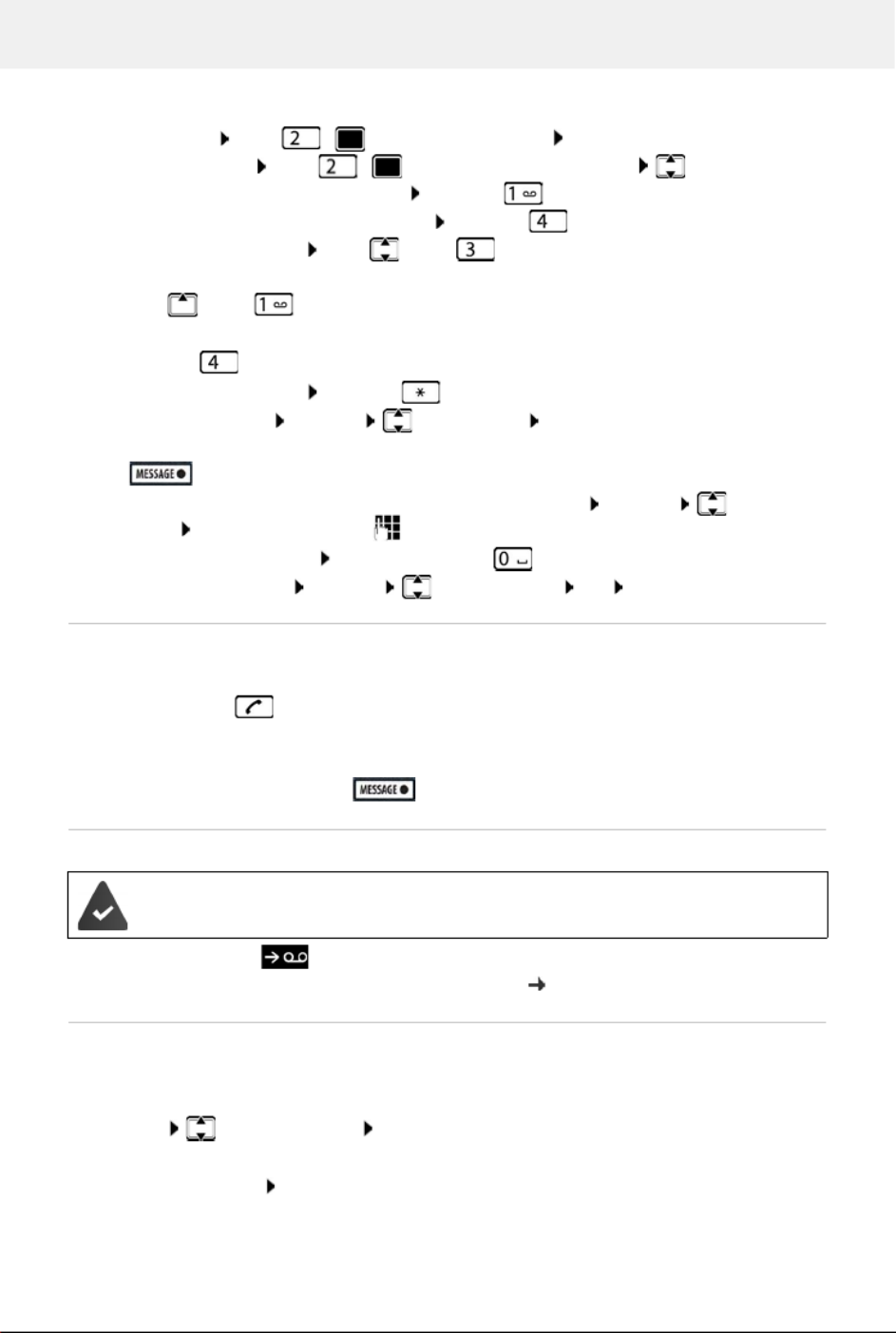
Local answer machine (if available)
33
Actions during playback
•Stop playback: Press / or use the display key: Options
•Continue playback: Press / again or use the display key: Continue
•Go to the start of the current message: Press key
•Repeat the last 5 seconds of the message: Press key
•Skip to the next message: Press or key
•Skip to previous message during the time stamp playback:
Press or key
•Skip to next message during the time stamp playback:
Press key
•Mark a message as "new": Press key
or use the display key Options Mark as New OK
An "old" message that has already been played back is displayed as a "new" message again.
The key on the handset flashes.
•Copying the phone number from a message to the directory: Options Copy to
Directory complete entry using
•To delete a single message: Press Delete or key
•Delete all old messages: Options Delete Old List OK Yes
Picking up a call from the answer machine
You can pick up a call while the answer machine is recording or is being operated remotely:
Press the Talk key or use . . display key Accept . . recording is interrupted . . speak to the
caller
If three seconds of the message have already been recorded when you accept the call, the
message is saved. The Message key on the handset flashes.
Forwarding an external call to the answer machine
Press the display key . . . The answer machine starts immediately in answer and record
mode and records the call. The set time for ring delay ( p. 37) is ignored
Activating/deactivating two-way record
Record an external call with the answering machine. Tell the other person that the call is being
recorded.
Options Two-way Record OK . . . two-way recording is indicated in the display by
an advisory text and placed in the answer machine list as a new message
End two-way recording: End
An external call is indicated on the handset.
The answer machine is activated, is not in use and still has enough memory.

Local answer machine (if available)
34
Activating/deactivating call screening
During recording of a message you can screen a call via the handset loudspeaker:
Permanently switching call screening on/off:
Switching off call screening for the current recording:
Press the display key Silence or the End call key Pick up call using
Operating when on the move (remote operation)
Access answer machine or switch answer machine on from another telephone (e.g. hotel, mobile
phone).
Switching on the answer machine
Call the telephone connection and let it ring until the announcement "Please enter PIN"
(approx. 50 seconds) enter the telephone's system PIN within 10 seconds . . . the
answer machine is switched on, the remaining memory is announced, messages are played
back
Voice Mail ( = . OK Call Screening Change activated) . . call
screening is switched on/off for all registered handsets
The system PIN is set to something other than 0000 and the other telephone has tone
dialling (DTMF).
Incorrect PIN is entered or entry takes too long (more than 10 seconds): The connec-
tion is interrupted. The answering machine remains off.
An answering machine cannot be disabled remotely.

Local answer machine (if available)
35
Checking the answer machine
Call the telephone connection during the announcement press key . . . playback of the
announcement is interrupted Enter system PIN
You are informed whether any new messages have been recorded. Message playback begins.
The answer machine is operated using the following keys:
Cancelling remote operation
Press the End call key or replace the receiver
Settings
Recording a personal announcement/advisory message
The phone is supplied with pre-recorded announcements for announcement and advisory
mode. If a personal announcement has not been recorded, the relevant pre-recorded
announcement is used.
The answer machine is activated.
During the time stamp pl ayback: Skip to previous message.
During message playback: Go to the start of the current message.
Pause playback. Press again to resume.
After a pause of approx. 60 seconds, the connection is ended.
Go to the next message.
Repeat the last 5 seconds of the message playback.
During message playback: Delete current message.
Change the status of a previously played back message to "new".
The next message starts to play. The remaining memory is announced at the end of the last
message.
The answer machine will terminate the connection under the following circumstances:
•The entered system PIN is incorrect.
•There are no messages on the answer machine.
•After the remaining memory announcement.
Voice Mail OK Announcements OK switch between Rec.
Announcement and Rec. Advisory Msg. OK OK record your announcement message
(at least 3 seconds) . . . possible options:

Local answer machine (if available)
36
Listening to announcements/advisory messages
If the answer machine's memory is full, it will switch to Answer only mode.
Delete old messages . . . the answer machine switches back to Answer & Record repeat
any recording
Deleting announcements/advisory messages
Once the announcement has been deleted, the relevant pre-recorded announcement is used
again.
Complete the recording and save:
End . . . the announcement is played back for you to check
Repeat the recording:
New
Cancel the recording:
Press the End call key or Back
Resume the recording:
OK
Recording ends automatically if the maximum recording time of 170 seconds is
exceeded or there is a break in speech for more than 2 seconds.
If the recording is cancelled, the default announcement is used.
The recording is cancelled or not started if the answer machine memory is full.
Delete old messages . . . the answer machine switches back to Answer & Record
mode repeat the recording, if needed
Voice Mail OK Announcements OK switch between Play
Announcement and Play Advisory Msg. OK . . . the announcement is played back . . .
possible options:
Cancel playback: Press the End call key or Back
Cancel playback and record a new announcement:
New
Voice Mail OK Announcements OK switch between Del.
Announcement and Del. Advisory Msg. OK Yes

Local answer machine (if available)
37
Setting recording parameters
The following apply when setting is Auto:
•No new messages available: a call will be picked up after 18 seconds.
•New messages available: a call will be picked up after 10 seconds.
When checking messages remotely ( p. 34) it is therefore apparent after 15 seconds that there
are no new messages waiting. No call costs are incurr ed if the call is ended immediately.
Changing the language for the voice prompt and default announcement
Voice Mail OK Recordings OK . . . then
Maximum recording time:
Length: use to select timeframe
When should a call be picked up:
Ring Delay use to select a time
Save settings: Save
The answering machine saves recordings in high quality. On some devices, you can set
the recording quality. A lower quality prolongs the maximum record time. The oppo-
site also applies.
Voice Mail OK Language OK select your language
Select ( = selected)
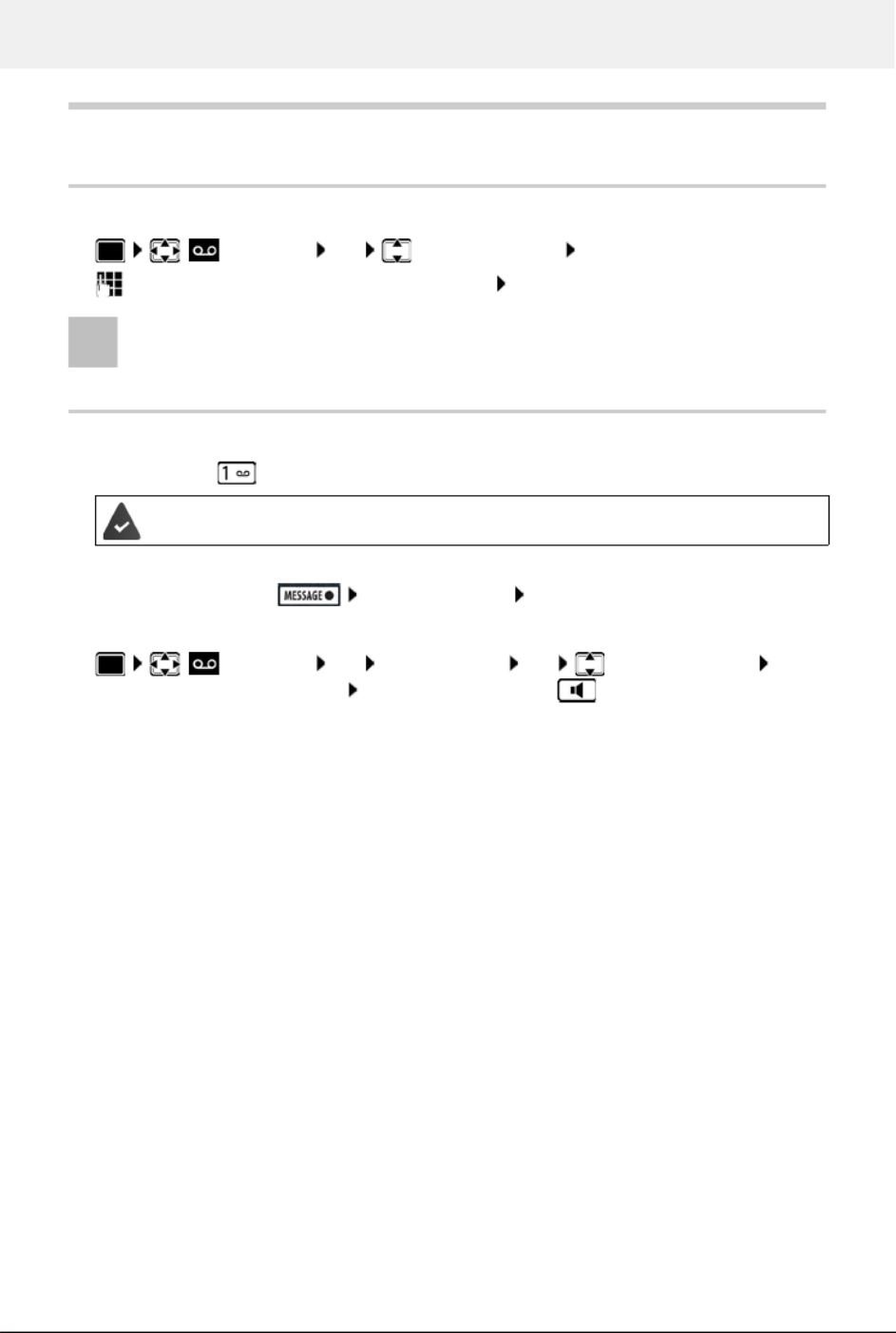
Network mailbox
38
Network mailbox
Enter number
enter or amend the network mailbox number Save
Playing back messages
Press and hold
or
Press the Message key Network Mailbox OK
or
Listen to announcement out loud: Press the handsfree key
Voice Mail OK Network Mailbox OK
To activate/deactivate the network mailbox use the phone number and a function
code of your network provider. Please contact the network provider if you require any
further information.
Key 1 has been assigned to the network mailbox.
Voice Mail OK Play Messages OK Network Mailbox OK

Set fast access for the answer machine
39
Set fast access for the answer machine
It is possible to call a network mailbox or the telephone's local answer machine directly by
pressing key .
Assigning key 1 / Changing assignment
Settings for the fast access are device-specific. A different answer machine can be assigned to
key on each registered handset.
Return to idle status: Press and hold the End call key
Network mailbox
If no number has yet been saved for the network mailbox:
make a change in the line Network Mailbox enter the number of the network
mailbox Save Press and hold the End call key (idle status)
For systems without a local answer machine , the network mailbox is automatically
connected with key .
Voice Mail OK Set Key 1 OK select answer machine
Select ( = selected)

Calendar
40
Additional functions
Calendar
You can remind yourself of up to 30 appointments.
In the calendar, the current day is outlined in white; on days with
appointments, the numbers are displayed in colour. When a day
is selected, it will be outlined in colour.
Saving appointments to the calendar
Notification of appointments/anniversaries
Anniversaries are transferred from the directory and displayed as an appointment. An
appointment/anniversary is displayed in idle status and the selected ringtone plays for
60 seconds as a notification.
Acknowledge and stop the reminder: Press the display key Of f
Date and time have been set.
Additional Features OK Calendar OK select desired day
OK . . . then
Switch on/off: Activation: select On or Off
Enter date: Date . . . the selected day has been pre-set enter new
date
Enter time: Time enter hours and minutes of the appointment
Set name: Text enter a description of the appointment (e.g.
evening meal, meeting)
Set alarm tone: Signal select the melody of the reminder alarm or deac-
tivate the acoustic signal
Save appointment: Save
If an appointment has already been entered: <New Entry> OK then enter
information for the appointment.
During a call, a reminder is indicated on the handset once with an advisory tone on the
handset.
June 2023
Mo Tu We Th Fr Sa Su
01 02 03
04 05 06 07 08 09 10
11 12 13 14 15 16 17
18 19 20 21 22 23 24
25 26 27 28 29 30
Back OK

Calendar
41
Displaying missed appointments/anniversaries
The last 10 entries are stored. The icon and the number of new entries are shown in the
display. The most recent entry appears at the top of the list.
Opening the list
or
Each entry is displayed with the number or name, date and time. The most recent entry appears
at the top of the list.
Delete an appointment/anniversary: De lete
Displaying/changing/deleting stored appointments
The following appointments and anniversaries are saved in the Missed Alarms list:
•The appointment/anniversary call was not acknowledged.
•The appointment/anniversary was notified during a phone call.
•The handset was switched off at the time of the appointment/anniversary.
Press the Message key Missed Alarms: OK browse through the list of
any appointments
Additional Features OK Missed Alarms OK
Additional Features OK Calendar OK select day OK . . .
the appointment list is displayed select date . . . possible options:
Display appointment details:
View . . . the appointment settings are displayed
Change appointment:
View Edit
or Options Edit Entry OK
Activate/deactivate appointment:
Options Activate Deactivate/ OK
Delete appointment: Options Delete Entry OK
Delete all appointments for a day:
Options Delete all Appts. OK Yes
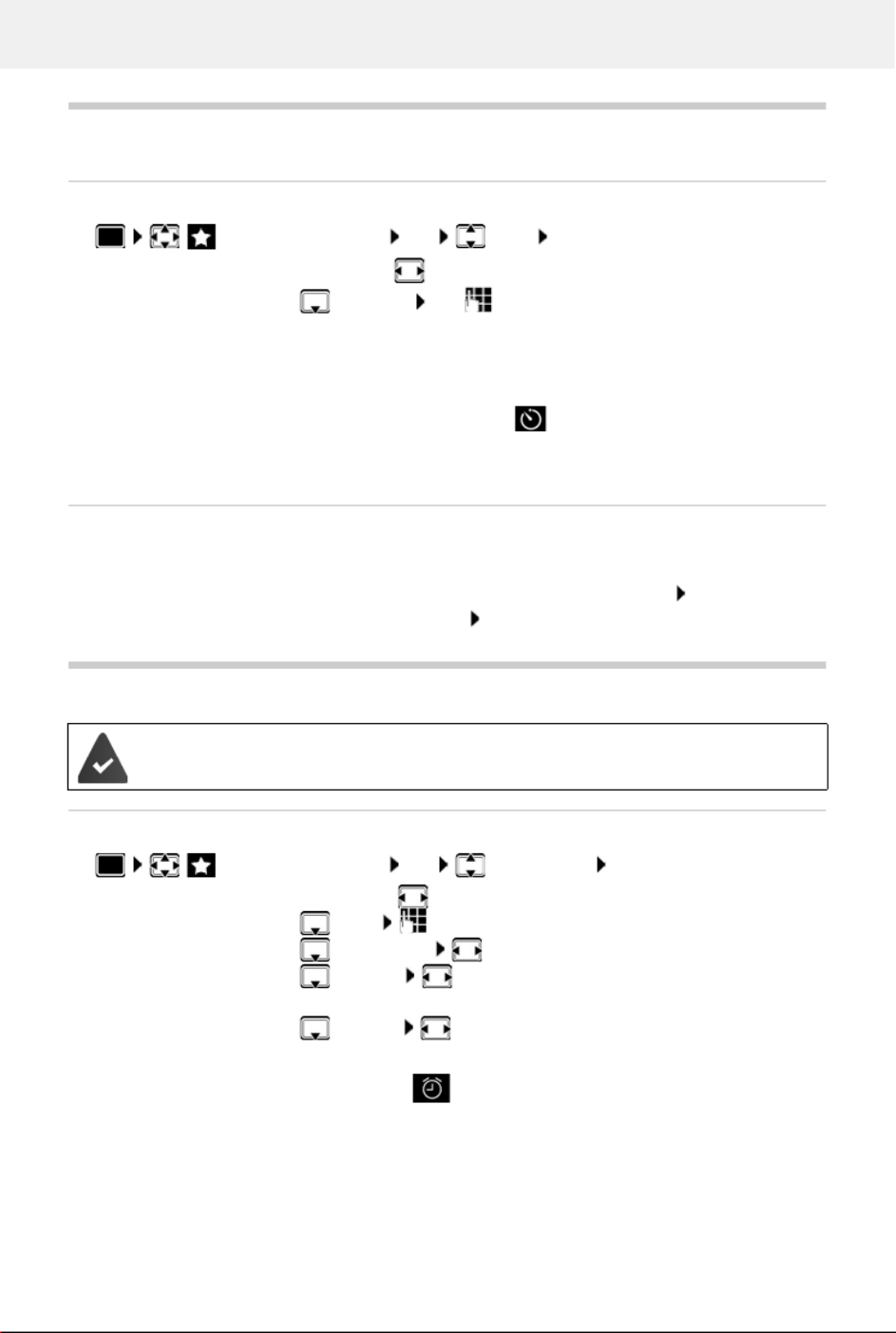
Timer
42
Timer
Setting the timer (countdown)
The timer starts the countdown. In the idle display, icon and the remaining hours and
minutes are displayed until one minute is left. From this point, the remaining seconds are
counted down. At the end of the countdown, the alarm is triggered.
Disabling/repeating the alarm
Alarm clock
Activating/deactivating the alarm clock and setting the wake-up time
When the alarm clock is activated, the icon and the wake-up time are displayed in idle
display.
Additional Features OK Time OK . . . then
Enable/disable: Activation: select On or Off
Set the duration: Duration use to enter the hours and minutes for the
timer
Min.: 00:01 (one minute); Max.: 23:59 (23 hours, 59 minutes)
Save the timer: Save
Switch off the alarm: Off
Repeat the alarm: Restart . . . the timer display is displayed again set another
duration as required Save . . . the countdown is restarted
Date and time have been set.
Additional Features OK Alarm Clock OK . . . then
Switch on/off: Activation: select On or Off
Setting the wake-up time:
Time enter hours and minutes
Set days: Occurrence switch between Monday-Friday and Daily
Set the volume: Volume set volume in 5 levels s or select crescendo
(increasing volume)
Set alarm: Melody select a ringtone for the alarm
Save settings: Save

Baby monitor
43
Alarm
An alarm is shown on the display and indicated by the selected ringtone melody. The alarm
sounds for 60 seconds. If no key is pressed, the alarm is repeated after 5 minutes. After the
second repetition, the alarm call is deactivated for 24 hours.
Switching off/repeating the alarm after an interval (snooze mode)
Deactivate the alarm: Off
Repeat the alarm (snooze mode): Press Sn ooze or any key . . . the alarm is switched off and
repeated after 5 minutes.
Baby monitor
When the baby monitor is switched on, the stored (internal or external) destination number is
called as soon as a defined noise level is exceeded in the vicinity of the handset. The alarm to an
external number is cancelled after approximately 90 seconds.
You can answer the alarm using the Tw o Way Talk function. This function is used to switch the
loudspeaker of the handset located in the baby's room on or off.
In baby monitor mode, incoming calls ar e only indicated on the display (without ringtone). The
display backlight is reduced to 50%. Advisory tones are deactivated. All keys are locked, with the
exception of the display keys and the centre of the control key.
If you accept an incoming call, the baby monitor mo de is suspended for the duration of the call,
but the function remains activated. The baby monitor mode is not deactivated by switching the
handset off and on again.
During a call, the alarm is only indicated by a short tone.
The handset should be positioned 1 to 2 metres away from the baby. The microphone
must point towards the baby.
Activating the function reduces the operating time of your handset. For that reason,
place the handset in the charging cradle if necessary.
The baby monitor is activated 20 seconds after switching on.
The microphone of the handsfree device is always used, even if a headset is connected.
The answer machine for the destination number must be switched off.
After switching on:
Test sensitivity.
Test the connection, if the alarm is being forwarded to an external number.

Baby monitor
44
Activating and setting the baby monitor
The destination number is displayed in idle display when the baby monitor is activated.
Deactivate baby monitor / Cancel alarm
Deactivate the baby monitor remotely
Accept alarm call Press keys
The baby monitor is deactivated and the handset is in idle status. The baby monitor settings
on the handset (e.g. no ringtone) will remain activated until you press the display key Off.
Additional Features OK Baby
Phone OK . . . then
Switch on/off:
Activation: select On or Off
Enter destination:
Alarm to select External or Internal
External: Number select number or select a
number from the directory:
Internal: Handset Change select the
handset OK
Activate/deactivate two-way talk:
Two Way Talk select On or Off
Set microphone sensitivity:
Sensitivity select High or Low
Save settings: Save
Deactivate the baby monitor:
In idle status press the display key Off
Cancel the alarm:
Press the End call key during an alarm
The alarm is forwarded to an external destination number.
The receiving phone supports tone dialling.
The baby monitor cannot be reactivated remotely.
Reactivate: p. 44
07:15
INT 1 Oct 14
Baby Phone
0891234567
Off Options
Baby Phone activated

ECO DECT
45
ECO DECT
The device range is set to maximum as default. This guarantees the best connection between
the handset and the base station. In idle status, the handset will not function (as it is not
transmitting). Only the base station will maintain contact with the handset via a low wireless
signal. During a call, the transmission power automatically adapts to the distance between the
base station and handset. The smaller the distance to the base, the lower the radiation.
To reduce the radiation further:
Reducing radiation by up to 80%
Protection against unwanted calls
Time control for external calls
Enter a time period during which the handset should suspend
ringing to indicate external calls e.g. during the night.
Settings OK ECO DECT OK Maximum Range
Change ( = deactivated)
The range is also reduced with this setting.
Date and time have been set.
Settings OK Audio Settings
OK Ringtones(handset) OK Time Control
Change . . . then
Switch on/off: select On or Off
Enter time: switch between Suspend ring
from and Suspend ring until
enter start and end in 4-digit
format
Save: Save
The time control only applies to the handset for which the setting is configured.
The telephone will continue to ring for numbers that have been assigned to a VIP
group in the directory.
Time Control
For External Calls:
On
Suspend ring from:
22:00
Suspend ring until:
07:00
Back Save
Example
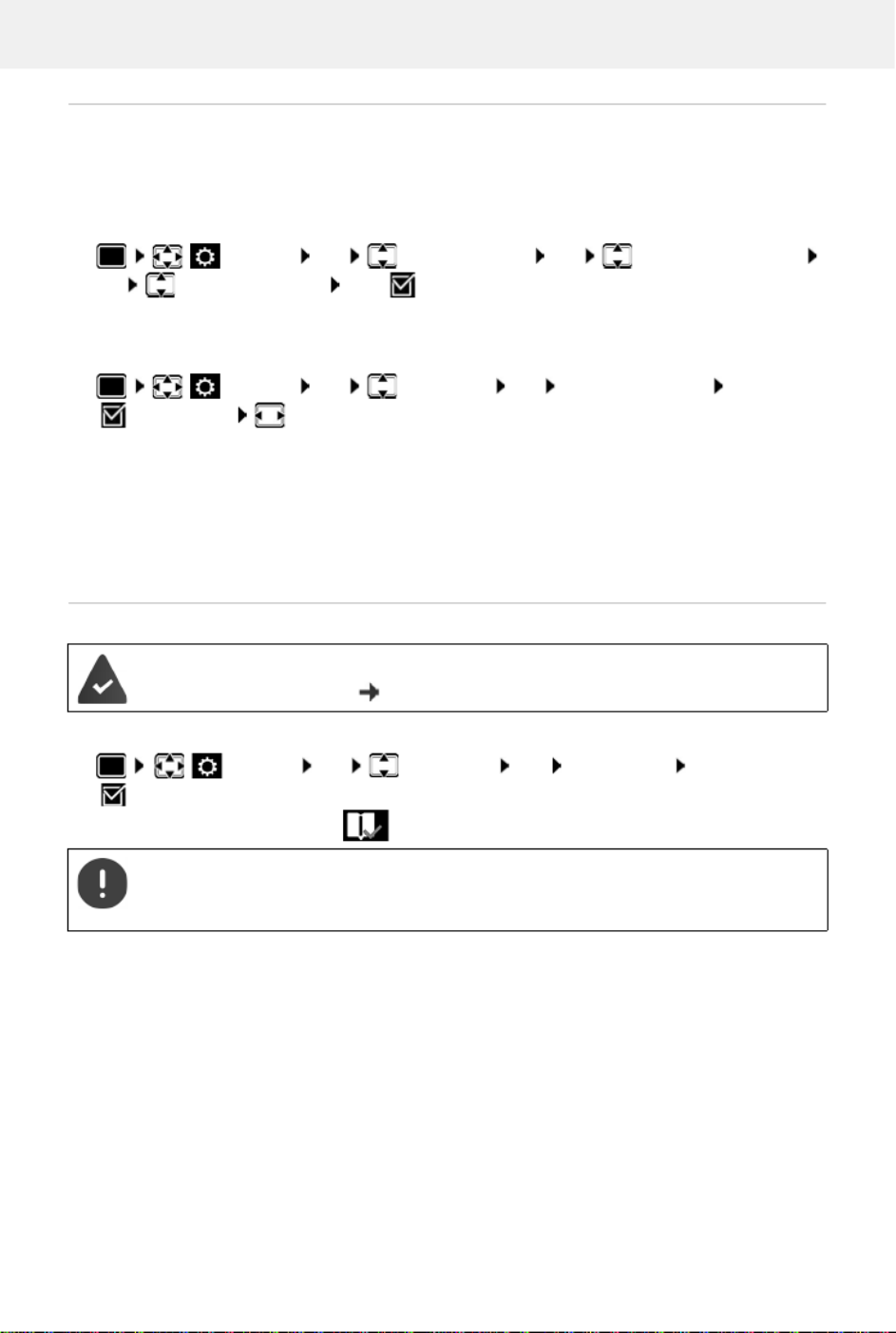
Protection against unwanted calls
46
Protection from anonymous callers
The handset will not ring if callers' numbers are not revealed. This setting can be applied to only
one or to all registered handsets.
For one handset
For all handsets
Only put through known callers
Only callers entered in the directory are put through:
When the function is enabled, the i con is shown on the display.
Settings OK Audio Settings OK Ringtones(handset)
OK Anon. Calls Silent Edit ( = activated) . . . the call is only signalled on the
display
Settings OK Telephony OK Anonymous Calls Edit
( = activated) select Protection Mode:
No Protection Anonymous calls are indicated in the same way as identified numbers.
Silent Call The telephone will not ring and the incoming call will only appear in
the display.
Block Call The telephone will not ring and the incoming call will not appear in
the display. The caller will hear the busy tone.
Save settings: Save
The system PIN is not 0000 (default).
Changing the system PIN: p. 59
Settings OK Telephony OK Just Friends Change
( = enabled)
As soon as one of your contacts changes his or her number, this number must also be
changed in the directory. Otherwise you will no longer receive calls from this
contact.
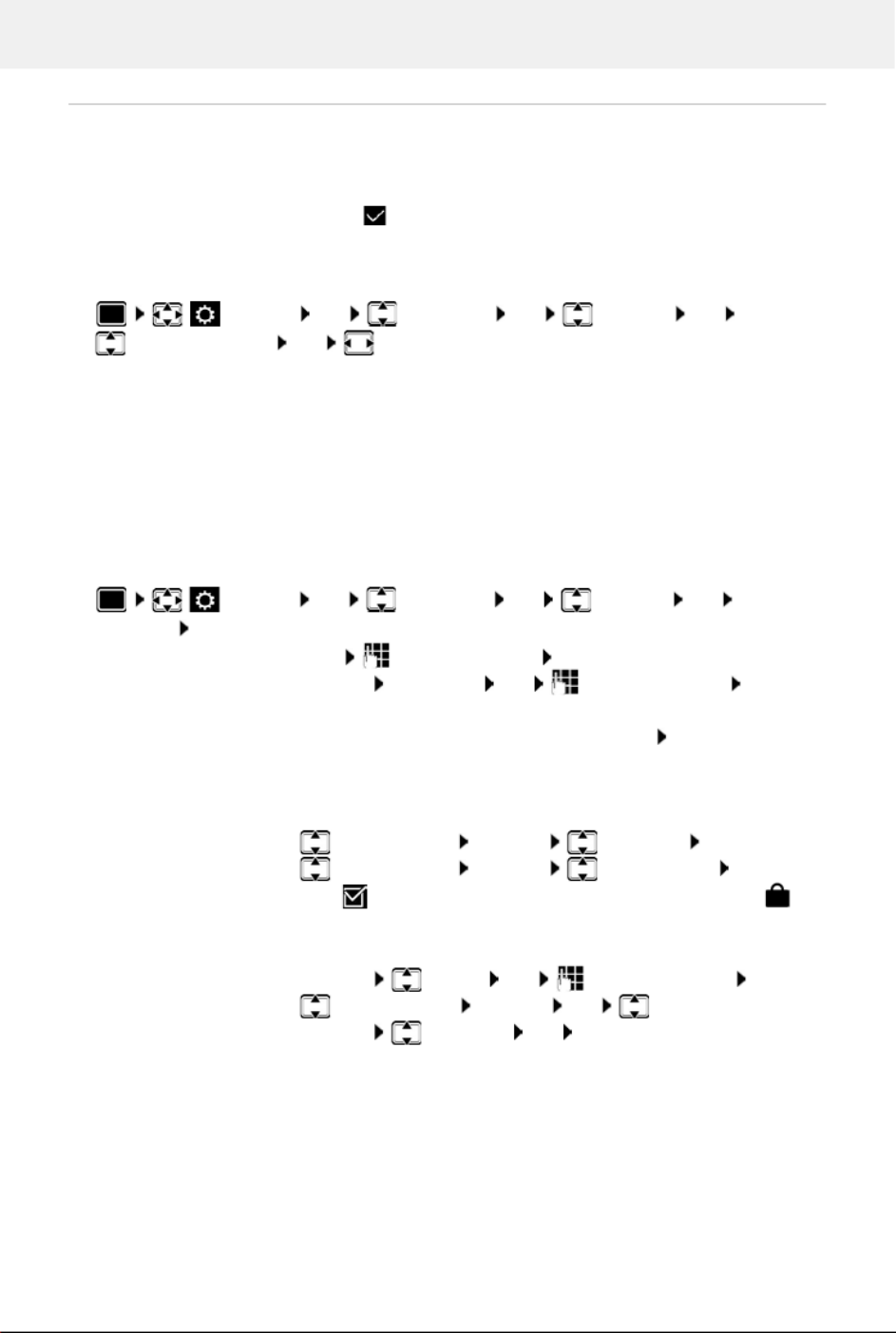
Protection against unwanted calls
47
Black list
When the black list function is activated, calls from black list numbers are not indicated or are
only indicated in the display. These settings apply to all registered handsets.
The black list is enabled (denoted by in the menu) when Silent C all or Block Call is selected
as the protection mode. It is enabled automatically with the first entry.
Setting the protection mode
Displaying/editing the black list
Settings OK Telephony OK Blocklist OK
Protection Mode OK select desired protection
No Protection All calls are indicated, including from callers whose numbers are on
the black list.
Silent Call The telephone will not ring and the incoming call will only appear in
the display.
Block Call The telephone will not ring and the incoming call will not appear in
the display.
Save settings: Save
Settings OK Telephony OK Blocklist OK Blocked
Numbers OK . . . the list of blocked numbers is displayed . . . possible options:
First entry: New enter the number Save
Another entry: Options New Entry OK enter the number Save
Blocking a number range:
Only enter the starting digits of the number Confirm the Add
this number as a pattern? prompt with Yes
For dynamic black list, protect number before deletion:
Confirm the Lock this number? prompt with Yes
Change entry: select an entry Options Edit Entry OK
Protect a number: select an entry Options Lock Number
Edit ( = enabled) . . . The number in the list is given the
symbol, it is also not deleted if the dynamic black list is enabled
Searching for a number:
Options Search OK enter the number Search
Delete entry: Select an entry Options OK Delete Entry
Delete list: Options Delete All OK Yes
Product specificaties
| Merk: | Gigaset |
| Categorie: | Telefoon |
| Model: | Comfort 552A |
Heb je hulp nodig?
Als je hulp nodig hebt met Gigaset Comfort 552A stel dan hieronder een vraag en andere gebruikers zullen je antwoorden
Handleiding Telefoon Gigaset

14 November 2024

27 Augustus 2023

26 Juli 2023

21 Juni 2023

13 Juni 2023

9 Juni 2023

8 Juni 2023

26 Mei 2023

20 Mei 2023

14 Mei 2023
Handleiding Telefoon
- Telefoon Philips
- Telefoon Sony
- Telefoon Samsung
- Telefoon Xiaomi
- Telefoon Panasonic
- Telefoon LG
- Telefoon Huawei
- Telefoon Asus
- Telefoon AEG
- Telefoon Fysic
- Telefoon Grundig
- Telefoon JBL
- Telefoon Motorola
- Telefoon Medion
- Telefoon Nokia
- Telefoon Pioneer
- Telefoon Siemens
- Telefoon Topcom
- Telefoon Toshiba
- Telefoon VTech
- Telefoon Wiko
- Telefoon Yamaha
- Telefoon Yealink
- Telefoon Aastra
- Telefoon Acer
- Telefoon AGFEO
- Telefoon Airis
- Telefoon Airlive
- Telefoon Alcatel
- Telefoon Alcatel-Lucent
- Telefoon Allview
- Telefoon Amplicom
- Telefoon Amplicomms
- Telefoon Anker
- Telefoon Apple
- Telefoon Archos
- Telefoon Ascom
- Telefoon Audio-Technica
- Telefoon Audioline
- Telefoon Auerswald
- Telefoon Avaya
- Telefoon AVM
- Telefoon Belgacom
- Telefoon Binatone
- Telefoon Blackberry
- Telefoon Blaupunkt
- Telefoon BT
- Telefoon D-Link
- Telefoon Davolink
- Telefoon Denver
- Telefoon Doro
- Telefoon Draytek
- Telefoon Emporia
- Telefoon Engenius
- Telefoon Envivo
- Telefoon Fenton
- Telefoon Flex
- Telefoon GE
- Telefoon Geemarc
- Telefoon Gigaset Pro
- Telefoon GPO
- Telefoon Grandstream
- Telefoon Hagenuk
- Telefoon Hama
- Telefoon Hitachi
- Telefoon Honor
- Telefoon HTC
- Telefoon HUMANTECHNIK
- Telefoon Innovaphone
- Telefoon KONFTEL
- Telefoon KPN
- Telefoon Kyocera
- Telefoon Lenovo
- Telefoon LevelOne
- Telefoon Lexibook
- Telefoon Linksys
- Telefoon Loewe
- Telefoon Logicom
- Telefoon Logik
- Telefoon Logitech
- Telefoon Mackie
- Telefoon Marmitek
- Telefoon Marquant
- Telefoon Marshall
- Telefoon Maxcom
- Telefoon Microsoft
- Telefoon Mikrotik
- Telefoon Mitel
- Telefoon MT Logic
- Telefoon Nec
- Telefoon Netgear
- Telefoon Nordmende
- Telefoon Parrot
- Telefoon Patton
- Telefoon Peaq
- Telefoon Pixel
- Telefoon Plantronics
- Telefoon Polycom
- Telefoon Premier
- Telefoon Prestigio
- Telefoon Profoon
- Telefoon Proximus
- Telefoon Pyle
- Telefoon Ranex
- Telefoon RCA
- Telefoon Realme
- Telefoon Renkforce
- Telefoon Roland
- Telefoon RugGear
- Telefoon Sagem
- Telefoon Sagemcom
- Telefoon Sencor
- Telefoon Sennheiser
- Telefoon Silvercrest
- Telefoon SMC
- Telefoon Snom
- Telefoon Spectralink
- Telefoon Sunstech
- Telefoon Sweex
- Telefoon Swissvoice
- Telefoon Switel
- Telefoon Sylvania
- Telefoon T-Mobile
- Telefoon TCL
- Telefoon Tecdesk
- Telefoon Telefunken
- Telefoon Telstra
- Telefoon Thomson
- Telefoon Tiptel
- Telefoon Trendnet
- Telefoon Tristar
- Telefoon Trust
- Telefoon Uniden
- Telefoon Unify
- Telefoon Viking
- Telefoon Zebra
- Telefoon ZTE
- Telefoon ZyXEL
- Telefoon Jabra
- Telefoon Jacob Jensen
- Telefoon Olympia
- Telefoon OnePlus
- Telefoon Oppo
- Telefoon Oregon Scientific
- Telefoon Overmax
- Telefoon Essentiel B
- Telefoon Bang And Olufsen
- Telefoon BeeWi
- Telefoon CSL
- Telefoon Krüger And Matz
- Telefoon Steren
- Telefoon Ubiquiti Networks
- Telefoon Crosley
- Telefoon Infiniton
- Telefoon MXL
- Telefoon Hamlet
- Telefoon Edenwood
- Telefoon Trevi
- Telefoon Scosche
- Telefoon Oricom
- Telefoon AT&T
- Telefoon AudioCodes
- Telefoon ClearOne
- Telefoon Chacon
- Telefoon Valcom
- Telefoon SPC
- Telefoon Canyon
- Telefoon Cisco
- Telefoon Teledex
- Telefoon EVOLVEO
- Telefoon CAT
- Telefoon Oukitel
- Telefoon 3Com
- Telefoon Planet
- Telefoon Cubot
- Telefoon Clarity
- Telefoon Xblitz
- Telefoon VXi
- Telefoon Lindy
- Telefoon AVerMedia
- Telefoon Fortinet
- Telefoon Bogen
- Telefoon ArtDio
- Telefoon XD Enjoy
- Telefoon CTA Digital
- Telefoon MyPhone
- Telefoon Fanvil
- Telefoon Crestron
- Telefoon Yeastar
- Telefoon JPL
- Telefoon OpenVox
- Telefoon Gamdias
- Telefoon Primare
- Telefoon Syco
- Telefoon Edge-Core
- Telefoon Vimar
- Telefoon Akuvox
- Telefoon Legrand
- Telefoon Digium
- Telefoon Clear Sounds
- Telefoon Mitsai
- Telefoon ALLO
- Telefoon On-Q
- Telefoon Lewitt
- Telefoon Tecno
- Telefoon Vogtec
- Telefoon Olitech
- Telefoon Dopod
- Telefoon Sedna
- Telefoon British Telecom
- Telefoon CyberData Systems
- Telefoon Cortelco
- Telefoon Bintec-elmeg
- Telefoon EMeet
- Telefoon Wantec
- Telefoon Neat
- Telefoon Algo
- Telefoon Future Call
- Telefoon 4family
- Telefoon Tador
- Telefoon POCO
- Telefoon Dnake
- Telefoon Liam&Daan
- Telefoon Ooma
- Telefoon FlyingVoice
- Telefoon HMD
- Telefoon Cyber Acoustics
Nieuwste handleidingen voor Telefoon

28 Maart 2025

17 Maart 2025

4 Maart 2025

28 Februari 2025

28 Februari 2025

25 Februari 2025

25 Februari 2025

25 Februari 2025

20 Februari 2025

20 Februari 2025