Gigabyte GA-Z270P-D3 Handleiding
Gigabyte
Moederbord
GA-Z270P-D3
Lees hieronder de 📖 handleiding in het Nederlandse voor Gigabyte GA-Z270P-D3 (18 pagina's) in de categorie Moederbord. Deze handleiding was nuttig voor 31 personen en werd door 2 gebruikers gemiddeld met 4.5 sterren beoordeeld
Pagina 1/18
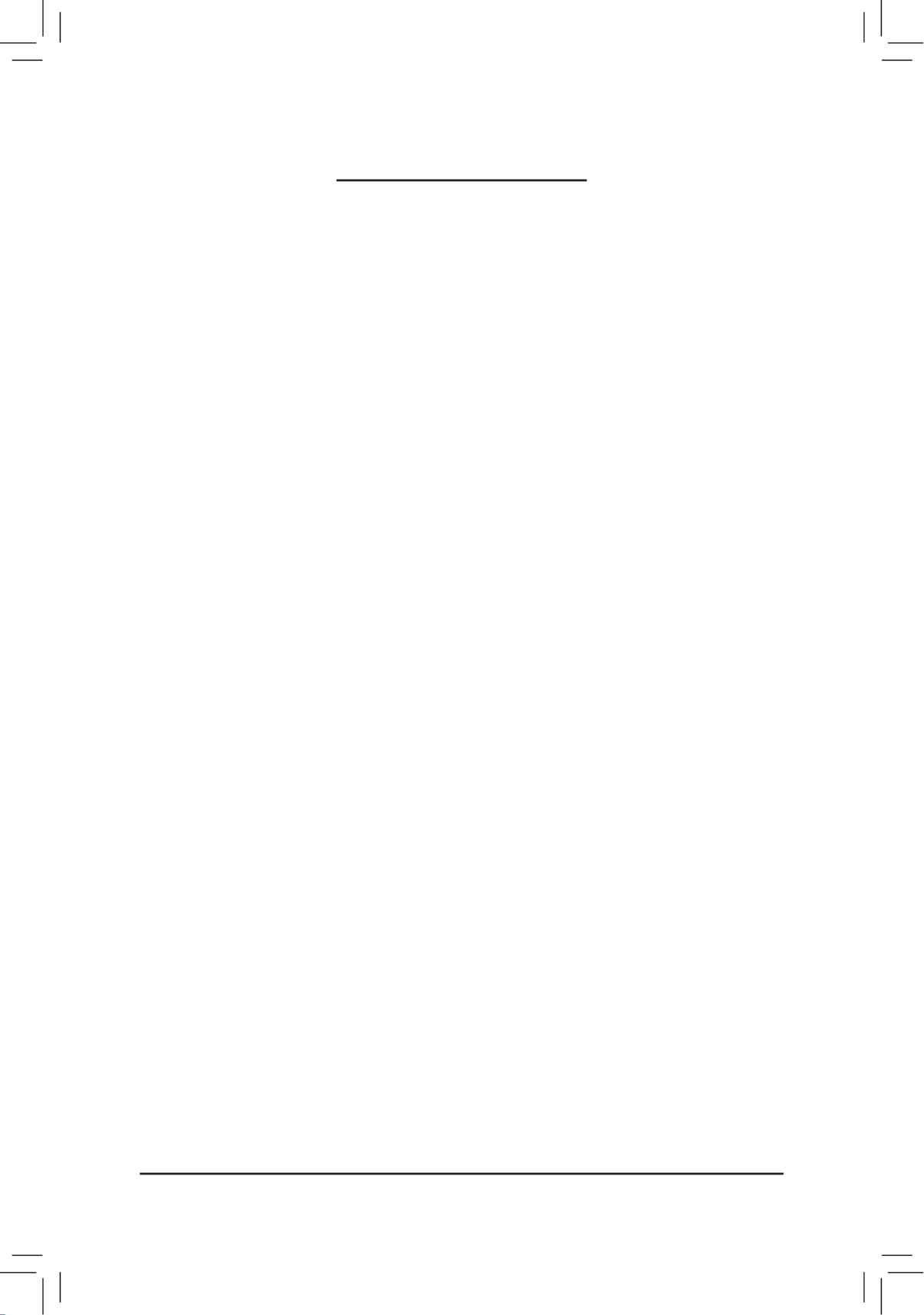
- 1 -
Table of Contents
Conguring a RAID Set (Intel® Z270/H270 Series) .........................................................2
1-1 Conguring SATA Controllers ............................................................................. 2
1-2 Installing the SATA RAID/AHCI Driver and Operating System.......................... 16

- 2 -
Conguring a RAID Set (Intel® Z270/H270 Series)
To create a RAID set, follow the steps below:
A. Install SATA hard drive(s) in your computer.
B. Congure SATA controller mode in BIOS Setup.
C. Congure a RAID array in RAID BIOS. (Note 1)
D. Install the SATA RAID/AHCI driver and operating system.
Before you begin, please prepare the following items:
•At least two SATA hard drives or SSDs (Note 2) (to ensure optimal performance, it is recommended that you
use two hard drives with identical model and capacity). (Note 3)
•A Windows setup disk.
•Motherboard driver disk.
•A USB thumb drive.
RAID Levels
1-1 Conguring SATA Controllers
A. Installing hard drives
Install the hard drives/SSDs in the Intel® Chipset controlled connectors on the motherboard. Then connect
the power connectors from your power supply to the hard drives.
RAID RAID RAID RAID 0 1 5 10
Minimum
Number of Hard
Drives
≥2 ≥32 4
Array Capacity Number of hard
drives * Size of the
smallest drive
Size of the smallest
drive
(Number of hard
drives -1) * Size of
the smallest drive
(Number of hard
drives/2) * Size of the
smallest drive
Fault Tolerance No Yes Yes Yes
(Note 1) Skip this step if you do not want to create RAID array on the SATA controller.
(Note 2) An M.2 PCIe SSD or an U.2 SSD cannot be used to set up a RAID set either with an M.2 SATA SSD
or a SATA hard drive.
(Note 3) Refer to Chapter 1, "Internal Connectors," for the installation notices for the U.2, M.2, and SATA
connectors.

- 3 -
The BIOS Setup menus described in this section may differ from the exact settings for your motherboard.
The actual BIOS Setup menu options you will see shall depend on the motherboard you have and
the BIOS version.
B. Conguring SATA controller mode in BIOS Setup
Make sure to congure the SATA controller mode correctly in system BIOS Setup.
Step 1:
Turn on your computer and press <Delete> to enter BIOS Setup during the POST (Power-On Self-Test). Go to
Peripherals\SATA And RST Conguration SATA Controller(s), make sure is enabled. To create RAID, set
SATA Mode Selection Intel RST Premium With Intel Optane System Acceleration to (Figure 1).
Step 2:
To use the EZ RAID feature, follow the steps in "C-1." To congure UEFI RAID, follow the steps in "C-2." To
enter the legacy RAID ROM, refer to "C-3" for more information. Finally, save the settings and exit BIOS Setup.
Figure 1
Product specificaties
| Merk: | Gigabyte |
| Categorie: | Moederbord |
| Model: | GA-Z270P-D3 |
| Breedte: | 305 mm |
| Diepte: | 199 mm |
| Ethernet LAN: | Ja |
| Maximum resolutie: | 4096 x 2160 Pixels |
| Type stroombron: | ATX |
| Aantal USB 2.0-poorten: | 2 |
| Aantal HDMI-poorten: | 1 |
| Microfoon, line-in ingang: | Ja |
| Aantal Ethernet LAN (RJ-45)-poorten: | 1 |
| HDMI versie: | 1.4 |
| Meegeleverde software: | Norton Internet Security\nIntel Optane Memory Ready\ncFosSpeed |
| Aantal poorten USB 3.2 Gen 1 (3.1 Gen 1) Type A: | 4 |
| Processorfabrikant: | Intel |
| Maximum intern geheugen: | 64 GB |
| Ingebouwde grafische adapter: | Ja |
| Audio-uitgangskanalen: | - kanalen |
| Chipset moederbord: | Intel® Z270 |
| Trusted Platform Module (TPM): | Ja |
| Geheugen slots type: | DIMM |
| Geheugen kanaal: | Dubbelkanaals |
| PCI Express x16 (Gen 3.x) slots: | 3 |
| PCI Express x1 (Gen 3.x) slots: | 3 |
| Intel® Optane™ Memory Ready: | Ja |
| Ondersteunde opslagstationinterfaces: | M.2 |
| PS/2 poort(en): | 2 |
| Intel® High Definition Audio (Intel® HD Audio): | Ja |
| Component voor: | PC |
| Soorten RAID: | 0, 1,5, 10 |
| Maximum geheugen grafische adapter: | 1024 MB |
| Non-ECC: | Ja |
| Compatibele processors: | Intel Core i5, Intel Core i7, Intel Core i7 Extreme Edition |
| Ondersteunde geheugen types: | DDR4-SDRAM |
| Moederbord chipset familie: | Intel |
| Moederbord form factor: | ATX |
| Aantal geheugenslots: | 4 |
| Supported memory clock speeds: | 2133,2400,2666,2800,3000,3200,3300,3333,3400,3466,3600,3666,3733,3800,3866 MHz |
| BIOS type: | AMI |
| ACPI version: | 5.0 |
| Ondersteuning voor parallel processing: | 2-Way CrossFireX, Quad-GPU CrossFireX |
| Aansluiting voor CPU koeler: | Ja |
| ATX Power connector (24-pin): | Ja |
| Aantal SATA-aansluitingen: | 6 |
| USB 2.0 aansluitingen: | 2 |
| Niet gebufferd geheugen: | Ja |
| USB 3.2 Gen 1 (3.1 Gen 1)-aansluitingen: | 1 |
| S/PDIF uitgang: | Ja |
| Discrete grafische ondersteuning: | Ja |
| Clear CMOS jumper: | Ja |
| Totaal aantal SATA-connectoren: | 6 |
| Intel® Extreme Memory Profile (XMP): | Ja |
| Aantal M.2 (M) slots: | 1 |
| 12V vermogen-connector: | Ja |
| Serial port headers: | 1 |
Heb je hulp nodig?
Als je hulp nodig hebt met Gigabyte GA-Z270P-D3 stel dan hieronder een vraag en andere gebruikers zullen je antwoorden
Handleiding Moederbord Gigabyte

10 Maart 2025

11 Februari 2025

11 Februari 2025

11 Februari 2025

11 Februari 2025

11 Februari 2025

11 Februari 2025

11 Februari 2025

11 Februari 2025

11 Februari 2025
Handleiding Moederbord
- Moederbord Asus
- Moederbord Asrock
- Moederbord EPoX
- Moederbord Evga
- Moederbord MSI
- Moederbord Sharkoon
- Moederbord NZXT
- Moederbord Intel
- Moederbord Supermicro
- Moederbord ECS
- Moederbord Foxconn
- Moederbord Advantech
- Moederbord Elitegroup
- Moederbord Biostar
Nieuwste handleidingen voor Moederbord

8 April 2025

8 April 2025

3 April 2025

3 April 2025

3 April 2025

3 April 2025

2 April 2025

2 April 2025

29 Maart 2025

27 Maart 2025