Genius MousePen i608X Handleiding
Genius
Tekentablet
MousePen i608X
Lees hieronder de 📖 handleiding in het Nederlandse voor Genius MousePen i608X (12 pagina's) in de categorie Tekentablet. Deze handleiding was nuttig voor 54 personen en werd door 2 gebruikers gemiddeld met 4.5 sterren beoordeeld
Pagina 1/12
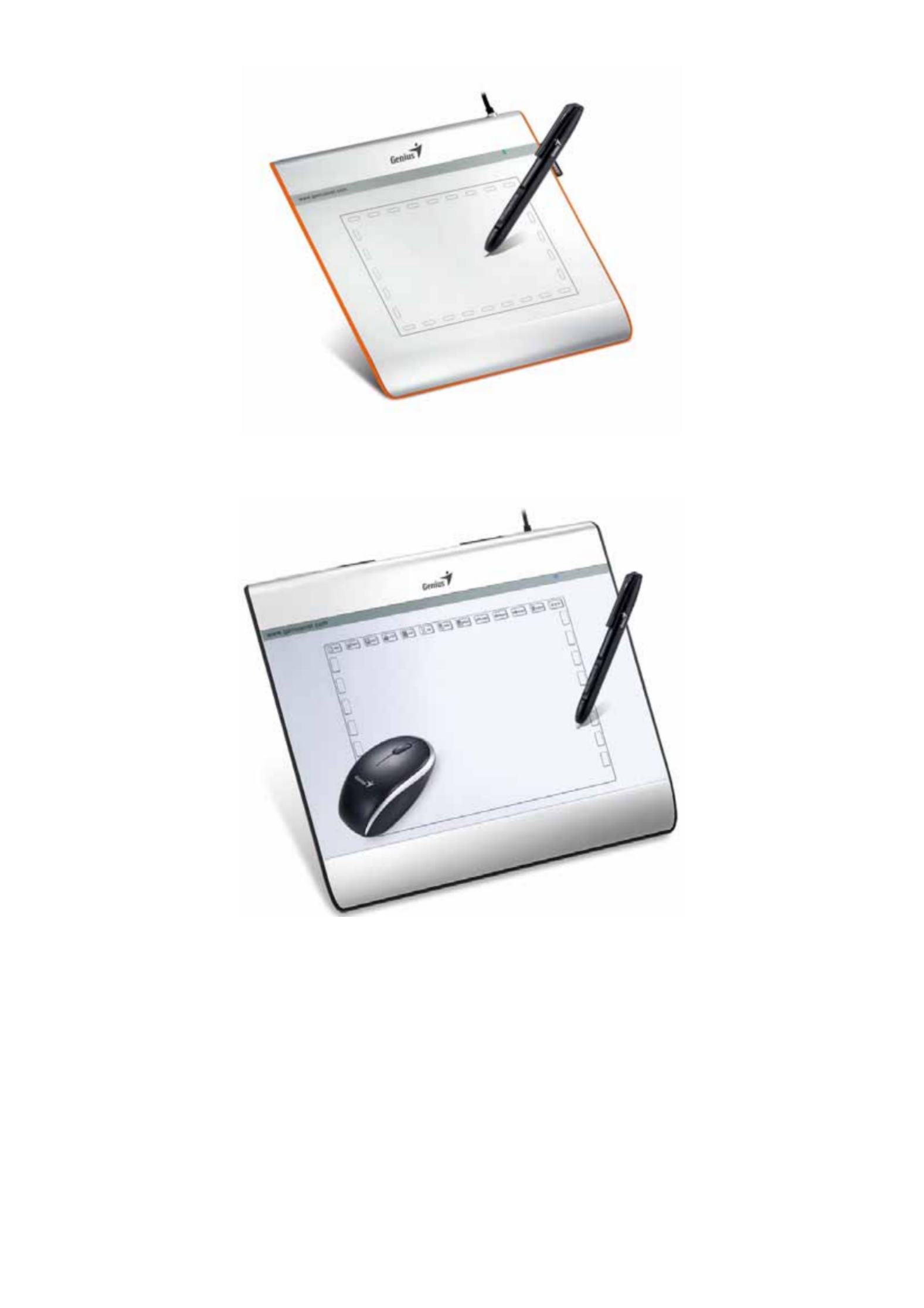
EasyPen i405X
MousePen i608X
User Manual
For Windows 7/Vista/XP
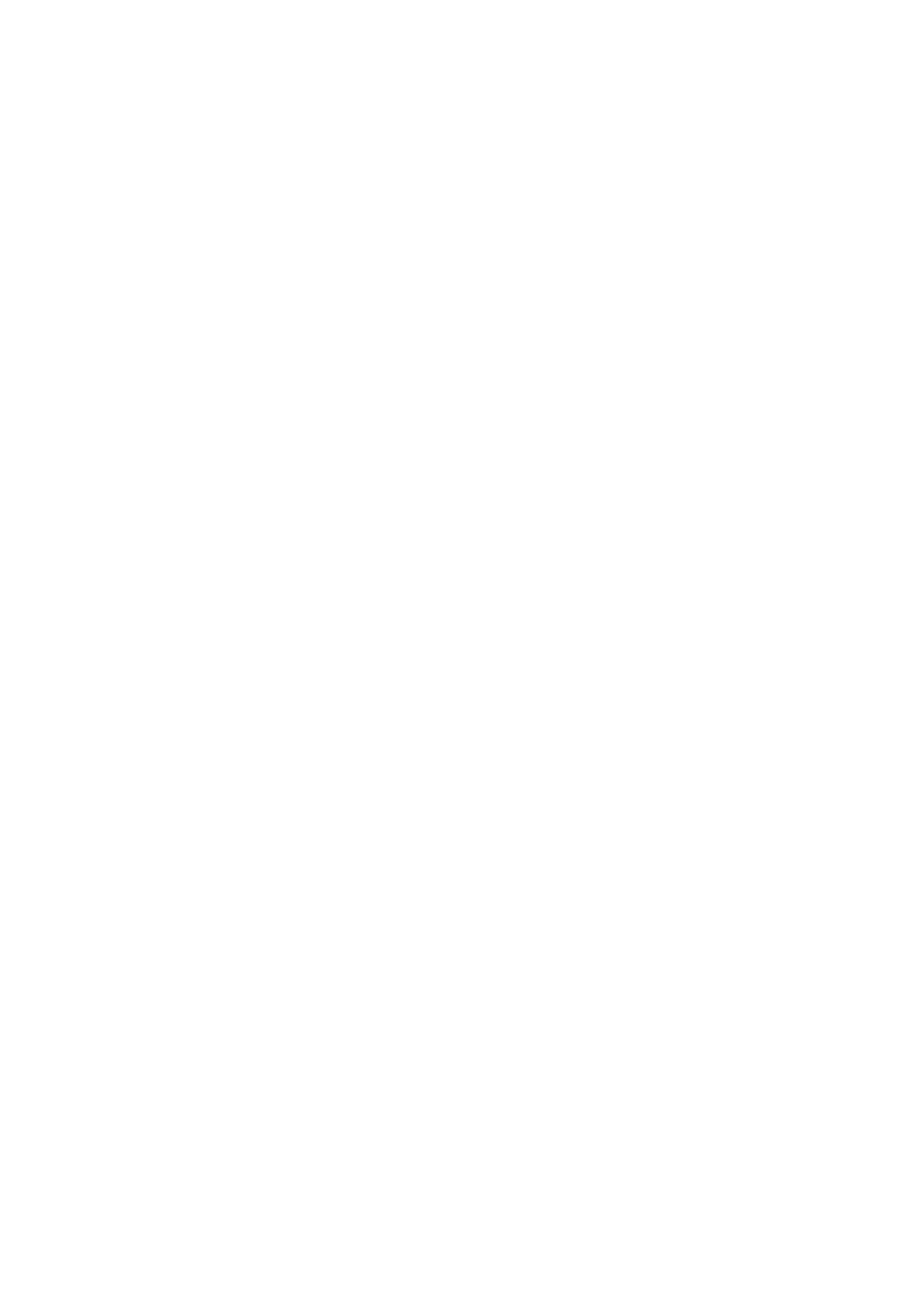
ENGLISH
1
*The driver may already be updated to a newer version before/after packaging. If your
installation screen does not match the contents of this manual, you may need to download
the driver, just refer to your software screen after installation.
* To ensure your tablet operates with maximum and smooth performance, plug the USB
connector to your PC/Notebook USB port instead of a USB Hub or other exterior USB port
device.
I. General Information
1.
Overview
Welcome to the world of tablet and digital pen! You are able to discover how easy to control your
personal computer by using a wireless digital pen to instead of a mouse.
The function of the digital pen is able to draw a line very thin, thick, light or dark (called pressure
sensitivity). You also can write, sign, annotate documents, and draw, sketch or paint as easily as
you would on normal paper and simulate the functions like a pencil, marker, brush, or watercolor
pen by using commercial software packages such as Adobe® PhotoShop™, Corel® Painter™ and
Paint Shop™. If MSN Messenger 8.5 or newer is installed, you can create and send digital
handwritings and hand drawn pictures, making communication much more fun and entertaining.
Note: If you cannot enable the handwriting mode in MSN Messenger, download the relevant
handwriting component from Microsoft's website.
2.
Pen Tablet Functions
After installing the device driver, your pen tablet features has the following functions:
1. Direct pointing – You can move the cursor to any location on the screen by hovering the digital
pen tip over the tablet’s surface.
2. Three-button mouse commands - Your pen tablet provides all the functions of a three- button
mouse by using its pen tip and two buttons.
3. Pen scrolling – You can scroll documents and Web pages by pressing the middle button of the
digital pen over the tablet’s working area.
4. Pressure sensitivity – This feature allows you to emulate various brushes and pencils and you
can press down on the pen tip harder, lighter, stronger or thicker, and you will get different types
of pencil lines.
3.
System Requirements
• Windows 7/Vista/XP
• USB Port
• DVD-ROM Drive
4.
Driver Installation

ENGLISH
2
For Microsoft Windows 7, Vista, and XP:
1. Insert the CD into the CD-ROM drive, and wait for the main installation screen to appear.
2. The main installation screen should appear automatically, or you can manually start the
installation by opening 【
【
【
【【 】
】
】
】】 【
【
【
【【My Computer ►CD/DVD Rom 】
】
】
】】 ► then click on the
【
【
【
【【 】
】
】
】】Setup program.
When installing the driver, follow the installation instructions on screen and press the “Enter” key.
After the installation has been completed, reboot the computer.
5.
Hardware Installation
Connect the tablet to the USB interface of the PC after
the driver installation is finished and you have restarted
Windows:
After you connect a pen tablet into the PC, you will see a
small tablet icon ( ) appear in the system tray, which is
normally at the lower right corner of the screen.
★ Install the driver first before you plug the tablet
into your PC.
6.
Verifying Hardware and Driver Functions
Follow these steps to verify the tablet is installed properly:
1. After you reboot your computer, move the cordless pen to make sure the cursor shown on
the screen is moving.
2. The LED indicator shown on the tablet indicates the function (mode). You may edit and
setup according to your design needs.
Note: After the tablet’s device driver has been properly installed, a small tablet icon ( ) will
appear in the system tray, which is normally at the lower right corner of the screen.
7. Usage Tips
7.1 Double tapping
When you double tap the digital pen (equivalent to a double click with a mouse), try to keep the
pen tip away from the tablet’s surface, or at least try to lift the pen tip as fast as possible before
the second tap.
Product specificaties
| Merk: | Genius |
| Categorie: | Tekentablet |
| Model: | MousePen i608X |
| Kleur van het product: | Wit |
| Resolutie: | 2560 lpi |
| Connectiviteitstechnologie: | Bedraad |
| Snelstartgids: | Ja |
| Afmetingen verpakking (BxDxH): | 349 x 308 x 63 mm |
| Aantal USB 2.0-poorten: | 1 |
| Meegeleverde software: | Paint Net/Pen ToolBar |
| Ondersteunt Windows: | Ja |
| Aansluiting: | USB |
| Compatibele besturingssystemen: | Windows 7\nWindows XP\nWindows Vista\nMac OS X 10.3.5+ |
| Ondersteunt Mac-besturingssysteem: | Ja |
| Inclusief muis: | Ja |
| Minimale systeemeisen: | USB\nDVD-ROM |
| Inclusief pen: | Ja |
| Minimale processor: | Intel Pentium 233+ |
| Afmetingen (B x D x H): | 300 x 264 x 24.4 mm |
| Scroll: | Ja |
| Type batterij: | AAA |
| Working area: | 152.4 x 203.2 mm |
| Aantal programmeerbare toetsen: | 29 |
| Maximale leeshoogte: | - mm |
| Tablet ingang type: | Mouse, Pen |
| Draadloze pen: | Ja |
| Drukniveau's: | 1024 |
| Nauwkeurigheid pen: | - mm |
| Report rate (pen): | 100 |
| Tablet gewicht: | 630 g |
| Inclusief tablet: | Ja |
| Maximum working area (WxD): | - mm |
| Aantal pen tips: | 2 |
Heb je hulp nodig?
Als je hulp nodig hebt met Genius MousePen i608X stel dan hieronder een vraag en andere gebruikers zullen je antwoorden
Handleiding Tekentablet Genius

3 Juli 2023

27 Mei 2023

23 Mei 2023

23 Mei 2023
Handleiding Tekentablet
- Tekentablet HP
- Tekentablet Samsung
- Tekentablet Panasonic
- Tekentablet Asus
- Tekentablet Medion
- Tekentablet Toshiba
- Tekentablet Acer
- Tekentablet Alcatel
- Tekentablet Archos
- Tekentablet Beafon
- Tekentablet Blackberry
- Tekentablet Boss
- Tekentablet Dell
- Tekentablet Denver
- Tekentablet Doro
- Tekentablet Ematic
- Tekentablet Fujitsu
- Tekentablet Gigabyte
- Tekentablet Hyundai
- Tekentablet InFocus
- Tekentablet Laser
- Tekentablet Leitz
- Tekentablet Lenovo
- Tekentablet Leotec
- Tekentablet Manhattan
- Tekentablet Motion
- Tekentablet RCA
- Tekentablet Silvercrest
- Tekentablet Storage Options
- Tekentablet Sylvania
- Tekentablet Thomson
- Tekentablet Trust
- Tekentablet Viewsonic
- Tekentablet Vivax
- Tekentablet Wacom
- Tekentablet Zebra
- Tekentablet Trimble
- Tekentablet Creative
- Tekentablet Monoprice
- Tekentablet Hamlet
- Tekentablet Barnes And Noble
- Tekentablet Sungale
- Tekentablet Prixton
- Tekentablet Cruz
- Tekentablet Xplore
- Tekentablet Boogie Board
- Tekentablet Royole
- Tekentablet SBS
- Tekentablet Huion
- Tekentablet BakkerElkhuizen
- Tekentablet BOOX
- Tekentablet Advantech
- Tekentablet Rocketbook
- Tekentablet Getac
- Tekentablet Vulcan
- Tekentablet Cydle
- Tekentablet Cybernet
- Tekentablet XP-PEN
- Tekentablet Punos
- Tekentablet Tivax
- Tekentablet Kocaso
- Tekentablet Wikipad
- Tekentablet ICAN!
- Tekentablet Vankyo
- Tekentablet Bea-fon
- Tekentablet Onyx BOOX
- Tekentablet Veikk
- Tekentablet Xencelabs
- Tekentablet Ugee
- Tekentablet AARP
- Tekentablet Aegex
- Tekentablet Zeki
- Tekentablet Iskn
Nieuwste handleidingen voor Tekentablet

9 April 2025

27 Maart 2025

20 Februari 2025

20 Februari 2025

20 Februari 2025

14 Januari 2025

14 Januari 2025

18 December 2024

14 December 2024

8 December 2024