Genius FaceCam 1000 Handleiding
Lees hieronder de 📖 handleiding in het Nederlandse voor Genius FaceCam 1000 (22 pagina's) in de categorie Webcam. Deze handleiding was nuttig voor 73 personen en werd door 2 gebruikers gemiddeld met 4.5 sterren beoordeeld
Pagina 1/22

English
i
Table of Contents
FaceCam 1000 Features 1
Set up the device 2
Setting the LED On/Off and Frequency 3
Using Instant Messenger Application 4-5
CrazyTalk CamSuite PRO 6-16
CrazyTalk CamSuite PRO with IM Application 17-21
Trouble shooting for web camera 22

English
- - 1
Symbol for Separate Collection in European Countries
This symbol indicates that this product is to be collected separately.
The following apply only to users in European countries:
This product is designated for separate collection at an appropriate
collection point. Do not dispose of as household waste.
For more information, contact the retailer or the local authorities in charge
of waste management.
Experience true plug and play with FaceCam 1000! Hook it up to a USB
port and start video chatting right away! No drivers are needed for this
USB Video Class web camera.
1. Manual Lens
Adjustable lens with High Definition
resolution
2. LED Indicator
When FaceCam 1000 is connected
to the computer's USB port, the
LED will light up when performing
video application.
3. 360 degree rotate hinge
4. Clipping Base
The adjustable clipping base fits
easily to Notebook
Fac
eCam 1000 Features
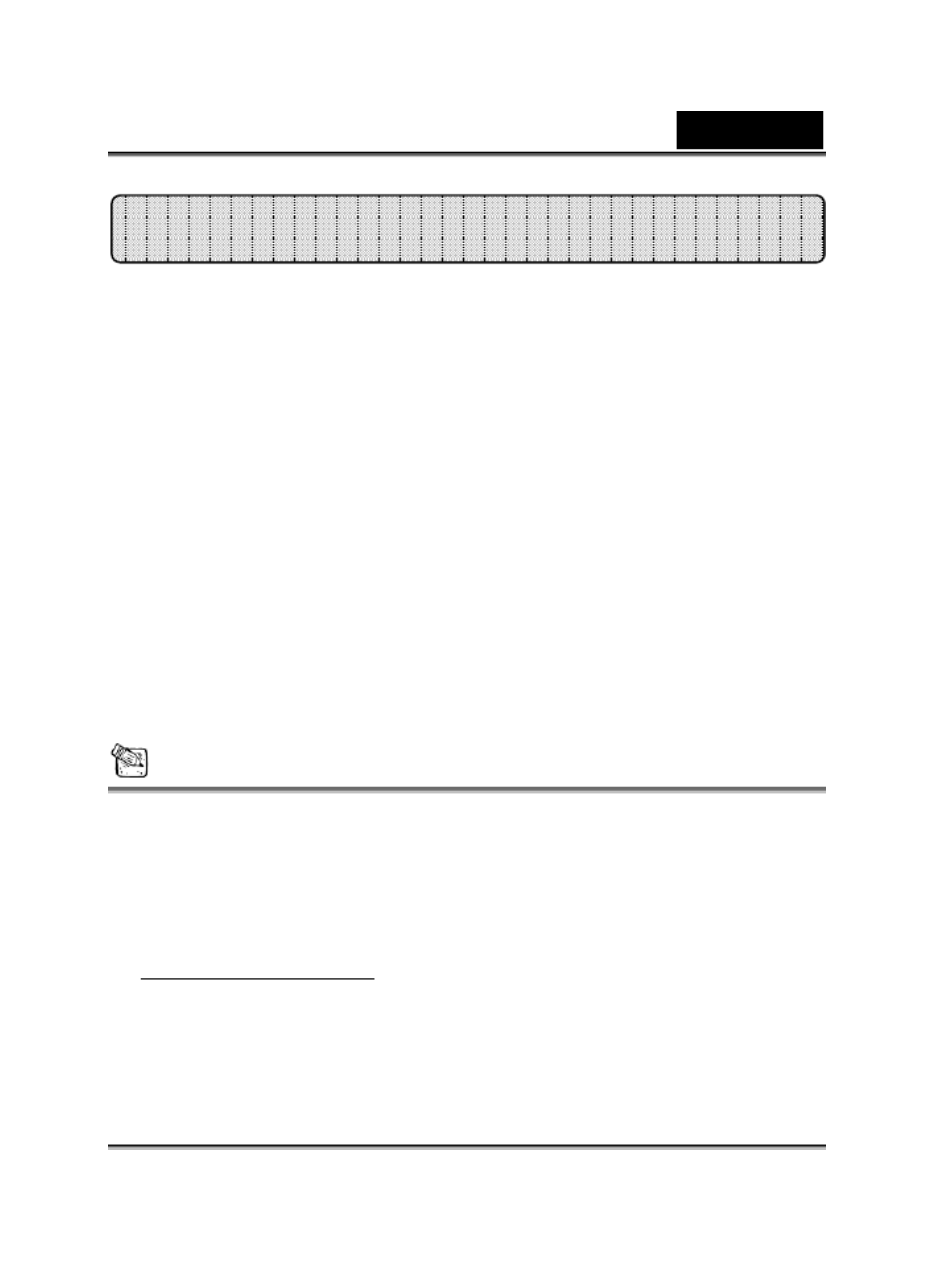
English
- - 2
FaceCam 1000 supports UVC (USB Video Class) which can plug and
play in Windows 7/Vista/XP SP2 or Mac 10.4.9 and above without using
a device driver.
1. Make sure your PC OS system is Windows 7/Vista/XP SP2 or Mac 10.4.9
and above.
2. Plug in the FaceCam 1000 to a USB port.
3. FaceCam 1000 is now ready for use with any application. It can work
properly with any video chat software that supports a video feature. If you
use Mac OS, you can use iChat for online chatting.
Image Capture under Windows XP SP2 and Vista:
1. Double-click on the My Computer icon. Or click Start My Computer
2. Now look for and double-click on “USB Video Device”, then you can start
to capture still images.
NOTE
To check if Windows XP system is SP2 (Service Pack 2).
Click on the icon on your desktop or in the Windows My Computer
Start menu.
When the menu appears, click . Properties
If your Windows XP system isn’t SP2 (Service Pack 2), go to the website
http://www.microsoft.com to upgrade your version.
Set up the Device
Product specificaties
| Merk: | Genius |
| Categorie: | Webcam |
| Model: | FaceCam 1000 |
| Kleur van het product: | Black, Grey |
| Gewicht: | 16 g |
| Breedte: | 56 mm |
| Diepte: | 40 mm |
| Hoogte: | 28 mm |
| LED-indicatoren: | Ja |
| Ondersteunde videoformaten: | WMV |
| Automatisch scherpstellen: | Nee |
| Montagewijze: | Clip/standaard |
| Kijkhoek, horizontaal: | 360 ° |
| Kijkhoek, verticaal: | 75 ° |
| Maximale beeldsnelheid: | 30 fps |
| Megapixels: | - MP |
| Maximale beeldresolutie: | 1280 x 720 Pixels |
| Type beeldsensor: | CMOS |
| Ingebouwde flitser: | Nee |
| Interface: | USB 2.0 |
| Maximale videoresolutie: | 1280 x 720 Pixels |
| Ondersteund beeldformaat: | JPG |
| Plug and play: | Ja |
| Meegeleverde software: | CrazyTalk Cam Suite PRO |
| Fotoresolutie(s): | 640 x 480,800 x 600,1280 x 720 |
| Ondersteunt Mac-besturingssysteem: | Mac OS X 10.4 Tiger, Mac OS X 10.5 Leopard, Mac OS X 10.6 Snow Leopard, Mac OS X 10.7 Lion, Mac OS X 10.8 Mountain Lion |
| Mac-compatibiliteit: | Ja |
| Ondersteunt Linux: | Ja |
| USB: | Ja |
| Minimale opslag schijfruimte: | 500 MB |
| Minimale processor: | Intel Pentium 4 2.4 GHz |
| Minimale RAM: | 1024 MB |
| CD-ROM drive: | Ja |
| Fotofunctie: | Ja |
| Manuele focus: | Ja |
Heb je hulp nodig?
Als je hulp nodig hebt met Genius FaceCam 1000 stel dan hieronder een vraag en andere gebruikers zullen je antwoorden
Handleiding Webcam Genius

8 Juli 2023

14 Juni 2023

5 Juni 2023

31 Mei 2023

28 Mei 2023

28 Mei 2023

27 Mei 2023

24 Mei 2023

22 Mei 2023

19 Mei 2023
Handleiding Webcam
- Webcam Philips
- Webcam HP
- Webcam Sony
- Webcam Panasonic
- Webcam Asus
- Webcam Canon
- Webcam Medion
- Webcam Pioneer
- Webcam Topcom
- Webcam Yealink
- Webcam A4tech
- Webcam Airlive
- Webcam Albrecht
- Webcam Alecto
- Webcam Aluratek
- Webcam Anker
- Webcam AOpen
- Webcam Aukey
- Webcam Axis
- Webcam Basetech
- Webcam BenQ
- Webcam D-Link
- Webcam Dell
- Webcam Denver
- Webcam Digitus
- Webcam Easypix
- Webcam Elgato
- Webcam Elro
- Webcam Eminent
- Webcam Envivo
- Webcam Ewent
- Webcam Foscam
- Webcam Gembird
- Webcam Hama
- Webcam Hikvision
- Webcam Icy Box
- Webcam IHome
- Webcam Iluv
- Webcam Insta360
- Webcam Interlogix
- Webcam Ipevo
- Webcam Kodak
- Webcam Kogan
- Webcam KONFTEL
- Webcam Konig
- Webcam Konig Electronic
- Webcam Lenovo
- Webcam Logitech
- Webcam Lorex
- Webcam Manhattan
- Webcam Media-tech
- Webcam Microsoft
- Webcam Midland
- Webcam Mylife
- Webcam Nedis
- Webcam Plantronics
- Webcam Prestigio
- Webcam Pyle
- Webcam Razer
- Webcam Renkforce
- Webcam Rollei
- Webcam Sennheiser
- Webcam Silvercrest
- Webcam Sitecom
- Webcam Sweex
- Webcam Targus
- Webcam TP Link
- Webcam Trust
- Webcam Viewsonic
- Webcam Vivanco
- Webcam Vivotek
- Webcam Vizio
- Webcam Wanscam
- Webcam Webcamxp
- Webcam Xtorm
- Webcam Y-cam
- Webcam Zalman
- Webcam Creative
- Webcam Exibel
- Webcam NGS
- Webcam Niceboy
- Webcam Sandberg
- Webcam Steren
- Webcam T'nB
- Webcam Kunft
- Webcam Conceptronic
- Webcam Tracer
- Webcam Aplic
- Webcam Hamlet
- Webcam Adesso
- Webcam Bazoo
- Webcam Micro Innovations
- Webcam Vivolink
- Webcam Arozzi
- Webcam Ozone
- Webcam Savio
- Webcam SIIG
- Webcam Sven
- Webcam Day
- Webcam Tripp Lite
- Webcam Nilox
- Webcam Approx
- Webcam Canyon
- Webcam Lindy
- Webcam AVerMedia
- Webcam Lumens
- Webcam ELO
- Webcam ProXtend
- Webcam Dahua Technology
- Webcam AV:link
- Webcam Speed-Link
- Webcam IC Intracom
- Webcam Fanvil
- Webcam Prowise
- Webcam JPL
- Webcam AbleNet
- Webcam MEE Audio
- Webcam ModeCom
- Webcam AVer
- Webcam ITek
- Webcam Mitsai
- Webcam InLine
- Webcam V7
- Webcam J5create
- Webcam Sygonix Connect
- Webcam Perfect Choice
- Webcam OBSBOT
- Webcam Shoplace
- Webcam Acme Made
- Webcam Acme United
- Webcam WyreStorm
- Webcam VisionTek
- Webcam ALC
- Webcam HuddleCamHD
- Webcam PTZ Optics
- Webcam Cyber Acoustics
Nieuwste handleidingen voor Webcam

2 April 2025

4 Maart 2025

7 Februari 2025

7 Februari 2025

14 December 2024

14 December 2024

4 December 2024

3 December 2024

3 December 2024

24 November 2024