Genius EasyPen M506 Handleiding
Genius
Tekentablets
EasyPen M506
Lees hieronder de 📖 handleiding in het Nederlandse voor Genius EasyPen M506 (16 pagina's) in de categorie Tekentablets. Deze handleiding was nuttig voor 31 personen en werd door 2 gebruikers gemiddeld met 4.5 sterren beoordeeld
Pagina 1/16

EasyPen M506
User Manual
For Windows 7/Vista/XP
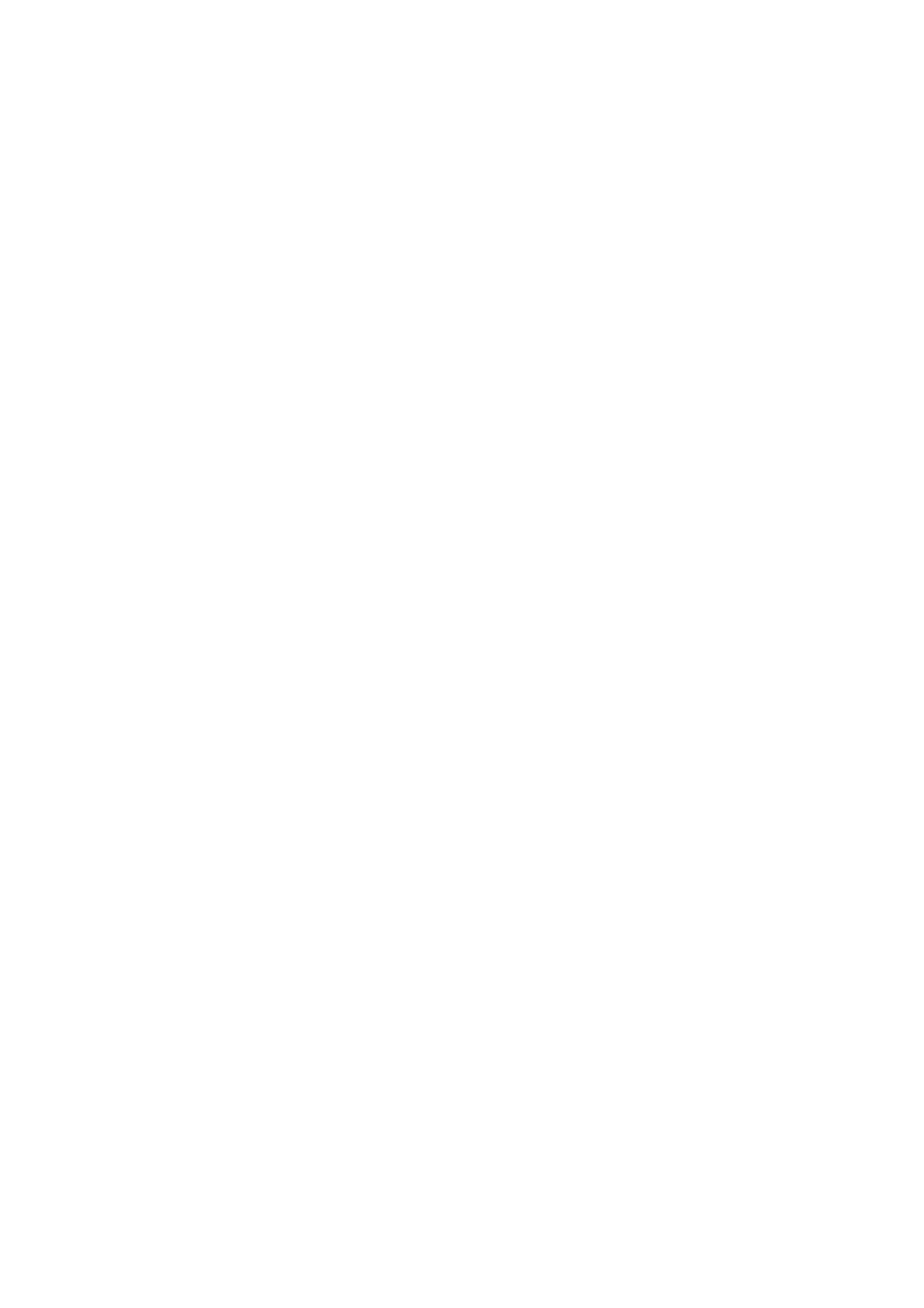
ENGLISH
1
*The driver may already be updated to a newer version before/after packaging. If your
installation screen does not match the contents of this manual, you may need to download
the driver, just refer to your software screen after installation.
* To ensure your tablet operates with maximum and smooth performance, plug the USB
connector to your PC/Notebook USB port instead of a USB Hub or other exterior USB port
device.
I. General Information
1.
Overview
Welcome to the world of tablet and digital pen! You are able to discover how easy to control your
personal computer by using a wireless digital pen to instead of a mouse.
The function of the digital pen is able to draw a line very thin, thick, light or dark (called pressure
sensitivity). You also can write, sign, annotate documents, and draw, sketch or paint as easily as
you would on normal paper and simulate the functions like a pencil, marker, brush, or watercolor
pen by using commercial software packages such as Adobe® PhotoShop™, Corel® Painter™ and
Paint Shop™. If MSN Messenger 8.5 or newer is installed, you can create and send digital
handwritings and hand drawn pictures, making communication much more fun and entertaining.
Note: If you cannot enable the handwriting mode in MSN Messenger, download the relevant
handwriting component from Microsoft's website.
2.
Pen Tablet Functions
After installing the device driver, your pen tablet features has the following functions:
1. Direct pointing – You can move the cursor to any location on the screen by hovering the digital
pen tip over the tablet’s surface.
2. Three-button mouse commands - Your pen tablet provides all the functions of a three- button
mouse by using its pen tip and two buttons.
3. Pen scrolling – You can scroll documents and Web pages by pressing the middle button of the
digital pen over the tablet’s working area.
4. Pressure sensitivity – This feature allows you to emulate various brushes and pencils and you
can press down on the pen tip harder, lighter, stronger or thicker, and you will get different types
of pencil lines.
3.
System Requirements
• Windows 7/Vista/XP
• USB Port
• DVD-ROM Drive
4.
Driver Installation

ENGLISH
2
For Microsoft Windows 7, Vista, and XP:
1. Insert the CD into the CD-ROM drive, and wait for the main installation screen to appear.
2. The main installation screen should appear automatically, or you can manually start the
installation by opening 【
【【
【 】My Computer 】】
】 【 ►【【
【 】CD/DVD Rom 】】
】► then click on the
【
【【
【 】Setup】】
】program.
When installing the driver, follow the installation instructions on screen and press the “Enter” key.
After the installation has been completed, reboot the computer.
5.
Hardware Installation
Connect the tablet to the USB interface of
the PC after
the dri
ver installation is finished and you have restarted
Windows:
After you
connect a pen tablet into the PC, you will see a
small tablet icon ( )
appear in the system tray, which is
normally at the lower right corner of the screen.
★ Install the driver first before you plug the tablet
into your PC.
6.
Verifying Hardware and Driver Functions
Follow these steps to verify the tablet is installed properly:
1. After you reboot your computer, move the cordless pen to make sure the cursor shown on
the screen is moving.
2. The LED indicator shown on the tablet indicates the function (mode). You may edit and
setup according to your design needs.
Note: After the tablet’s device driver has been properly installed, a small tablet icon ( ) will
appear in the system tray, which is normally at the lower right corner of the screen.
7. Usage Tips
7.1 Double tapping
When you double tap the digital pen (equivalent to a double click with a mouse), try to keep the
pen tip away from the tablet’s surface, or at least try to lift the pen tip as fast as possible before
the second tap.
Product specificaties
| Merk: | Genius |
| Categorie: | Tekentablets |
| Model: | EasyPen M506 |
| Kleur van het product: | Zwart |
| Resolutie: | 4000 lpi |
| Connectiviteitstechnologie: | Bedraad |
| Snelstartgids: | Ja |
| Afmetingen verpakking (BxDxH): | 346 x 312 x 63 mm |
| Aantal USB 2.0-poorten: | 1 |
| Beeldverhouding: | 4:3 |
| Meegeleverde software: | MAGIX Photo Manager\r\nMAGIX Photo & Graphic Designer\r\nPenSign/Pen ToolBar |
| Ondersteunt Windows: | Ja |
| Aansluiting: | USB |
| Compatibele besturingssystemen: | Windows 7\r\nWindows Vista\r\nWindows XP\r\nMac OS 10.4+ |
| Ondersteunt Mac-besturingssysteem: | Ja |
| Inclusief muis: | Nee |
| Minimale systeemeisen: | USB\r\nDVD-ROM |
| Inclusief pen: | Ja |
| Minimale processor: | Intel Pentium 233+ |
| Afmetingen (B x D x H): | 197.6 x 279 x 90 mm |
| Working area: | 127 x 152.4 mm |
| Aantal programmeerbare toetsen: | 4 |
| Maximale leeshoogte: | - mm |
| Tablet ingang type: | Pen |
| Draadloze pen: | Ja |
| Drukniveau's: | 1024 |
| Nauwkeurigheid pen: | 0.25 mm |
| Report rate (pen): | 200 |
| Tablet gewicht: | 420 g |
| Pen aantal knoppen: | 2 |
| Maximum working area (WxD): | - mm |
| Aantal pen tips: | 2 |
| Refill tweezer: | Ja |
Heb je hulp nodig?
Als je hulp nodig hebt met Genius EasyPen M506 stel dan hieronder een vraag en andere gebruikers zullen je antwoorden
Handleiding Tekentablets Genius

4 Oktober 2022

4 Oktober 2022

4 Oktober 2022
Handleiding Tekentablets
Nieuwste handleidingen voor Tekentablets

4 Oktober 2022

4 Oktober 2022

4 Oktober 2022

4 Oktober 2022

4 Oktober 2022

4 Oktober 2022

4 Oktober 2022