General Dynamics Itronix GD6000 Handleiding
General Dynamics Itronix
Tablet
GD6000
Lees hieronder de 📖 handleiding in het Nederlandse voor General Dynamics Itronix GD6000 (57 pagina's) in de categorie Tablet. Deze handleiding was nuttig voor 143 personen en werd door 2 gebruikers gemiddeld met 4.5 sterren beoordeeld
Pagina 1/57

GD6000 User Guide

General Dynamics Itronix | 72-0136-005
GD6000 User Guide
Table of Contents Table of Contents
Notices and Compliance .......................................5
Copyright Notice .................................................. 5
Disclaimer ............................................................. 5
Trademark and Patent Notice ............................ 5
Compliance Statements ..................................... 5
Warnings and Cautions ...................................... 7
Safety Information .............................................. 7
Getting Started..........................................................8
Where to Look For Information ......................... 8
About Windows XP............................................................. 8
About Windows Vista ......................................................... 8
About Windows 7 ............................................................... 8
Standard Parts ..................................................................... 8
Standard Features ............................................................... 8
Optional Features ................................................................ 8
Optional Parts and Accessories ......................................... 9
The First Time. . . ................................................. 9
Begin Using the Computer ................................................. 9
Turning off Your Computer ................................................. 9
Safety .................................................................... 9
Tips for New Owners ........................................ 10
Front View .......................................................... 11
Getting Familiar With Your Computer ..............11
Top View ............................................................. 12
Left Side View .................................................... 12
Right Side View .................................................. 13
Back Edge View ................................................. 13
Bottom View ...................................................... 14
Keyboard Basics ................................................ 15
Primary Keys ...................................................... 15
Arrow Keys ........................................................................ 15
Keyboard ergonomics ...................................... 15
Function Keys and Key Combinations .............................. 16
Numeric Keypad .................................................................17
Lock Keys ...........................................................................17
Windows Keys .................................................................. 18
Application Launch Button................................................ 18
Keyboard Task Lights ........................................................ 18
LED Status Indicators ........................................ 19
Touchpad ............................................................20
How to Use the Touchpad ................................................ 20
Adjusting the Touchpad Settings ..................................... 20
Touchpad Precautions ....................................................... 20
Touchpad Buttons ............................................................. 20
Display ................................................................ 21
Calibrating the (optional) Touch Screen ............................ 21
Adjusting Display Brightness ............................................ 21
Adjusting Display Resolution ............................................ 21
Auto Dim Feature .............................................................. 21
Simultaneous Display ....................................................... 22
Opening and Closing the Display ..................................... 22
Lid Switch .......................................................................... 22
Cursor Visibility .................................................................. 22
Memory .............................................................. 22
Audio ...................................................................23
The PC Card Slot ................................................23
Inserting a Card ................................................................. 23
Ejecting a Card .................................................................. 23
The Hard Disk Drive .......................................... 23
Removing the Hard Disk Drive ......................................... 23
The Optical Disk Drive (option) ........................ 24
Inserting a Disk ................................................................. 24
Removing a DVD or CD .................................................... 24
Smart Card or EXPRESS Card Slot (option) .. 24
To insert a card .................................................................. 24
To remove a card ............................................................... 25
Computer Security ............................................ 25
Security Slot ...................................................................... 25
Passwords ......................................................................... 25
Fingerprint Scanner (Option) ............................................. 25
Fingerprint Scanner Software ........................................... 25
Stealth Mode ..................................................................... 25
Smart Card Reader (Option) ............................................. 25
Trusted Platform Module (TPM) ....................................... 25
ENERGY STAR® ................................................ 26
Ports and Connectors ....................................... 26
Making Connections .............................................27
Attaching Power ................................................ 27
Using the AC Adapter ....................................................... 27
Using the Vehicle Adapter (optional) ................................ 27
Attaching USB Devices ..................................... 27
External keyboard or pointing device................................ 27
Attaching an External Monitor or Video Device 28
Using Simultaneous Display ............................................. 28
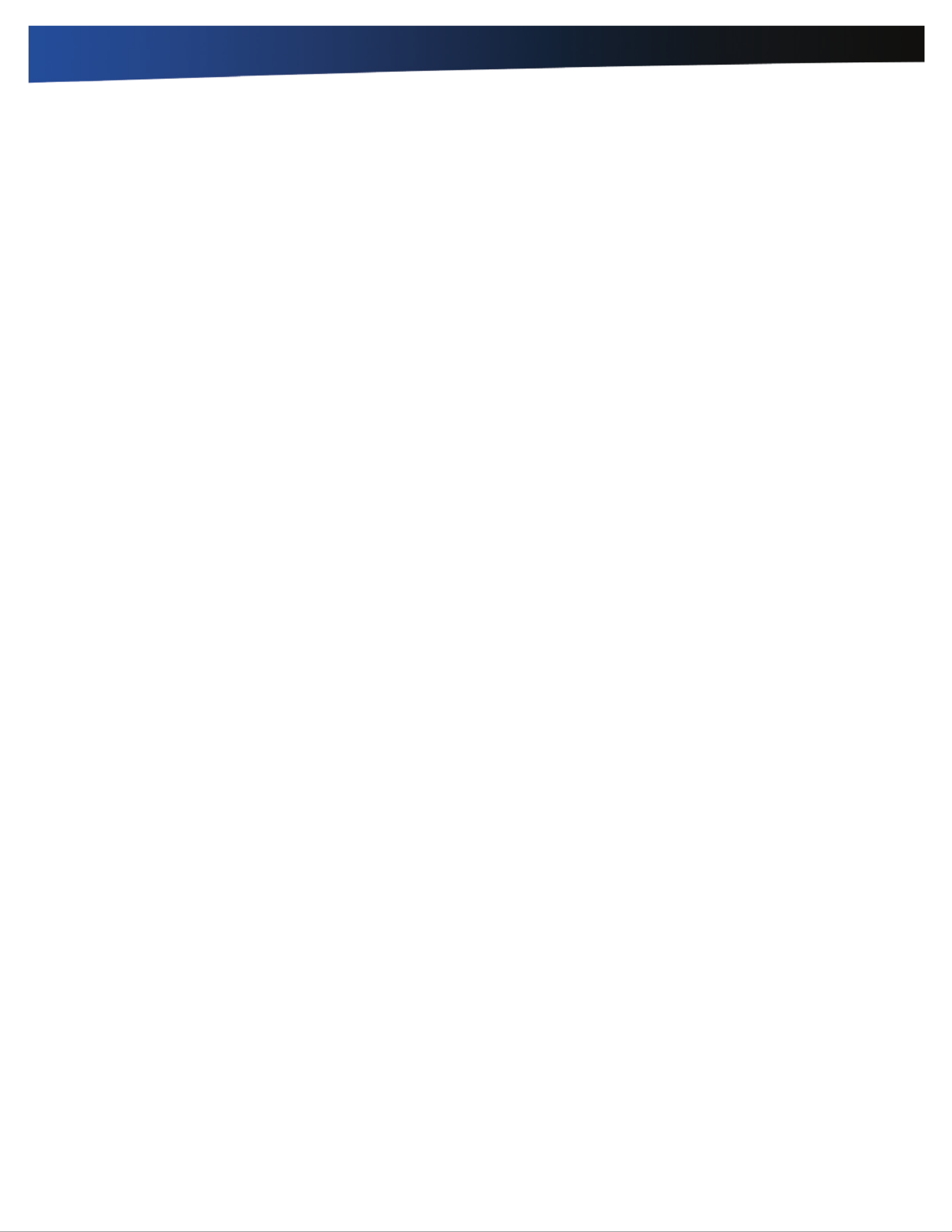
General Dynamics Itronix | 72-0136-005
GD6000 User Guide
Table of Contents Table of Contents
Using Extended Display .................................................... 28
Ethernet (LAN) ...................................................28
Fax/data Modem................................................28
Attaching Audio Devices ..................................28
Wireless Communication ....................................29
WLAN ..................................................................29
About WLAN ..................................................................... 29
CRMA Express WWAN (option) ......................29
HSDPA .............................................................................. 29
EDGE/GPRS/GSM Network ............................................. 29
UMTS/GPRS/GSM Network ............................................ 29
EVDO Rev. A ..................................................................... 29
EV-DO/1xEV-DO/CDMA Network .................................... 29
GPS (option) .......................................................30
Bluetooth® (option) ...........................................30
Antennas .............................................................30
Improving Radio Coverage ..............................31
In any Location .................................................................. 31
On the Street ..................................................................... 31
Inside a Building ................................................................ 31
Electromagnetic Interference (EMI) ................................. 31
Operating with Battery Power ...........................32
Battery pack .......................................................32
Using a battery pack for the first time .............................. 32
Battery and Temperature .................................................. 32
To install a battery pack ..................................................... 32
Battery Calibration ............................................33
Windows XP Battery Calibration ...................................... 33
Windows Vista Battery Calibration ................................... 33
Windows 7 Battery Calibration ......................................... 33
Battery Charging ...............................................33
When to Replace the Battery ........................................... 34
Heat Considerations .......................................................... 34
Monitoring Battery Power ................................34
Low Battery Alarms .......................................................... 34
Managing Power................................................34
Low-Power States ............................................................ 34
Entering Low-Power States .............................................. 35
Battery Tips ........................................................35
Tip 1. Avoid excessive heat and cold................................ 35
Tip 2. Prevent wasted power ............................................ 35
Tip 3. Calibrate your battery .............................................. 35
Tip 4. Get a good charge .................................................. 35
Tip 5. Prevent data loss ..................................................... 36
Tip 6. Clean terminals ....................................................... 36
Tip 7. Storing batteries ...................................................... 36
Customizing Your BIOS Settings........................37
Using the Setup Utility ...................................... 37
Starting the Setup Utility ................................................... 37
The Menu Bar ................................................................. 37
Viewing or Changing Field Settings ................................. 37
The Field Help Window .................................................... 37
The Information Menu ......................................38
The Main Menu ..................................................39
The Advanced Menu .........................................40
Stealth Mode Configuration .............................................. 41
I/O Device Configuration .................................................. 42
Graphic Memory Configuration ........................................ 43
The Security Menu ............................................43
The Boot Menu ..................................................44
The Exit Menu ....................................................44
Optional Equipment and Accessories ..............45
Office Dock .........................................................45
Undocking the GD6000 .................................................... 45
Vehicle Dock .......................................................46
Vehicle Dock features: ...................................................... 46
Surge Protection ................................................46
Selecting the Right Surge Protection ............................... 46
Selecting the Right Equipment ......................................... 46
Memory Upgrade .............................................. 47
Replacing a Memory Card ................................................ 47
Removing a Memory Card ............................................... 47
Inserting a Memory Card .................................................. 47
Miscellaneous options ......................................48
Battery Pack ......................................................................48
AC Adapter ........................................................................ 48
Vehicle Adapter ................................................................. 48
Other Options and Accessories ....................................... 48
Maintenance ...........................................................49
Computer Maintenance and Storage .............49
Taking Care of Your Computer .......................................... 49
Taking care of your AC adapter ......................................... 49
Servicing ............................................................................ 49
Battery Maintenance and Storage ..................49
Product specificaties
| Merk: | General Dynamics Itronix |
| Categorie: | Tablet |
| Model: | GD6000 |
Heb je hulp nodig?
Als je hulp nodig hebt met General Dynamics Itronix GD6000 stel dan hieronder een vraag en andere gebruikers zullen je antwoorden
Handleiding Tablet General Dynamics Itronix

23 Juni 2023
Handleiding Tablet
- Tablet Philips
- Tablet HP
- Tablet Sony
- Tablet Samsung
- Tablet Xiaomi
- Tablet Panasonic
- Tablet LG
- Tablet Huawei
- Tablet Asus
- Tablet Grundig
- Tablet Honeywell
- Tablet Motorola
- Tablet Medion
- Tablet Nokia
- Tablet Toshiba
- Tablet VTech
- Tablet Xiron
- Tablet Yarvik
- Tablet Acer
- Tablet Aiwa
- Tablet Akai
- Tablet Alcatel
- Tablet Allview
- Tablet Aluratek
- Tablet Amazon
- Tablet AOC
- Tablet Apple
- Tablet Archos
- Tablet Audiosonic
- Tablet Audiovox
- Tablet Binatone
- Tablet Blackberry
- Tablet Blaupunkt
- Tablet Bluebird
- Tablet Bookeen
- Tablet BQ
- Tablet Brigmton
- Tablet Butler
- Tablet Dell
- Tablet Denver
- Tablet Difrnce
- Tablet Doro
- Tablet Easypix
- Tablet Eken
- Tablet Ematic
- Tablet Empire Electronix
- Tablet Energy Sistem
- Tablet Ferguson
- Tablet Fujitsu
- Tablet Gemini
- Tablet Gigabyte
- Tablet Goclever
- Tablet Google
- Tablet Haier
- Tablet Hannspree
- Tablet Hema
- Tablet Hisense
- Tablet Honor
- Tablet Hyundai
- Tablet I-Joy
- Tablet I-onik
- Tablet I.safe Mobile
- Tablet Iget
- Tablet Ingo
- Tablet Insignia
- Tablet Intenso
- Tablet Iriver
- Tablet Kobo
- Tablet Kogan
- Tablet Kurio
- Tablet Laser
- Tablet Lava
- Tablet Lenco
- Tablet Lenovo
- Tablet Leotec
- Tablet Lexibook
- Tablet Logicom
- Tablet Logitech
- Tablet Manta
- Tablet Maxell
- Tablet Media-tech
- Tablet Memup
- Tablet Micromax
- Tablet Microsoft
- Tablet Microtech
- Tablet Motion
- Tablet Mpman
- Tablet MSI
- Tablet Navitel
- Tablet Packard Bell
- Tablet Pantech
- Tablet Pocketbook
- Tablet Polaroid
- Tablet Prestigio
- Tablet Pyle
- Tablet Razer
- Tablet RCA
- Tablet Realme
- Tablet Ricatech
- Tablet RugGear
- Tablet Salora
- Tablet Sencor
- Tablet Silvercrest
- Tablet Skytex
- Tablet Sonim
- Tablet Storage Options
- Tablet Storex
- Tablet Sunstech
- Tablet Sylvania
- Tablet TCL
- Tablet Technisat
- Tablet Telefunken
- Tablet Terratec
- Tablet Tesco
- Tablet Tesla
- Tablet Thomson
- Tablet Tom-tec
- Tablet Trekstor
- Tablet Viewsonic
- Tablet Vinci
- Tablet Vivitar
- Tablet Vizio
- Tablet Vodafone
- Tablet Wacom
- Tablet Wolder
- Tablet Woxter
- Tablet Xoro
- Tablet Zagg
- Tablet Zebra
- Tablet ZTE
- Tablet Odys
- Tablet Olivetti
- Tablet OnePlus
- Tablet Oregon Scientific
- Tablet Orion
- Tablet Overmax
- Tablet ECG
- Tablet Creative
- Tablet GoGEN
- Tablet Krüger And Matz
- Tablet Naxa
- Tablet Proscan
- Tablet Bush
- Tablet Nevir
- Tablet Cresta
- Tablet Hamlet
- Tablet Majestic
- Tablet Trevi
- Tablet Cello
- Tablet Linx
- Tablet Rand McNally
- Tablet Exagerate
- Tablet Approx
- Tablet Aqprox
- Tablet Barnes And Noble
- Tablet Billow
- Tablet SPC
- Tablet Sungale
- Tablet Bauhn
- Tablet EVOLVEO
- Tablet Lark
- Tablet Dragon Touch
- Tablet Coby
- Tablet CAT
- Tablet Konrow
- Tablet Mediacom
- Tablet Plum
- Tablet Arnova
- Tablet Disgo
- Tablet Empire
- Tablet Mymaga
- Tablet Nabi
- Tablet Xplore
- Tablet Bigben Interactive
- Tablet Adj
- Tablet Nextbook
- Tablet Engel Axil
- Tablet ECS
- Tablet Vorago
- Tablet Primux
- Tablet DEXP
- Tablet Newland
- Tablet Advantech
- Tablet Leap Frog
- Tablet ModeCom
- Tablet Getac
- Tablet Vulcan
- Tablet Electrovaya
- Tablet Durabook
- Tablet Cyrus
- Tablet Vizmo
- Tablet Elements
- Tablet Logic
- Tablet ADS-TEC
- Tablet Digiland
- Tablet Best Buy
- Tablet Unitech
- Tablet Fossibot
- Tablet Control4
- Tablet TechBite
- Tablet Hip Street
Nieuwste handleidingen voor Tablet

8 April 2025

3 April 2025

1 April 2025

1 April 2025

1 April 2025

31 Maart 2025

31 Maart 2025

30 Maart 2025

30 Maart 2025

30 Maart 2025