Garmin RV 700 Handleiding
Lees hieronder de 📖 handleiding in het Nederlandse voor Garmin RV 700 (33 pagina's) in de categorie Navigator. Deze handleiding was nuttig voor 57 personen en werd door 2 gebruikers gemiddeld met 4.5 sterren beoordeeld
Pagina 1/33

CAMPER RV RV 785 / 785 / 700
Owner’s Manual

© 2019 Garmin Ltd. or its subsidiaries
All rights reserved. Under the copyright laws, this manual may not be copied, in whole or in part, without the written consent of Garmin. Garmin reserves the right to change or improve its
products and to make changes in the content of this manual without obligation to notify any person or organization of such changes or improvements. Go to for current updates www.garmin.com
and supplemental information concerning the use of this product.
Garmin® and the Garmin logo are trademarks of Garmin Ltd. or its subsidiaries, registered in the USA and other countries. These trademarks may not be used without the express permission of
Garmin.
Garmin Drive™, Garmin Express™, and myTrends™ are trademarks of Garmin Ltd. or its subsidiaries. These trademarks may not be used without the express permission of Garmin.
ACSI™ is a trademark of Auto Camper Service International Holding B.V. Android ™ is a trademark of Google Inc. Apple ®, iPhone®, and Mac® are trademarks of Apple Inc, registered in the U.S.
and other countries. The Bluetooth ® word mark and logos are owned by the Bluetooth SIG, Inc., and any use of such word mark or logo by Garmin is under license. Foursquare ® is a trademark of
Foursquare Labs, Inc. in the U.S. and in other countries. HISTORY ® and the H logo are trademarks of A+E Networks and are protected in the United States and other countries around the globe.
All Rights Reserved. Used with Permission. microSD ® and the microSDHC logo are trademarks of SD-3C, LLC. PlanRV ™ is the trademark of TruckDown Info International, Inc. TripAdvisor ® is a
registered trademark of TripAdvisor LLC. Wi Fi‑® is a registered mark of Wi-Fi Alliance Corporation. Windows ® is a registered trademark of Microsoft Corporation in the United States and other
countries.
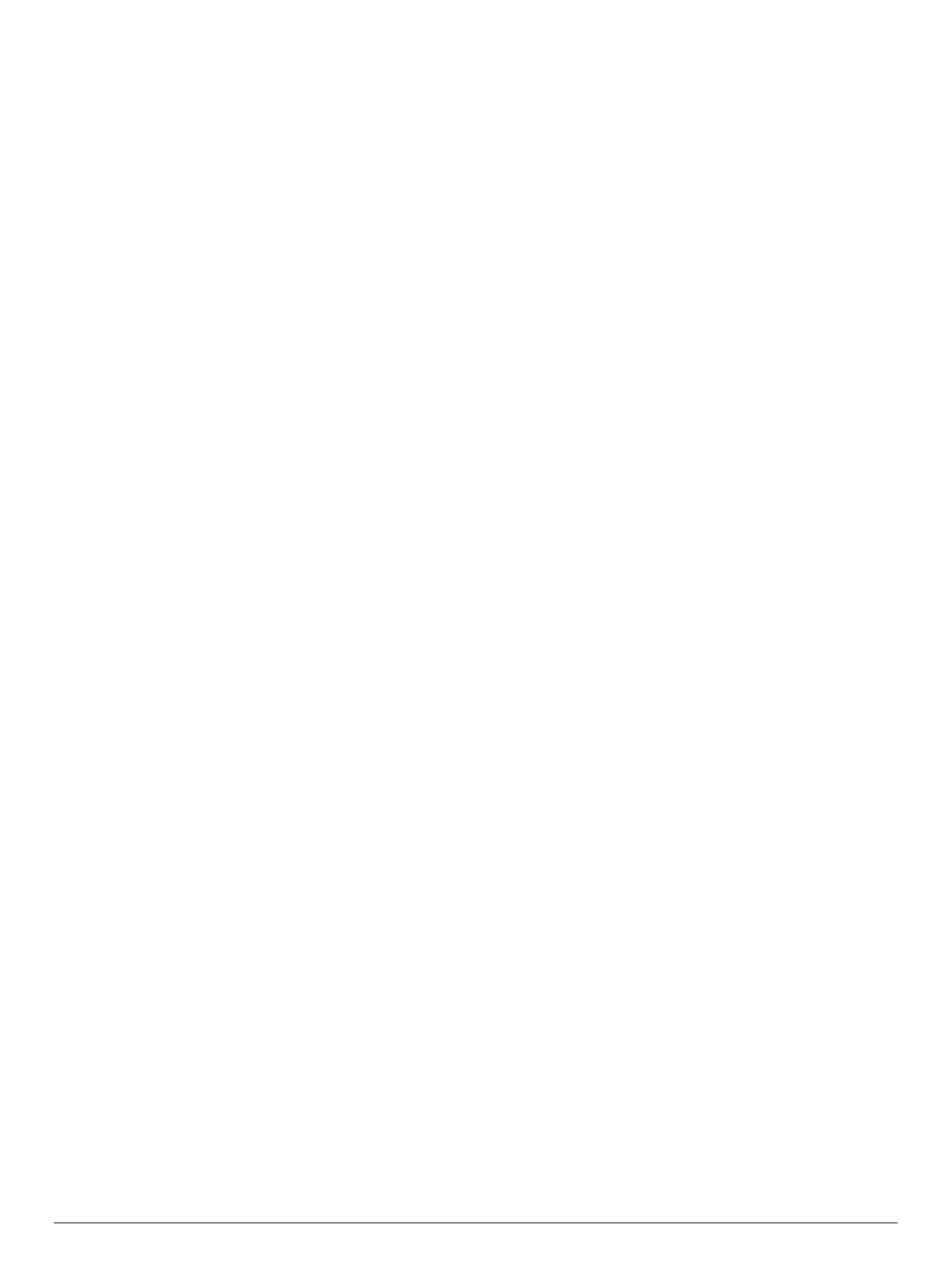
Table of Contents
Getting Started............................................................... 1
Garmin® Overview..................................................................... 1
Mounting and Powering the Garmin Device in Your Vehicle ...... 1
Turning the Device On or Off...................................................... 1
Acquiring GPS Signals............................................................... 2
Home Screen.............................................................................. 2
Opening an App ..................................................................... 2
Adding Shortcuts to the Home Screen.................................. 2
Viewing Notifications.............................................................. 2
Status Bar Icons.....................................................................2
Using the Touchscreen............................................................... 2
Adjusting the Screen Brightness................................................ 2
Vehicle Profiles............................................................... 2
Adding a Vehicle Profile..............................................................3
Car Profile................................................................................... 3
Switching the Vehicle Profile...................................................... 3
Editing a Vehicle Profile.............................................................. 3
Adding Propane Tanks .......................................................... 3
Dash Cam........................................................................ 3
Aligning the Camera................................................................... 3
Dash Cam Controls.................................................................... 3
Dash Cam Recording.............................................................3
Saving a Dash Cam Recording..............................................3
Turning Audio Recording On or Off....................................... 4
Using the Dash Cam Gallery...................................................... 4
Dash Cam Videos on Your Computer........................................ 4
Viewing Videos on Your Smartphone......................................... 4
Deleting a Video Using Your Smartphone ............................. 4
Trimming and Exporting a Video............................................4
Replacing the Dash Cam Memory Card..................................... 4
Formatting the Dash Cam Memory Card............................... 4
Driver Awareness Features and Alerts........................ 4
Enabling or Disabling Driver Alerts............................................. 5
Red Light and Speed Cameras.................................................. 5
Advanced Driver Assistance System.......................................... 5
Forward Collision Warning System........................................ 5
Lane Departure Warning System...........................................5
Warning and Alert Symbols........................................................ 6
Restriction Warnings.............................................................. 6
Road Condition Warnings...................................................... 6
Alerts...................................................................................... 6
Finding and Saving Locations...................................... 6
Finding a Location Using the Search Bar................................... 7
Finding an Address..................................................................... 7
Location Search Results............................................................. 7
Changing the Search Area.................................................... 7
Location Search Results on the Map..................................... 7
Changing the Search Area Using the Map............................ 8
Points of Interest......................................................................... 8
Finding a Location by Category............................................. 8
Finding Campgrounds ............................................................ 8
Finding RV Services.............................................................. 8
Finding National Parks........................................................... 8
Finding HISTORY Points of Interest...................................... 8
Foursquare.............................................................................8
TripAdvisor............................................................................. 9
Navigating to Points of Interest Within a Venue.................... 9
Search Tools...............................................................................9
Finding an Intersection...........................................................9
Finding a Location Using Coordinates................................... 9
Parking........................................................................................9
Finding Parking Near Your Current Location ......................... 9
Finding Parking Near a Specified Location ............................ 9
Understanding Parking Colors and Symbols....................... 10
Viewing Recently Found Locations .......................................... 10
Clearing the List of Recently Found Locations.................... 10
Viewing Current Location Information...................................... 10
Finding Emergency Services and Fuel................................ 10
Getting Directions to Your Current Location........................ 10
Adding a Shortcut ..................................................................... 10
Removing a Shortcut........................................................... 10
Saving Locations...................................................................... 10
Saving a Location................................................................ 10
Saving Your Current Location .............................................. 10
Editing a Saved Location ..................................................... 10
Assigning Categories to a Saved Location.......................... 10
Deleting a Saved Location................................................... 10
Following a Route.........................................................10
Routes...................................................................................... 10
Starting a Route........................................................................ 11
Starting a Route by Using the Map...................................... 11
Going Home......................................................................... 11
Your Route on the Map ............................................................ 11
Active Lane Guidance.......................................................... 11
Viewing Turns and Directions.............................................. 11
Viewing the Entire Route on the Map .................................. 11
Arriving at Your Destination...................................................... 12
Parking Near Your Destination............................................ 12
Changing Your Active Route.................................................... 12
Adding a Location to Your Route......................................... 12
Shaping Your Route ............................................................. 12
Taking a Detour................................................................... 12
Changing the Route Calculation Mode................................ 12
Stopping the Route ................................................................... 12
Using Suggested Routes.......................................................... 12
Avoiding Delays, Tolls, and Areas............................................ 12
Avoiding Traffic Delays on Your Route................................ 12
Avoiding Toll Roads............................................................. 13
Avoiding Toll Stickers...........................................................13
Avoiding Road Features...................................................... 13
Avoiding Environmental Zones............................................ 13
Custom Avoidances............................................................. 13
Navigating Off Road ................................................................. 13
Using the Map............................................................... 13
Map Tools................................................................................. 13
Viewing a Map Tool............................................................. 14
Up Ahead .................................................................................. 14
Viewing Upcoming Locations............................................... 14
Customizing the Up Ahead Categories................................ 14
Cities Ahead ............................................................................. 14
Viewing Upcoming Cities and Exit Services........................ 14
Trip Information.........................................................................14
Viewing Customized Trip Information on the Map............... 14
Viewing the Trip Information Page....................................... 14
Viewing the Trip Log ............................................................ 14
Resetting Trip Information....................................................14
Viewing Upcoming Traffic......................................................... 15
Viewing Traffic on the Map.................................................. 15
Searching for Traffic Incidents............................................. 15
Customizing the Map................................................................ 15
Customizing the Map Layers............................................... 15
Changing the Map Data Field.............................................. 15
Changing the Map Perspective............................................ 15
Live Services, Traffic, and Smartphone Features..... 15
Pairing with Your Smartphone.................................................. 15
Enabling or Disabling Bluetooth Features ........................... 15
Pairing Additional Bluetooth Devices................................... 16
Smart Notifications....................................................................16
Table of Contents i
Product specificaties
| Merk: | Garmin |
| Categorie: | Navigator |
| Model: | RV 700 |
Heb je hulp nodig?
Als je hulp nodig hebt met Garmin RV 700 stel dan hieronder een vraag en andere gebruikers zullen je antwoorden
Handleiding Navigator Garmin

15 November 2024

24 September 2024

24 September 2024

24 September 2024

16 Mei 2024

1 Augustus 2023

17 Juli 2023

26 Juni 2023

20 Juni 2023

18 Juni 2023
Handleiding Navigator
- Navigator Philips
- Navigator Sony
- Navigator Asus
- Navigator Grundig
- Navigator JVC
- Navigator Kenwood
- Navigator Motorola
- Navigator Medion
- Navigator Nokia
- Navigator Pioneer
- Navigator Acer
- Navigator Airis
- Navigator Alfa Romeo
- Navigator Alpine
- Navigator Audi
- Navigator Audiovox
- Navigator Autovision
- Navigator Becker
- Navigator Binatone
- Navigator Blaupunkt
- Navigator BMW
- Navigator Boss
- Navigator Bushnell
- Navigator Danew
- Navigator Dual
- Navigator Dynavin
- Navigator Eagle
- Navigator Eclipse
- Navigator ESX
- Navigator Falk
- Navigator Furuno
- Navigator Goclever
- Navigator Harman Kardon
- Navigator Hitachi
- Navigator Honda
- Navigator Humminbird
- Navigator Igo
- Navigator Insignia
- Navigator Kalkhoff
- Navigator Kapsys
- Navigator Kia
- Navigator Lanzar
- Navigator Lenco
- Navigator Lowrance
- Navigator Magellan
- Navigator Marquant
- Navigator Maxcom
- Navigator Mazda
- Navigator Midland
- Navigator Mio
- Navigator Nav N Go
- Navigator Navigon
- Navigator Navitel
- Navigator Navman
- Navigator Parrot
- Navigator Polaroid
- Navigator Pyle
- Navigator Raymarine
- Navigator Route 66
- Navigator Sanyo
- Navigator Seecode
- Navigator Silvercrest
- Navigator Simrad
- Navigator Skoda
- Navigator Soundstream
- Navigator Sygic
- Navigator Sylvania
- Navigator Teasi
- Navigator Thomson
- Navigator TomTom
- Navigator Toyota
- Navigator Uniden
- Navigator VDO
- Navigator VDO Dayton
- Navigator Viamichelin
- Navigator Volkswagen
- Navigator Xzent
- Navigator Zebra
- Navigator Zenec
- Navigator Jensen
- Navigator Overmax
- Navigator Caliber
- Navigator Chrysler
- Navigator Clarion
- Navigator Conrad
- Navigator Cobra
- Navigator Celestron
- Navigator Scosche
- Navigator IZZO Golf
- Navigator Rand McNally
- Navigator Lark
- Navigator Whistler
- Navigator CarTrek
- Navigator GlobalSat
- Navigator Wahoo Fitness
- Navigator Coyote
- Navigator Coyote Systems
- Navigator GolfBuddy
- Navigator ModeCom
- Navigator Pharos
- Navigator V7
- Navigator Cheetah
- Navigator Cydle
- Navigator LXNAV
- Navigator Planet Audio
- Navigator Voice Caddie
- Navigator SkyCaddie
- Navigator TELE System
- Navigator Zoleo
- Navigator Dashmate
Nieuwste handleidingen voor Navigator

12 Maart 2025

14 December 2024

14 December 2024

14 December 2024

14 December 2024

7 December 2024

7 December 2024

24 November 2024

16 November 2024

16 November 2024